When engaging in our favorite activities, be it immersing ourselves in music, watching movies, or playing video games, we often rely on wired sound devices to provide us with an exceptional auditory experience. However, sometimes these devices fall short in delivering the desired volume level, leaving us frustrated and hungry for more. This article aims to offer invaluable solutions to individuals who encounter low sound problems with their wired headphones, earphones, or speakers.
Boosting the Sound Quality:
One of the most common ways to battle low volume concerns is by optimizing the sound quality through various techniques. By leveraging these techniques, users can ensure that every beat, rhythm, and dialogue is heard with utmost clarity.
Enhancing sound quality using equalizers:
An equalizer is a powerful tool that allows users to fine-tune and adjust different audio frequencies, ultimately altering the sound output according to personal preferences. Utilizing the equalizer settings, one can boost lower frequencies to enrich bass or amplify higher frequencies to enhance treble. This enables a more enjoyable and immersive listening experience, even when using headphones with low volume levels.
Amplifying sound with software:
In some cases, the issue may lie in the compatibility between the audio source and the sound output device. By installing dedicated sound amplification software, one can easily eliminate any barriers preventing the headphones from reaching the desired volume. These software applications enhance the sound signals, allowing users to experience an elevated audio performance without replacing their current equipment.
Hardware Considerations:
While software adjustments can be helpful, it is important not to overlook the role of hardware in influencing sound performance. Apart from the traditional troubleshooting methods, which involve checking the connection cables and ensuring proper headphone functioning, there are a few other hardware considerations to keep in mind.
Investing in audio amplifiers:
Audio amplifiers are devices specifically designed to increase the audio signal power, resulting in a much louder and clearer sound output. Suitable for both headphones and speakers, audio amplifiers come in various models and sizes, ranging from portable pocket-sized options to more robust desktop versions. By connecting the headphones to an amplifier, users can significantly improve sound quality and volume.
Choosing the right headphones:
It's important to understand that not all headphones are created equal. When experiencing low volume issues, it might be worthwhile to investigate alternative options that are specifically designed for better sound performance. Look for headphones with a higher sensitivity rating, which indicates their ability to produce louder sounds at lower power thresholds. Additionally, exploring headphones with active noise cancellation features can also positively impact sound clarity and remove any background noise distractions.
Common Causes of Diminished Sound Quality in Wired Headphones
When using wired headphones, it can be frustrating when the sound is not as loud or clear as expected. Several factors can contribute to this problem, resulting in a diminished audio experience. Understanding the common reasons for low volume issues can help troubleshoot and resolve these audio concerns.
| Possible Cause | Description |
|---|---|
| Inadequate Source Device Output | The output level of the device connected to the headphones may not be sufficient, resulting in a decrease in volume. This can occur if the source device is set to low volume, the audio output is restricted, or if the device itself has a low power output. |
| Impedance Mismatch | The impedance of the headphones may not match the output impedance of the audio device. An impedance mismatch can lead to a decrease in volume and affect the overall sound quality. This can be a common issue when using headphones with different impedance levels with various audio devices. |
| Loose or Damaged Connections | A loose or damaged connection between the headphones and the audio device can result in low volume issues. This can occur if the headphone jack is not fully inserted, if there is debris or dust obstructing the connection, or if the cable itself is damaged or worn out. |
| Equalizer Settings | The equalizer settings on the audio device may be configured in a way that affects the volume output. If the equalizer is set to reduce certain frequencies or alter the overall sound profile, it can result in a perceived decrease in volume. |
| Audio Cable Quality | The quality of the audio cable connecting the headphones and the audio device can impact the volume and sound quality. Low-quality cables with poor conductivity or damaged wires can result in a loss of volume and overall audio performance. |
Identifying and addressing these common causes of low volume issues can significantly improve the audio experience when using wired headphones. By troubleshooting and resolving these factors, users can enjoy clear and immersive sound without disruptions or diminished volume.
Dealing with Physical Damage to Headphone Cable
When using our beloved wired headphones, it is not uncommon for them to suffer physical damage to their cable, which can lead to a decrease in volume or even a complete loss of sound. In this section, we will explore the various issues that can arise due to such damage and discuss potential solutions to rectify the problem.
One of the most common causes of decreased volume in wired headphones is a damaged cable. The cable may have been accidentally snagged, twisted, or bent, resulting in internal wires getting frayed or broken. This damage can disrupt the sound signal, leading to a noticeable decrease in volume or poor audio quality.
Fortunately, there are a few steps you can take to address this issue. Firstly, carefully inspect the entire length of the headphone cable for any visible signs of damage, such as exposed wires or frayed sections. If you spot any, it is crucial to act swiftly to prevent further deterioration. You can start by gently applying electrical or insulating tape to the damaged area to protect it from further wear and tear.
In some cases, the damage may be internal and not easily visible. If you suspect this to be the case, you can try a simple troubleshooting step by gently moving and bending the cable while audio is playing. If you notice any changes in volume or sound quality, there is a high possibility that the cable is damaged at that particular spot.
If you have identified the location of the damage or suspect a specific area, you can attempt to fix it yourself. It is advisable to carefully cut the damaged section of the cable using wire cutters or scissors, ensuring to leave a sufficient length for future repairs. Once the damaged section is removed, strip the outer insulation of the cable to expose the inner wires. Then, twist and solder the corresponding wires together, ensuring a secure connection. Finally, cover the soldered area with heat shrink tubing or electrical tape for added protection.
Alternatively, if you are not confident in your repair skills or the damage is extensive, it is recommended to seek professional assistance. A qualified technician will be able to assess the extent of the damage and provide suitable solutions, such as replacing the cable or repairing it professionally.
In conclusion, physical damage to the headphone cable can significantly affect the volume and quality of sound. By carefully inspecting, troubleshooting, and attempting DIY repairs (if comfortable), or seeking professional help, you can overcome the low volume issues caused by a damaged cable and once again enjoy your music or audio to the fullest.
Inadequate Volume Settings on Device
When using your wired headphones, you may encounter issues with low volume levels. These problems can be attributed to inadequate volume settings on your device. It is important to ensure that your volume settings are adjusted properly in order to enjoy optimal audio quality.
- Begin by checking the volume level on your device. Sometimes, it may be set too low, resulting in a quieter sound output.
- Another factor to consider is the balance settings on your device. If the audio is predominantly coming through one side of the headphones, check the balance settings and adjust as necessary.
- Make sure to check if any equalizer or audio enhancement settings are enabled on your device. These settings may alter the volume output and can be adjusted to your preference.
- Additionally, some devices have separate volume controls for media, calls, and notifications. Ensure that all these volume levels are appropriate for your needs.
- In rare cases, a software glitch or bug may be causing the low volume issue. Consider updating the firmware or software of your device to see if it resolves the problem.
By taking the time to carefully review and adjust the volume settings on your device, you can overcome the inadequate volume issues and enjoy a better audio experience with your wired headphones.
Audio Settings on Headphone Cable
Headphones offer a range of audio settings that can be adjusted directly on the cable. These settings allow you to customize and optimize your listening experience without the need for external adjustments or software. In this section, we will explore the various audio settings available on wired headphones and how they can enhance your audio quality.
One important audio setting found on many headphone cables is the volume control. By adjusting the volume level, you can increase or decrease the intensity of the sound being delivered to your ears. This can be particularly useful if you find the audio to be too loud or too quiet. By finding the optimal volume level, you can enjoy your favorite music or media without straining your ears or missing out on subtle details.
Another useful audio setting is the playback control buttons. These buttons allow you to pause, play, skip, or rewind audio tracks without having to reach for your device. With these convenient controls at your fingertips, you can easily navigate through your playlist and effortlessly switch between different songs or podcasts. This not only saves time but also ensures a seamless and uninterrupted listening experience.
Some headphone cables also feature a microphone and call control button. This enables you to take phone calls and communicate hands-free while wearing your headphones. By simply pressing a button, you can answer or end calls, adjust the call volume, and even activate voice assistants for quick commands or inquiries. This feature is especially useful for individuals who frequently make or receive calls while on the go.
In addition to these basic audio settings,
Ultimately, the audio settings on headphone cables give you greater control over your listening experience. By adjusting the volume, utilizing playback controls, managing phone calls, or even benefiting from noise cancellation technology, you can ensure that every moment spent with your headphones is optimized for exceptional audio quality and convenience.
Compatibility Challenges with Audio Source
When it comes to enjoying your favorite music or audio content with your trusty pair of wired headphones, encountering compatibility issues with audio sources can be quite frustrating. These challenges can arise due to a variety of factors that hinder the seamless connection between your headphones and the device producing the sound.
One of the common compatibility challenges is the impedance mismatch between the headphones and the audio source. Impedance refers to the resistance to the flow of electrical current in the circuit. If the impedance of the headphones is significantly different from the output impedance of the audio source, it can result in a mismatch that affects the volume levels and sound quality. Ensuring that the impedance specifications of both the headphones and the audio source are compatible can help alleviate this issue.
Another compatibility challenge may arise from differences in audio connectors and standards. For example, some headphones may come with a 3.5mm audio jack, while the audio source may only have a USB-C or Lightning port. In such cases, using an adapter can help bridge the gap and enable connectivity. However, it's important to ensure that the adapter is of good quality to avoid any additional signal degradation.
Furthermore, the audio source itself may have limitations in terms of its internal audio processing capabilities. Some devices may not provide enough power to drive certain types of headphones, resulting in low volume output. In such cases, using a headphone amplifier or an external DAC (Digital-to-Analog Converter) can boost the audio signal and improve the overall volume levels.
It's also worth considering the software compatibility between the audio source and the headphones. Some devices may require specific drivers or software updates to ensure optimal compatibility and performance. Checking for any available updates or troubleshooting guides provided by the manufacturers can resolve many software-related compatibility issues.
| Compatibility Challenges with Audio Sources |
|---|
| Impedance mismatch |
| Differences in audio connectors and standards |
| Inadequate power output from the audio source |
| Software compatibility issues |
By being aware of these compatibility challenges and taking necessary steps to address them, you can ensure a seamless and enjoyable listening experience with your wired headphones.
Incorrect Headphone Output Selection
Optimizing the audio experience with wired headphones involves more than just adjusting the volume. One common issue that headphone users encounter is incorrect headphone output selection. Understanding how to correctly choose the output for your headphones can significantly enhance the audio quality and prevent any potential low volume issues.
When it comes to selecting the headphone output, it is crucial to consider various factors. Firstly, ensure that the appropriate output device is chosen, as different devices may offer different audio settings. Additionally, it is important to verify that the headphone output is properly connected to the audio source. Any loose connections or faulty cables can lead to suboptimal audio performance.
Another aspect to consider is the headphone impedance. Impedance refers to the resistance to the flow of electric current in the headphones, and it directly affects the sound output. Selecting the correct headphone output that matches the impedance of the headphones can ensure optimal volume levels and prevent distortion or audio imbalance.
Furthermore, some audio devices offer multiple audio outputs, such as front and rear outputs. It is essential to choose the appropriate output that is specifically designed for headphone use. Each output may have different audio processing capabilities and impedance levels, which can impact the overall audio quality.
Another factor that can affect the headphone output selection is the audio source itself. Different types of media, such as music, videos, or games, may have their own unique audio settings. It is advisable to explore the audio settings within the media player or application to ensure that the headphone output is optimized for the particular type of audio content.
To sum up, correctly selecting the headphone output is essential for ensuring an optimal audio experience with wired headphones. By considering factors such as the output device, connections, impedance, and audio source settings, users can avoid low volume issues and enjoy high-quality sound reproduction.
Methods to Resolve Decreased Sound Levels
In this section, we will explore various approaches to address the issue of reduced audio levels experienced with wired headphones. By implementing these methods, you can rectify the problem of diminished sound output and enhance your listening experience.
| Method | Description |
|---|---|
| 1. Amplifier Adjustment | Modifying the amplifier settings can increase the strength of the audio signal, resulting in improved volume levels through your headphones. |
| 2. Cable Inspection | Check for any damage or loose connections in the headphone cable, as these issues can contribute to decreased sound quality. Replace the cable if necessary. |
| 3. Audio Setting Optimization | Explore the audio settings on your device and adjust equalizer settings to boost specific frequency ranges that may be causing the low volume problem. |
| 4. Source Volume Adjustment | Ensure that the volume settings on the audio source, such as your smartphone or computer, are set to an appropriate level. Increasing the source volume can help alleviate low sound levels. |
| 5. Headphone Impedance Compatibility | Check whether your headphones are compatible with the impedance level of the audio source. Mismatched impedance can lead to reduced volume. Use headphones that match the device's specifications. |
By utilizing these methods, you can troubleshoot and overcome the low volume issues that may arise with your wired headphones. Experiment with these techniques to find the most effective solution for your specific situation.
Checking and Replacing Damaged Headphone Cables
One essential step in addressing issues with low volume when using wired headphones is to carefully examine and potentially replace any damaged cables. The headphones' cables are responsible for transmitting audio signals from the device to the headphones. If the cables are damaged, it can result in reduced sound quality or low volume levels. In this section, we will outline how to check for cable damage and provide instructions on replacing them if necessary.
| Step | Procedure |
|---|---|
| 1 | Start by visually inspecting the headphone cables for any visible signs of damage, such as cuts, fraying, or exposed wires. Pay close attention to areas near the headphone jack and where the cable connects to the ear cups. |
| 2 | If you notice any damage, gently flex the cable near the affected area to see if this causes any audio issues. If there is a change in sound quality or volume, it indicates a cable problem. |
| 3 | To further assess the cable's integrity, connect the headphones to a different audio source and see if the low volume issue persists. If the problem is specific to one device, it suggests a headphone cable problem rather than a device issue. |
| 4 | If a damaged cable is identified, the next step is to replace it. Begin by determining if the headphones have a detachable cable. Consult the headphone's user manual or the manufacturer's website for guidance on how to remove and replace the cable if applicable. |
| 5 | If the cables are not detachable, follow the instructions provided by the manufacturer on how to replace the entire headphone assembly. This may involve soldering or consulting a professional technician. |
| 6 | Alternatively, if the headphones are still under warranty, consider contacting the manufacturer for repair or replacement options. Be sure to check if the warranty covers cable-related issues. |
By carefully checking and replacing damaged headphone cables, you can address low volume issues and ensure optimal audio performance with your wired headphones.
Adjusting Volume Settings on Device and Headphone Cable

One crucial aspect of optimizing audio experience with wired headphones is to correctly adjust the volume settings on both the device and the headphone cable. By properly configuring the volume parameters, users can enhance their listening pleasure.
To begin, check the volume settings on your device. Use the various options available, such as the volume slider or physical buttons, to increase or decrease the sound output. Adjust the volume level to a comfortable and suitable level that suits your preferences.
Additionally, ensure that the headphone cable is not the source of low volume issues. Sometimes, loose connections or faulty cables can result in weakened sound output. Inspect the cables for any visible damage or loose connections. If any issues are discovered, consider replacing the cable with a new one to optimize audio performance.
In some cases, headphones may have built-in volume controls on the cable. These controls allow users to adjust the volume directly from the headphones, providing convenience and easy access. Locate these controls on the cable and use them to increase or decrease the volume output according to your preference.
Furthermore, many devices offer equalizer settings that can enhance the audio quality and volume output. Explore the audio settings on your device and experiment with the equalizer options to find the most suitable settings for your headphones. Different equalizer presets or custom configurations can significantly impact the audio experience.
Lastly, consider using headphone amplifiers or digital-to-analog converters (DACs) to boost the volume output. These devices can enhance the audio signal and improve the overall sound quality, resulting in louder and more immersive listening experiences when connected to wired headphones.
Troubleshoot Compatibility and Headphone Output Settings
In this section, we will explore different ways to address issues related to the compatibility and output settings of your headphones. By troubleshooting these aspects, you can potentially resolve low volume problems and enhance your listening experience.
Check Compatibility: First and foremost, it is important to ensure that your headphones are compatible with the device you are using. Different headphones may have varying levels of compatibility with different devices. Consider checking the specifications of your headphones and comparing them with the requirements of your audio device.
Verify Connection: Next, check the headphone connections. Make sure they are securely plugged into the audio jack or port on your device. Loose connections can lead to weak sound output. Reinsert the headphone plug if necessary, ensuring a snug fit.
Inspect Cable and Connectors: Examine the cable and connectors of your headphones for any signs of damage or wear. Sometimes, frayed or damaged cables can result in lower volume output. If you notice any problems, consider replacing the cable or contacting the manufacturer for assistance.
Adjust Headphone Volume: Check the volume settings of both your audio device and the headphones themselves. Ensure that the volume is set to an appropriate level on both ends. You may also want to try adjusting the balance settings, as an imbalance between the left and right channels can affect the perceived volume.
Explore Audio Settings: Within the settings of your audio device, explore any available audio enhancements or equalizer settings. Sometimes, adjusting these settings can increase the overall volume output. Experiment with different presets or customize the settings to suit your preferences.
Update Drivers and Firmware: If you are using headphones with a computer or a mobile device, consider updating the audio drivers or firmware. Outdated drivers or firmware can sometimes cause issues with audio output, including low volume problems. Visit the manufacturer's website or refer to the user manual for instructions on updating these components.
Try a Different Device: If the above steps do not resolve the low volume issue, try using your headphones with a different device. This can help determine whether the problem lies with your headphones or the original audio device. If the volume is significantly better on another device, it may be worth troubleshooting or seeking support specifically for your original audio device.
Consult Manufacturer or Support: If none of the troubleshooting methods mentioned above improve the volume of your headphones, consider contacting the manufacturer or seeking support. They may be able to provide further guidance or offer a solution that is specific to your headphones.
By following these troubleshooting steps, you can identify and address compatibility issues and optimize the headphone output settings, resulting in improved volume levels with your wired headphones.
iPhone 13/13 Pro: How to Fix Low Headphone Volume in 3 Different Ways
iPhone 13/13 Pro: How to Fix Low Headphone Volume in 3 Different Ways by ITJungles 179,717 views 2 years ago 3 minutes, 47 seconds
FAQ
Why is the volume on my headphones so low?
The low volume on your headphones can be caused by several factors, including a faulty headphone cable, incorrect audio settings on your device, or a problem with the audio source itself. It is recommended to troubleshoot these possible issues to determine the exact cause of the low volume.
How can I fix low volume issues with my wired headphones?
There are a few steps you can take to fix low volume problems with wired headphones. First, make sure the headphone cable is properly connected to the audio source. Then, check the volume settings on both your device and the audio source to ensure they are properly adjusted. If the issue persists, try using a different pair of headphones to see if the problem lies with the headphones themselves.
Is there a way to amplify the volume on wired headphones?
Yes, there are a few methods to amplify the volume on wired headphones. One option is to use a headphone amplifier, which can boost the audio signal and provide higher volume levels. Additionally, some audio players and devices have a built-in equalizer or audio settings that allow you to enhance the volume output. However, it is important to note that excessive volume levels can be damaging to your hearing, so it is recommended to use caution when increasing the volume.
What should I do if the volume is only low on one side of my headphones?
If the volume is low on only one side of your headphones, it is likely a hardware issue with the headphone cable or the headphone driver itself. Start by checking the headphone cable for any visible damage or loose connections. If everything appears to be fine, try using the headphones with a different audio source to determine if the problem lies with the headphones or the audio device. If the issue persists, it may be necessary to replace the headphones.
Are there any other troubleshooting steps I can try to fix low volume issues?
Yes, there are a few more troubleshooting steps you can try if you are experiencing low volume issues with wired headphones. First, ensure that the headphone jack on your device is clean and free from any debris or dirt that may be hindering the audio quality. You can use compressed air or a cotton swab lightly dampened with rubbing alcohol to clean the jack. Additionally, updating the audio drivers on your device or trying a different audio player app may also help resolve the low volume problem.
Why is the volume on my wired headphones so low?
The volume on your wired headphones may be low due to several reasons. First, check if the volume on your device is turned up to the maximum. If it is, the issue may be with the audio source or the headphones themselves. Another reason could be a loose or damaged headphone cable that is not transmitting the sound properly. It is also possible that the headphone driver may be outdated or malfunctioning.




