
Have you ever experienced the frustration of only one side of your headphones producing sound while the other remains silent? It can be incredibly irritating, and it's a common issue that many headphone users encounter.
Imagine listening to your favorite song or watching a captivating movie, only to be left with a lopsided sound experience. The imbalance in audio output can disrupt your immersion and detract from the overall enjoyment of your media. So, why does this happen?
When your headphones' right earpiece fails to produce sound, it may be due to a variety of factors. It could be a result of a loose connection, a damaged cable, or even a faulty speaker within the earpiece itself. Understanding the possible causes behind this issue can help you troubleshoot and potentially fix the problem, ensuring a harmonious audio experience for your future listening sessions.
What could be the reason for the lack of sound in my right earphone?

When it comes to audio devices, it can be frustrating when you encounter issues such as one side of your earphones not producing any sound. This article delves into the possible causes for the absence of audio in the right earphone and provides some troubleshooting steps to help you identify and resolve the problem.
1. Audio Imbalance: One potential reason for the imbalance in sound output between the left and right earphone could be due to the audio settings on your device. Ensure that the sound balance is correctly adjusted, as an incorrect setting might favor one earphone over the other.
2. Cable Damage: Another possibility to consider is cable damage. Over time, the cable connecting your earphones to the audio source can become worn out or frayed, resulting in a loss of sound. Inspect the cable for any visible signs of damage and consider replacing it if necessary.
3. Loose Connection: Sometimes, loose connections between the cable and the earphone jack can lead to sound issues in one earphone. Make sure the cable is securely plugged into the audio source and that the connection is tight to ensure proper audio transmission.
4. Earphone Speaker Issue: It is also possible that the speaker in the right earphone may be faulty or damaged. Test your earphones with another device or try using a different pair of earphones to determine if the issue lies with the earphone itself.
5. Compatibility Problems: Incompatibility between your earphones and the audio source can also result in sound discrepancies. Ensure that your earphones are compatible with the device you're using and consider trying a different pair of earphones to see if the issue persists.
By considering these potential causes and following the troubleshooting steps, you can identify the reason behind the lack of sound in your right earphone and take the necessary steps to rectify the issue. Remember, proper care and maintenance of your audio devices can go a long way in ensuring optimal sound quality and functionality.
Clogged earphone port: How to clean it?
One common issue that many individuals encounter when using their headphones is a blocked or clogged earphone port. This obstruction can impede the proper functioning of the earphones and result in a diminished audio experience.
Fortunately, there are effective methods to clean the clogged earphone port, restoring its functionality. While it may be tempting to use abrasive tools or harsh chemicals, it is essential to employ gentle techniques to avoid damaging the delicate components of the headphones.
Step 1: Inspection
Before attempting to clean the earphone port, it is crucial to inspect it carefully. Look for any visible signs of dirt, debris, or accumulated substances that may be obstructing the port. Identifying the cause of the blockage can help determine the most appropriate method of cleaning.
Step 2: Gentle Cleaning
Using a soft-bristled brush or a cotton swab slightly dampened with isopropyl alcohol, gently clean the exterior of the earphone port. This method helps remove any loose dirt or particles that may have accumulated over time.
Step 3: Compressed Air
If there is a persistent blockage despite gentle cleaning, compressed air can be effective in dislodging stubborn particles. Ensure to use a can of compressed air specifically designed for electronics, as excessive pressure can damage the internal components of the headphones.
Step 4: Vacuuming
In cases where the blockage persists, a small vacuum cleaner attachment can be used to carefully suction out any remaining debris from the earphone port. This method can be particularly helpful in reaching areas that are difficult to access with other cleaning tools.
Step 5: Re-evaluate
After performing the cleaning steps, re-evaluate the functionality of the earphone port. If the issue persists, it may be necessary to seek professional assistance or consider replacing the headphones if they are no longer under warranty.
Regular maintenance and cleaning of the earphone port can help prevent future blockages and ensure optimal audio performance. By following these steps and adopting a gentle cleaning routine, individuals can enjoy uninterrupted sound quality from their headphones.
Connectivity Issues: Troubleshooting Tips
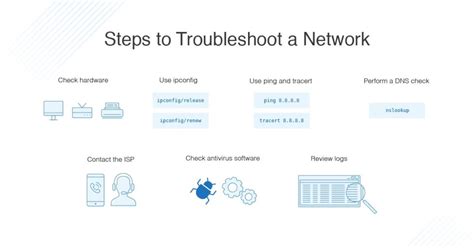
When encountering problems with your headphones, such as the right ear not functioning properly, it could potentially be due to connectivity issues. In this section, we will explore various troubleshooting tips to help you identify and resolve potential connectivity problems.
- Inspect the audio jack: Begin by checking the audio jack on your device to ensure it is clean and free from any debris. Dust or lint can sometimes interfere with the proper connection, resulting in audio issues.
- Check the cable: Examine the headphone cable for any visible signs of damage or wear. Frayed or damaged cables can lead to connectivity problems, causing one ear to stop working. If you notice any issues, consider replacing the cable.
- Try a different device: Connect your headphones to another device, such as a smartphone or computer, to determine if the issue is specific to a single device. If the right ear works fine on another device, it suggests that the problem lies with the original device or its audio settings.
- Verify audio settings: Check the audio settings on your device to ensure that the balance is properly adjusted. Sometimes, an imbalance in the left and right audio channels can result in one ear appearing to not work. Adjusting the balance settings can help address this issue.
- Test with different headphones: Swap your headphones with another pair to determine if the problem persists. If the issue follows the headphones, it indicates a headphone-specific problem, and it may be time to consider repair or replacement.
- Try different audio sources: Test your headphones with various audio sources, such as a different music player or streaming service, to see if the problem persists across different sources. This can help identify whether the issue is specific to certain audio files or applications.
By following these troubleshooting tips, you can eliminate common connectivity issues and potentially resolve the problem with your headphones' right ear not working. Remember to always refer to the manufacturer's instructions or seek professional assistance if needed.
Adjusting audio settings for sound balance
When experiencing sound imbalance in your headphones, it can be frustrating and disruptive to your listening experience. Fortunately, there are ways to adjust the audio settings to help restore a proper sound balance. By making the necessary adjustments, you can ensure that both ears receive the same level of sound quality, allowing you to fully enjoy your audio content without any issues.
Inspect the earphone cable for signs of damage

Ensure the functionality of both earphones in your headphones by checking the condition of the cable. A damaged cable can often be the culprit behind the faulty operation of one earphone. By examining the cable closely, you can identify any visible signs of wear and tear or potential areas of damage that may be affecting the sound quality.
Start by carefully inspecting the length of the cable, paying attention to any kinks, fraying, or exposed wires. These signs of damage can result in interruptions or loss of sound from one earphone. Additionally, check the connectors at both ends of the cable to ensure they are secure and not loose or bent.
If you notice any issues with the cable, it is recommended to replace it with a new one or seek professional assistance to repair it if possible. Taking care of the cable integrity can help maintain the optimal performance of your headphones and ensure balanced sound output in both earphones.
Remember that proper cable management is also crucial to preventing damage in the first place. Avoid pulling or yanking the cable forcefully and store them in a tangle-free manner when not in use. This proactive approach can prolong the lifespan of your headphones and prevent issues with the functionality of the earphones.
Inspecting the earphone cable for damage should be one of the initial troubleshooting steps when faced with issues regarding the sound output in your headphones. By identifying and addressing any cable-related issues, you can potentially resolve the problem and enjoy the optimal stereo sound experience with balanced audio in both ears.
Is it a software problem? Updating your device
In this section, we will explore the possibility of a software issue causing the malfunction of the right ear in your headphones, and how updating your device may help resolve the problem.
If you have noticed that the right ear of your headphones is not functioning properly and all hardware connections seem to be intact, it is worth considering the role of software in this situation. Software plays a crucial part in the overall functionality of electronic devices, including headphones. Updates are periodically released by manufacturers to enhance performance and fix any software-related bugs or glitches.
To determine if the issue lies in the software, you can start by checking for any available updates for your device. Manufacturers often provide software updates that address known issues and introduce improvements. These updates can be obtained from the manufacturer's website or through dedicated software update programs.
Before proceeding with any update, it is recommended to back up any important data to avoid potential data loss. Once you have completed the backup, follow the instructions provided by the manufacturer to install the update on your device. This process may vary depending on the specific model and manufacturer of your headphones.
After the update is installed, test your headphones again to see if the right ear is functioning properly. If the software was the culprit, this step should help resolve the issue. However, if the problem persists, it is recommended to contact the manufacturer's customer support for further assistance, as there may be a hardware-related underlying cause.
Updating your device's software is a simple and often overlooked solution that can potentially fix various issues, including problems with headphone functionality. By staying up-to-date with the latest software releases, you ensure that your device is running optimally and benefiting from any improvements and bug fixes provided by the manufacturer.
Could there be a compatibility issue? Understand your device's specifications
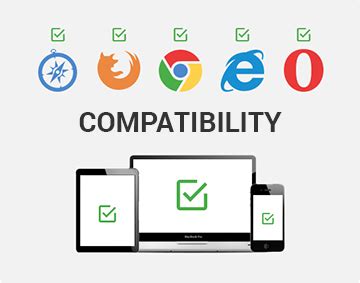
When encountering difficulties with your headphones, such as the right ear not functioning properly, it is vital to consider the possibility of a compatibility issue arising from your particular device. Familiarizing yourself with the specifications of your device can provide valuable insight into potential causes and solutions.
- Check the supported audio formats: Your headphones may not be compatible with certain audio formats supported by your device. Ensure that the formats you frequently use are listed among the supported audio options.
- Review the impedance range: The impedance level of your headphones can impact their performance. Verify that the impedance range specified by the manufacturer aligns with that of your device.
- Confirm the audio output type: Different devices may have varying audio output types, such as 3.5mm jacks or USB-C ports. Ensure your headphones are designed to work with the specific output type of your device.
- Consider wireless connection compatibility: If you are using wireless headphones, it is essential to check if they are compatible with the wireless technology used by your device, such as Bluetooth versions or wireless protocols.
- Inspect the connection ports: Occasionally, connectivity issues can arise due to dust, debris, or corrosion in the audio connection ports. Regularly inspect and clean both the device's and headphone's connection ports to maintain optimal performance.
By understanding the specifications of your device, you can identify potential compatibility issues that may contribute to the right ear not functioning as intended. Consulting the user manual or contacting the manufacturer for assistance can also provide further guidance in resolving these concerns.
Have you tried using the earphone on different devices?
Exploring the possibility of trying out the earphone on various devices may provide a helpful insight into resolving the issue at hand. Diligently experimenting with different gadgets or audio sources might assist in identifying whether the problem resides solely with the earphone or if it could potentially be related to the device it is currently connected to.
It is worth considering utilizing the earphone with alternative electronic devices, such as smartphones, tablets, laptops, or other audio players. This approach allows for a comparative analysis to determine if the issue persists across different platforms or if it is confined solely to the current device. By employing this method, you can ascertain whether the malfunctional function is specific to the earphone itself or if it is potentially linked to the current audio source.
Furthermore, attempting to connect the earphone to devices of various brands or models could further enhance the diagnostic process. This can help to pinpoint any potential compatibility issues between the earphone and certain devices. It is essential to ensure that the earphone is properly connected and securely plugged into the audio jack of each device during this evaluation.
Ultimately, conducting a thorough examination across multiple devices can aid in determining the root cause of the right ear malfunction. This process contributes to a more informed troubleshooting approach, potentially revealing if the issue lies with the earphone or if it necessitates further investigation into the audio source or associated settings.
Remember to approach this test in a methodical manner, carefully documenting results and observations. This information can be valuable when seeking assistance from technical support or when considering potential solutions for the problem at hand.
Seeking professional assistance: When to reach out to the manufacturer or repair service?
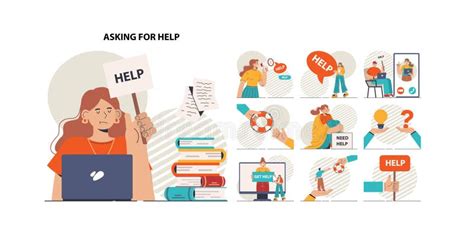
Exploring the option of seeking professional help is crucial when encountering difficulties with the functionality of your headphones. Communication with the manufacturer or a reliable repair service can offer valuable insights and assistance in resolving any issues related to the malfunctioning of the right ear of your headphone set.
Assessing the severity of the problem
If alternative troubleshooting methods have not been successful in restoring the functionality of the right ear of your headphones, it may be time to consider seeking professional assistance. Contacting the manufacturer or a specialized repair service can help determine the severity of the problem and provide expert advice on the appropriate steps to take.
Checking warranty coverage
Prior to reaching out to the manufacturer or repair service, it is recommended to review the warranty coverage for your headphones. If the warranty is still valid, contacting the manufacturer is often the most cost-effective solution, as they may offer free repairs or product replacement.
Obtaining specialized technical support
Manufacturers and reputable repair services typically employ professionals who possess extensive knowledge and experience in headphone repair. Seeking their assistance ensures that your headphones are handled by experts who can diagnose and rectify the specific issue affecting the right ear.
Considering cost-effectiveness
Before deciding to contact the manufacturer or a repair service, it is worth evaluating the cost-effectiveness of repairing versus replacing your headphones. In some cases, repairing a single faulty earpiece may be a more financially viable option. Professional advice can weigh the costs and provide recommendations based on the extent of the problem.
Preserving your headphones' lifespan
When faced with a non-functional right ear in your headphones, seeking professional help is a proactive approach to extend the lifespan of your device. By addressing the issue promptly, you can prevent any further damage or potential risks to the overall functionality of your headphones.
Remember, reaching out to the manufacturer or a reputable repair service can save you time, money, and frustration. Their expertise and specialized knowledge can help identify and resolve the specific problem you are facing with your headphones, leading to a satisfactory resolution that ensures continued enjoyment of your audio experience.
iPhone Headphones Not Working! 🔥[5 FIXES & TIPS!]
iPhone Headphones Not Working! 🔥[5 FIXES & TIPS!] 来自Lewis T 957,430次观看 4年前 7分钟19秒钟

Speaker Headphones Left And Right Test: Are They Connected Correctly?
Speaker Headphones Left And Right Test: Are They Connected Correctly? 来自Open Source Bug 1,808,222次观看 7年前 5分钟1秒钟

FAQ
Why is only the left ear of my headphones working?
There could be several reasons why only the left ear of your headphones is working. First, check if the audio balance settings on your device are correctly set. If the balance is shifted to the left side, it may cause audio to only come out from the left earpiece. Additionally, check if the headphone plug is fully inserted into the audio jack of your device. A partially inserted plug may cause audio to only come through one ear. Another possibility is that one of the wires inside the headphone cable is damaged or disconnected. You can try wiggling the cable near the headphone jack and see if the audio comes back to the right ear. If none of these solutions work, there may be a hardware issue with your headphones and you may need to get them repaired or replaced.
Why is the audio only coming out from the left earphone?
If the audio is only coming out from the left earphone of your headphones, there could be a few causes for this issue. First, check if the audio source you are using is properly configured. Try playing audio from different devices to see if the problem persists. If it does, then the issue is likely with the headphones themselves. There may be a loose connection or a damaged wire inside the headphone cable that is causing the audio to only come out from one side. In such cases, you can try gently wiggling or bending the cable near the headphone jack to see if the audio comes back to the right earphone. If not, it may be necessary to have the headphones repaired or replaced.
What can I do if the sound is only coming out from the left earpiece of my headphones?
If you are experiencing sound only coming out from the left earpiece of your headphones, there are a few troubleshooting steps you can try. First, check if the headphones are properly connected to the audio source. Ensure that the headphone plug is fully inserted into the audio jack. Sometimes a loose connection can cause the sound to only come out from one side. If that doesn't solve the issue, try the headphones on a different device to see if the problem persists. If the problem still occurs, there may be a problem with the headphones themselves. It is possible that one of the wires inside the headphone cable is damaged or disconnected. In such cases, you may need to get the headphones repaired or replaced.




