Have you ever encountered a perplexing situation where sound only comes out of one side of your headphones when connected to your PC? This frustrating problem occurs more often than you might think, and it can lead to a less enjoyable audio experience while watching movies, playing games, or listening to music.
When faced with this issue, it is essential to understand the underlying causes to effectively troubleshoot and resolve the problem. Several factors can contribute to this unbalanced sound output, ranging from faulty audio drivers to incompatible hardware configurations. By identifying these root causes, you can take the necessary steps to rectify the situation and restore a harmonious sound experience.
One possible explanation for this issue is a misconfigured audio setting. Sound preferences within the operating system or audio software may unintentionally prioritize one channel over the other, resulting in a lopsided sound output. Furthermore, improper driver installation or outdated drivers can also disrupt the audio balance, leading to the imbalance you may be experiencing.
Common Reasons for Stereo Sound Issues on a Computer

When using headphones with a computer, it is not uncommon to experience issues with sound output, particularly when only one earpiece is functioning correctly. This can be frustrating and limit the listening experience. Several factors can cause this problem, ranging from software settings and audio drivers to hardware malfunctions. Understanding the common reasons why only one headphone works on a PC can help in troubleshooting and resolving the issue.
Below are some common factors that may contribute to the problem:
- Audio Settings: It is possible that the stereo sound is not properly set up in the computer's audio settings, resulting in the sound being directed to only one side of the headphones. Ensuring that the correct audio output is selected and that the balance settings are correctly configured can help resolve this issue.
- Headphone Jack Issues: A faulty headphone jack or loose connection can cause sound to be transmitted to only one earpiece. Checking the headphone jack for any physical damage or debris and ensuring a secure connection can help address this problem.
- Audio Drivers: Outdated or incompatible audio drivers can also result in sound issues. Updating the drivers to the latest version or reverting to a previous version if compatibility issues arise can help restore stereo sound on the headphones.
- Headphone Cable Problems: Damaged or frayed headphone cables can interfere with the proper transmission of audio signals, resulting in sound output from only one side. Inspecting the cable for any visible damage and replacing it if necessary can resolve this issue.
- Hardware Troubles: In some cases, hardware malfunctions within the computer or the headphones themselves may cause one earpiece to stop working. Diagnosing any hardware issues and seeking professional repair or replacement may be necessary to restore the stereo sound functionality.
- Compatibility Issues: Certain headphones may not be fully compatible with a particular computer or operating system, leading to sound problems. Checking for compatibility information and finding alternative headphones that are known to work well with the specific computer setup can help resolve this issue.
By considering these common reasons for one headphone not working on a PC, users can effectively troubleshoot and resolve the issue, enabling them to enjoy stereo sound and a more immersive listening experience.
Faulty Audio Jack Connection
The audio jack connection on your PC may be the source of the issue with one headphone not working properly. The connection between the audio jack and the headphone may be faulty, causing the audio to only be transmitted to one side. This can result in an imbalanced audio experience and inconvenience when using headphones.
A potential cause for the faulty audio jack connection could be physical damage or wear and tear over time. Constant plugging and unplugging of headphones can lead to loosening or misalignment of the audio jack, disrupting the transmission of sound signals. Additionally, dust or dirt accumulation in the audio jack can impede the proper connection, leading to one side not working as intended.
To troubleshoot and resolve this issue, you can start by inspecting the audio jack for any visible signs of damage or debris. Check if the audio jack is properly aligned and securely plugged into the PC. If you notice any damage or blockage, gently clean the audio jack using a soft cloth or compressed air to remove any dirt or debris that may be causing the issue.
If cleaning the audio jack does not resolve the problem, you may need to consider replacing the audio jack or seeking professional assistance. It is important to note that attempting to repair or replace the audio jack yourself may void any warranty on your PC, so it is recommended to consult with a technician or the manufacturer for further guidance.
By addressing the faulty audio jack connection, you can ensure a consistent and enjoyable audio experience with your headphones on your PC.
Incompatibility Issues with Audio Drivers
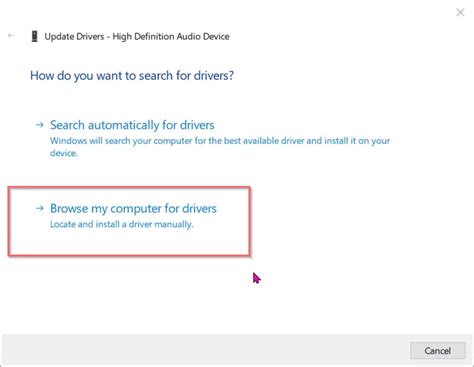
When it comes to audio experiences on a computer, one of the common problems users encounter is the incompatibility issues with audio drivers. These issues can lead to the scenario where only one side of the headphone works while the other remains silent. Understanding the reasons behind such incompatibilities can help in troubleshooting and finding the appropriate solutions.
1. Outdated Drivers:
- Obsolete or outdated audio drivers can create conflicts and result in compatibility issues.
- When the computer fails to recognize the headphone properly, it may cause only one side to work.
- Updating the audio drivers to the latest version can often resolve this problem.
2. Incorrect Configuration:
- Incorrect settings or configurations of audio drivers can also lead to one-sided audio output.
- Reviewing the audio settings in the system's control panel and ensuring the correct configuration for headphones can help address this issue.
3. Hardware Compatibility:
- Incompatibility between the headphone's hardware and the computer's audio hardware can cause audio output problems.
- Issues such as mismatched impedance or incompatible connectors can result in one side of the headphone failing to work.
- Using adapters or trying the headphones on different devices can help determine if hardware compatibility is the cause.
4. Driver Conflicts:
- Conflicts between audio drivers and other software or hardware components installed on the computer can lead to one-sided audio output.
- Disabling conflicting drivers or updating them to compatible versions may resolve this issue.
5. Faulty Headphone or Audio Jack:
- Physical damage or malfunctions in either the headphone or the audio jack can cause audio output problems.
- Checking the headphone on another device or trying a different headphone on the computer can help determine if the issue lies with the headphone or the audio jack.
Addressing incompatibility issues with audio drivers requires a systematic approach to identify and resolve the underlying problem. By considering the factors mentioned above, users can troubleshoot their one-sided audio issues effectively, ensuring a satisfying audio experience on their PCs.
Issues with Wiring or Internal Components in Headphones
Introduction: This section focuses on the potential causes behind the malfunctioning of a single headphone on a computer. It investigates the underlying problems within the wiring or internal components of the headphones, leading to the loss of audio in one side.
When encountering a scenario where only one side of the headphone produces sound, it is important to consider the possibility of wiring or internal component damage. This issue can arise due to various factors such as wear and tear, rough handling, or poor manufacturing quality.
Damage to Wiring: In many cases, the wiring inside the headphone can become damaged or loose over time, leading to the loss of sound in one ear. The thin wires used to transmit audio signals may get stretched, exposed, or severed, resulting in a disrupted connection. This disruption can cause audio to be produced only in one side while the other remains silent.
Internal Component Malfunction: Another potential cause for the malfunctioning of a single headphone is a defect or damage to the internal components. This could include issues with the audio driver, the diaphragm, or the connection points. Problems in any of these components can lead to an imbalance in sound distribution, resulting in one earpiece being silent.
It is essential to note that while wiring or internal component damage is a common cause for the issue, other factors such as software settings, audio jack problems, or compatibility issues can also contribute to the problem. However, this section primarily focuses on investigating the possibilities related to wiring or internal component damage.
Overall, this section delves into the potential causes behind the functioning of only one headphone on a computer. It explores the likelihood of wiring or internal component damage leading to the audio imbalance, highlighting the importance of addressing these issues to restore full audio functionality.
Incorrect Sound Configuration on Your Computer
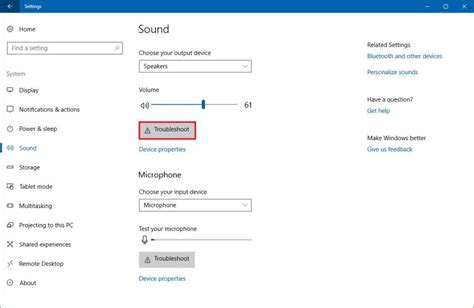
When it comes to enjoying audio on your computer, it can be frustrating when only one earphone is functioning properly. This issue can often be attributed to incorrect sound settings on your PC.
Properly configuring the audio settings on your computer is vital in ensuring that both of your headphones are working as intended. In this section, we will explore common reasons why your sound settings may be incorrect and provide possible solutions to resolve the issue.
One possible cause of incorrect audio settings is a misconfigured playback device. Your computer may be set to use only one audio output, resulting in sound playing through only one earphone. Adjusting the playback device settings can help to rectify this problem and ensure sound is evenly distributed between both headphones.
Another common culprit is the balance settings on your computer. If the audio balance is set to favor one side over the other, it can result in sound being heard predominantly in one earphone. Checking and adjusting the balance settings can help to restore proper audio distribution.
Additionally, outdated or missing audio drivers can also contribute to incorrect sound settings. Ensuring that your computer's audio drivers are up to date can help to resolve any compatibility issues and optimize audio output for both headphones.
Lastly, various software settings and applications on your computer can influence the audio output. For example, some media players or audio streaming platforms may have their own independent sound configuration settings. Checking these settings can also be necessary to ensure balanced sound output.
In conclusion, incorrect audio settings on your computer can lead to the problem of only one earphone working. By addressing potential causes such as misconfigured playback devices, balance settings, outdated drivers, and application-specific configurations, you can successfully resolve this issue and enjoy audio through both of your headphones.
[MOVIES] [/MOVIES] [/MOVIES_ENABLED]FAQ
Why is the sound only coming from one side of my headphones when I connect them to my PC?
This issue could be caused by a few different factors. Firstly, check to make sure that the headphone jack is fully inserted into the port on your PC. Sometimes, a loose connection can result in audio only playing from one earpiece. If the jack is properly inserted and the issue persists, it could be a problem with the headphones themselves. Try testing the headphones on another device or try using a different pair of headphones with your PC to determine if the issue lies with the headphones or the PC. Additionally, there could be a software or driver issue on your PC. Make sure that your audio drivers are up to date and try troubleshooting your audio settings to see if that resolves the problem.
Why do my headphones work fine on other devices but only one side works on my PC?
If your headphones are working properly on other devices but only one side works when connected to your PC, it's likely that the issue lies with the headphone jack on your PC. The headphone jack may be damaged, causing a poor connection and resulting in audio playback only from one earpiece. You can try cleaning the headphone jack gently with a soft cloth or compressed air to remove any dirt or debris that may be affecting the connection. If cleaning the jack doesn't solve the issue, you may need to have the jack repaired or replaced by a professional.
Is it possible to fix the problem of only one headphone working on a PC by adjusting audio settings?
Yes, it is possible that adjusting the audio settings on your PC could resolve the issue of only one headphone working. First, check the audio balance settings on your PC to ensure that the balance is set to equal levels for both the left and right channels. Sometimes, the balance may be skewed, causing audio to only play from one side. Additionally, you can try disabling any audio enhancements or effects that may be enabled in your audio settings. These enhancements can sometimes interfere with proper stereo audio playback. If adjusting the audio settings does not solve the issue, there may be a hardware problem with either the headphones or the PC's audio jack.




