Are you tired of experiencing disparities in sound volume when using your headphones? It can be frustrating when one earpiece produces a stronger sound than the other, disrupting the quality of your audio experience. Fortunately, there are solutions to address this issue and restore equilibrium in sound output.
One common occurrence that leads to imbalanced sound is a faulty audio connection. A loose or damaged cable can cause one headphone to produce lower volume compared to the other. To resolve this, ensure that all connections are secure and undamaged. Additionally, try using a different audio source or device to determine if the issue lies with the headphones or the audio player.
Another possible cause is the accumulation of debris within the headphone's audio jack or earpiece. Over time, dirt and debris can build up, affecting the electrical connections and ultimately causing variations in volume levels. It is essential to clean the audio jack and earpiece regularly to prevent such issues. Use a clean cloth or alcohol-based solution to gently wipe away any dirt. Be cautious not to apply excessive force that could damage the delicate components.
Identifying the Issue: Recognizing One Quieter Headphone

In the pursuit of audio perfection, it can be frustrating to encounter the issue of one headphone producing significantly lower sound than its counterpart. Before diving into potential solutions, it is crucial to first identify and recognize this distinct problem. By understanding the signs and symptoms, users will be better equipped to troubleshoot and resolve the issue.
When faced with the challenge of one headphone being quieter than its counterpart, it is imperative to pay close attention to the audio experience. One may notice a noticeable imbalance in the sound output between the two earpieces, with one side exhibiting a reduced volume level while the other remains unaffected. Additionally, there might be diminished audio quality, resulting in a loss of clarity and definition on the quieter side. These apparent disparities can hinder the overall listening experience and create frustration for users seeking audio immersion.
Another indicator of this issue lies in the physical aspects of the headphones themselves. Conducting a visual inspection can help pinpoint potential causes. By examining the external structure of the headphones, one may notice visible damage, such as frayed cables or loose connections, that could potentially contribute to the unequal sound output. It is also essential to check for any debris or blockages that might be impeding the proper distribution of sound.
Furthermore, it is crucial to rule out external factors that could be influencing the differential volume levels. Testing the headphones with multiple devices, such as smartphones, computers, or audio players, can help determine if the issue is device-specific or consistent across various platforms. Additionally, connecting alternative headphones to the same device can help isolate whether the problem lies with the headphones themselves or the audio source.
By being able to identify and recognize the issue of one quieter headphone, individuals can progress towards resolving the problem while minimizing frustration and maximizing the audio experience. Understanding the signs, inspecting the physical components, and ruling out external factors are crucial initial steps in the overall troubleshooting process.
Understanding the problem to identify a solution
In order to resolve the issue of imbalanced headphone volume, it is important to first gain a complete understanding of the problem at hand. By comprehending the underlying causes and factors that contribute to one headphone being quieter than the other, we can effectively strategize and implement an appropriate solution. This section will delve into a comprehensive exploration of the problem, exploring various factors that may affect headphone volume, identifying potential culprits, and ultimately providing insights on how to troubleshoot and rectify the issue.
Troubleshooting Steps: Checking for Common Causes
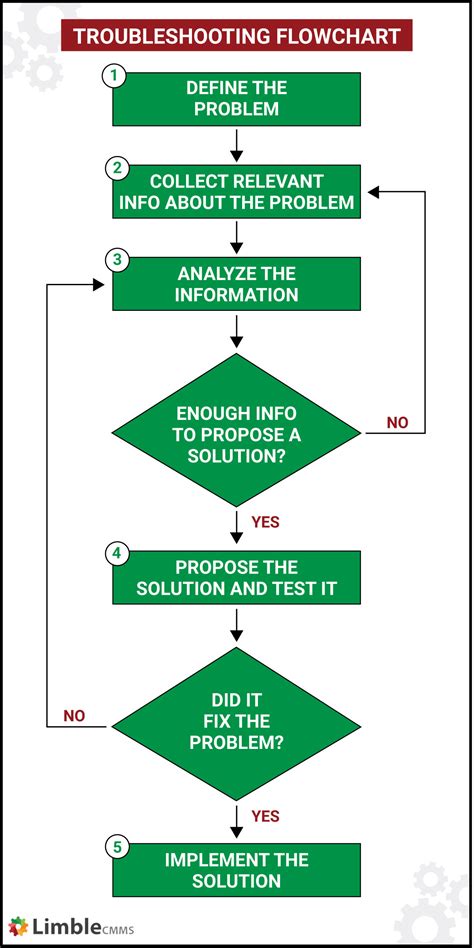
When you encounter the problem of imbalance in headphone volume, it is essential to go through a series of troubleshooting steps to determine the common causes. By following these steps, you can narrow down the root cause and potentially resolve the issue without professional assistance.
Step 1: Verify audio source
Start by checking the audio source, such as your smartphone, computer, or music player. Ensure that the balance settings are properly configured and that there are no software-related issues affecting the headphone output.
Step 2: Inspect the headphone cable
Examine the headphone cable for any physical damage or loose connections. Sometimes, a broken or loose cable can cause one earphone to sound quieter than the other. Try wiggling the cable near the connector and see if the audio improves or worsens.
Step 3: Clean the headphone jack and connectors
Dirt, lint, or debris can accumulate in the headphone jack or connectors, leading to connectivity issues and volume imbalances. Use a soft, dry cloth or a small brush to clean the jack and connectors gently. Be careful not to damage any component during the cleaning process.
Step 4: Test the headphones with different devices
Try connecting the headphones to different audio devices to determine if the issue persists across multiple sources. This will help identify whether the problem lies with the headphones themselves or the audio source.
Step 5: Check the balance settings on your device
Most audio devices offer balance adjustments that allow you to fine-tune the volume distribution between the left and right channels. Make sure the balance is set correctly and not favoring one side more than the other.
Step 6: Try the headphones on another person
Consider asking someone else to try the headphones and see if they experience the same volume imbalance. This will help determine if the issue is specific to your ears or if the headphones themselves have a manufacturing defect.
By carefully following these troubleshooting steps and paying attention to the details, you can potentially identify the cause of the quieter headphone and take appropriate actions to resolve the issue.
Exploring potential causes for imbalance in headphone volume
This section delves into various factors that may contribute to the issue of one headphone being quieter than the other. By examining possible reasons, we can gain a better understanding of the potential sources of imbalance in headphone volume.
Here are some probable explanations for this audio disparity:
- Uneven wear and tear: Over time, headphones may experience differing levels of usage, resulting in one side being worn out or damaged more than the other.
- Inadequate connectivity: Loose or faulty connections between the audio source and the headphones can lead to uneven volume distribution.
- Manufacturing defects: Imperfections in the construction or assembly process of the headphones can cause disparities in sound output.
- Audio balance settings: Incorrectly balanced audio settings on the device or audio source being used may cause one side to sound quieter.
- Cable damage: If the cable connecting the headphones to the audio source has been compromised, it can result in volume differences between the earpieces.
- Earwax buildup: Accumulation of earwax inside the headphone speaker can impede sound transmission and cause volume discrepancies.
- Compatibility issues: Some headphones may not be fully compatible with certain audio devices, resulting in imbalanced volume levels.
It's important to note that these are potential factors and not an exhaustive list. Understanding the possible causes can help in troubleshooting and resolving the imbalance issue.
Adjusting Audio Settings: Balancing Sound Levels
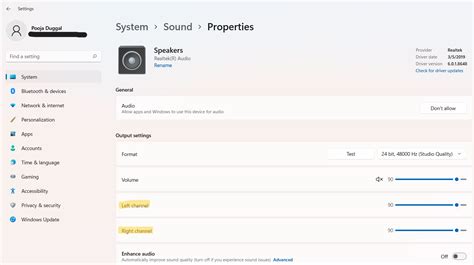
When encountering an imbalance in volume between your headphones, it's important to focus on adjusting the audio settings to ensure equal sound levels. By making adjustments to the audio settings, you can achieve a more balanced and enjoyable listening experience.
To begin, check if there are any software or system settings that could be affecting the volume balance. This could include settings within your device's audio control panel or audio driver software. Make sure that any audio enhancements or effects are disabled and that the volume levels are set equally for both left and right channels.
| 1. Balance Control: | On some devices, there may be a balance control option that allows you to adjust the audio output between the left and right channels. Check your device's audio settings to see if this option is available and make any necessary adjustments to achieve a balanced sound. |
| 2. Equalizer Settings: | Many audio devices and software applications offer equalizer settings that enable you to control the frequency response of your headphones. By adjusting the equalizer, you can fine-tune the levels of different frequencies to ensure a balanced audio output. |
| 3. Audio Source: | In some cases, the issue may be with the audio source itself. Try connecting your headphones to different devices or audio sources to determine if the imbalance persists. If the issue is specific to one device or source, it may be worth checking the audio settings or using alternative sources for audio playback. |
Remember to periodically test the sound levels in both channels to ensure that any adjustments you make are effective. By taking the time to adjust your audio settings and balance the sound levels, you can enhance your overall listening experience with your headphones.
Methods to Adjust Headphone Volume Using Software Settings
When experiencing disparities in headphone volume levels, there are various approaches that can be taken to balance the sound output through software settings. By manipulating the software settings, users can make necessary adjustments to address the issue of uneven volume levels in their headphones.
Equalizer and Sound Settings:
One method to balance headphone volume is by utilizing the equalizer and sound settings available on your device or media player. By accessing these settings, you can adjust the frequency levels of different audio components, such as bass, mid-range, and treble. By carefully tweaking these settings, you can achieve a more evenly balanced sound output in your headphones.
Channel Balance Adjustment:
Another technique to address the issue of unequal headphone volume is through channel balance adjustment. Most audio playback devices offer the option to adjust the balance between the left and right audio channels. By accessing the sound settings of your device, you can adjust the volume levels of each channel individually to ensure a more balanced sound experience.
Volume Normalization:
Volume normalization is a feature available in certain media players, which automatically adjusts the volume levels of different audio tracks to produce a consistent output. By enabling this setting, you can minimize the differences in volume between tracks, thereby achieving a more uniform listening experience with your headphones.
Third-Party Equalizer Software:
In addition to the built-in settings on your device, there are also third-party equalizer software options available. These software applications offer advanced equalization features, allowing users to have more precise control over their headphone volume levels. By experimenting with different settings within these software tools, you can fine-tune the audio output to eliminate any imbalance between the headphones.
Conclusion:
By employing the software settings and techniques mentioned above, users can easily address the issue of one headphone being quieter than the other. Whether adjusting the equalizer, channel balance, enabling volume normalization, or utilizing third-party software, these methods empower users to achieve a more balanced and enjoyable headphone listening experience.
Hardware Checks: Ensuring Proper Connections

In order to address the issue of one headphone being quieter than the other, it is important to perform thorough hardware checks to ensure that all connections are properly established. By examining the physical aspects of the headphones and related devices, as well as the cabling and connectors involved, it is possible to identify and resolve any issues that may be causing the imbalance in audio output.
One key aspect to consider when conducting hardware checks is the integrity of the cables and connectors. Check for any visible signs of damage or wear, such as frayed cables or bent connectors. It is also important to ensure that the connectors are securely plugged into their respective ports, as loose connections can result in inconsistent audio output.
Another hardware aspect to examine is the condition of the headphone jacks and ports. Over time, dust, debris, or corrosion can accumulate in these areas, leading to poor connectivity and reduced audio quality. Cleaning the jacks and ports using a soft brush or compressed air can help resolve any issues caused by such buildup.
In addition, it is advisable to check the headphone itself for any physical damage or internal issues. Look for any visible damage to the ear cups, headband, or audio drivers. If possible, try using the headphones with different devices to see if the imbalance persists, as this can help determine whether the issue is specific to the headphones or related to a particular source.
By conducting these hardware checks, one can ensure that all connections between the headphones, cables, connectors, and devices involved are functioning properly. Addressing any issues discovered during these checks can potentially resolve the problem of one headphone being quieter than the other, improving the overall audio experience.
FAQ
Why is one of my headphones quieter than the other?
The issue of one headphone being quieter than the other can occur due to several reasons such as a faulty audio source, a damaged audio cable, or an imbalance in the sound settings. It's important to troubleshoot the problem to identify the specific cause.
How can I determine if the problem lies with the audio source?
To determine if the audio source is causing the imbalance, try connecting the headphones to a different device and see if the issue persists. If the problem is fixed when connected to another device, it's likely that the audio source is the culprit and may require some troubleshooting or repair.
What should I do if the problem is with the audio cable?
If you suspect that the audio cable is causing the imbalance, try replacing the cable with a known working one. If the issue is resolved, it means the previous cable was faulty. If replacing the cable doesn't solve the problem, it may be necessary to check for any damage or loose connections in the headphone plug or the audio jack.
Is it possible to fix the imbalance issue through software settings?
Yes, it is possible to fix the imbalance issue through software settings. On some devices, you can adjust the balance or sound settings to shift the audio towards the quieter headphone. This can usually be done through the device's sound control panel or audio settings. However, keep in mind that this solution only applies if the imbalance is coming from the audio source, not the hardware of the headphones themselves.
What should I do if none of the above solutions work?
If none of the above solutions fix the issue, it is likely that there may be a hardware problem with the headphones. In such cases, it is recommended to contact the manufacturer or a professional technician for further assistance or consider purchasing a new pair of headphones.




