In the quest for immersive audio experiences, AirPods have become a top choice for many users. However, even the most advanced technology can encounter minor hiccups from time to time, such as sound imbalances between the two earbuds. This article aims to provide you with a comprehensive troubleshooting guide to help rectify any discrepancies in volume experienced with your AirPods.
When it comes to enjoying your favorite music, podcasts, or movies, audio quality plays a crucial role in delivering an exceptional experience. The last thing anyone wants is to be caught in an asymmetrical soundscape, where one earbud dominates over the other, drowning out the harmonious audio balance.
Although frustrating, there are various steps you can take to address this issue and restore the equilibrium to your listening pleasure. By following these troubleshooting tips, you can enhance your audio experience and ensure a symphony of sound that flows seamlessly through both AirPods.
Before we dive into the troubleshooting process, it's important to note that sound imbalances can occur due to a variety of reasons. It could be caused by an inherent hardware fault, connection issues, or even a software glitch. Therefore, it's essential to approach this troubleshooting guide with an open mind, ready to explore various possibilities and solutions.
Troubleshooting Airpods' Unequal Sound Levels
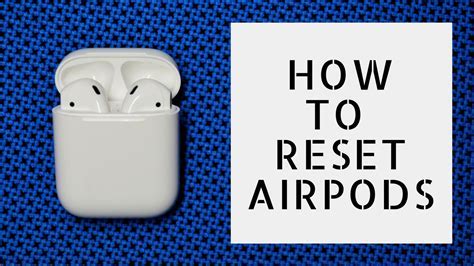
In this section, we will explore various steps to address the issue of imbalanced audio volumes experienced between the two Airpods. It is essential to ensure that both Airpods deliver consistent sound levels for an optimal listening experience.
Check Airpods Placement
One potential cause of unequal volume levels between Airpods could be improper placement or fitting. Make sure both Airpods are securely placed in your ears and positioned correctly. Adjusting the position of the Airpods might help achieve balanced sound.
Clean Airpods and Eartips
Dirt, earwax, or debris accumulated on the Airpods or eartips can obstruct sound and potentially cause volume imbalances. Gently clean the Airpods and eartips using a soft, lint-free cloth or cotton swab. Ensure they are dry before reinserting them to avoid any damage.
Restart and Reset Airpods
If the volume imbalance persists, try restarting the Airpods. Disconnect and reconnect the Airpods to your device or power them off and on again. If the issue persists, perform a factory reset on your Airpods. Refer to the user manual or Apple's website for instructions on how to reset your particular Airpods model.
Update Airpods Firmware
Outdated firmware on the Airpods can lead to various performance issues, including imbalanced sound. Ensure your Airpods are running on the latest firmware version. Connect your Airpods to your device and check for any available firmware updates through the appropriate settings menu or the associated app.
Adjust Sound Balance Settings
Some devices allow users to adjust sound balance settings individually for each Airpod. Check the settings menu on your device or the associated app to see if there are any options available to customize the sound balance between the two Airpods. Fine-tuning the sound balance can help resolve the issue of unequal volumes.
Seek Professional Assistance
If all else fails and the problem persists, it may be necessary to seek professional assistance. Contact Apple support or visit an authorized service center to have your Airpods examined and potentially repaired or replaced if deemed necessary.
| Step | Description |
|---|---|
| 1 | Check Airpods Placement |
| 2 | Clean Airpods and Eartips |
| 3 | Restart and Reset Airpods |
| 4 | Update Airpods Firmware |
| 5 | Adjust Sound Balance Settings |
| 6 | Seek Professional Assistance |
Check the Airpods connections and settings
Ensuring proper connections and settings of your Airpods is essential when troubleshooting unequal volume issues. By checking these aspects, you can identify and resolve any underlying problems that might be causing the imbalance in sound levels between your Airpods.
Verify Bluetooth connectivity: Begin by confirming that both of your Airpods are properly connected to your device via Bluetooth. Check if they appear in the list of available devices or if you receive a notification indicating a successful connection.
Inspect physical connections: Carefully examine the physical connections of your Airpods, including the charging case and the earpieces. Ensure that there are no visible damages, debris, or obstructions that might affect the sound quality or volume levels.
Check audio balance settings: Many devices offer audio balance settings that allow for individual control of the left and right audio channels. Navigate to the audio settings on your device and verify if the balance is adjusted correctly. Adjusting the balance slider can help rectify any disparities in volume between the two Airpods.
Reset and re-pair: If the above steps do not resolve the issue, try resetting your Airpods and re-pairing them with your device. This process can help refresh the connections and settings, potentially resolving any software-related problems contributing to the unequal volume.
Contact support: If you have followed all the troubleshooting steps and are still experiencing unequal volume between your Airpods, it is advisable to contact the manufacturer's support team or visit an authorized service center for further assistance. They can provide specialized guidance and recommend appropriate solutions to address the issue.
Note: It is essential to follow the manufacturer's instructions and guidelines when troubleshooting or seeking support for your Airpods to ensure the best possible outcome.
Clean the Airpods and charging case

Maintaining the cleanliness of your Airpods and charging case is essential for optimal performance and audio quality. Over time, dirt, debris, and earwax can accumulate on the Airpods, leading to imbalances in volume between the two earpieces. In this section, we will explore steps to effectively clean your Airpods and charging case, ensuring a more balanced audio experience.
1. Start by removing the Airpods from the charging case and inspecting them for any visible dirt or debris. It is recommended to use a soft, lint-free cloth to gently wipe the surfaces of the Airpods. Avoid using abrasive materials or harsh chemicals, as they may damage the delicate components of the Airpods.
2. Pay close attention to the speaker grilles and microphone openings on the Airpods. These areas are prone to accumulating dirt and earwax, which can impact the audio quality. Use a dry cotton swab or a clean, soft-bristled brush to carefully remove any obstructions. Be cautious not to push the debris further into the openings.
3. For a deeper clean, you can dampen the cloth or cotton swab with a small amount of isopropyl alcohol. Gently wipe the surfaces of the Airpods, ensuring not to saturate them with liquid. Allow the Airpods to dry thoroughly before placing them back in the charging case.
4. Moving on to the charging case, make sure to disconnect it from any power source before cleaning. Use a slightly damp cloth to wipe the exterior surfaces of the case, removing any fingerprints or dirt. Pay attention to the charging port and connector pins, ensuring they are free from debris.
5. If you notice significant build-up in the charging port, you can use a clean, dry toothbrush to gently dislodge any dirt or lint. Be careful not to apply excessive force or damage the port.
6. Once you have cleaned both the Airpods and charging case, allow them to air dry in a clean and dust-free environment. Avoid using heat sources or direct sunlight, as they may cause damage.
Regularly cleaning your Airpods and charging case will help maintain their performance and prolong their lifespan. By ensuring a clean audio pathway, you will likely experience more balanced volume between your Airpods, thereby enhancing your overall listening experience.
Resetting Airpods to Default Settings
In order to address the issue of uneven audio volume between your Airpods, you may need to reset them to their original settings. This process will restore the Airpods to their default state, allowing you to troubleshoot and potentially resolve the issue.
Follow the steps below to reset your Airpods:
- Ensure that both Airpods are placed in their charging case.
- Open the lid of the charging case.
- Locate the small button at the back of the case.
- Press and hold the button for approximately 15 seconds.
- Release the button when you see the LED light on the case flashing white.
- Close the lid of the charging case.
- Place the Airpods near your paired device.
- Wait for the Airpods to reconnect automatically.
After resetting your Airpods, check if the volume imbalance issue persists. If it does, you may need to explore other troubleshooting options or consider contacting Apple Support for further assistance.
Updating the Airpods Firmware

Ensuring that your Airpods have the latest firmware version is crucial for maintaining optimal audio balance between the two earpieces. Updating the firmware not only improves the overall performance but also helps to address any potential volume disparities.
Here is a step-by-step guide on how to update the firmware of your Airpods:
- Make sure your Airpods are connected to your iOS device or Mac via Bluetooth.
- Open the Settings app on your iOS device or the System Preferences on your Mac.
- Scroll down and tap on "Bluetooth" or "Bluetooth Settings."
- Locate your Airpods device in the list of connected devices and tap on the "i" icon or "Settings" button next to it.
- In the Airpods settings menu, look for the "Firmware Version" or "Software Version" option.
- If an update is available, you will see an option to install it. Tap on "Update Firmware" or a similar button.
- Follow the on-screen instructions to complete the firmware update process. Make sure to keep your Airpods close to your iOS device or Mac during the update.
- Once the firmware update is finished, your Airpods will automatically reconnect to your device.
By regularly updating the firmware of your Airpods, you can ensure that both earpieces are functioning at their best and minimize any potential volume imbalances for an enhanced listening experience.
Contact Apple support for further assistance
If you are still experiencing an imbalance in sound volume between your AirPods, it is recommended to reach out to Apple support for expert assistance. Apple's dedicated support team is well-equipped to address your concerns and provide personalized solutions tailored to your specific situation.
When seeking support from Apple, you can expect professional guidance and troubleshooting steps to determine the root cause of the volume imbalance. Whether it's an issue with the hardware or software, Apple support agents will offer their expertise to help resolve the problem effectively.
Getting in touch with Apple support is easy. You can reach them by phone, online chat, or even schedule an appointment at an Apple Store. It is advisable to provide relevant details such as your AirPods model, the device you are using them with, and a clear description of the volume difference you are experiencing. This information will assist the support team in diagnosing the issue more efficiently.
The Apple support team is committed to ensuring your satisfaction and will guide you through potential solutions step by step. They may suggest adjusting settings, updating software, resetting your AirPods, or even arrange for a repair or replacement if necessary.
In conclusion, if you have exhausted all troubleshooting options and still can't fix the unequal volume between your AirPods, contact Apple support. Their knowledgeable staff will be able to provide the necessary assistance to get your AirPods working equally again.
HOW AIRPOD PRO SPEAKER REPAIR | problemas de som pro airpods
HOW AIRPOD PRO SPEAKER REPAIR | problemas de som pro airpods by Cambo Fixing 8,292,487 views 2 years ago 7 minutes, 23 seconds
FAQ
Why is the volume different on my left and right AirPods?
The volume difference between your left and right AirPods can occur due to various reasons. It could be an issue with the audio source or a problem with the AirPods themselves. To troubleshoot this, you can try the following solutions:
What should I do if my left AirPod is quieter than the right one?
If you notice that your left AirPod is quieter than the right one, there are a few solutions you can try. First, make sure that the mesh on both AirPods is clean and free from any debris. If that doesn't help, you can try resetting your AirPods or adjusting the audio balance settings on your device.
Is it possible to fix the unequal volume issue on AirPods without any additional tools?
Yes, it is possible to fix the unequal volume issue on AirPods without any additional tools. Sometimes, simply cleaning the AirPods or adjusting the settings on your device can resolve the problem. However, if the issue persists, you may need to visit an Apple Store or contact Apple Support for further assistance.
What should I do if none of the troubleshooting steps mentioned in this guide work?
If none of the troubleshooting steps mentioned in this guide work to fix the unequal volume issue on your AirPods, it is recommended to contact Apple Support or visit an authorized service provider. They will be able to help you further diagnose and resolve the problem with your AirPods.




