Are you experiencing difficulties with your wireless earbuds? Specifically, the one that fits perfectly in your left ear? Nothing can be more frustrating than when your audio experience gets disrupted due to malfunctioning equipment.
Fortunately, there are various solutions that can help you troubleshoot and resolve the issues encountered with your beloved pair of wireless earbuds. In this article, we will explore some of the most common reasons why your left AirPod may not be functioning properly, and provide you with practical tips to rectify the situation.
It is no secret that wireless technology has revolutionized the way we listen to music and communicate. Wireless earbuds, such as AirPods, have become a staple accessory for many individuals. However, even the most sophisticated pieces of technology can encounter occasional hiccups, and it is important to equip yourself with the essential knowledge to overcome these challenges.
So, whether you are encountering issues with weak or no sound coming from the left AirPod, or if it simply refuses to pair with your device, this troubleshooting guide will walk you through step-by-step solutions. By the end of this article, you will be able to identify the underlying issues and implement the necessary actions to revive your left AirPod's functionality.
Check the Battery

One of the first things you should do when troubleshooting issues with your left AirPod is to check its battery. The battery life of your AirPods may vary depending on usage, so it's important to ensure that the left AirPod has enough power.
Start by taking the left AirPod out of the charging case and placing it in your ear. If the left AirPod doesn't produce any sound or is not connecting to your device, it could be due to a low battery. To check the battery level, open the Bluetooth settings on your device and look for the battery indicator next to your AirPods.
If the battery is low, you can try charging the left AirPod by placing it back in the charging case. Make sure the case is properly charged as well, as it provides additional power to your AirPods. Keep them in the case for some time to allow them to charge, and then try using the left AirPod again.
If the left AirPod still doesn't work after charging, it could be a more significant issue. You can try resetting your AirPods by forgetting the device from your Bluetooth settings and then pairing them again. Additionally, ensure that the left AirPod is clean and free from any debris or dirt, as this can sometimes interfere with its functionality.
In summary, checking the battery level of your left AirPod is an essential step in troubleshooting any issues with its functionality. If the battery is low, make sure to charge both the left AirPod and the charging case. If the problem persists, try resetting your AirPods and ensuring they are clean. By following these steps, you can increase the chances of resolving any battery-related issues and enjoying uninterrupted usage of your left AirPod.
Cleaning Your AirPod: Keep It Sparkling and Functional
Regular cleaning and maintenance of your AirPod is crucial for ensuring optimal performance and extending its lifespan. By keeping your AirPod clean, you can enjoy a superior audio experience while also preventing potential issues that may arise from dirt, debris, or buildup. This section will guide you through the steps necessary to clean your AirPod effectively, allowing you to maintain its pristine condition and functionality.
- Remove any accumulated wax or debris: Over time, earwax and other debris may accumulate in the speakers or the charging port of your AirPod. To remove these unwanted substances, gently wipe the AirPod with a clean, dry, and lint-free cloth. Ensure that you do not use any liquid or abrasive materials during this process, as they may damage the delicate components of the AirPod.
- Clean the charging case: The charging case is an essential part of your AirPod, serving as a protective storage and charging unit. It is important to keep the case clean to prevent any interference with the charging process. Wipe the exterior and interior of the case carefully with a soft, dry cloth to remove any dust or dirt that may have accumulated. Avoid using liquid cleaners or submerging the case in water.
- Sanitize your AirPod and case: In addition to regular cleaning, it is recommended to periodically sanitize your AirPod and charging case, especially if you use them frequently or share them with others. You can use a disinfecting wipe or a cotton swab slightly dampened with isopropyl alcohol to gently wipe the surfaces of the AirPod and case. Avoid excessive moisture and ensure that both the AirPod and case are completely dry before using them again.
By incorporating these cleaning and maintenance practices into your routine, you can ensure that your AirPod remains in optimal condition, providing you with a consistent and enjoyable listening experience. Taking the time to clean your AirPod regularly will help prevent potential issues and maintain its functionality for years to come.
Resetting Your AirPods: Restoring Functionality and Troubleshooting Common Audio Issues

When faced with the challenge of addressing a malfunctioning left AirPod, it is essential to explore the option of resetting your AirPods. By going through a quick and straightforward process, you can potentially resolve a wide range of audio-related problems, allowing your left AirPod to regain its proper functionality.
Re-establishing the connection: One common reason for a left AirPod not working could be an interrupted or unstable wireless connection. Resetting your AirPods offers a potential solution by re-establishing a stable connection between the left AirPod and the associated device. This process involves disconnecting and then reconnecting the AirPods, allowing for a fresh connection to be established.
Reset settings and preferences: Another benefit of resetting your AirPods is the opportunity to restore default settings and preferences. Over time, various customized settings may accumulate, potentially leading to conflicts or malfunctions. By performing a reset, you can clear out any lingering issues and ensure that your AirPods are functioning optimally based on the original factory settings.
Troubleshooting audio issues: Resetting your AirPods can also help address common audio-related problems, such as distorted sound, low volume, or complete loss of audio on the left AirPod. The reset process helps reset the audio settings, potentially resolving any software-related glitches that are impacting the left AirPod's performance. Additionally, it provides an opportunity for the AirPods to realign their audio synchronization, ensuring a balanced and immersive listening experience.
Performing a reset: To reset your AirPods, you can follow these simple steps:
- Place both AirPods back into their charging case.
- Close the lid of the charging case.
- Wait for about 30 seconds.
- Open the lid of the charging case.
- On the associated device, navigate to the Bluetooth settings and forget the AirPods from the list of connected devices.
- Place your AirPods back in your ears and connect them to the device again.
By performing these steps, you initiate a fresh start for your AirPods, enabling them to potentially overcome any existing issues and ensure proper functionality for the left AirPod.
Note: It's important to keep in mind that resetting your AirPods should be done as a troubleshooting step and may not guarantee a solution for every issue. If the left AirPod continues to face problems, it is recommended to reach out to Apple Support or an authorized service provider for further assistance.
Check for Software Updates
In this section, we will explore the importance of keeping your electronic device's software up to date and how it can potentially resolve issues with your left AirPod not functioning properly.
Updating the software on your device is crucial as it ensures that it is equipped with the latest features, bug fixes, and improvements that the manufacturer releases. These updates often address compatibility issues and enhance overall performance.
When encountering problems with your left AirPod, it is recommended to check for software updates immediately. This can be done by accessing the settings menu on your device and navigating to the software update section. Here, you will be able to see if there are any available updates for your device.
If an update is available, proceed to download and install it. It is advisable to connect your device to a stable internet connection and ensure that it has sufficient battery life before starting the update process.
Once the update is complete, restart your device and check if the issue with your left AirPod has been resolved. Often, software updates can fix compatibility issues that may be causing the malfunction. If the problem persists, we will explore other troubleshooting methods in the following sections.
- Access the settings menu on your device.
- Navigate to the software update section.
- Check if there are any available updates.
- Download and install the update.
- Restart your device.
- Verify if the issue with your left AirPod has been resolved.
Contact Apple Support
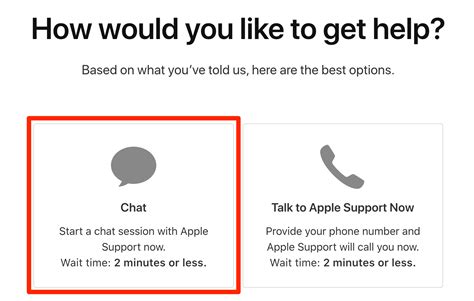
If you have exhausted all troubleshooting methods and your left AirPod continues to experience issues, it may be time to reach out to Apple Support for further assistance. Apple Support is available to provide professional guidance and solutions to address any specific concerns or technical issues you may be facing with your AirPods.
When contacting Apple Support, it is recommended to provide them with detailed information regarding the problem you are encountering. Be sure to mention any troubleshooting steps already taken and any error messages or unusual behavior observed. This will help the support team to better understand the problem and provide the most effective solution.
Apple Support offers various communication channels to reach out to them, including phone, online chat, or email. You can visit the official Apple website and navigate to the support section to find the contact information specific to your region. Additionally, you may choose to schedule an appointment at an Apple Store if you prefer a face-to-face interaction with a support specialist.
When contacting Apple Support, it is advisable to have your AirPods serial number and proof of purchase available. This information may be requested by the support team to verify the authenticity and warranty coverage of your device. It is essential to ensure that your AirPods are within the warranty period to potentially qualify for any repair or replacement options that may be available.
Apple Support strives to provide prompt and effective assistance to resolve any issues with your left AirPod. Their knowledgeable and dedicated support team will work with you to diagnose the problem and offer appropriate solutions, whether it requires software updates, firmware resets, or potentially arranging repairs or replacements.
In conclusion, if you are unable to resolve the issues with your left AirPod using common troubleshooting methods, it is recommended to contact Apple Support for expert guidance. Their team is equipped with the necessary knowledge and resources to help you find a resolution and ensure that your AirPods are functioning optimally.
How To Fix AirPods Microphone Not Working! (2022)
How To Fix AirPods Microphone Not Working! (2022) by LoFi Alpaca 220,732 views 2 years ago 2 minutes, 41 seconds
FAQ
Why is my left AirPod not working?
There could be several reasons why your left AirPod is not working. It could be due to a connection issue, a software glitch, a hardware problem, or a drained battery.
How do I fix a left AirPod that is not working?
If your left AirPod is not working, you can try several solutions. First, make sure it is charged and properly connected. If that doesn't work, try resetting your AirPods or updating the firmware. If the problem persists, there might be a hardware issue, and you may need to contact Apple Support.
Can a software update fix the issue of a left AirPod not working?
Yes, sometimes a software update can fix the issue of a left AirPod not working. Apple periodically releases firmware updates for AirPods to improve performance and address known issues. Make sure your AirPods are up to date with the latest software version.
Why does the left AirPod have no sound?
If your left AirPod has no sound, it could be due to a few reasons. There might be an audio imbalance, a software glitch, or a hardware issue. Check the sound settings on your device to ensure the audio is balanced. If that doesn't work, try troubleshooting the AirPods or contacting Apple Support for further assistance.
What should I do if my left AirPod is not charging?
If your left AirPod is not charging, there are a few things you can try. Make sure the charging case is connected to a power source and the AirPods are properly placed in the case. Check for any debris or dirt on the case or AirPods charging connectors. If the issue persists, you may need to clean the connectors or contact Apple Support for further assistance.
Why is my left AirPod not working?
There could be various reasons for your left AirPod not working. It could be due to a connectivity issue, low battery, software glitch, or a hardware problem.




