In the world of modern technology, headphones have become an indispensable accessory for many of us, enabling us to immerse ourselves in music, movies, or gaming without disturbing those around us. However, sometimes we find ourselves facing a perplexing issue – the sound level from our beloved headphones is simply not high enough. This annoyance can hinder our enjoyment and force us to strain our ears in an attempt to hear clearly what we are listening to or watching.
This particular inconvenience, although widespread, can have various potential reasons behind it. From a technical standpoint, factors such as improper configuration, software conflict, or outdated drivers might be the culprits. Additionally, physical causes like faulty connections, damaged cables, or even a defective sound card can also contribute to the disappointing audio experience.
While it is crucial to understand the root causes of this issue, it is equally important to note that tackling the problem starts with proper identification. By acknowledging the possible origins of the low volume problem, users can eliminate potential variables one by one, ensuring a smoother troubleshooting process. Only by deciphering the underlying reasons, can we effectively address the situation and bring back the desired level of sound to our headphones.
Audio Output Settings
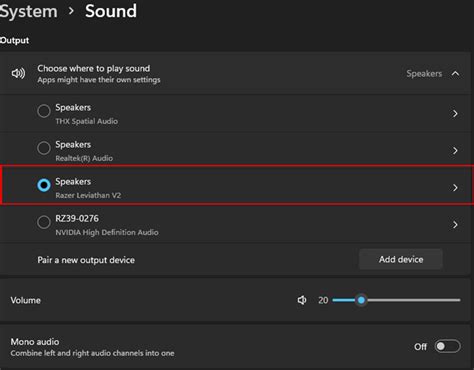
One essential factor that can affect the volume of headphones on a computer is the configuration of the audio output settings. These settings play a crucial role in determining the sound levels and overall quality of the audio experience.
When it comes to audio output settings, there are several key aspects to consider. One important element is the sound card or audio interface present in the computer. This hardware component converts digital audio signals into analog signals that can be played through headphones or speakers. The quality and capabilities of the sound card or audio interface can impact the volume and clarity of the sound produced.
Another crucial aspect to examine is the operating system's audio settings. Most operating systems offer various options for adjusting audio output, such as volume controls, equalizer settings, and audio enhancements. These settings can greatly influence the volume levels and overall audio performance on the computer.
Additionally, it is important to investigate the application-specific audio settings. Different software applications, such as media players or communication tools, often have their own audio settings that can further impact the volume levels. These settings may include volume sliders, audio effects, or options for adjusting the audio output based on the type of content being played.
Furthermore, it is worth considering the presence of any external devices or accessories connected to the computer. These devices, such as USB DACs (Digital-to-Analog Converters) or headphone amplifiers, can significantly enhance the audio output and provide more control over the volume levels.
In conclusion, the audio output settings on a computer encompass various factors that can influence the volume of headphones. Understanding and optimizing these settings, including the sound card or audio interface, the operating system's audio settings, application-specific audio settings, and the presence of external devices, can help achieve the desired audio volume and overall listening experience.
Faulty Headphone Connection
In the context of discussing the factors contributing to the insufficient audio output in headphones connected to a computer, one of the significant aspects to consider is a faulty headphone connection. This section explores the potential issues arising from a problematic connection between the headphones and the computer and how it can negatively impact the volume level.
A faulty headphone connection refers to any irregularity or flaw that occurs during the physical connection of the headphones to the computer. This can include loose or damaged wires, a worn-out audio jack, or other hardware-related problems. Such issues can result in an unstable or incomplete electrical connection, leading to a low volume output or even no sound at all. It's crucial to address and resolve these connection issues to restore the desired audio performance.
When the headphone connection is faulty, it can create resistance or disruptions in the flow of electrical signals between the computer's audio output and the headphones. This interference can significantly impact the volume level experienced by the user. In some cases, a loose connection may result in the variability of sound levels or intermittent audio output. The imperfect transmission of signals due to a faulty connection can also lead to distorted sound or poor audio quality.
To diagnose a faulty headphone connection, it is important to inspect the physical components involved. Check for any visible damage to the headphone cable or the audio jack on the computer. Sometimes, debris or dirt can accumulate in the audio jack, obstructing a proper connection. Cleaning the audio jack carefully or using alternative audio ports can help determine if the issue lies with the connection itself.
| Symptoms of a Faulty Headphone Connection: |
| - Low volume or no sound at all |
| - Intermittent sound or sound fluctuations |
| - Distorted or poor audio quality |
| - Difficulty in establishing a stable connection |
It is important to address a faulty headphone connection by taking appropriate measures such as repairing or replacing damaged cables, ensuring a secure and snug fit of the audio jack, or seeking professional assistance if necessary. By ensuring a reliable and properly functioning headphone connection, users can optimize their listening experience and enjoy a satisfactory volume level on their computer.
Outdated or Incorrect Audio Drivers
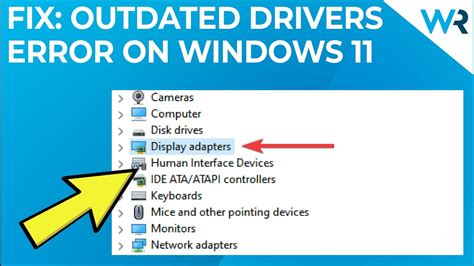
One of the possible reasons for experiencing low volume in headphones on a computer could be outdated or incorrect audio drivers. These drivers play a crucial role in ensuring that the audio output is optimized and compatible with the system's hardware and software.
If the audio drivers are outdated or incompatible, they may not be able to properly process the audio signals, resulting in low volume. Additionally, incorrect installation of audio drivers, such as using drivers meant for a different operating system or hardware configuration, can also lead to a decrease in headphone volume.
To resolve this issue, it is important to ensure that the audio drivers installed on the computer are up to date and compatible with the system's specifications. This can be done by visiting the manufacturer's website or using a driver update tool to automatically scan for and install the latest audio drivers.
Updating the audio drivers can improve not only the volume but also the overall audio quality and performance of the headphones on the computer. It is important to regularly check for updates and install them to maintain optimal audio playback.
- Check for audio driver updates on the manufacturer's website.
- Utilize a driver update tool to automatically scan and install the latest audio drivers.
- Ensure that the installed audio drivers are compatible with the system's hardware and software.
- Regularly check for updates to maintain optimal audio playback.
Sound Enhancements and Equalizer Settings
In the realm of audio optimization, there exist various techniques and tools that can be employed to enhance the quality of sound reproduction through headphones. By manipulating sound enhancements and equalizer settings, listeners have the ability to tailor their audio experience to their personal preferences and desired listening environment.
Sound enhancements are digital processing techniques that can be applied to audio signals to modify their characteristics. These enhancements can provide a wide range of effects, such as boosting bass frequencies, enhancing clarity, or creating a virtual surround sound experience. By utilizing sound enhancements, users can fine-tune their headphones to achieve a more immersive and dynamic sound performance.
Another essential tool in optimizing audio playback is the equalizer. An equalizer allows users to adjust the balance of different frequencies within an audio signal. With an equalizer, listeners can boost or reduce specific frequency bands to compensate for the limitations of their headphones or to emphasize certain aspects of the audio, such as vocals or instrumental elements. This level of control over the frequency response ensures that users can compensate for any deficiencies in their headphones and tailor the sound to match their preferences.
It is worth noting that the effectiveness and impact of sound enhancements and equalizer settings can vary greatly depending on the quality of headphones and the nature of the audio being played. While these tools can significantly enhance the listening experience, it is important to exercise moderation and avoid excessive manipulation that may result in distorted or unnatural sound reproduction.
Ultimately, the ability to utilize sound enhancements and equalizer settings empowers users to create a customized audio experience that suits their individual preferences and provides a more enjoyable and immersive listening journey. By harnessing the power of these tools, users can overcome any limitations of their headphones and unlock the full potential of their audio content.
Incorrect Sound Card Configuration
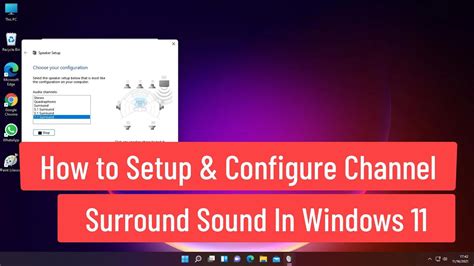
One possible reason for experiencing low volume in headphones when using a computer is due to incorrect configuration of the sound card. This issue can arise if the settings related to sound output are not properly adjusted or if the default settings are not compatible with the headphones being used.
When the sound card is not configured correctly, it can result in a reduced volume output, making it difficult to hear audio clearly through headphones. This can be especially frustrating when trying to listen to music, watch videos, or engage in other activities that require high-quality sound.
To resolve this issue, it is important to ensure that the sound card settings are properly adjusted. This may involve checking the audio controls in the computer's operating system and adjusting the volume levels to a suitable level for headphone use. Additionally, exploring the sound card's control panel or software can provide options for customization and optimization of sound output.
It is also worth checking the sound card drivers to ensure they are up to date. Outdated or incompatible drivers can cause issues with sound output, resulting in low volume in headphones. Updating the drivers to the latest version can resolve such problems and improve the overall audio experience.
Furthermore, verifying the compatibility of the headphones with the sound card is essential. Different headphones have varying impedance levels and power requirements, and if the headphones are not properly matched with the sound card, it can lead to lower volume output. Consulting the manufacturer's specifications for both the sound card and headphones can provide insight into their compatibility.
In conclusion, an incorrect sound card configuration can be a contributing factor to low volume in headphones when using a computer. By adjusting the sound card settings, updating drivers, and ensuring compatibility with the headphones, it is possible to improve the volume and overall sound quality for an enhanced headphone listening experience.
Enhancing Your Audio Experience: Exploring Sound Effects and Improvements
Discovering the potential enhancements and special effects available for your audio can take your headphone experience to new heights. By delving into various techniques and features, you can elevate the overall sound quality and immerse yourself in a world of auditory splendor.
Exploring Equalizers: An equalizer is a powerful tool that allows you to fine-tune the different frequencies of your audio. By adjusting the bass, midrange, and treble levels, you can create a personalized and balanced sound profile that suits your preferences and the specific genre of music you're listening to.
Unleashing Surround Sound: Experience audio in a way that surrounds you by enabling surround sound effects. This technology creates an immersive audio environment, simulating the feeling of being in a theater or concert hall. Whether you're watching movies or playing games, the multidimensional sound enhances the realism and depth of your audio.
Embracing Virtual Sound Effects: Virtual sound technologies can transport you to different sonic landscapes. With features such as reverb and echo, you can replicate the ambiance of various environments, from a spacious concert hall to a cozy living room. These effects add depth and dimension to your audio, enriching your listening experience.
Utilizing Sound Enhancements: Some audio devices offer built-in sound enhancements that aim to optimize the overall audio quality. Features like noise cancellation reduce unwanted background noise, ensuring that you can focus on the details of your music or audio content. Other enhancements, such as dynamic range compression, help balance the volume levels between soft and loud sounds, preventing sudden jumps or fluctuations in audio intensity.
Experimenting with Audio Modifiers: For those who enjoy customizing their sound, audio modifiers provide an opportunity to add unique effects to your audio output. Features like bass boost, audio leveling, and voice enhancement can enhance specific aspects of your audio, making it more impactful and tailored to your preferences.
By exploring the world of audio enhancements and special effects, you can unlock the full potential of your headphones on your computer. Embrace the possibilities and embark on a journey of audio enhancement, transforming your listening experience into something extraordinary.
Hardware Limitations and Compatibility Issues

In the realm of audio technology, the quality and volume of sound produced by headphones can be influenced by various factors pertaining to the hardware and compatibility of the devices involved. Understanding these limitations and potential compatibility issues is crucial in diagnosing and addressing low volume problems...
Hardware limitations can play a significant role in the volume level experienced when using headphones with a computer. This includes the capabilities of the audio output source, the power and efficiency of the headphone drivers, and the overall design and construction of the headphones themselves. These constraints can restrict the maximum volume output and limit the potential loudness achievable.
Moreover, compatibility issues between different devices can also contribute to low headphone volume. Different headphones may have varying impedance levels, which may not be compatable with certain audio sources. Additionally, the audio output settings or audio driver configurations on a computer may not be optimized for the specific headphones being used, resulting in lower volume levels.
It is important to recognize that hardware limitations and compatibility issues can affect headphone volume in myriad ways. By understanding these factors and troubleshooting accordingly, users can effectively address low volume problems and optimize their audio experience.
[MOVIES] [/MOVIES] [/MOVIES_ENABLED]FAQ
Why is the volume on my computer headphones so low?
The volume on your computer headphones may be low due to various reasons such as incorrect audio settings, driver issues, faulty headphone connections, or limited power output of the computer's sound card.
How can I fix the low volume issue with my computer headphones?
To fix the low volume issue with your computer headphones, you can try adjusting the audio settings, updating or reinstalling the audio drivers, checking the headphone connections for any loose or damaged cables, or using a headphone amplifier to boost the volume.
Why does the volume on my headphones decrease after a while?
The volume on your headphones may decrease after a while due to a feature called "Auto Volume Leveling" or "Volume Normalization" which is designed to reduce sudden volume spikes. This can be adjusted or disabled in the audio settings of your computer or media player.
Can using a headphone splitter cause low volume in headphones?
Yes, using a headphone splitter can cause low volume in headphones. This happens because the audio signal is divided between multiple headphones, resulting in a weaker output for each individual headphone. Using a headphone amplifier can help overcome this issue.
Why do my headphones have low volume only on certain applications or websites?
If your headphones have low volume only on certain applications or websites, it could be due to specific settings within those programs. Some applications or websites have individual volume controls that may need to be adjusted separately from your computer's main volume settings.
Why are my headphones on my computer playing at such a low volume?
There can be several reasons for low volume in headphones on a computer. Firstly, ensure that the volume on both your computer and headphones are turned up. If that's not the issue, it could be due to a faulty audio driver or incorrect audio settings. Additionally, some computers have separate settings for headphone volume that need to be adjusted. Lastly, it's possible that the headphones themselves are damaged or not functioning properly.




