With the rapid advancement of technology, the need for a seamless and uninterrupted internet connection has become an essential aspect of our lives. However, for users of Apple's popular tablet device, the constraints of establishing a reliable Wi-Fi connection can sometimes prove to be a perplexing challenge.
In today's fast-paced world, where being constantly connected is no longer a luxury but a necessity, individuals rely on their portable devices for a variety of tasks - from browsing the web and streaming content to conducting business meetings and staying in touch with loved ones. Unfortunately, Apple users often find themselves frustrated by the inability of their iPads to connect efficiently to Wi-Fi networks.
The intricacies involved in establishing a stable internet connection on Apple devices often result in users experiencing a multitude of issues, including slow connection speeds, intermittent connectivity, or complete failure to connect. While these problems can prove to be incredibly inconvenient, they are by no means insurmountable.
Common Issues When iPad Encounters Wi-Fi Connection Problems
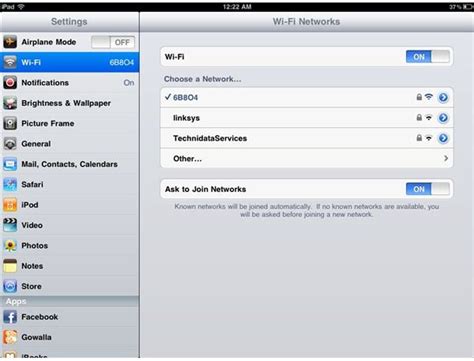
When it comes to connecting your iPad to a wireless network, there are several common issues that users may encounter. These problems can cause frustration and hinder your ability to access the internet. Understanding and troubleshooting these issues can help resolve the problem and get your iPad back online.
- Weak Signal Strength: One of the most common reasons for Wi-Fi connection problems is a weak signal. This can be due to the distance between your iPad and the wireless router, obstacles such as walls or other electronic devices interfering with the signal, or even outdated router firmware.
- Incorrect Network Password: Another common issue is entering the wrong Wi-Fi password. It's important to double-check the password you enter, as even a single incorrect character can prevent your iPad from connecting to the network.
- Network Compatibility: Some networks may use specific security protocols or network configurations that are not compatible with your iPad. It's worth checking if the network requires a specific type of security (such as WEP, WPA, or WPA2) or if the network is set to a specific frequency band (such as 2.4 GHz or 5 GHz).
- Software Updates: Outdated software on your iPad can also cause Wi-Fi connection problems. Installing the latest iOS updates can often resolve these issues by ensuring compatibility with the latest network standards and security protocols.
- IP Address Conflict: If multiple devices on the same network have the same IP address, it can lead to connectivity problems. Restarting your router or renewing the IP address lease on your iPad can help resolve this conflict.
- Router Issues: Sometimes, the issue may lie with the wireless router itself. It could be experiencing technical problems, firmware glitches, or configuration errors. Resetting the router or contacting your internet service provider for assistance can help resolve these router-related issues.
By understanding and addressing these common issues, you can troubleshoot and resolve Wi-Fi connection problems on your iPad, ensuring uninterrupted access to the internet and a seamless browsing experience.
Incorrect Network Settings
In the realm of technology connectivity, a vital aspect for seamless access to the internet is configuring the network settings correctly. Establishing a harmonious connection between your device and the network infrastructure is crucial for uninterrupted online experiences. This section delves into the significance of proper network settings and the potential consequences of incorrect configuration.
Importance of proper network settings
Having the correct network settings ensures that your device is synchronized with the designated network, enabling it to exchange information and access services effortlessly. Proper network settings encompass various parameters such as the network name (SSID), security protocols, IP addresses, and DNS server information. By accurately configuring these settings, your device can seamlessly integrate with the network infrastructure, enhancing your browsing, streaming, and communication experiences.
Risks of incorrect network settings
Failure to correctly configure your network settings can lead to various issues and hinder your iPad's ability to connect to the Wi-Fi network. Inaccurate settings might result in connection errors, frequent disconnections, or even complete unavailability of network access. Incorrect security protocols or credentials may jeopardize the network's integrity and compromise the confidentiality of your online activities. Therefore, it is essential to ensure the accuracy of network settings to avoid potential complications and optimize your iPad's connection to the Wi-Fi network.
Troubleshooting network settings
If you are facing difficulties connecting your iPad to a Wi-Fi network, one of the first steps to consider is reviewing and adjusting the network settings. This entails verifying the network name and password, confirming the correct security protocol (such as WPA2), and ensuring that the IP address and DNS server information are accurately configured. Additionally, restarting your iPad and the Wi-Fi router can sometimes resolve temporary glitches caused by incorrect network settings. In more complex cases, seeking assistance from your network administrator or contacting technical support may be necessary to troubleshoot and rectify the network configuration issues.
Note: Proper network settings are essential not only for iPad, but for any device seeking to connect to a Wi-Fi network. Ensuring accurate configuration promotes seamless connectivity and enhances your overall digital experiences.
Interference from Other Devices

In the context of the topic "Interference from Other Devices" discussing the issue related to the inability of an iPad to establish a connection to a wireless network, it is important to explore the potential reasons behind this problem. An aspect that can negatively impact the Wi-Fi connectivity of an iPad is interference caused by other electronic devices. When multiple devices operate within close proximity, they can generate radio frequencies that interfere with the Wi-Fi signal, resulting in a weak or unstable connection.
To better understand this phenomenon, let's consider how electronic devices emit different types of signals that can affect Wi-Fi performance. Devices such as microwave ovens, cordless phones, baby monitors, or even neighboring routers operating on the same frequency can cause overlapping signals and disrupt the Wi-Fi connectivity. The simultaneous transmission of signals from these devices can lead to signal interference, causing a deterioration in the Wi-Fi connection quality.
Interference from other devices can also occur due to physical barriers such as walls, metal appliances, or large furniture obstructing the Wi-Fi signal's path. These obstructions can reflect or absorb the signals, resulting in weakened connectivity. Additionally, electronic devices with faulty or outdated firmware can emit excessive radio waves, further contributing to signal interference.
To mitigate the interference caused by other devices, several steps can be taken. Firstly, it is crucial to identify the source of interference by observing patterns of Wi-Fi disconnections and signal fluctuations. Relocating the iPad or the other interfering devices to a different position in the house or office can potentially reduce signal interference. Moreover, changing the Wi-Fi channel on the router can help prevent overlap with nearby networks and devices. Considering the upgrade of outdated devices and maintaining up-to-date firmware can also prevent unnecessary signal disruptions.
In conclusion, when an iPad experiences difficulties in connecting to a Wi-Fi network, interference from other devices should be taken into account as a potential cause. Radio signals emitted by various electronic devices can overlap and disrupt the Wi-Fi signal, resulting in a weakened connection. By understanding the sources of interference and implementing appropriate measures, users can enhance their iPad's Wi-Fi performance and ensure a stable and reliable connection.
Issue with Outdated Software or Firmware
One common reason for experiencing difficulties in establishing a wireless connection on a specific device is related to outdated software or firmware. This issue can hinder the device's ability to interact with Wi-Fi networks effectively.
Over time, technology and software evolve, and updates are introduced to enhance performance, fix bugs, and patch security vulnerabilities. When a device, such as an iPad, is not updated with the latest software or firmware versions, it may face compatibility issues when trying to connect to Wi-Fi networks.
Outdated software or firmware can result in a range of problems when connecting to Wi-Fi. These problems may include difficulties in finding available networks, constant disconnections, slow internet speeds, or even a complete inability to connect to any Wi-Fi network.
To ensure a smooth and reliable Wi-Fi connection on an iPad, it is crucial to regularly check for available software or firmware updates. Keep in mind that Apple regularly releases updates for their devices and operating systems, specifically addressing various connectivity issues.
Updating software or firmware can easily be done through the iPad's settings. Simply go to the "Settings" app, select "General," and then choose "Software Update" to see if any updates are available. If an update is available, it is recommended to install it to resolve any potential Wi-Fi connectivity issues.
By keeping the software or firmware up to date on an iPad, users can ensure optimal performance, stability, and compatibility with Wi-Fi networks. Regularly updating the device's software or firmware will not only help resolve any existing network connection problems but also prevent future issues from arising.
[MOVIES] [/MOVIES] [/MOVIES_ENABLED]FAQ
Why is my iPad not connecting to Wi-Fi?
There could be several reasons why your iPad is not connecting to Wi-Fi. It may be due to a problem with your Wi-Fi network, a software issue on your iPad, or a hardware problem. Try troubleshooting steps such as restarting your device, resetting network settings, or updating your iPad's software to resolve the issue.
Can a Wi-Fi password issue prevent my iPad from connecting?
Yes, if you are entering an incorrect Wi-Fi password, your iPad will not be able to connect to the network. Double-check the password you are entering and ensure it is correct. You may also want to try restarting your router and then connecting your iPad to Wi-Fi again.
What should I do if my iPad keeps disconnecting from Wi-Fi?
If your iPad keeps disconnecting from Wi-Fi intermittently, you can try a few troubleshooting steps. First, make sure your iPad is in range of the Wi-Fi network and that the signal is strong. You can also try resetting the Wi-Fi network settings on your iPad or forgetting the network and then reconnecting to it. If the issue persists, there may be a problem with your iPad's hardware or the Wi-Fi router itself.




