Have you ever had the frustrating experience of trying to connect your beloved headphones to your favorite gadget, only to be met with disappointment? As technology becomes a vital part of our daily lives, it's natural to encounter technical glitches, and the inability to establish a connection between your headphones and device can be quite exasperating. However, fear not! Here are some handy tips to troubleshoot and resolve this common dilemma, ensuring you can once again immerse yourself in your favorite tunes or enjoy seamless conversations.
If you find yourself constantly grappling with the issue of headphones failing to pair, you'll be relieved to know that there are simple solutions that might save you from expensive repairs or the need for new equipment. Oftentimes, connectivity issues arise due to minor glitches rather than major hardware failures. So, before you throw in the towel and invest in a new pair of headphones or a new device altogether, let's explore some troubleshooting tips that might just save the day.
The first step in addressing the issue is to ensure that both your device and headphones are on the same wavelength. Quite literally! Bluetooth, the preferred technology for wireless connectivity, relies on radio waves to establish a connection between your gadgets. However, these waves can be disrupted by various obstacles including walls, electrical devices, or even the human body. So, make sure that there are no major physical barriers between your device and headphones, and that they are in close proximity to each other.
To delve deeper into the world of troubleshooting, we need to understand the significance of firmware and software updates. Outdated firmware or software versions can hinder the connection between your devices, leading to compatibility issues and connection failures. It's essential to regularly check for updates both on your headphones and device systems. By keeping them up to date, you not only ensure a smooth connection but also benefit from any bug fixes, feature enhancements, or even better audio quality that the updates may bring.
Issues with Connecting Your Headphones to Your Device
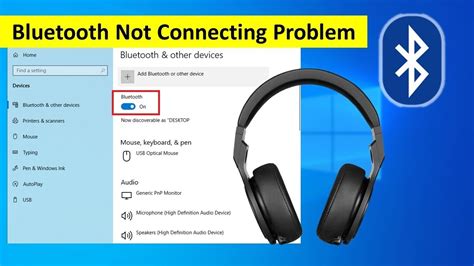
Discover the common obstacles preventing the successful pairing of your favorite audio device with your smartphone.
Bluetooth Woes
Have you experienced frustration when trying to connect your wireless earbuds or headphones to your mobile device? Bluetooth connectivity problems can hinder the seamless audio experience you crave. In this section, we will explore potential causes and solutions to assist you in troubleshooting this issue.
Pairing Problems
Do you find yourself unable to establish a connection between your headphones and smartphone? This may be due to pairing difficulties. We will discuss the intricacies of the pairing process and how to overcome any challenges you may encounter along the way.
Compatibility Concerns
Is your smartphone not recognizing your headphones as a compatible device? Compatibility issues can arise when attempting to connect certain models or brands. Here, we will delve into the reasons behind these inconsistencies and provide guidance on resolving compatibility concerns.
Interference Interference
Are you plagued by intermittent sound or frequent disconnections when using your headphones? Interference could be to blame. Discover the various sources of interference that can disrupt the connection between your audio device and smartphone, and learn how to mitigate their impact.
Software Snags
Could software-related glitches be the reason why you're having trouble connecting your headphones to your phone? We will explore potential software issues that could hinder the pairing process and delve into effective troubleshooting steps to rectify these problems.
By understanding and resolving these common obstacles, you'll be able to enjoy uninterrupted audio playback on your headphones and experience the best your device has to offer.
Bluetooth Connection Problems
Bluetooth connectivity issues can arise when trying to establish a wireless connection between your device and headphones. These problems obstruct the seamless transmission of audio and can be frustrating to deal with. Understanding the common causes of Bluetooth connection problems and implementing the appropriate troubleshooting techniques can help resolve these issues efficiently.
- Check Bluetooth Compatibility: Ensure that both your device and headphones are compatible with the Bluetooth version being used. Incompatible versions may hinder connection or cause intermittent disconnections.
- Reboot and Reset: Restart both your device and headphones to eliminate any temporary software glitches that may be causing the connection issue. Additionally, consider resetting the Bluetooth connection settings on your device and headphones to start fresh.
- Check Distance and Obstructions: Make sure that your headphones and device are within the recommended Bluetooth range and the line of sight is not obstructed by physical barriers. Walls and other objects can interfere with the Bluetooth signal and weaken the connection.
- Update Firmware: Outdated firmware can lead to compatibility issues and affect the stability of Bluetooth connections. Check for any available firmware updates for both your device and headphones, and install them if necessary.
- Remove Pairing and Reconnect: Delete the existing Bluetooth pairing between your device and headphones, and then try pairing them again. This process can help address any potential pairing errors or conflicts that might be preventing a successful connection.
- Disable Interfering Devices: Other active Bluetooth devices in close proximity can cause interference and disrupt your headphone connection. Turn off or move away from any nearby devices that might be conflicting with the Bluetooth connection.
- Clear Bluetooth Cache: On Android devices, clearing the Bluetooth cache can help resolve connectivity issues. Access the device's Bluetooth settings, find the option to clear the Bluetooth cache, and carry out the process.
- Seek Professional Assistance: If all else fails, consider seeking professional help. Contact the manufacturer of your device or headphones for further troubleshooting assistance or potential repairs.
By following these troubleshooting techniques, you can increase the chances of successfully fixing Bluetooth connection problems with your headphones and enjoy uninterrupted audio streaming.
Insufficient Battery Power

Inadequate battery charge could be a reason why your headphones fail to establish a connection with your device. When the power level of your headphones drops below a certain threshold, it might hinder the successful pairing and subsequently prevent you from enjoying your audio content.
Make sure to verify the power status of your headphones by checking their battery level. If the battery is running low, charge them using the designated charging cable and a compatible power source. Allow sufficient time for the headphones to reach an optimal battery level before attempting to connect them to your device again.
It is worth noting that some headphones may not be able to establish a connection when their battery level is critically low. If this is the case, consider charging the headphones for a longer period to ensure they have enough power to establish a successful connection.
Remember to also check the battery life of your device. If your phone or audio player has a low battery, it may struggle to establish a stable connection with the headphones, resulting in intermittent or failed pairing attempts. Charging your device will help ensure a stable power source for the pairing process.
Note: If the issue persists even after confirming sufficient battery power for both your headphones and device, there may be other underlying causes that require further troubleshooting.
Compatibility Problems
One common issue that you may encounter when trying to connect headphones to your device is compatibility problems. These problems arise when the headphone and the device are not properly matched or don't work together seamlessly.
Compatibility problems can occur due to a variety of reasons, including different Bluetooth versions, incompatible audio codecs, or conflicting software configurations. When faced with compatibility issues, it's important to troubleshoot and find a solution that will allow your headphones to connect successfully to your device.
One potential cause of compatibility problems is the Bluetooth version. Bluetooth technology has evolved over the years, with newer versions offering improved features and capabilities. If your headphones use an older Bluetooth version that is not supported by your device, they may not be able to establish a connection.
An additional factor that can cause compatibility issues is the audio codec. Different devices and headphones support different audio codecs, which are responsible for encoding and decoding audio data. If your headphones and your device use incompatible codecs, they may not be able to communicate effectively, leading to connection problems.
Conflicting software configurations can also contribute to compatibility problems. Some devices and headphones have specific software requirements or settings that need to be properly configured for a successful connection. In some cases, outdated or incompatible software versions can create conflicts that prevent the headphones from connecting to the device.
To resolve compatibility problems, it's important to ensure that your headphones and your device are compatible in terms of Bluetooth version and audio codec support. Updating the software on both devices and adjusting the software configurations can also help resolve compatibility issues. If all else fails, it may be necessary to consider using alternative headphones that are known to be compatible with your device.
Corrupted Software or Firmware
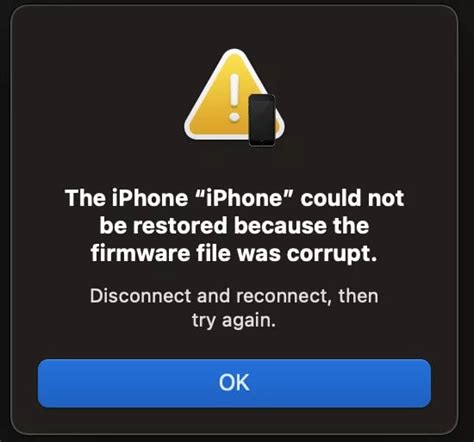
One of the potential reasons why your headphones may be facing connection issues is due to corrupted software or firmware.
Software or firmware serves as the essential operating system that enables communication between your headphones and your phone. When this software or firmware becomes corrupted, it can lead to various connectivity problems.
- Outdated firmware: If your headphones have outdated firmware, they may not be compatible with the latest updates on your phone's operating system, resulting in connection issues.
- Software conflicts: In some cases, incompatible software or apps on your phone can interfere with the normal functioning of your headphones, causing connectivity problems.
- Malware or viruses: If your phone has been infected with malware or viruses, they can corrupt the software or firmware of your headphones, leading to difficulties in establishing a connection.
To troubleshoot this issue, it is recommended to:
- Check for firmware updates from the manufacturer's website and install the latest version to ensure compatibility.
- Scan your phone for malware or viruses using a reliable antivirus program and remove any threats detected.
- Close any unnecessary apps running in the background that may be conflicting with your headphones' software.
- Reset your headphones to their factory settings, as this can sometimes resolve software-related problems.
By addressing any potential issues with corrupted software or firmware, you can improve the chances of successfully connecting your headphones to your phone.
Physical Damage or Loose Connections
When experiencing issues with your headphones connecting to your phone, it is crucial to consider the possibility of physical damage or loose connections. Even the smallest damage or a loose connection can significantly impact the performance and functionality of your headphones.
Physical damage refers to any visible harm that may have occurred to your headphones, such as a cracked or broken cable, damaged ear cups, or bent connectors. These damages can disrupt the electrical signals needed to transmit sound, resulting in connection issues. It is important to handle your headphones with care to avoid any physical damage.
Loose connections, on the other hand, are often the result of wear and tear over time or improper handling. The headphone cables or connectors may become loose due to frequent twisting, pulling, or bending. In some cases, the headphone jack on your phone may also be loose or have debris stuck inside, hindering proper connection. Regularly inspecting and maintaining the connections can help prevent loose connections.
To troubleshoot physical damage or loose connection issues, start by carefully examining your headphones for any visible signs of damage. Check the cable, connectors, and ear cups for any cracks, breaks, or loose parts. If you notice any physical damage, such as a frayed cable or bent connector, it is best to consult a professional or consider getting them repaired or replaced.
If there are no visible signs of physical damage, try connecting your headphones to a different device to see if the issue persists. This can help determine whether the problem lies with your headphones or your phone. Additionally, try cleaning the headphone jack on your phone using compressed air or a soft brush to remove any debris that may be causing a loose connection.
In conclusion, physical damage or loose connections can disrupt the connection between your headphones and phone, leading to connectivity issues and poor sound quality. Regularly inspecting your headphones for any damage and taking proper care during handling can help prevent these problems. If you encounter any physical damage, consider getting professional assistance or replacing your headphones to ensure optimum performance.
Dealing with Environmental Interference
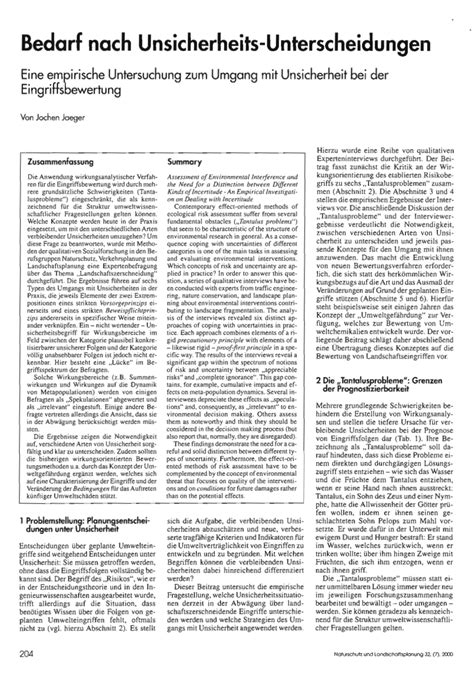
In the realm of troubleshooting audio connection problems, one common issue that can prevent headphones from pairing with a mobile device is environmental interference. This occurs when various environmental factors disrupt the wireless connections between the headphones and the phone, causing signal interference and preventing a successful connection.
To address environmental interference when experiencing difficulties in connecting your headphones, consider the following tips:
- Distance: Ensure that your headphones are within the recommended proximity to your phone. If the distance between the devices is too long, the signal may weaken or get disrupted, leading to connectivity issues.
- Obstacles: Take into account any obstacles that may be obstructing the connection between your headphones and phone. Walls, furniture, or other objects can interfere with the signal strength, so try to minimize any physical barriers that may hinder the connection.
- Wireless interference: Be mindful of other wireless devices that may be operating nearby, such as routers, Bluetooth speakers, or other headphones. These devices can potentially interfere with the wireless signal and cause connectivity problems. Try turning off or moving away from such devices to eliminate possible interference.
- Electromagnetic sources: Certain electronic devices or appliances, such as microwaves, cordless phones, or Wi-Fi routers, can emit electromagnetic waves that may interfere with the headphone connection. Keep your headphones and phone away from such sources to avoid signal disruption.
- Signal congestion: In areas with a high density of wireless devices, the available frequency bands can become congested, resulting in signal conflicts and poor connectivity. If you are in a crowded environment, try switching to a less crowded frequency band or adjusting the Wi-Fi settings on your phone to reduce signal congestion.
By being aware of and addressing potential environmental interference, you can enhance the chances of successfully connecting your headphones to your phone without any connectivity issues. Remember to keep an eye on the environmental factors mentioned above and make the necessary adjustments to improve your wireless audio experience.
iPhone Cannot Find Bluetooth Devices! Here's The Fix Pairing
iPhone Cannot Find Bluetooth Devices! Here's The Fix Pairing by Fix369 440,255 views 2 years ago 3 minutes, 59 seconds
How To FIX iPhone Not Detecting Headphones
How To FIX iPhone Not Detecting Headphones by LoFi Alpaca 106,956 views 2 years ago 2 minutes, 46 seconds
FAQ
Why won't my headphones connect to my phone?
There could be several reasons why your headphones are not connecting to your phone. Firstly, make sure that your headphones are in pairing mode and that Bluetooth is enabled on your phone. Also, check if there are any other devices connected to your phone that could be interfering with the connection. If all else fails, try restarting both your headphones and your phone, and repeat the pairing process.
What should I do if my headphones are not showing up on my phone's Bluetooth list?
If you can't see your headphones on your phone's Bluetooth list, there are a few things you can try. First, make sure your headphones are in pairing mode. If they are, try turning Bluetooth off and on again on your phone, and then search for devices. If that doesn't work, try forgetting any previous pairings of your headphones on your phone and then repeat the pairing process. Also, ensure that your headphones are within the range of your phone's Bluetooth signal.
Why does the connection between my phone and headphones keep dropping?
If the connection between your phone and headphones keeps dropping, it could be due to a few different factors. First, make sure that there are no obstacles or interference between your phone and your headphones. Bluetooth signals can be weakened by walls or other objects. Additionally, check if the battery level of your headphones is sufficiently charged, as a low battery can cause unstable connections. Finally, try resetting your headphones and re-pairing them with your phone to see if that resolves the issue.
How can I fix audio lag when using wireless headphones with my phone?
If you're experiencing audio lag when using wireless headphones with your phone, there are a few things you can do to try and fix it. Firstly, ensure that your headphones are charged, as low battery levels can cause latency issues. Next, try disconnecting and reconnecting your headphones to your phone, as this can sometimes solve latency problems. If the issue persists, check if there are any software updates available for your headphones or phone, as these updates can sometimes improve Bluetooth performance.




