Have you ever experienced frustration when attempting to use your headphones with your computer, only to find that the microphone fails to function as expected? This perplexing occurrence is not uncommon, and many individuals find themselves stumped as to why their headphones can't seamlessly integrate with their computer's microphone. In this article, we will delve into the various reasons behind this baffling issue and explore potential solutions to help you troubleshoot the problem.
One possible culprit for the malfunctioning microphone is the improper configuration of audio input/output settings. When connecting headphones to a computer, it is essential to ensure that the settings are correctly adjusted to accommodate this setup. Changing the default audio device, selecting the appropriate audio input, and verifying that the microphone is not muted are simple yet vital steps in rectifying the issue. By attentively adjusting these audio settings, you can pave the way for successful headphone-to-computer integration.
A second potential reason for the microphone malfunction is an outdated or incompatible audio driver. The software responsible for facilitating communication between the computer's operating system and the audio device needs to be regularly updated to maintain optimal performance. Failure to update the audio driver can result in compatibility issues, leading to the microphone dysfunction. Consulting the manufacturer's website or utilizing device manager tools can help you locate and install the latest driver, potentially resolving the problem with minimal effort.
Common Causes of Microphone Failure with Headphones Connected to a Computer
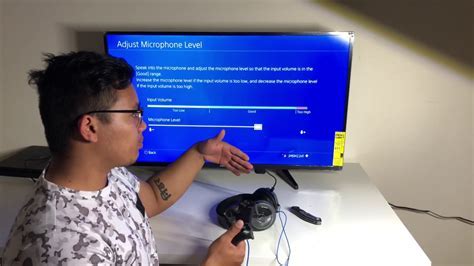
When attempting to use a headset with a microphone on a computer, users may encounter issues where the microphone fails to function properly. This section will explore a variety of factors that can contribute to this problem, discussing potential causes and solutions that can help rectify the issue.
1. Compatibility Issues: One possible reason for microphone failure could be compatibility issues between the headphones and the computer. Different headsets may have varying compatibility requirements, and if the computer's audio input/output jacks do not align with the headset's specifications, the microphone may not work correctly.
2. Hardware Malfunction: Another potential cause of microphone failure could be a hardware malfunction within either the headphones or the computer. Faulty wiring, damaged connectors, or a malfunctioning sound card can all contribute to the microphone not working as intended.
3. Incorrect Settings: Improper configuration of audio settings on the computer can also result in microphone failure. Incorrectly assigned input/output devices, muted microphone settings, or low microphone volume settings can all prevent the microphone from functioning properly.
4. Software or Driver Issues: Outdated or corrupted audio drivers, as well as software conflicts, can interfere with the proper functioning of the microphone. This can be a common problem after updating the operating system or installing new software that affects the computer's audio settings.
5. Physical Obstructions: It is crucial to consider physical obstructions that could be preventing the microphone from working correctly. Dust, debris, or a damaged microphone port can impede the connection and result in microphone failure.
6. Improper headphone insertion: In some cases, the microphone may not work due to improperly inserted headphones into the audio jack. Ensuring a secure and proper connection between the headphones and the computer's audio port is vital to enable the microphone to function as expected.
By understanding and addressing these potential causes, users can troubleshoot and resolve microphone failure issues when connecting headphones to a computer.
Compatibility Issues Between the Microphone and the Computer's Audio System
In the realm of headphone and computer connections, problems may arise due to compatibility issues between the microphone and the computer's audio system. These compatibility issues can result in a malfunctioning or non-functional microphone, preventing users from effectively using their headphones for communication purposes.
One of the factors contributing to compatibility issues is the difference in specifications and technology between the microphone and the computer's audio system. Each microphone model has its own unique set of specifications, such as impedance levels, frequency response, and sensitivity. Likewise, the computer's audio system also has its own specific capabilities and limitations.
Additionally, the way the microphone is connected to the computer can also affect compatibility. Some microphones require specific connections, such as USB or audio jack, while others may require additional adapters. If the microphone and the computer's audio system do not have compatible connection options, the microphone may not function properly.
Furthermore, software compatibility can also play a role in the functionality of the microphone. The computer's operating system and audio drivers need to be compatible with the microphone for it to work seamlessly. Outdated or incompatible software can cause conflicts and result in the microphone not working as intended.
It is crucial to ensure compatibility between the microphone and the computer's audio system before attempting to use the microphone with headphones. Checking the specifications of both the microphone and the computer's audio system, as well as updating any necessary software or drivers, can help resolve compatibility issues and allow for a smooth and functional microphone experience.
Overall, compatibility issues between the microphone and the computer's audio system can hinder the proper functioning of the microphone when connected to headphones. Understanding the potential causes of these issues and taking appropriate steps to address them is key to ensuring a successful and hassle-free audio experience.
Inadequate audio settings or configuration on the computer
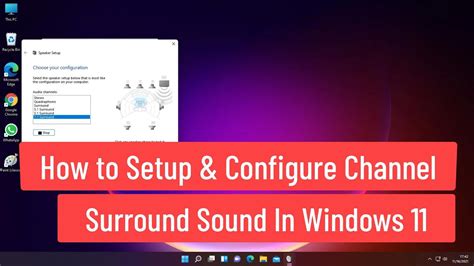
When headphones are connected to a computer and the microphone fails to function properly, it can often be attributed to the inadequate audio settings or configuration on the device. This issue arises when the computer's audio settings are not properly optimized or calibrated to accommodate the simultaneous use of headphones for audio output and the microphone for input.
In such cases, the computer may not recognize the headphones as a separate audio input/output device, resulting in the microphone being unable to capture audio or transmit it to the intended applications. This can lead to frustrating experiences during online meetings, voice chats, or other activities that require the use of both headphones and microphone.
Hardware problems with the headphones or the computer's audio ports
In the realm of headphone and computer audio connectivity, various hardware issues can arise, resulting in the malfunctioning of the microphone. These problems may stem from shortcomings related to either the headphones themselves or the audio ports on the computer. Understanding the potential hardware complications and their underlying causes is crucial to troubleshooting and resolving the issue at hand.
One possible challenge is the presence of defects or damage to the headphones. Even the most sophisticated and high-quality headphones can experience hardware failures over time due to wear and tear or accidents. Issues such as frayed cables, loose connections, or damaged microphone components can significantly impact the microphone's functionality when connected to a computer.
Similarly, the computer's audio ports can be the culprit behind microphone malfunctions. Audio jacks or USB ports may have internal damage or become loose, resulting in poor or no connection between the headphones and the computer. Inaccurate alignment of the headphone plug with the port can also hamper signal transmission and impede the microphone from functioning correctly.
Additionally, compatibility issues between the headphones and the computer's audio ports can arise. Technological advancements have led to the development of various audio port types, such as 3.5mm, USB-C, or Bluetooth. If the headphones and the computer's audio ports do not match in terms of connectivity type, the microphone may not work when connected. This situation highlights the importance of ensuring compatibility between the headphones and the computer before attempting to use the microphone.
In summary, encountering hardware problems with either the headphones or the computer's audio ports can lead to microphone dysfunction. Issues such as defects or damage in the headphones, faulty or misaligned audio ports, and compatibility mismatches can all contribute to this malfunction. By being aware of these potential concerns, users can take necessary actions such as repairing or replacing their headphones or adjusting the connection to resolve the issue and restore microphone functionality.
My Laptop Not Using My Headphones Microphone [FIXED]
My Laptop Not Using My Headphones Microphone [FIXED] by My Online Support 30,102 views 2 years ago 3 minutes, 2 seconds
FAQ
Why is the microphone not working when I connect headphones to my computer?
There can be several reasons why the microphone is not working when you connect headphones to your computer. Firstly, ensure that the headphones you are using have a built-in microphone. If they don't, then the microphone will not work. Secondly, check the audio settings on your computer to make sure that the microphone is enabled and selected as the input device. Additionally, ensure that the microphone is not muted or set to a very low volume level. Finally, check if the headphone jack on your computer is functioning properly by trying a different pair of headphones.
How do I know if my headphones have a built-in microphone?
To determine if your headphones have a built-in microphone, you can look for a small hole or a protrusion on the wire or the earpiece itself. This is usually the location of the microphone. Additionally, you can consult the product specifications or user manual that came with your headphones to confirm if they have a built-in microphone.
What should I do if the microphone is enabled, but still not working?
If the microphone is enabled but still not working when you connect headphones to your computer, try the following troubleshooting steps. First, make sure that the microphone is not muted or set to a very low volume level in the audio settings. Next, check if there are any updated drivers for your audio device or sound card. Updating the drivers may resolve compatibility issues and enable the microphone to work properly. If the issue persists, try connecting the headphones to a different computer or device to determine if the problem lies with the headphones or the computer.
Can a faulty headphone jack cause the microphone to not work?
Yes, a faulty headphone jack can cause the microphone to not work when connecting headphones to a computer. If the headphone jack is damaged or not functioning properly, it may not transmit the audio signals correctly, leading to the microphone not working. In such cases, you may need to get the headphone jack repaired or consider using an alternative audio input method, such as a USB microphone.
Are there any software settings that can affect the microphone when using headphones?
Yes, there are several software settings that can affect the microphone when using headphones. Firstly, ensure that the microphone is selected as the default input device in the audio settings of your computer. Some applications or communication software may have their own microphone settings, so make sure to check those as well. Additionally, certain sound enhancements or effects enabled in the audio settings can interfere with the microphone. Try disabling any unnecessary audio effects and test if the microphone starts working properly.
Why is my microphone not working when I connect headphones to my computer?
There could be several reasons why your microphone is not working when you connect headphones to your computer. One possibility is that the headphone jack on your computer is not functioning properly. Another reason could be that the microphone is muted or disabled in the computer's audio settings. It is also possible that the headphones you are using do not have a built-in microphone or that the microphone is not compatible with your computer's operating system. It is recommended to check these factors and troubleshoot accordingly to resolve the issue.




