Have you encountered a perplexing situation where your beloved iPad seems to have lost its ability to come to life? You're not alone. Many individuals face the frustrating dilemma of an unresponsive iPad, and the accompanying feelings of panic and inconvenience. However, fear not, for this troubleshooting guide is here to rescue you from the abyss of technological despair.
It can be disheartening when your iPad, an essential companion for work, entertainment, and communication, encounters a sudden inability to spring to action. This article aims to provide you with a comprehensive set of techniques and strategies to get your iPad up and running again, without resorting to costly repairs or replacements.
Picture this: you're eagerly anticipating a moment of relaxation as you reach for your trusty iPad, only to find it shrouded in a state of complete powerlessness. Fear not, for we are here to arm you with an arsenal of tips and tricks to reignite the spark within your device. From basic troubleshooting steps to advanced solutions, we've got you covered. Prepare to learn the art of reviving your iPad and regaining control over your digital realm.
Determine if the battery is dead
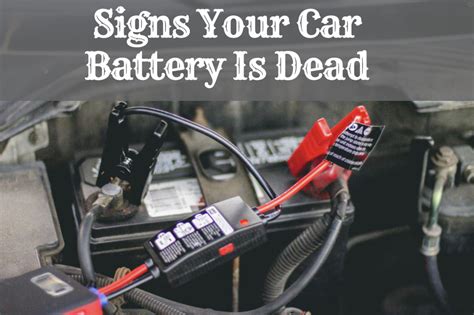
One of the first steps to take when troubleshooting an iPad that won't turn on is to check if the battery has completely discharged.
If your iPad does not respond to any button presses or show any signs of powering up, it may indicate that the battery is dead. This means that the iPad lacks the necessary energy to turn on and function properly.
To determine if the battery is dead, connect your iPad to a power source using the original charging cable and adapter. Make sure the power source is working by testing it with another device or charger.
After connecting the iPad to the power source, leave it plugged in for at least 30 minutes. While charging, you can look for any visual indicators such as a battery icon or a charging symbol on the screen.
If the battery is dead, the iPad may not immediately display any signs of charging. Give it some time to gather enough energy to power on. Once the battery has reached a minimum charge level, the iPad should automatically turn on.
If after the designated charging time the iPad still does not turn on, it may indicate a different issue. Continue troubleshooting using other methods to determine the cause.
Check the charging cable and adapter
One of the first steps to take when troubleshooting an issue with your iPad not turning on is to check the charging cable and adapter.
Start by carefully examining the charging cable for any signs of damage, such as frayed wires or bent connectors. If you notice any issues, it may be necessary to replace the cable.
Next, check the adapter, ensuring that it is functioning properly. You can do this by plugging it into a different device and confirming that it charges the device correctly. If the adapter is faulty, it may be necessary to obtain a new one.
It is important to note that using compatible charging cables and adapters is crucial to ensure proper charging of your iPad. Using non-certified or incompatible accessories may result in charging issues or even damage to the device.
Once you have confirmed that both the charging cable and adapter are in good condition and working correctly, proceed to the next troubleshooting steps to further diagnose the issue.
Trying an Alternative Power Source
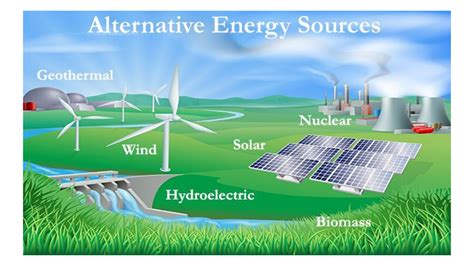
When faced with a non-responsive iPad, it is crucial to consider the possibility of a faulty power source. In this section, we explore the importance of attempting an alternative power supply to troubleshoot the issue.
1. Check the power cable: Inspect the power cable for any signs of damage or wear. Try using a different charging cable to rule out a faulty wire as the cause of the iPad not turning on.
2. Verify the power adapter: Ensure that the power adapter is functioning properly by connecting it to another device or using it to charge a different electronic device. If the adapter appears to be malfunctioning, consider replacing it to eliminate this as the potential cause.
3. Attempt a different power outlet: Plug your iPad charger into a different power outlet or try using a different wall socket to ascertain if the issue lies with the outlet rather than the device itself. Also, be sure to check if any breakers or fuses have been tripped or blown in the circuit.
4. Consider a USB connection: If you have been using a wall outlet to charge your iPad, attempt connecting it to a computer or laptop via a USB cable. This alternative power source might help determine if the issue is specific to the wall outlet or the charging cable.
5. Test with a different power source: Borrow a friend's charger or visit a nearby electronics store to try charging your iPad with a different power source. This step will help narrow down whether the problem is with the power source or if it is specific to your iPad.
By exploring these alternative power sources, you can diagnose whether the non-functioning iPad is a result of a faulty charger, adapter, or power outlet. Determining the root cause will empower you to find an appropriate solution and get your iPad working again.
Perform a hard reset
If you find yourself in a situation where your iPad refuses to power on or respond, a hard reset may be the solution to bring it back to life. This method involves force restarting your iPad by taking certain steps that help in resolving software issues that might be causing the problem.
Performing a hard reset on your iPad is similar to rebooting or restarting your device, but it involves a slightly different sequence of actions that can help in resolving stubborn issues. When you perform a hard reset, you won't lose any data, but it may help in clearing out temporary glitches and bring your iPad back to its working state.
To perform a hard reset on your iPad, follow these steps:
- Press and hold the Power button on your iPad.
- While still holding the Power button, locate and press the Home button.
- Continue holding both buttons simultaneously for about 10-15 seconds.
- Release both buttons when the Apple logo appears on the screen.
- Wait for your iPad to restart and hopefully, it should power on without any issues.
If your iPad still fails to turn on after performing a hard reset, it might indicate a more serious hardware problem. In such cases, it is advisable to contact Apple support or visit an authorized service center for further assistance and diagnosis.
Remember, a hard reset should only be used as a last resort when your iPad is unresponsive and all other troubleshooting steps have failed to resolve the issue. It is always recommended to regularly backup your data to avoid any potential data loss during troubleshooting procedures.
Update your iPad's software
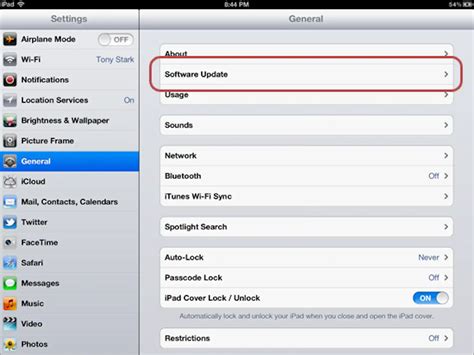
Ensuring that your iPad is running on the latest software is an essential step in troubleshooting when your device does not power on. Regular software updates provide bug fixes, security enhancements, and improved performance.
Updating your iPad's software can be done wirelessly or through iTunes on your computer. Here are the steps to follow:
- Connect your iPad to a stable Wi-Fi network.
- Go to the "Settings" app on your iPad.
- Scroll down and tap on "General".
- Select "Software Update".
- If an update is available, tap on "Download and Install".
Alternatively, you can update your iPad's software by connecting it to your computer and using iTunes. Here's how:
- Connect your iPad to your computer using the USB cable.
- Open iTunes on your computer.
- Select your iPad when it appears in iTunes.
- Click on "Check for Update".
- If an update is available, click on "Download and Update".
It is important to note that updating your iPad's software may take some time, and it is advisable to have a stable internet connection and sufficient battery level before proceeding with the update.
By regularly updating your iPad's software, you can ensure that it remains optimized, stable, and compatible with the latest features and applications. If your iPad still does not turn on after updating the software, further troubleshooting steps may be required.
Contact Apple Support
If you are still experiencing difficulties powering on your iPad despite following the troubleshooting suggestions, it may be time to reach out to the experts at Apple Support. Getting in touch with Apple Support can provide you with professional assistance and guidance specific to your iPad model and its unique features.
Engaging with Apple Support ensures that you receive tailored support and solutions for your iPad that may not be covered in general troubleshooting guides. The knowledgeable and experienced support team at Apple can help diagnose the issue, guide you through potential solutions, or advise on any necessary repairs or replacements.
When contacting Apple Support, be prepared to provide detailed information about your iPad, such as the model, serial number, and a description of the issue you are facing. This will aid the support team in understanding your situation and enable them to provide the most relevant assistance possible.
To reach Apple Support, you can visit the Apple website and access their online chat support feature, request a call back, or find contact information specific to your country or region. Apple Support is committed to helping you resolve any issues and getting your iPad back up and running smoothly.
Remember, interacting with Apple Support can save you time and frustration, as their experts possess the necessary knowledge and resources to provide you with accurate solutions and troubleshooting steps. Don't hesitate to reach out to them when you encounter problems with your iPad that you cannot resolve on your own.
Note: It's always a good idea to check your warranty or any available Apple Care coverage before seeking support. Depending on your situation, there may be options available for free or discounted repairs or replacements.
Please be aware that certain issues may require in-person support or device inspection at an authorized service provider, so it's essential to follow the guidance provided by Apple Support carefully.
Consider professional repair options

If all the troubleshooting steps mentioned above have failed to resolve the issue, it might be time to consider seeking professional repair options for your iPad. While it can be tempting to try and fix the problem yourself, it is important to remember that iPads are complex devices and attempting to repair them without the proper knowledge and tools can lead to further damage.
Professional repair technicians have the expertise to diagnose and fix a wide range of issues that may be preventing your iPad from turning on. They can identify faulty components, perform necessary repairs, and ensure that your device is restored to its optimal functionality.
When choosing a professional repair service, it is recommended to look for authorized service providers or reputable repair shops that specialize in Apple devices. They will have access to genuine Apple parts and are more likely to have the knowledge and experience to handle your specific iPad model.
Keep in mind that professional repairs may come with a cost, especially if your iPad is no longer covered by warranty. However, investing in proper repair services can save you time, frustration, and potentially avoid further damage to your device.
In conclusion, if your iPad is not turning on despite your attempts at troubleshooting, it is advisable to consider professional repair options. By entrusting your device to experienced technicians, you can increase the likelihood of a successful repair and restore your iPad to working order.
iPad 2021: Screen is Frozen or Unresponsive or Stuck on Apple Logo? FIXED!
iPad 2021: Screen is Frozen or Unresponsive or Stuck on Apple Logo? FIXED! by WorldofTech 58,445 views 2 years ago 1 minute, 35 seconds
iPad air doesn't turn on repair video
iPad air doesn't turn on repair video by NorthridgeFix 193,246 views 6 years ago 9 minutes, 25 seconds
FAQ
My iPad is not turning on. What should I do?
If your iPad won't turn on, there are a few things you can try to troubleshoot the issue. First, make sure the battery is not completely drained by plugging it into a power source. If that doesn't work, try performing a hard reset by holding down the power button and the home button simultaneously until the Apple logo appears. If none of these steps work, it may be a hardware issue and you should take it to an authorized service center for further assistance.
Why is my iPad not responding to the power button?
If your iPad is not responding when you press the power button, it could be due to a few reasons. First, check if the power button is physically stuck or damaged. If it is, you may need to get it repaired or replaced. Another possibility is that the software is frozen or experiencing a glitch. In this case, try performing a hard reset by holding down the power button and the home button simultaneously until the Apple logo appears. If the issue persists, contact Apple support for further assistance.
I have charged my iPad, but it still won't turn on. What else can I try?
If your fully charged iPad still won't turn on, there could be a few reasons behind the issue. Firstly, try using a different charging cable and power adapter to ensure that the problem is not with the charging accessories. Additionally, check if the charging port on your iPad is clean and free from any debris. If none of these steps work, it is recommended to contact Apple support or visit an authorized service center, as there may be a hardware issue that requires professional assistance.




