In today's fast-paced world, where music and audio play an integral role in our daily lives, experiencing low volume levels in our beloved earphones can be not just frustrating but also disruptive to our overall audio experience. We find ourselves constantly seeking ways to amplify the sound quality and immerse ourselves in the melodic bliss or riveting podcasts that keep us entertained throughout the day.
However, encountering subpar audio output can take away from the intended impact of our favorite tunes. Fortunately, there are various measures we can undertake to address and rectify this issue, ensuring that we once again revel in the rich soundscapes that earphones can provide.
By exploring the factors that contribute to insufficient sound volume and adopting effective troubleshooting techniques, we can find solutions to improve the audio performance of our earphones. This comprehensive guide will explore feasible steps to uplift your sound experience, empowering you to recover the optimal audio quality you desire without compromising on the comfort and convenience offered by your trusty earphones.
Clean the Headphone Jack

In this section, we will explore the importance of maintaining a clean headphone jack and how it can impact the audio quality experienced through your headphones. It is crucial to keep the connector that plugs into your device free from dirt, dust, and debris to ensure optimal sound performance.
An accumulation of dirt or debris in the headphone jack can lead to a decrease in volume or distorted sound quality. Therefore, regularly cleaning the headphone jack is essential to maintain the clarity and volume levels of the audio.
Why is cleaning the headphone jack important?
A clean headphone jack ensures a proper connection between your headphones and the device you are using. If the jack is dirty or obstructed, it can prevent a secure connection and result in reduced volume or poor sound quality.
How to clean the headphone jack:
To clean the headphone jack, you can start by using a small, clean, and dry brush to gently remove any visible dirt or debris from the inside of the jack. Be careful not to apply excessive force or use sharp objects as these may damage the delicate components.
If there is persistent dirt or grime, you can dip a cotton swab in a small amount of rubbing alcohol and lightly clean the inside of the jack. Ensure that the cotton swab is not dripping wet to avoid liquid damage to the electronics.
Conclusion
Maintaining a clean headphone jack is an effective way to enhance the audio experience and resolve extremely low volume issues. By regularly cleaning the jack, you can ensure a seamless connection and enjoy clear, high-quality sound through your headphones.
Check the Sound Settings
One crucial step to troubleshoot and improve the audio output on your headphones is to examine and adjust the sound settings on your device. By carefully reviewing and modifying the audio settings, you can potentially resolve the issue of excessively low volume without resorting to external solutions.
Here are some key aspects to consider when checking the sound settings:
- 1. Playback devices: Ensure that the correct playback device is selected and set as the default option. This ensures that the audio output is directed to the intended device, such as your headphones.
- 2. Volume levels: Adjust the volume levels to an adequate level, making sure it is neither too high nor too low. Experiment with different volume levels while testing the audio on your headphones.
- 3. Equalizer settings: Some devices have equalizer settings that allow you to customize the audio frequency response. Tweak the equalizer settings to enhance the audio quality and potentially address any issues with low volume.
- 4. Enhancements: Explore any audio enhancements or special effects available in the sound settings. These features can sometimes improve the overall audio experience, including volume levels.
- 5. Audio drivers: Ensure that you have the latest audio drivers installed for your device. Outdated or incompatible drivers can sometimes cause issues with volume output. Check the manufacturer's official website for driver updates.
By thoroughly examining and adjusting the audio settings on your device, you can significantly enhance the audio output and potentially resolve any problems related to low volume on your headphones.
Adjust Sound Levels

Tweak the audio settings to optimize the sound output of your headphones and enhance your listening experience. By adjusting the volume levels, you can ensure that the audio is neither too soft nor too loud, allowing you to enjoy your favorite tunes at an optimal level.
Explore the various options available on your device to alter the volume settings. This might include using a physical volume control button, adjusting the volume slider on your media player, or accessing the audio settings in the system preferences.
Experiment with different volume levels to find the perfect balance for your headphones. It's important to ensure that the volume is not set too low, as this might result in the sound being barely audible, while setting it too high can lead to distorted or uncomfortable audio.
Consider using the equalizer feature available on some devices to fine-tune the sound. This allows you to adjust the audio frequencies and tailor the sound output according to your preference. By boosting or reducing specific frequencies, you can enhance the volume and clarity of your headphones.
Keep in mind that ambient noise can also affect the perceived volume of your headphones. If you are in a noisy environment, increasing the volume might be necessary to overcome the background noise. Conversely, in a quiet setting, lower volume levels might be sufficient for optimal listening.
Regularly check the volume levels to ensure they suit your needs and to prevent any potential long-term damage to your hearing. It's recommended to listen at a comfortable volume that allows you to enjoy your music while still being able to hear external sounds.
Remember that everyone's hearing sensitivity differs, so what might be the ideal volume for one person could be too loud or too soft for another. Adjust the volume levels according to your own preference and comfort level.
Update the Audio Drivers
Enhancing the audio quality on your listening device can be achieved by updating the software that controls your audio output. One essential aspect to consider in optimizing your sound experience is updating the audio drivers.
Audio drivers are software programs that facilitate communication between the operating system and the audio device installed on your computer or mobile device. They convert digital signals into analog audio signals, allowing you to enjoy sounds through your headphones.
Updating your audio drivers can help resolve issues related to low volume in your headphones. Newer driver versions often come with bug fixes, performance improvements, and enhanced compatibility with different audio devices.
To update the audio drivers, follow these steps:
| 1. | Identify the audio device manufacturer and model. |
| 2. | Visit the manufacturer's official website. |
| 3. | Navigate to the support or downloads section of the website. |
| 4. | Locate the latest driver version compatible with your operating system. |
| 5. | Download the driver file. |
| 6. | Open the downloaded file and follow the installation instructions provided by the manufacturer. |
| 7. | Restart your computer or mobile device after the installation is complete. |
Updating your audio drivers can often result in improved sound quality and increased volume output on your headphones. It is recommended to periodically check for driver updates to ensure optimal audio performance.
Try a Different Audio Source
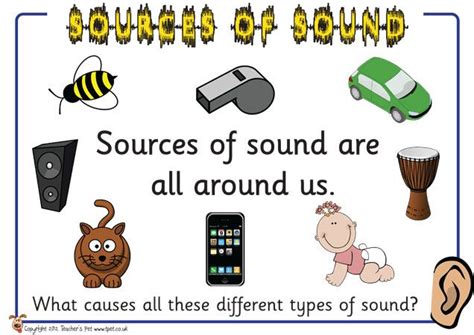
Explore alternative audio sources to address the issue of insufficient sound volume in your headphones. By considering other options, you can potentially identify and resolve the problem without making drastic changes to the headphones themselves.
Below are a few suggestions to help you troubleshoot the volume problem:
- Switch to a different device: Try connecting your headphones to another audio device, such as a smartphone, tablet, or computer. This will help you determine if the problem lies with your original audio source or the headphones.
- Test different audio files: Play various audio files with different levels of volume to see if the issue persists across all media. Utilize different formats, genres, or streaming platforms to rule out file compatibility issues.
- Consider an external amplifier: If your audio source produces weak output, using an external amplifier can boost the volume to a satisfactory level. Research different types of amplifiers that are compatible with your specific audio setup.
- Experiment with different audio settings: Some audio devices have sound-enhancing features or equalizer settings that can modify the volume output. Explore the settings menu of your device to see if adjusting these options can increase the headphone volume.
- Use a headphone amplifier: Invest in a dedicated portable headphone amplifier if you frequently encounter low volume issues. These small devices provide an extra power boost to the headphone signal, resulting in increased volume and improved audio quality.
Trying a different audio source can help you identify whether the low volume issue stems from the headphones or the original audio device. By troubleshooting various alternatives and exploring additional options, you can potentially resolve the problem and achieve optimal sound volume in your headphones.
Enhance Audio Output with an Audio Amplifier
A powerful solution to boost the audio level in your headphones is to utilize an audio amplifier. This device enables you to increase the strength of the electrical signals, allowing you to enjoy your favorite music or videos with higher volume and improved clarity.
- Choose the right audio amplifier: Look for an amplifier that is compatible with your headphones and supports your audio device. Consider factors such as impedance matching and power requirements to ensure optimal performance.
- Connect the amplifier to your audio source: Use the appropriate cables or connectors to link your audio device, such as a smartphone or computer, to the input of the amplifier. This step ensures that the amplifier receives the audio signal.
- Connect your headphones to the amplifier: Use the suitable cable or connector to attach your headphones to the output of the amplifier. This connection allows the amplified audio signal to reach your headphones, enhancing the volume and overall sound quality.
- Adjust the amplifier settings: Most audio amplifiers have various controls, such as gain and volume knobs. Experiment with these settings to find the optimum level that suits your listening preferences. Be cautious not to set the volume too high, as it can lead to distortion or damage to your headphones.
- Enjoy your amplified audio: Once the connections and settings are adjusted, you can now enjoy your music or audio content at a louder and more immersive sound level. Take note of any improvements in volume and clarity compared to the previous low volume experience.
Utilizing an audio amplifier is an effective method to address the issue of low volume in headphones. By amplifying the audio signal, you can experience a significant boost in volume levels, allowing you to fully immerse yourself in your favorite audio content.
Consult a Professional Technician
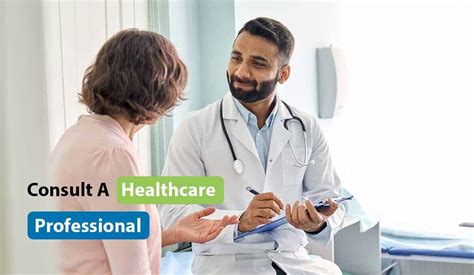
In this section, we recommend seeking assistance from a knowledgeable and experienced technician to address the issue of unusually quiet audio in your headphones.
Why consult a professional technician?
Professional technicians possess the expertise and specialized knowledge required to diagnose and troubleshoot complex issues related to audio equipment. They can accurately identify the root cause of the low volume problem in your headphones and provide appropriate solutions.
The benefits of seeking professional help
By consulting a professional technician, you gain access to their extensive experience in dealing with various audio equipment and headphone-related issues. They can offer tailored solutions specific to your headphones, ensuring optimal audio performance and avoiding potential damage.
Working with a professional technician
When consulting a professional, be prepared to provide detailed information about your headphones, including the make, model, and any specific symptoms or irregularities you have noticed. This will assist the technician in accurately diagnosing the problem and providing an effective solution.
Additionally, consider asking for recommendations or explanations regarding any necessary repairs or adjustments. Understanding the technician's proposed solution will help you make an informed decision and better understand how to prevent similar issues in the future.
In conclusion, if you are dealing with persistently low volume in your headphones, consulting a professional technician is a wise course of action. Their expertise and guidance will ensure that your headphones are restored to their optimal audio performance, providing you with an immersive and enjoyable listening experience.
[MOVIES] [/MOVIES] [/MOVIES_ENABLED]FAQ
Why is the volume in my headphones extremely low?
There can be several reasons for low volume in headphones. It could be due to a problem with the headphone jack, volume settings on the device, audio driver issues, or even hardware damage.
How can I check if the problem is with the headphone jack?
To check if the headphone jack is the issue, you can try using different headphones or earphones with the same device. If the volume is still low, then the problem is likely not with the headphone jack.
Are there any software settings that could be causing the low volume?
Yes, sometimes the volume settings on your device can affect the headphone volume. Make sure the volume is turned up high enough both on the device itself and within any media playing apps you are using.
What should I do if the headphone volume is low only on specific applications?
If the low volume issue is only occurring with certain apps, check the app's audio settings. Some apps have their own volume controls that may be set too low. Adjusting the volume settings within the app should resolve the issue.
If none of the above solutions work, what could be the problem?
If none of the solutions mentioned above solve the issue, it is possible that there is a hardware problem with your headphones or the audio output of your device. In this case, you may need to consider replacing the headphones or getting your device repaired.
Why are my headphones producing extremely low volume?
There could be several reasons why your headphones are producing extremely low volume. One common reason is a faulty audio cable, which can result in poor audio transmission. Another possibility is that the headphone jack on your device is damaged or dirty, causing a weak connection. Additionally, it's worth checking if the volume level on your device is set to the maximum.
How can I fix the low volume issue with my headphones?
There are a few troubleshooting steps you can try to fix the low volume issue with your headphones. First, check if the volume level on your device is set to the maximum. If it's already at the highest level, try cleaning the headphone jack with compressed air or a cotton swab. Make sure there is no debris or dirt blocking the connection. Additionally, you can test your headphones on another device to determine if the issue is with the headphones or your device. If the problem persists, it may be a good idea to invest in a new pair of headphones.




