Are you experiencing dissatisfaction with the audio quality of your wireless earbuds? Do you find yourself straining to hear every word due to uneven volume? Worry not, as we have prepared a simple troubleshooting guide to help you address this common issue.
Unbalanced audio levels or irregular sound distribution are often frustrating occurrences when using wireless earbuds. It can hinder your listening experience and make it difficult to fully immerse yourself in music or other media. However, with a few basic steps, you can quickly rectify this problem and restore the audio quality you desire.
First and foremost, it is crucial to ensure that your earbuds are properly inserted and positioned in your ears. A loose or incorrect fit can lead to inconsistent volume levels. Make sure they are comfortably snug and seated securely in your ear canals. This will help create a consistent sound environment for both ears, resulting in an enhanced listening experience.
Clean Your Earbuds

Ensuring that your earbuds are clean is an essential step in maintaining optimal audio quality and preventing any uneven volume issues. Regular cleaning helps to remove dirt, wax, and debris that may accumulate on the earbuds over time, leading to a cleaner and more balanced sound experience.
Here are some simple steps to clean your earbuds:
- Gently remove the silicone or foam tips from your earbuds, if applicable.
- Inspect the tips and remove any visible debris using a soft, dry cloth or a small brush.
- For more stubborn residue, dampen a cloth with a mild cleaning solution or rubbing alcohol and gently wipe the tips.
- Ensure that the tips are completely dry before reattaching them to the earbuds.
- Examine the earbuds themselves and wipe away any dirt or grime using a soft cloth or cotton swab.
- For hard-to-reach areas, you can use a toothpick or a small brush to gently dislodge any debris.
- Avoid using excessive force or liquid when cleaning the earbuds to prevent damage.
By regularly cleaning your earbuds, you can maintain their performance and enjoy consistent volume levels across both earpieces. Remember to clean them after each use or as needed to ensure the best audio experience.
Check for Software Updates
Ensuring that your wireless earbuds are running the latest software version is crucial in resolving any issues related to uneven volume. Regularly checking for software updates can help optimize the performance and stability of your earbuds, ultimately improving the audio output.
Here are some steps to check for software updates:
- Open the companion app or software provided by the earbud manufacturer.
- Look for the "Settings" or "Preferences" section within the app/software.
- Navigate to the "Updates" or "Software" tab.
- Click on the "Check for Updates" or similar option.
- If an update is available, follow the on-screen instructions to download and install it.
- After the update is installed, restart your earbuds and test the volume levels.
By regularly checking for software updates, you can take advantage of any bug fixes, feature enhancements, or optimizations that may have been released by the manufacturer. This can often resolve any inconsistencies in volume levels and improve the overall audio experience with your wireless earbuds.
Adjust the Audio Balance
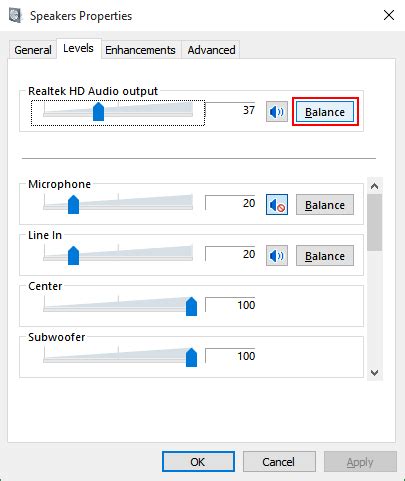
In this section, we will explore a useful technique to fine-tune the audio balance on your wireless earbuds. By adjusting the audio balance, you can ensure a well-balanced and immersive sound experience without any particular side overpowering the other. Let's delve into the simple steps to achieve this.
Step 1: Access the Audio Settings
Before you start adjusting the audio balance, make sure your wireless earbuds are properly connected to your device. Locate the audio settings on your device, which can typically be found in the Sound or Audio section of your device's settings menu.
Step 2: Navigate to the Audio Balance Option
Once you access the audio settings, look for the option that allows you to adjust the audio balance. This option may be labeled as "Audio Balance," "Left/Right Balance," or something similar. It allows you to control the distribution of sound between the left and right earbuds.
Step 3: Fine-tune the Audio Balance
Now that you've located the audio balance option, adjust the slider or numerical values to achieve the desired balance. Increase the audio balance towards the side that needs additional volume or decrease it to reduce the volume on a particular side. It's crucial to find the right balance that suits your preferences and ensures an enjoyable listening experience.
Step 4: Test and Repeat
After adjusting the audio balance, test the sound on your wireless earbuds by listening to various audio sources, such as music or videos. Pay attention to the overall audio balance and make further adjustments if required. Remember, everyone's hearing is unique, so don't hesitate to repeat the process until you find the perfect balance for your wireless earbuds.
By following these simple steps to adjust the audio balance, you can enhance the sound quality and ensure that both earbuds deliver an equal, seamless audio experience. Take the time to experiment with different settings until you achieve the desired outcome, and enjoy your wireless earbuds to the fullest!
Resetting Your Wireless Earbuds
In this section, we will explore the process of resetting your wireless earbuds to help resolve any issues with uneven volume. Resetting your earbuds can often be a simple and effective troubleshooting method when you encounter imbalances in sound levels.
To begin the reset process, you may need to refer to your earbuds' user manual or manufacturer's website for specific instructions tailored to your device. However, the general method usually involves a combination of steps that are commonly found across various models.
| Step 1: | Locate the power button or multifunction button on your earbuds. |
| Step 2: | Press and hold the designated button for a specific duration, typically around 5-10 seconds. |
| Step 3: | Release the button once you see indicators such as LED lights flashing or the earbuds powering off. |
| Step 4: | Wait for a few moments to allow the earbuds to fully reset and disconnect from any connected devices. |
| Step 5: | After the reset, power on your earbuds again by pressing the power button or engaging in the required method. |
Resetting your wireless earbuds can often address issues related to volume imbalances as it resets the internal settings and configurations of the device. It can help resolve any software glitches or conflicts that may be causing the uneven volume problem.
If resetting your earbuds does not alleviate the volume imbalance, it may be necessary to explore other troubleshooting steps or seek assistance from the earbuds' manufacturer or customer support. It is always recommended to consult the specific user manual or reach out to the official support channels for further guidance.
Ensuring a Proper Connection

To achieve optimal audio quality and balanced volume levels on your wireless earbuds, it is essential to ensure a proper connection between your earbuds and the audio source device. A stable and strong connection is crucial in delivering consistent sound output.
- Ensure that both the left and right earbuds are securely placed in your ears.
- Verify that the earbuds are correctly paired with your audio source device.
- Check if there are any obstacles or interference between the earbuds and the audio source device that may impact the signal strength.
- Keep the earbuds within a reasonable range from the audio source device to maintain a stable connection.
- Consider resetting and re-pairing the earbuds if you continue to experience uneven volume levels.
- Try connecting the earbuds to a different audio source device to determine if the issue persists.
- Clean the charging connectors on the earbuds and the charging case regularly to ensure a reliable connection during charging.
By following these steps, you can ensure a proper connection between your wireless earbuds and the audio source device, which helps in resolving any uneven volume issues you may be experiencing.
Experiment with Different Devices
One possible solution to address the variability in volume levels on your wireless earbuds is to try using different devices.
Explore Alternatives: Varying degrees of compatibility may exist between your wireless earbuds and different devices such as smartphones, tablets, or laptops. Experimenting with different devices could help identify whether the issue lies with the earbuds themselves or the device you were previously using.
Check Compatibility: Ensure that your wireless earbuds are compatible with the device you are currently using. Consult the user manual or the manufacturer's website to verify compatibility requirements.
Switch to Another Device: If the uneven volume persists on one device, try connecting your earbuds to another device. This way, you can determine if the issue is device-specific or associated with the earbuds.
Update Firmware: It is also crucial to keep the firmware of your earbuds up to date. Firmware updates can resolve potential compatibility issues and improve overall performance.
Consider Device Settings: Additionally, review the audio settings on your device. Adjustments, such as equalizer settings or audio balance options, can potentially alleviate any volume imbalances you are experiencing.
By exploring different devices and verifying compatibility, you can troubleshoot and potentially resolve the issue of uneven volume on your wireless earbuds.
Test with Different Audio Sources
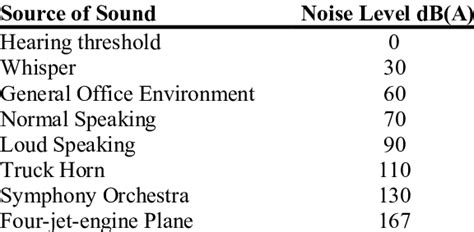
One troubleshooting method that can help address the issue of uneven volume on your wireless earbuds is to test them with different audio sources. By experimenting with various sources, you can determine whether the problem lies with the earbuds themselves or if it is specific to a particular audio device or source.
Start by trying different audio tracks that have varying levels of volume and intensity. This can include music, podcasts, or videos from different genres and platforms. By doing so, you can assess if the imbalance in volume is consistent across different types of content or if it occurs only in specific cases.
Additionally, try connecting your wireless earbuds to different devices such as smartphones, tablets, laptops, or even audio systems. This will help identify if the issue is limited to a single device or if it persists across multiple devices. Make sure to adjust the volume settings on both the earbuds and the audio source to rule out any potential inconsistencies.
Furthermore, consider using alternative audio streaming services or applications to play your content. Different streaming platforms may have varying audio quality or processing algorithms, which could influence the volume balance experienced through your earbuds.
By systematically testing your wireless earbuds with different audio sources, you can gather valuable information to pinpoint the source of the uneven volume issue. This knowledge will assist you in troubleshooting the problem effectively and taking appropriate steps towards resolving it.
Contact Customer Support
If you've tried all the troubleshooting steps mentioned above and are still experiencing issues with the inconsistent sound levels on your wireless earbuds, it may be time to reach out to the customer support team of the manufacturer or retailer.
Customer support can provide you with the necessary guidance and assistance to help resolve the volume imbalance problem you're facing. They have the expertise and knowledge to handle technical issues and can offer specific solutions tailored to your particular situation.
When contacting customer support, it's helpful to have the following information ready:
- Product model and serial number: This information can usually be found on the packaging or on the earbuds themselves.
- Purchase details: Provide proof of purchase, such as a receipt or order number, to validate your ownership of the product.
- A detailed description of the issue: Explain the volume imbalance problem clearly, providing any additional relevant details.
Most manufacturers and retailers have multiple channels through which you can contact their customer support team. Common methods include phone, email, live chat, or support tickets on their website. Choose the option that is most convenient for you and be prepared to wait for a response, as their workload and response times may vary.
Remember to remain polite and patient when interacting with customer support representatives. They are there to assist you and will likely do their best to help resolve the issue or provide further recommendations.
If necessary, customer support may arrange for a repair or replacement of your earbuds, depending on the warranty policy and the severity of the problem. They will guide you through the necessary steps to ensure a smooth and satisfactory resolution to your volume imbalance issue.
Please note: Contacting customer support should be your last resort after exhausting all possible troubleshooting steps on your own. It's important to attempt basic fixes and rule out any user error or simple software glitches before seeking assistance.
In conclusion, if you've reached a dead end in your attempts to fix the uneven volume on your wireless earbuds, contacting customer support is a logical next step. They have the expertise and resources to provide personalized assistance and guide you towards a resolution to your volume imbalance issue.
Consider Repairs or Replacement

When encountering issues with the uneven volume of your wireless earbuds, it is important to consider the options of repairs or replacement. By exploring these avenues, you can potentially resolve the problem and enjoy a balanced audio experience once again.
Having identified the uneven volume as a persistent issue with your wireless earbuds, it is essential to evaluate whether repairing the device is a feasible solution. This may involve seeking professional assistance from authorized service centers or contacting the manufacturer for guidance. Repairing the earbuds can address internal or external factors that may be affecting the audio output, potentially restoring the balance between the left and right earpieces.
If repairing the earbuds proves to be impractical or uneconomical, considering a replacement may be the next logical step. Researching and comparing different wireless earbud models can help you identify a suitable replacement that meets your audio preferences and budget. By investing in a new pair of earbuds, you can enjoy consistent and balanced audio without the inconvenience of uneven volume.
| Considerations for Repair | Considerations for Replacement |
|---|---|
| Examining warranty coverage | Researching new models |
| Assessing the cost of repairs | Evaluating customer reviews |
| Identifying authorized service centers | Comparing features and specifications |
| Checking for available DIY repair resources | Considering additional functionalities |
Ultimately, the decision to opt for repairs or replacement will depend on various factors, including the severity of the volume imbalance, the age and condition of the earbuds, and your personal preferences. It is important to weigh the costs and benefits of both options to make an informed choice that provides the best audio experience for your needs.
[MOVIES] [/MOVIES] [/MOVIES_ENABLED]FAQ
Why are my wireless earbuds volume uneven?
There could be several reasons why your wireless earbuds have uneven volume. It could be a software issue, where one earbud's volume level is not properly synced with the other. It could also be a hardware issue, such as a damaged speaker or a loose connection. In some cases, it could be due to earwax buildup or dirt obstructing the sound output of one earbud.
How can I fix uneven volume on my wireless earbuds?
There are a few troubleshooting steps you can try to fix uneven volume on your wireless earbuds. First, make sure both earbuds are clean and free from any debris or wax buildup. You can use a soft cloth or cotton swab to gently clean them. Next, check for any software updates for your earbuds and install them if available. You can also try resetting your earbuds to their factory settings. If the issue persists, you may need to contact the manufacturer for further assistance or consider getting a replacement.
Can I adjust the volume balance on my wireless earbuds?
Yes, some wireless earbuds allow you to adjust the volume balance between the left and right earbuds. This feature is usually available in the earbuds' settings or through a companion app. You can try adjusting the volume balance to make the sound more even. However, not all earbuds have this feature, so you will need to check the user manual or the manufacturer's website to see if it is possible with your specific model.
Is it possible to fix uneven volume without professional help?
Yes, it is possible to fix uneven volume on wireless earbuds without professional help in some cases. As mentioned earlier, cleaning the earbuds and checking for software updates can often solve the issue. Additionally, you can try swapping the earbuds in your ears and see if the volume imbalance persists. If none of these solutions work, it may be necessary to seek professional assistance or contact the manufacturer for further guidance.




