Have you ever found yourself in a situation where you are unable to enjoy your favorite music or take important phone calls because your earphones suddenly become unresponsive on your portable device? It can be frustrating, to say the least. But fear not, there are steps you can take to resolve this issue and get back to enjoying your audio experience.
When faced with the dilemma of malfunctioning earphones, it is essential to remain calm and approach the situation with a systematic mindset. Rushing into quick fixes or purchasing new earphones may not always be necessary, as oftentimes the problem can be resolved with simple troubleshooting steps.
First and foremost, check the connection. Ensure that the earphone jack is securely plugged into your phone, as a loose connection can cause audio disruptions. Sometimes, lint or debris may accumulate in the port, preventing the proper connection. In such cases, gently clean the area using a soft cloth or a cotton swab to remove any obstructions.
If the issue persists, explore the settings on your device. It is possible that a software glitch or a misconfiguration may be the cause of the problem. Navigate to your device's settings menu and check the audio or sound section. Ensure that the volume is not muted or set to a very low level. Additionally, toggle any audio-related settings or options that may be relevant to the functioning of your earphones.
Simple Troubleshooting Steps for Non-Functioning Headphones
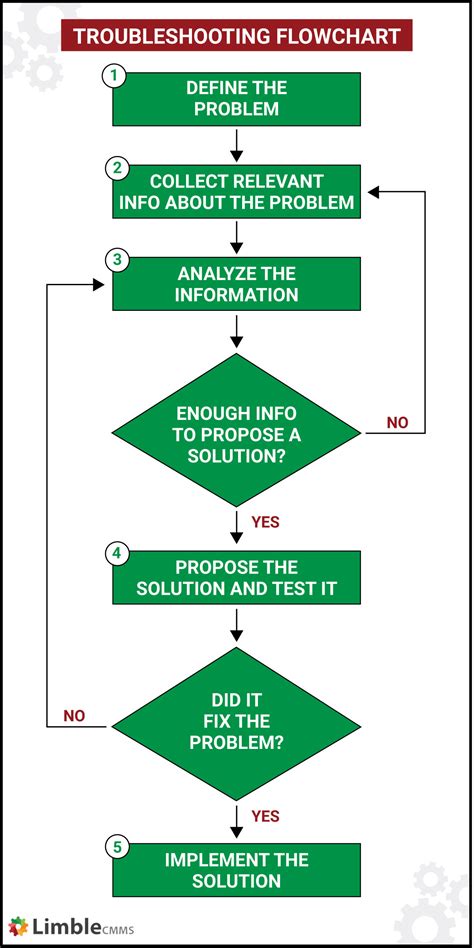
In this section, we will discuss some basic troubleshooting steps that can help you resolve issues with your headphones. These steps can be used when you encounter problems with the functionality of your headphones, such as sound distortion, no sound output, or connectivity issues. By following these simple troubleshooting steps, you may be able to identify and fix the problem without the need for professional assistance.
Check the Audio Source
The first step in troubleshooting non-functioning headphones is to check the audio source. Ensure that the device you are using, whether it be a smartphone, tablet, or computer, is functioning properly and producing sound through its speakers. This will help you determine whether the issue lies with the headphones or the device itself.
Inspect the Headphone Cable
Next, carefully examine the headphone cable for any signs of damage or wear. Check for frayed or loose wires, bent connectors, or any visible breakage. These issues can affect the audio quality or cause complete failure of the headphones. If you notice any damage, consider replacing the cable or seeking professional repair if necessary.
Clean the Headphone Jack
If the audio output seems weak or distorted, there may be debris or dirt inside the headphone jack. Use a cotton swab or compressed air to gently clean the jack and remove any accumulation of dust or dirt. This can improve the connectivity and audio quality of your headphones.
Test with a Different Device
If the above steps do not resolve the issue, try connecting your headphones to a different device. This will help determine whether the problem is specific to your device or the headphones themselves. If the headphones work properly with a different device, the issue may lie with your original device and you may need to further troubleshoot or seek technical support.
Consider Firmware or Software Updates
In some cases, non-functioning headphones can be attributed to outdated firmware or software on your device. Check for any available updates for your operating system or headphone firmware and install them if necessary. These updates can address compatibility issues and improve the overall performance of your headphones.
Consult the Manufacturer
If none of the above steps resolve the issue, it may be time to contact the manufacturer of your headphones. They can provide you with specific troubleshooting steps or guide you through the process of warranty service or repair if needed.
By following these simple troubleshooting steps, you can potentially resolve issues with your non-functioning headphones and get back to enjoying your audio experience.
Check the Basic Connections and Settings
Ensure proper functionality of your audio devices by examining essential connections and adjusting necessary settings.
Begin by inspecting the physical connections between your headphones and your phone. Confirm that the auxiliary cable is securely plugged into both the headphone jack and your phone's audio port. Next, check for any visible damage or loose connections in the cable or headphone jack.
Once you have assessed the physical connections, check your phone's audio settings. Make sure the volume is turned up and not set to silent or on a low level. Additionally, verify that your phone's media or audio output is correctly set to use the headphone connection rather than its internal speakers or Bluetooth devices.
If the issue persists, try connecting your headphones to a different audio source to determine if the problem lies with the headphones or your phone. If the headphones work with another device, then the issue is likely with your phone's audio settings or hardware. In contrast, if the headphones do not function on another device as well, it is probable that your headphones need repair or replacement.
By thoroughly checking the basic connections and settings, you can identify and resolve the potential causes of your headphones malfunctioning on your phone.
Update or Reinstall the Audio Drivers
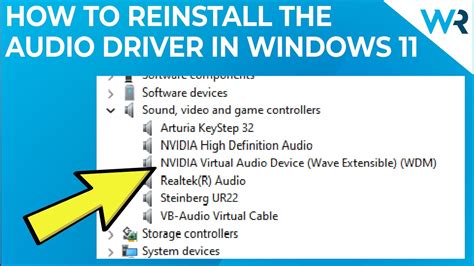
Keeping your device's audio drivers up to date is crucial for ensuring optimal performance and compatibility with your headphones. In this section, we will explore the steps to update or reinstall the audio drivers to resolve issues with your headphones.
Update Audio DriversIf you are experiencing problems with your headphones on your phone, it could be due to outdated audio drivers. Updating the audio drivers can often resolve issues related to sound output, connectivity, and compatibility. In order to update the audio drivers, follow these steps:
After updating the audio drivers, check if your headphones are working properly on your phone. |
Reinstall Audio DriversIf updating the audio drivers did not resolve the issue, you can try reinstalling them to fix any corrupted or missing files. To reinstall the audio drivers, follow these steps:
Once the audio drivers are reinstalled, check if your headphones start working properly on your phone. |
Updating or reinstalling the audio drivers on your phone can often help resolve various issues with your headphones. If the problem persists even after performing these steps, consider contacting the manufacturer or seeking professional assistance.
Repair or Replace Damaged Headphone Components
In this section, we will explore the options available for fixing or replacing different components of your damaged headphones. Whether it's a faulty cord, a broken earcup, or a malfunctioning jack, understanding how to address these issues can save you money and prolong the lifespan of your headphones.
To start, let's discuss the importance of diagnosing the problem accurately. Identifying the specific component that is causing the issue is crucial as it will determine the most appropriate course of action. Sometimes, it may be a simple fix that requires a quick repair, while in other cases, a component may need to be replaced entirely.
One common issue with headphones is a damaged cord. Frayed or tangled cords can result in intermittent sound or complete audio loss. If the problem lies within the cord, you can attempt to repair it by carefully stripping the damaged section and reconnecting the wires. Alternatively, if the damage is extensive, it may be necessary to replace the cord altogether.
Another potential problem area is the earcup. If you notice muffled or distorted sound from one side of the headphones, it may be due to a damaged earcup. In some cases, this can be repaired by repositioning or replacing the foam padding or fixing loose or detached components inside the earcup. However, if the damage is too severe, it may be more cost-effective to replace the entire earcup.
Lastly, issues with the headphone jack can also lead to audio problems. A loose or damaged jack can result in poor connection and affect sound quality. If the issue is with the jack, you may be able to repair it by re-soldering or replacing the internal wiring. However, if the jack is irreparable, it may be necessary to replace it entirely.
When deciding whether to repair or replace damaged components, it's important to consider factors such as the cost of replacement parts, the availability of spare components, and your personal technical skills. In some cases, repairing minor issues yourself may be a viable option, while in other situations, seeking professional assistance or purchasing new headphones may be the best solution.
| Component | Potential Issues | Repair | Replace |
|---|---|---|---|
| Cord | Frayed, tangled, intermittent sound | Strip and reconnect wires; replace if extensive damage | Replace |
| Earcup | Muffled, distorted sound | Reposition or replace foam padding; fix loose components | Replace |
| Jack | Poor connection, reduced sound quality | Re-solder or replace internal wiring | Replace |
Headphones Not Working? This Simple Cleaning Method Could Help! (iPhone, iPad, Android)
Headphones Not Working? This Simple Cleaning Method Could Help! (iPhone, iPad, Android) by Pete Johns - Studio Live Today 1,882,657 views 5 years ago 9 minutes, 17 seconds
FAQ
Why have my headphones stopped working on my phone?
There can be several reasons why your headphones have stopped working on your phone. It could be due to a loose connection, a software issue, a problem with the headphone jack, or a malfunctioning headphone cable.
How can I fix the issue of my headphones not working on my phone?
First, you should check the headphone cable to ensure it is securely connected to both the headphones and the phone. If that doesn't solve the problem, try cleaning the headphone jack with a small brush or compressed air. If the issue persists, you can try restarting your phone or resetting its settings. If none of these solutions work, it may be time to consider purchasing new headphones.
Are there any software settings I can adjust to fix the problem with my headphones?
Yes, there are a few software settings you can check. Go to your phone's settings and make sure the volume is turned up and not on mute. Also, check if there are any headphone-related options, such as "Headphone Audio" or "Audio Output," and ensure they are enabled. If you have any third-party audio apps installed, try disabling or uninstalling them to see if that resolves the issue.
Can using a different pair of headphones help troubleshoot the problem?
Yes, trying a different pair of headphones can help determine if the issue is with the headphones themselves or with the phone. If the different pair of headphones works fine, then the problem is likely with your original headphones. However, if the issue persists with the new headphones, it could indicate a problem with your phone's headphone jack or software.
What can I do if my headphones are still not working after trying all the troubleshooting steps?
If you have tried all the troubleshooting steps mentioned earlier and your headphones are still not working, you may need to contact the manufacturer or take your phone to a professional for repair. Depending on the warranty and the extent of the issue, they will be able to provide further assistance and guidance.
My headphones suddenly stopped working on my phone. What should I do?
If your headphones have stopped working on your phone, there are a few troubleshooting steps you can take. First, try cleaning the headphone jack on your phone to remove any debris or dust that may be causing the issue. You can use a toothpick or a small brush for this. If that doesn't work, try testing your headphones with another device to see if the problem is with the headphones or the phone. Additionally, you can try restarting your phone or checking the headphone settings to ensure they are properly configured. If none of these steps work, it might be a hardware issue, and you may need to consider getting your phone or headphones repaired or replaced.




