In today's fast-paced world, wireless earbuds have become an integral part of our daily lives, offering unparalleled convenience and a seamless audio experience. However, there may come a time when your beloved wireless earbuds refuse to charge, leaving you disconnected from your favorite playlists and podcasts. Fret not, for we have compiled a comprehensive guide on troubleshooting and resolving this frustrating issue.
When faced with the predicament of non-charging wireless earbuds, the first step is to rule out any external factors that may be contributing to the problem. Ensure that the charging case is properly connected to a power source and that the charging cable is securely plugged in. It is also worth checking if there are any visible signs of damage or wear on the charging case or cable. Additionally, try connecting the charging cable to a different power outlet or USB port to eliminate the possibility of a faulty power source.
If the external factors have been eliminated and your wireless earbuds still refuse to charge, it is time to delve into the internal troubleshooting process. Begin by checking the charging contacts on both the earbuds and the charging case. Ensure that there is no debris or dirt obstructing the connection between the earbuds and the charging case, as this can interfere with the charging process. Gently clean the charging contacts with a soft, dry cloth to remove any potential obstructions.
If cleaning the charging contacts doesn't resolve the issue, it is advisable to reset your wireless earbuds. This can be done by placing the earbuds back into the charging case and holding the reset button (if available) for a few seconds. Resetting the earbuds can often help resolve minor software or connectivity issues that might be causing the charging problem. Once the reset is complete, attempt to charge the earbuds again and observe if the issue has been resolved.
Troubleshooting Charging Issues with Wireless Earphones

When you encounter problems with the charging of your wireless earphones, it can be frustrating and inconvenient. This section aims to provide troubleshooting tips and solutions for resolving common charging issues that may occur with your earphones. By following these guidelines, you can optimize the charging process and ensure that your wireless earphones are ready to use whenever you need them.
1. Check the Charging CableEnsure that the charging cable you are using is fully functional and compatible with your wireless earphones. Check for any visible damage or frayed wires that could be hindering the charging process. If necessary, try using a different charging cable to rule out any cable-related issues. |
2. Verify the Power SourceIt is essential to connect your wireless earphones to a reliable power source for effective charging. Check if the power source (such as a wall socket or USB port) is functioning correctly and providing sufficient power output. Try connecting your earphones to a different power source to see if the charging issue persists. |
3. Clean the Charging PortOver time, the charging port of your wireless earphones may accumulate dirt, lint, or debris, which can obstruct the charging connection. Gently clean the charging port using a soft, dry cloth or a small brush to remove any potential obstructions. Be cautious not to damage the port during the cleaning process. |
4. Reset or Reboot your EarphonesIn some cases, performing a reset or reboot of your wireless earphones can help resolve charging issues. Refer to the user manual or the manufacturer's instructions to identify the appropriate reset or reboot method for your specific earphone model. Follow the guidelines carefully to avoid any unintended consequences. |
5. Contact Customer SupportIf you have followed all the troubleshooting steps mentioned above and your wireless earphones still won't charge, it may be necessary to seek assistance from the manufacturer's customer support. They can provide further guidance or arrange for repairs or replacements if necessary. Provide them with all the relevant information and details about your earphones' model and the troubleshooting steps you have already taken. |
Check the Charging Cable and Power Source
When faced with charging issues, it is essential to investigate the charging cable and power source as these components play a crucial role in powering up your wireless earphones. Proper functioning of the charging cable and utilizing a suitable power source ensures a seamless charging experience.
First and foremost, thoroughly inspect the charging cable for any visible damage, such as frayed wires or loose connections. A damaged charging cable can hinder the charging process and may even pose a risk of damaging your wireless earphones. If any such issues are observed, it is recommended to replace the faulty charging cable with a new one to avoid charging problems.
Additionally, verify that the charging cable is securely connected to both the power source and your wireless earphones. Loose or improperly connected cables can result in intermittent or no charging at all. Ensuring a snug and secure connection between the charging cable, power source, and your wireless earphones is vital for successful charging.
Furthermore, it is important to consider the power source you are using to charge your wireless earphones. Use a reliable power source, such as a wall adapter or a USB port on a computer, that is compatible with the specifications provided by the manufacturer of your earphones. Inadequate power sources or incompatible adapters might not supply enough power to charge your earphones effectively.
In summary, examining the charging cable for any physical damage and ensuring a secure connection between the cable, power source, and your wireless earphones are crucial troubleshooting steps when encountering charging issues. Additionally, using a compatible and reliable power source improves the charging efficiency of your wireless earphones.
Clean the Charging Ports

One of the common issues that users encounter with their wireless earphones is the inability to charge them properly. If you are facing this problem and your earphones seem to be unresponsive when connected to a charger, it might be time to clean their charging ports.
Over time, dust, lint, and debris can accumulate in the charging ports of your earphones, preventing proper contact between the charging cable and the device. This can result in poor or no charging at all.
To clean the charging ports, you can start by gently blowing into the ports to remove any loose particles. You can also use a soft, dry cloth or a cotton swab to carefully remove any visible debris. It is essential to be cautious while doing this to avoid causing damage to the ports.
If the obstructions are stubborn and cannot be easily removed with a cloth or a cotton swab, you can try using compressed air to blow them out. However, it is crucial to use compressed air specifically designed for electronics to prevent any potential damage.
Once you have removed the visible debris, you can also consider using a small brush or toothpick to clean the ports more thoroughly. However, be extremely gentle while using these tools to avoid bending or damaging the delicate pins inside the ports.
After cleaning the charging ports, reconnect your earphones to the charger and check if they are now able to charge properly. In most cases, a thorough cleaning of the charging ports can resolve charging issues and restore the functionality of your wireless earphones.
Remember to regularly clean the charging ports of your earphones to prevent the accumulation of debris and ensure consistent charging performance. It is also important to keep your earphones stored in a clean and dust-free environment to minimize the risk of future charging problems.
Resetting Your Wireless Earphones
In the event that you encounter difficulties with the charging functionality of your wireless earphones, it may be necessary to perform a reset to resolve the issue. Resetting your earphones can help to address any software glitches or connectivity problems that may be inhibiting the charging process.
To initiate a reset, you can follow the steps outlined in the table below:
| Reset Method | Description |
|---|---|
| 1. Power/Volume Combination | Press and hold the power and volume buttons simultaneously for approximately 10 seconds until the earphones power off and then back on. This can vary depending on the specific make and model of your earphones. |
| 2. Charging Case Reset | Place your earphones back into the charging case and ensure they are properly aligned with the charging connectors. Close the case and leave it connected to a power source for at least 1 hour. Afterward, open the case and check if the earphones are charging as intended. |
| 3. Factory Reset | If the previous methods did not solve the charging issue, you may need to perform a factory reset. Refer to the user manual of your specific earphone model for instructions on how to initiate a factory reset. |
Remember to consult the user manual provided with your wireless earphones for any specific reset instructions or troubleshooting tips relevant to your particular model. These reset methods should help alleviate charging problems and ensure the optimal performance of your earphones.
Perform a Factory Reset
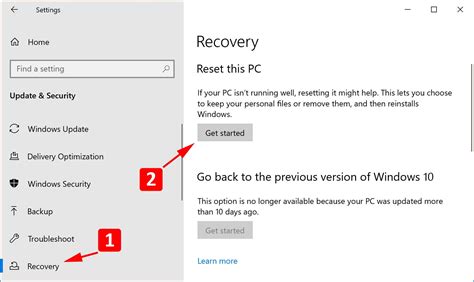
Resetting your wireless earphones to their factory settings can help resolve some charging issues you may encounter. This process will restore the earphones to their original state, erasing any customized settings or configurations that may be causing the charging problem.
Before performing a factory reset, ensure that your earphones are disconnected from any devices and turned off. Then, follow these steps:
- Locate the power button or control button on your earphones.
- Press and hold the button for at least 15 seconds.
- Release the button once you see the LED indicator light flash or change color.
- Wait for a few moments to allow the earphones to fully reset.
After the factory reset is complete, you can attempt to charge your earphones again and see if the issue has been resolved. If the problem persists, you may need to reach out to the manufacturer or refer to the user manual for further troubleshooting steps.
Important note: Performing a factory reset will erase all stored data and personalized settings on your earphones. Make sure to backup any important information before proceeding.
Pairing the Earphones Again
Establishing a connection between your wireless earphones and the device they are paired with is crucial for them to function properly. In case you are experiencing difficulties in charging your earphones, one possible solution is to try pairing them again with your device.
To begin the re-pairing process, ensure that both your earphones and the device are fully charged. It is also important to keep them within a close proximity to each other to establish a stable connection.
| Step | Action |
|---|---|
| 1 | Turn on the Bluetooth function on your device. |
| 2 | Put your earphones in pairing mode by following the manufacturer's instructions. |
| 3 | On your device, search for available Bluetooth devices. |
| 4 | Select your earphones from the list of available devices. |
| 5 | If prompted, enter the passcode or PIN provided by the manufacturer. |
| 6 | Wait for the device and the earphones to establish a connection. |
| 7 | Once the pairing is successful, you should be able to use your earphones again. |
If the re-pairing process does not resolve the issue, there may be other factors affecting the charging functionality of your earphones. Consult the manufacturer's support or consider seeking professional assistance to further troubleshoot the problem.
Updating Firmware for Enhanced Charging

When you encounter difficulties replenishing the battery life of your wireless headphones, there is a possibility that the firmware could be the underlying cause. Firmware, also known as software, plays an essential role in the functionality of electronic devices. In this section, we will explore the importance of updating the firmware of your wireless earphones to improve the charging capability.
Understanding Firmware:
Firmware refers to the software that is embedded within the hardware of your wireless earphones. It acts as the backbone of the device, controlling its operations and functioning. Just like any software, firmware requires periodic updates to address bugs, enhance performance, and introduce new features.
The Significance of Firmware Updates:
Updating firmware can be crucial in resolving charging issues that you may encounter with your wireless earphones. These updates often include optimizations and bug fixes that specifically target battery charging problems. By installing the latest firmware updates provided by the manufacturer, you can ensure that your earphones are equipped with the most efficient charging algorithms and protocols.
How to Update Firmware:
To update the firmware of your wireless earphones, follow these general steps:
- Visit the manufacturer's official website and navigate to the support or downloads section.
- Locate the firmware update specifically designed for your model of earphones.
- Download the firmware update file to your computer or mobile device.
- Connect your earphones to the computer or mobile device using the provided USB cable or wireless connection.
- Open the firmware update application provided by the manufacturer.
- Follow the on-screen instructions to complete the firmware update process.
Important Considerations:
Before updating the firmware of your wireless earphones, keep the following points in mind:
- Ensure that your earphones have sufficient battery life or are connected to a power source during the firmware update process.
- Close any other applications or programs that may interfere with the firmware update.
- Follow the manufacturer's instructions carefully to avoid any potential risks or errors.
By regularly updating the firmware of your wireless earphones, you can optimize the charging performance and ensure a seamless user experience. Always refer to the manufacturer's guidelines and recommendations for the specific firmware update process.
Determine if Firmware Update is Available
In this section, we will discuss the importance of staying updated with the latest firmware for your wireless earphones and how it can help resolve charging issues. Firmware is a set of instructions that determine how your earphones function, and manufacturers often release firmware updates to improve the performance and compatibility of their products.
To determine if a firmware update is available for your wireless earphones, you can follow these steps:
| 1. | Check the manufacturer's website: | Visit the official website of the earphone manufacturer and navigate to the support or downloads section. Look for any firmware updates specifically related to your earphone model. |
| 2. | Review product documentation: | Consult the user manual or any other accompanying documentation that came with your earphones. Sometimes, manufacturers provide instructions on how to check for firmware updates. |
| 3. | Use a dedicated app: | If your wireless earphones have a companion mobile app, launch it and explore the settings or firmware section. Some apps offer in-app notifications or alerts for firmware updates. |
| 4. | Contact customer support: | If you have exhausted all other options and cannot find any information about firmware updates, reach out to the manufacturer's customer support. They can provide guidance on how to update the firmware or inform you if a new version is available. |
By staying up to date with the latest firmware, you can ensure that your wireless earphones are optimized for performance and resolve any charging issues that may arise.
Updating the Firmware of Your Earbuds
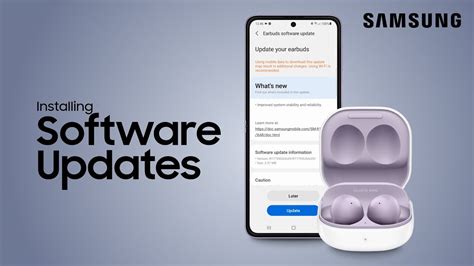
Ensuring that your earbuds are running the latest firmware is essential for optimizing performance and resolving any potential charging issues. Updating the firmware of your earbuds can provide improvements in battery life, connectivity, and overall functionality.
Checking for available updates:
Before proceeding with the firmware update, it is important to check if there are any available updates for your earbuds. Manufacturers regularly release firmware updates to address bugs, enhance features, and improve compatibility.
Start by opening the companion mobile app or visiting the manufacturer's website to locate the firmware update section. Look for a "Check for Updates" or similar option.
Preparing for the update:
Make sure your earbuds are fully charged before initiating the firmware update process. Connecting them to a reliable power source will ensure that they have enough power to complete the update without interruption.
It is also recommended to have your mobile device or computer fully charged or connected to a power source during the update to prevent any unexpected shutdowns.
Performing the firmware update:
Follow the instructions provided by the manufacturer to proceed with the firmware update. This usually involves downloading the latest firmware file and transferring it to your earbuds.
Connect your earbuds to the designated device using the provided USB cable or through a wireless connection, depending on the manufacturer's instructions.
During the update process, it is crucial to avoid interrupting the connection or turning off the earbuds. Stay patient and allow the update to complete, as interrupting it may result in unforeseen issues.
Verifying the update:
Once the firmware update is complete, disconnect the earbuds from the device and restart them if required by the manufacturer's instructions.
Verify the successful update by checking the firmware version displayed in the companion app or the settings of your earbuds. If the firmware version matches the latest version provided by the manufacturer, the update was successful.
Updating the firmware of your earbuds can provide a solution to charging issues and ensure that you are taking advantage of the latest features and improvements offered by the manufacturer.
HOW TO FIX ANDROID PHONE CHARGING PORT | NOT CHARGING | | LOOSE PORT MIA1
HOW TO FIX ANDROID PHONE CHARGING PORT | NOT CHARGING | | LOOSE PORT MIA1 by RoyTecTips 2,914,508 views 4 years ago 7 minutes, 10 seconds
FAQ
What could be the possible reasons why my wireless earphones won't charge?
There could be several reasons for this. First, it's possible that the charging cable or adapter you're using is faulty. Another reason could be a problem with the charging port on the earphones themselves, such as dust or debris blocking the connection. Additionally, the battery of the earphones may be completely drained or damaged, preventing them from charging properly.
How can I troubleshoot the issue when my wireless earphones won't charge?
First, try using a different charging cable and adapter to rule out any issues with the current ones. Clean the charging port on your earphones using a soft, dry cloth to remove any debris. Make sure the earphones are properly aligned with the charging pins. If the issue persists, try charging the earphones with a different power source or USB port. If none of these solutions work, it's best to contact the manufacturer or seek professional help.
Is it possible to replace the battery in my wireless earphones if it's causing the charging issue?
It depends on the specific model of your wireless earphones. Some earphones have replaceable batteries, while others have built-in non-removable batteries. If your earphones have a replaceable battery, you can usually find a compatible battery from the manufacturer or authorized dealers and replace it yourself. However, if the battery is non-removable, you will need to contact the manufacturer or an authorized service center for assistance.
How long does it usually take to charge wireless earphones?
The charging time for wireless earphones may vary depending on the model and battery capacity. Typically, most wireless earphones take around 1 to 2 hours to fully charge. However, it's important to refer to the user manual or the manufacturer's instructions for the exact charging time recommended for your specific earphones.
Are there any precautions I should take to prevent my wireless earphones from not charging?
Yes, there are a few precautions you can take to avoid charging issues with your wireless earphones. Avoid exposing them to extreme temperatures, as it can affect the battery's performance. Make sure to use the provided charging cable and adapter, or ones that are recommended by the manufacturer. Additionally, it's important to regularly clean the charging port of any dirt or debris to maintain a proper connection. Finally, avoid overcharging the earphones and unplug them once they are fully charged to prevent any potential damage to the battery.
My wireless earphones are not charging. What could be the problem?
There could be several reasons why your wireless earphones are not charging. First, check if the charging cable is properly connected and not damaged. Additionally, make sure that the USB port or wall adapter you are using to charge the earphones is functioning correctly. If these are not the issue, it is possible that the battery in the earphones has reached the end of its lifespan and needs to be replaced.




