Are you facing a peculiar problem with your device? Have you noticed a sudden glitch with your audio output? Well, we all love to immerse ourselves in our favorite tunes or indulge in important phone conversations using our headphones. However, there are times when our devices fail to recognize the presence of these essential audio companions. This perplexing issue leaves us scratching our heads and searching for answers. If you find yourself in this predicament, do not fret! We have compiled a comprehensive guide to help you troubleshoot and tackle this annoying problem.
Imagine a scenario where you plug in your earphones into your cherished device, expecting to be enveloped in sensational sound. Yet, all you encounter is silence. No matter how much you fiddle with the cable or try different audio sources, your headphones remain invisible to your device. What could possibly be causing this perplexing phenomenon? Why is your device behaving so mysteriously? Fear not, as we delve into the depths of possible causes and remedies for this perplexing issue.
In this article, we will explore a variety of troubleshooting techniques to get your devices back on track. From examining the physical connections of your headphones to checking for software updates and tinkering with the audio settings on your device, we leave no stone unturned in our quest to unearth a solution. So, sit back, relax, and join us on this journey to restore harmony between your phone and headphones.
Check the headphone jack for debris

The proper functioning of your headphones on your device depends on a clean and unobstructed headphone jack. Over time, debris such as lint, dust, or dirt can accumulate in the jack, preventing a secure connection and causing issues with headphone detection. Therefore, it is essential to regularly check the headphone jack for any signs of debris and clean it appropriately to ensure a smooth audio experience.
To inspect the headphone jack, use a flashlight to get a clear view of the inside. Look for any visible dirt, lint, or other foreign objects that may be lodged in the jack. If you can see any debris, gently blow into the jack or use a small, soft-bristled brush, such as a clean toothbrush, to remove it. Be careful not to apply too much pressure to avoid damaging the delicate components inside the jack.
If blowing or brushing doesn't effectively remove the debris, you can try using a cotton swab slightly moistened with rubbing alcohol. Gently insert the swab into the jack and rotate it to pick up any remaining dirt or grime. Allow the jack to dry completely before reconnecting your headphones.
It is vital to note that using sharp objects or excessive force to clean the headphone jack should be avoided, as it can lead to permanent damage to both the jack and your device.
- Regularly inspect: Check the headphone jack for debris on a regular basis to prevent any issues with headphone detection.
- Blow or brush: Gently blowing into the jack or using a small brush can help dislodge loose debris from the jack.
- Cotton swab with rubbing alcohol: If blowing or brushing is insufficient, try using a moistened cotton swab to pick up stubborn dirt or grime.
- Avoid sharp objects and excessive force: Be cautious not to use any sharp objects or apply excessive force, as it can cause irreversible damage.
By regularly checking and cleaning the headphone jack for debris, you can ensure a reliable and uninterrupted audio experience when using headphones with your device.
Try a different pair of headphones
Consider giving a different set of headphones a try if your device is having trouble recognizing the ones you're currently using. Experimenting with alternative headphones can be a useful troubleshooting technique to determine whether the issue lies with the device or the headphones themselves.
- Before purchasing new headphones, check if you have any other pairs available. If you have previously used them without any problems, it might be worth giving them a try with your current device.
- You may find it helpful to borrow a pair of headphones from a friend or family member. This can help determine if the issue is specific to your headphones or if it persists with different ones.
- Another option is to visit an electronics store that allows customers to test headphones before making a purchase. This way, you can try out different models and see if they are compatible with your device.
- Consider trying different types of headphones, such as wired or wireless, to see if one type works while the other does not. This can provide valuable information in identifying the source of the compatibility issue.
By trying a different pair of headphones, you can narrow down the possible causes of your device's inability to detect the original headphones. This step can help you identify whether the issue lies with the headphones themselves or if there may be an underlying problem with your device's audio output.
Restart your device
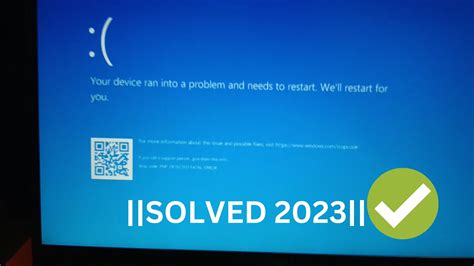
In this section, we will discuss the importance and benefits of restarting your device when facing issues with headphone detection. A simple restart can help resolve software glitches or conflicts that may be causing the problem.
Restarting your device is a valuable troubleshooting step that can help refresh the system and clear any temporary issues. By power cycling your device, you give it a chance to reset its settings and processes, which often resolves minor software glitches that may be affecting the headphone detection functionality.
To restart your device, simply follow these steps:
| 1. | Press and hold the power button until the device options menu appears. |
| 2. | Tap on the "Restart" or "Reboot" option. |
| 3. | Wait for your device to shut down and power back on. |
Once your device has restarted, check if it can now detect your headphones. If the issue persists, do not worry, as there are additional troubleshooting steps that you can try.
By incorporating a restart into your troubleshooting routine, you give your device a chance to eliminate any temporary glitches that may be hindering the headphone detection feature. It is a simple yet effective method to resolve minor software conflicts and get your headphones working again.
Update the Software on Your Device
Ensuring that the operating system on your device is up to date is an essential step in resolving issues with headphone detection. Regular software updates offer improvements, bug fixes, and enhanced compatibility with various accessories, including headphones.
Why should you update your device's software?
Software updates often include patches and fixes for known bugs or issues that may be affecting the proper functioning of your phone's headphone detection system. Additionally, updates implement enhancements and optimizations that improve the overall performance and stability of the device.
Enhance compatibility with headphones:
Manufacturers frequently release software updates to enhance the compatibility with different headphone models and brands. By updating the software on your device, you can ensure that it has the necessary drivers and protocols to communicate effectively with a wide range of headphones, allowing for seamless detection and optimal audio quality.
Stay up to date with industry standards:
Software updates often bring your device in line with the latest industry standards and protocols. This ensures that your phone remains compatible with the latest advancements in headphone technology. By keeping your device's software updated, you can avoid potential compatibility issues that may arise when using newer headphones or accessories.
How to update your device's software:
Updating the software on your device is typically straightforward. You can check for updates by going to the settings menu and selecting the "Software Update" or "System Update" option. Follow the prompts to download and install any available updates. Depending on your device and its operating system, you may also have the option to enable automatic software updates to ensure that you always have the latest version installed.
In conclusion, updating the software on your device is a fundamental step in troubleshooting issues related to headphone detection. By staying up to date with the latest software updates, you can ensure optimal compatibility with headphones and enjoy a seamless audio experience on your phone.
Resetting your device's settings
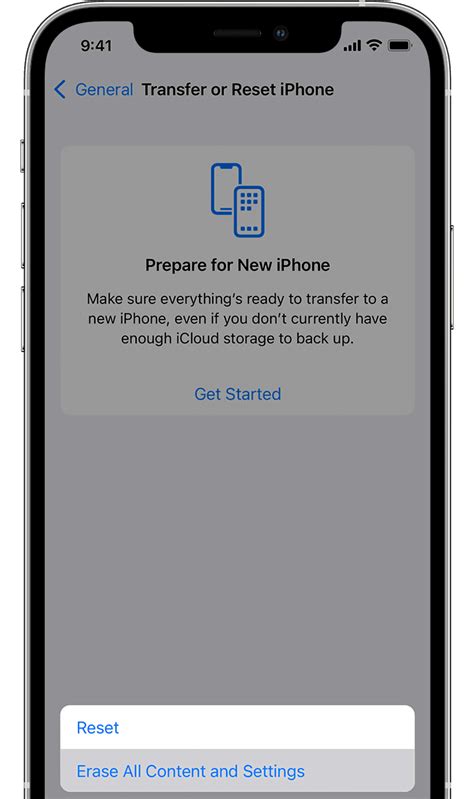
Sometimes, in order to resolve issues with your device not recognizing headphones, it may be necessary to reset its settings. Performing a reset can help eliminate any software glitches or conflicts that may be affecting the connection between your phone and the headphones.
When you reset your device's settings, you restore all the system configurations back to their original factory defaults. This means that any customizations you have made to your device's preferences, such as personalized ringtone settings or Wi-Fi passwords, will be erased. However, it is important to note that the data on your phone, such as contacts, photos, and apps, will not be affected by a settings reset.
In order to reset your phone's settings, follow these steps:
- Go to the "Settings" menu on your device.
- Select the option that allows you to reset or restore the device's settings.
- Choose the type of reset you wish to perform. Most devices offer options such as "Reset All Settings" or "Factory Reset".
- Confirm your selection and wait for the process to complete.
After the reset is complete, your device will restart and the system settings will be restored to their default state. This should help resolve any issues with your phone not detecting headphones. However, if the problem persists, it may be necessary to seek further assistance from a technical support professional or consider replacing your headphones.
Note: Resetting your device's settings should be done with caution, as it may have unintended consequences and could potentially erase important data. To ensure that your important data is not lost, it is recommended to backup your device before performing a settings reset.
Contact the manufacturer or seek professional help
When encountering issues with your headphones and your device doesn't recognize them, it is recommended to get in touch with the manufacturer or consult a professional for assistance. These professionals have the expertise and knowledge to help diagnose and resolve any technical issues you may be experiencing. It is important to reach out to the manufacturer or seek professional help to ensure that you receive the appropriate guidance to resolve the problem.
By contacting the manufacturer, you can inquire about any known compatibility issues or software updates that may address the problem you're facing. They can also provide specific troubleshooting steps tailored to your device and headphones. With their expert advice, you can gain a better understanding of the issue and potential solutions that may resolve it.
In addition to contacting the manufacturer, seeking professional help from an authorized repair center or a technician specializing in audio devices can be beneficial. These experts have the necessary equipment and skills to diagnose and repair any hardware or software-related problems. They can perform thorough diagnostics to identify the root cause of the issue and provide you with the most appropriate solution.
When reaching out to the manufacturer or seeking professional help, it is important to provide them with as much information as possible about the problem you're experiencing. This can include details such as the model of your device and headphones, any recent software updates or changes you've made, and a clear description of the issue itself. By providing accurate information, you can ensure that the manufacturer or professional can better assist you in resolving the problem.
Remember, contacting the manufacturer or seeking professional help is often the best course of action when your phone does not recognize your headphones. Their expertise and resources can help guide you towards a solution and ensure that your device and headphones are functioning properly once again.
FAQ
Why is my phone not detecting my headphones?
There can be several reasons why your phone is not detecting your headphones. It could be due to a faulty headphone jack, software issues, or incompatibility between your headphones and your phone.
How can I fix my phone if it's not detecting my headphones?
If your phone is not detecting your headphones, you can try a few troubleshooting steps. Firstly, make sure that your headphones are properly plugged into the headphone jack. You can also try cleaning the headphone jack with a soft brush or blowing compressed air into it to remove any dust or debris. Additionally, restarting your phone or trying a different pair of headphones could also help resolve the issue.
What should I do if restarting my phone doesn't solve the problem?
If restarting your phone doesn't solve the issue of your phone not detecting headphones, you can try resetting your phone's settings. Go to the settings menu, find the "Reset" or "Backup & Reset" option, and select "Reset All Settings". Keep in mind that this will reset your personalized settings but will not delete any of your data. If the problem still persists, you may need to contact the manufacturer or take your phone to a technician for further assistance.
Can software updates fix the problem of my phone not detecting headphones?
Yes, software updates can sometimes fix the issue of a phone not detecting headphones. Manufacturers often release software updates to improve the performance and compatibility of their devices. Check if there are any available updates for your phone's operating system and install them. These updates may include bug fixes or enhancements that can solve the problem.
Is it possible that my headphones are not compatible with my phone?
Yes, it is possible that your headphones are not compatible with your phone. Certain headphones may require specific drivers or software to work properly with your device. Additionally, some phones may have certain restrictions or limitations regarding the types of headphones they can detect. To ensure compatibility, refer to your phone's user manual or contact the manufacturer for a list of recommended headphones.
Why is my phone not detecting my headphones?
There could be several reasons why your phone is not detecting your headphones. It could be due to a faulty headphone jack, compatibility issues between your phone and the headphones, or a software glitch.




