Have you ever encountered the frustrating situation where your beloved tablet fails to spring to life despite being connected to a power source? If you find yourself facing this predicament, fear not! We've prepared a comprehensive guide to help you navigate through the perplexing world of unresponsive iPads during the charging process.
When your prized digital companion refuses to respond while tethered to a power supply, it can be disheartening. However, instead of succumbing to frustration, it's essential to approach the issue methodically, armed with knowledge and a few clever techniques. In this article, we will explore the various reasons why your iPad may exhibit unresponsiveness during the charging process, and we will provide you with tried-and-tested solutions to tackle this inconvenience head-on.
Imagine the relief you will experience once you successfully troubleshoot the power issues plaguing your iPad. No longer will you be left in a state of worrisome uncertainty, pondering the reasons behind your device's lack of vitality. By following our step-by-step instructions, you will gain a deeper understanding of the potential culprits preventing your iPad from turning on while connected to a power source, and you will possess the means to address these issues with confidence.
What Can You Do if Your iPad Refuses to Power On While Being Charged?
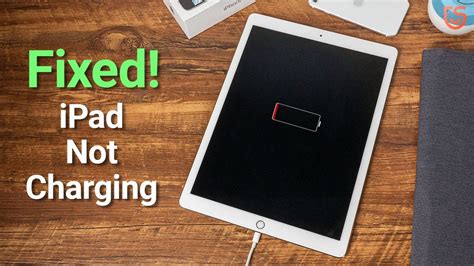
So you've connected your beloved tablet to a power source and eagerly anticipated its revival, only to be met with disappointment as it obstinately refuses to spring back to life. Fret not, for all hope is not lost! There are several troubleshooting steps you can take to tackle this perplexing predicament.
- Check the charging cable and power adapter: First and foremost, ensure that the cable and adapter you're using are in good working condition. Look for any signs of damage, fraying, or loose connections that may be impeding the charging process. Consider trying a different cable and adapter combination to rule out any potential issues with the current set.
- Inspect the charging port: Dust, debris or lint accumulation in the charging port can hinder the flow of power and prevent your iPad from turning on. Gently examine the port and carefully remove any obstructions using a clean, soft-bristled brush or an unused toothbrush. Be cautious not to exert too much force or cause any damage to the delicate components within.
- Perform a force restart: If the charging port appears to be clean and free of debris, try performing a force restart to kickstart your iPad. This can be done by simultaneously pressing and holding the power button and the home button (or volume down button for iPad models without a physical home button) until the Apple logo appears on the screen. This can help resolve any minor software glitches that may be causing the issue.
- Attempt a different charging method: In certain instances, the issue may stem from the charging source itself. Experiment with various power outlets and USB ports to ascertain if the problem lies with the electricity supply. Additionally, consider utilizing a different charging method such as a computer's USB port or a wireless charging pad, if available, to determine if it yields different results.
- Seek professional assistance: If all else fails and your iPad stubbornly refuses to cooperate, it might be time to seek the expertise of a professional. Visit an authorized Apple service center or schedule an appointment with their technical support team to receive specialized guidance and potential hardware repairs.
By following these troubleshooting steps, you should be able to tackle the perplexing situation of your iPad's reluctance to power on despite being connected to a charging source. Remember, patience and thoroughness are key in diagnosing and resolving any technical issues that may arise.
Check the Charging Cable and Power Source
When faced with an unresponsive iPad that is not turning on while being charged, it is essential to first examine the charging cable and power source. Troubleshooting the charging cable and power source may help identify potential issues and resolve the problem.
- Inspect the charging cable for any visible signs of damage, such as frayed wires or bent connectors. A damaged cable may prevent the iPad from charging properly.
- Ensure that the charging cable is securely connected to both the iPad and the power source. Loose connections can lead to insufficient power transfer and hinder the charging process.
- Try using a different charging cable if one is available. This step can help determine whether the issue lies with the original cable or the iPad itself.
- Verify that the power source, such as a wall outlet or USB port, is functioning correctly. Test the outlet or port by plugging in another device or using a different cable to see if it charges successfully.
- If charging through a USB port, check for any obstructions or dirt that might be blocking the cable's connection. Use a soft brush or compressed air to clean the port if necessary.
- Consider plugging the charging cable into a different power source. Sometimes, a power outlet or USB port may not provide sufficient power, leading to charging issues.
By checking the charging cable and power source, iPad users can eliminate potential causes of the device's failure to turn on while charging. Addressing any issues identified during this inspection can help ensure that the iPad receives proper power and charge that may resolve the problem.
Restart Your Device
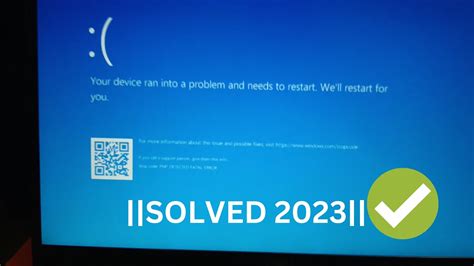
One of the first steps you can take to troubleshoot your device if it's not turning on while connected to a power source is to restart it. Restarting your device can help resolve software glitches or minor issues that may be preventing it from powering on properly.
There are a few different methods you can try to restart your device. One option is to press and hold the power button until the power off slider appears on the screen. Slide the power off slider to the right to shut down your device. Once it's completely powered off, press and hold the power button again until the Apple logo appears, indicating that your device is restarting.
If the power off slider doesn't appear or your device is unresponsive, you can try a forced restart. To perform a forced restart, press and hold both the power button and the home button (or volume down button for newer iPad models without a home button) at the same time. Continue holding both buttons until the screen goes black and the Apple logo reappears.
After your device restarts, check if it turns on while connected to the charging cable. If it still isn't turning on, you can continue troubleshooting using other methods.
Force Restart Your iPad
If you're facing the frustrating situation where your iPad seems to be unresponsive and won't turn on even when it's connected to a charger, don't panic. There's a simple troubleshooting step you can try before seeking professional help or considering a replacement. By performing a force restart, you can potentially resolve the issue and get your iPad up and running again.
When your iPad experiences a software or system malfunction, it can sometimes get stuck in a frozen state and refuse to respond to any commands. Force restarting your iPad is a quick way to reset it and force it to reboot, which can often resolve minor software glitches and restore normal functionality. It's important to note that force restarting your iPad will not erase any of your data or settings, so you won't lose any important information during this process.
To force restart your iPad, follow these steps:
- Press and quickly release the Volume Up button.
- Press and quickly release the Volume Down button.
- Press and hold the Power button until you see the Apple logo appear on the screen.
- Release the Power button, and your iPad will start the reboot process.
After the force restart, give your iPad a few minutes to complete the reboot process. If all goes well, your iPad should turn on successfully and be ready to use. However, if your iPad still won't turn on or shows no signs of life, you may need to try other troubleshooting steps or seek professional assistance.
Remember, force restarting your iPad is a useful troubleshooting technique that can help revive an unresponsive device. It's worth giving it a try before exploring other options or considering a visit to the Apple store.
Contact Apple Support for Further Assistance
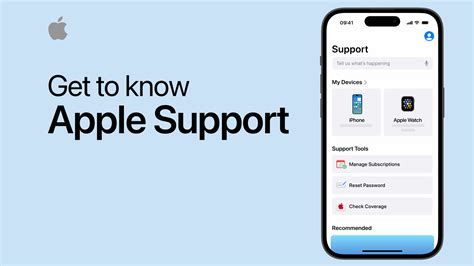
If you have followed all the troubleshooting steps outlined in this guide and are still experiencing difficulties with your iPad not powering on while connected to a power source, it may be necessary to reach out to Apple Support for further assistance.
Apple Support provides expert guidance and technical support for all Apple products, including the iPad. Their knowledgeable team can help diagnose the issue, provide troubleshooting steps, or arrange for device repairs if necessary. They have a deep understanding of the inner workings of the iPad and can provide personalized solutions tailored to your specific situation.
To contact Apple Support, you can visit their official website and navigate to the support page. From there, you will find different options to reach out, such as live chat, phone support, or scheduling an appointment at an Apple Store. Make sure to have your iPad's serial number and other relevant details ready, as this will help speed up the troubleshooting process.
Remember, Apple Support is available to assist you throughout the entire process, from diagnosing the problem to finding the best resolution. Their expertise and resources make them the go-to destination for resolving any issues with your iPad’s power functionality. Don't hesitate to reach out and get the expert assistance you need to bring your iPad back to life.
[MOVIES] [/MOVIES] [/MOVIES_ENABLED]FAQ
What should I do if my iPad is not turning on even though it is being charged?
If your iPad is not turning on while it is being charged, there are a few troubleshooting steps you can try. Firstly, make sure that you are using a genuine charging cable and adapter, as third-party accessories may not provide sufficient power. Then, check that the charging cable is securely plugged into both the iPad and the power source. You can also try using a different power outlet or USB port to see if the issue lies with the power source. If none of these steps work, you should try performing a hard reset by holding down the Power button and the Home button simultaneously for about 10 seconds. If your iPad still does not turn on, it may indicate a hardware issue and you should consider contacting Apple support or visiting an authorized service center.
Why is my iPad not turning on while it is connected to the charger?
If your iPad is not turning on despite being connected to the charger, there could be several reasons for this. Firstly, it is possible that the charging cable or adapter you are using is damaged or faulty. Try using a different charging cable and adapter to see if it resolves the issue. Additionally, check the charging port on your iPad for any dirt, debris, or damage that may be obstructing the charging process. Cleaning the port gently with a soft brush or compressed air can sometimes solve the problem. If the issue persists, you might need to perform a hard reset by holding down the Power button and the Home button simultaneously for about 10 seconds. If none of these steps work, it is advisable to seek professional assistance.
Can a completely drained battery cause an iPad to not turn on even when it's being charged?
Yes, if the battery of your iPad is completely drained, it may not turn on immediately even when it is being charged. When the battery is at a very low level, it requires some time to accumulate enough charge to power on the device. Leave your iPad connected to the charger for at least 15-30 minutes and then try turning it on again. If the battery was the culprit, it should have gained enough charge during this time to allow the iPad to power on.
What can I do if my iPad doesn't show any sign of charging and won't turn on?
If your iPad doesn't show any sign of charging and refuses to turn on, there are a few steps you can take to troubleshoot the issue. Start by checking the charging cable and adapter for any signs of damage. If they appear to be in good condition, try using a different charging cable and adapter to rule out any potential problems. It is also worth checking the charging port on your iPad for any debris or dirt that may be hindering the connection. Gently clean the port using a soft brush or compressed air. If these steps do not work, try performing a hard reset by holding down the Power button and the Home button simultaneously for about 10 seconds. If all else fails, consider contacting Apple support or visiting an authorized service center for further assistance.




