Picture this: you're ready to embark on a journey into your favorite music or dive into an immersive audio experience, but suddenly, your wireless earbuds seem to be playing hard to get. The struggle of establishing a stable connection with your earbuds is real, and it can be frustrating.
Fortunately, there are various troubleshooting steps you can take to overcome this challenge without losing your cool. So, instead of succumbing to disappointment, let's explore some potential solutions to get your earbuds in harmony with your device!
First and foremost, it's crucial to ensure that your earbuds are synced with the audio source properly. Sometimes, the complexities of wireless technology can hinder this process. However, fear not! By following a few simple steps, you can conquer this obstacle and regain your musical bliss.
So, if you're tired of experiencing a disconnection between your wireless earbuds and your device, keep reading. This article will guide you through troubleshooting techniques and help you get back to enjoying seamless audio connectivity. Let's dive right in!
Troubleshooting Tips for Establishing a Connection with Your TWS Earbuds

Encountering difficulties while attempting to link your wireless earbuds can be both frustrating and inconvenient. In order to assist you in resolving this issue, we have compiled a list of troubleshooting steps to help you establish a successful connection.
1. Pairing mode:
Ensure that your TWS earbuds are in pairing mode. This mode allows the earbuds to become visible and discoverable by your device.
2. Resetting the earbuds:
Try resetting your TWS earbuds to their factory settings. This can often resolve connectivity problems. Refer to the user manual for specific instructions on how to reset your earbuds model.
3. Charge level:
Confirm that your earbuds have sufficient battery charge. Low battery level might hinder the pairing process or cause intermittent disconnections. Charge both the earbuds and the charging case, if applicable, before attempting to connect again.
4. Bluetooth settings:
Go to the Bluetooth settings on your device, either a smartphone, tablet, or computer, and ensure that Bluetooth is activated. Additionally, check if there are any other devices paired or connected to your device that might interfere with the connection. If so, disconnect those devices.
5. Unpair and reconnect:
If you have previously connected your TWS earbuds to your device, try unpairing them and establishing a fresh connection. Remove the earbuds from the list of paired devices and start the pairing process anew.
6. Restarting your device:
Sometimes, a simple device restart can resolve connectivity issues. Power off your device, wait for a few seconds, and then power it back on. Attempt to connect your wireless earbuds again.
7. Update firmware:
Check if there are any available firmware updates for your TWS earbuds. Manufacturers may release updates that enhance the device's compatibility and connectivity. If updates are available, follow the instructions provided to install them.
8. Contact customer support:
If you have tried the above steps and still cannot establish a connection with your TWS earbuds, reach out to the manufacturer's customer support for further assistance. They may have additional troubleshooting steps or be able to provide a solution specific to your device.
By following the troubleshooting tips above, you increase the chances of successfully connecting your TWS earbuds to your device. Remember to refer to the device's user manual for specific instructions, as different TWS models might have unique features and troubleshooting methods.
Check Bluetooth configuration on your device
When facing connectivity issues with your wireless earbuds, it is worthwhile to review the settings related to Bluetooth connection on your device. By ensuring that the Bluetooth settings are properly configured, you can potentially resolve the issue and establish a successful connection.
Begin by accessing the Bluetooth settings on your device. This can usually be done by navigating to the settings menu and locating the Bluetooth option. It may be represented by a Bluetooth icon or simply labeled as "Bluetooth."
Once you have opened the Bluetooth settings, ensure that the Bluetooth feature is turned on. This is typically indicated by a toggle switch or a checkbox that can be checked or unchecked. If the Bluetooth feature is already enabled, try toggling it off and on again as a simple troubleshooting step.
Next, verify that your device is in pairing mode. Pairing mode allows your device to discover and connect with other Bluetooth devices, such as your wireless earbuds. Refer to the user manual or instructions provided by the manufacturer of your earbuds to determine how to activate pairing mode.
After your device is in pairing mode, check if it is visible to other Bluetooth devices. Look for an option such as "Visibility" or "Discoverable" in the Bluetooth settings and ensure it is enabled. This will make your device discoverable to your earbuds, facilitating the connection process.
If your device is already paired with your earbuds but still fails to connect, consider unpairing them and then re-pairing. This can be done by selecting the paired device in the Bluetooth settings and choosing the option to forget or unpair it. Once unpaired, repeat the pairing process to establish a fresh connection.
By carefully reviewing and adjusting the Bluetooth settings on your device, you can troubleshoot connectivity issues and increase the likelihood of successfully connecting your wireless earbuds.
Activate pairing mode on your wireless earbuds

In order to establish a connection between your earbuds and another device, you need to enable the pairing mode on your wireless earbuds. This mode allows your earbuds to search for and connect to compatible devices. If you are experiencing difficulties connecting your wireless earbuds, activating the pairing mode could be the solution you need.
What is pairing mode?
Pairing mode is a wireless function that allows your earbuds to enter into a searching state, seeking a connection with external devices. By enabling pairing mode, your earbuds open themselves up to potential connections from other devices, such as your smartphone or tablet.
How to enable pairing mode?
In order to put your wireless earbuds in pairing mode, follow the instructions provided in the user manual specific to your earbuds model. Typically, you will need to press and hold a designated button on the earbuds or their charging case for a specified duration of time. This action triggers the pairing mode, indicated by a flashing LED light on the earbuds or a specific audio cue.
Why enable pairing mode?
Enabling pairing mode is essential when you want to connect your wireless earbuds to a new device or re-establish a connection with a device that you have previously connected to. By activating the pairing mode, you allow your earbuds to search for nearby devices and establish a connection, ensuring a seamless and enjoyable audio experience.
Remember:
It is important to refer to the manufacturer's instructions for your specific earbuds model, as the process of enabling pairing mode might vary. Additionally, make sure that the device you want to connect to is also in a discoverable state, as pairing requires mutual recognition between the earbuds and the device.
Restart your device and headphones
When you encounter connectivity issues with your wireless earbuds, one of the first steps you can take to resolve the problem is to restart both your device and headphones. Restarting can help clear any temporary glitches or conflicts that may be causing the connection problem.
To restart your device, simply power it off and then power it back on again. This will refresh the device's system and potentially resolve any software issues that may have been affecting the connection with your headphones.
Similarly, you can restart your headphones by turning them off and then turning them back on. This action can help reset their connection settings and establish a fresh connection with your device.
It is important to note that when restarting your device or headphones, they may take a few moments to power back on and establish the connection again. Be patient and wait for the reconnection process to complete before attempting to use your headphones again.
If restarting your device and headphones does not resolve the connectivity issue, you may need to try other troubleshooting methods, which will be discussed in subsequent sections of this article. However, restarting should be the initial step to take, as it is often effective in resolving minor connection problems.
Restore your earbuds to factory settings
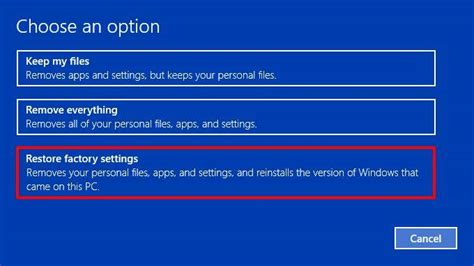
When encountering issues with the connectivity of your wireless earbuds, you may consider resetting them to their original factory settings. By resetting your device, you can potentially resolve any software glitches or compatibility issues that may be hindering the connecting process.
- Step 1: Locate the physical buttons on your earbuds.
- Step 2: Press and hold the designated reset button or combination of buttons. This button may vary depending on the brand and model of your earbuds. Consult the user manual or manufacturer's website for specific instructions.
- Step 3: Keep holding the button until you see an indication that the reset process has started. This may be a flashing light or a voice prompt, depending on your device.
- Step 4: Release the button and wait for the reset to complete. This typically takes a few seconds, but the exact duration may vary.
- Step 5: Once the reset is finished, the device should power off and then power back on automatically. This indicates that the earbuds have been reset to their factory settings.
After resetting your earbuds, you will need to re-establish the connection with your device. Follow the usual pairing process as instructed in the user manual or on the manufacturer's website. In most cases, this involves putting the earbuds in pairing mode and selecting them from your device's Bluetooth settings.
If the connectivity issues persist even after resetting, it is recommended to contact the customer support of your earbuds' manufacturer for further assistance. They will be able to provide additional troubleshooting steps or guide you through the repair or replacement process if necessary.
Update the firmware on your wireless earbuds
Ensure optimal performance and connectivity of your wireless earbuds by updating the firmware on your device. Firmware updates often bring enhancements, bug fixes, and improved functionality to resolve any issues you may be experiencing with your earbuds.
To update the firmware on your wireless earbuds, follow these steps:
- Check for firmware updates: Visit the official website or app of your earbuds manufacturer to access the latest firmware updates. Look for a dedicated support or downloads section to find the necessary files.
- Download the firmware update: Once you have identified the correct firmware update for your specific earbuds model, download the firmware file to your computer or mobile device.
- Connect your earbuds: Ensure your earbuds are fully charged and turned on. Connect them to your computer or mobile device using the provided USB cable or via a wireless connection, depending on the specific instructions provided by the manufacturer.
- Install the firmware update: Open the firmware update file you downloaded and follow the on-screen instructions to install the update on your earbuds. This process may take a few minutes, so be patient and avoid disconnecting the earbuds during the installation.
- Restart and test: After the firmware update is complete, restart your earbuds and test if the connectivity issues have been resolved. Try connecting them to your device and ensure they are functioning correctly.
Regularly checking for firmware updates and keeping your wireless earbuds up to date can significantly improve their performance and help troubleshoot any connectivity problems you may encounter. It is recommended to visit the manufacturer's website or app periodically to check for any new firmware releases.
Try connecting the earbuds to another device

Having trouble connecting your wireless earbuds?
If you are experiencing issues with the pairing process, one possible solution is to attempt the connection with a different device.
Connecting your Bluetooth earbuds to another device can help determine whether the problem lies with the headphones or your original device. By connecting to an alternative device, such as a smartphone or tablet, you can establish if the issue is specific to your initial device or if it is an inherent problem with the earbuds themselves.
Additionally, by connecting the earbuds to another device, you can determine if there are any interferences that could be affecting the pairing process.
Ensure that the alternative device is compatible with your wireless earbuds and supports Bluetooth connections. Follow the manufacturer's instructions to put the earbuds in pairing mode and sync them with the second device. If the connection is successful, it suggests that the problem lies with your original device.
If the headphones are still unable to connect to the alternative device, it may indicate a problem with the earbuds or their Bluetooth functionality.
Keep in mind that troubleshooting steps may vary depending on the specific brand and model of your wireless earbuds, so refer to the user manual or contact customer support for more guidance.
Contact customer support for further assistance
When facing difficulties establishing a connection between your wireless earbuds and the desired device, it can be frustrating and inconvenient. In such situations, it is advisable to reach out to the customer support team for expert assistance and guidance.
Customer support representatives possess extensive knowledge and expertise in resolving connectivity issues, ensuring that you can enjoy the full capabilities of your wireless earbuds. They are equipped to provide personalized troubleshooting steps based on your specific situation and device setup, helping you overcome any obstacles you may encounter.
Whether it's through email, phone, or a dedicated support portal, contacting customer support can help streamline the process of troubleshooting and finding a solution. Their prompt response and professional guidance will aid in identifying the root cause of the connection problem and provide you with step-by-step instructions or troubleshooting tips to rectify the issue.
Remember to provide detailed information about your wireless earbuds model, the device you are attempting to connect to, and any relevant error messages or indications you have encountered. This will assist customer support in comprehending your situation better and devising an appropriate solution.
By reaching out to customer support, you can save time and effort in trying to resolve the connectivity issue independently. Their vast experience in handling various technical problems related to wireless earbuds allows them to efficiently guide you towards successfully connecting your earbuds to your desired device.
In summary, if you encounter difficulties connecting your wireless earbuds to a device, don't hesitate to contact customer support. Their skilled representatives will provide you with personalized assistance, helping you overcome the connection hurdle and get back to enjoying your music or calls without any interruptions.
CAN NOT PAIR AIRPODS TO ANDROID [SOLVED]
CAN NOT PAIR AIRPODS TO ANDROID [SOLVED] by DIY GEEK 512,989 views 2 years ago 4 minutes, 55 seconds
FAQ
Why won't my tws headphones connect?
There could be several reasons why your tws headphones are not connecting. Firstly, make sure that the headphones are in pairing mode and that Bluetooth is enabled on your device. Additionally, check if the headphones are already connected to another device and disconnect them from there. If the issue persists, try resetting your headphones by turning them off and on again or refer to the manufacturer's instructions for troubleshooting steps.




