Are you tired of experiencing irregular sound quality when using your beloved earphones? It's frustrating, isn't it? Delightful melodies turn into ear-splitting noise, and crisp vocals become muffled whispers. If you're in search of a solution to this audio predicament, you've come to the right place!
In this comprehensive article, we will explore the various troubleshooting techniques to alleviate sound inconsistencies plaguing your headphones. We'll delve into the underlying causes behind audio stuttering, which can manifest as crackling, popping, or distortion. Discover how you can enjoy uninterrupted audio bliss once again!
With our step-by-step guide, you'll gain valuable insights into resolving sound inefficiencies without the need for professional assistance. Whether you're an avid music enthusiast or rely on pristine audio for video conferences, these troubleshooting methods will get you back in the groove in no time!
Possible Causes of Audio Disturbance in Headset

The uninterrupted flow of clear and high-quality sound is pivotal for an immersive audio experience. However, headphones may encounter sound anomalies, such as audio stuttering, which can be disruptive and diminish the overall enjoyment. This section explores some potential factors that could contribute to sound disruptions in headphones, highlighting the various elements that may be responsible.
- Interference from external sources: Environmental factors or nearby electronic devices emitting electromagnetic waves can interfere with the wireless signal or audio transmission, causing sound stuttering in headphones. This interference can disrupt the audio connection between the source device and the headphones, resulting in occasional interruptions.
- Bluetooth connectivity issues: For wireless headphones, Bluetooth connectivity problems can be a significant cause of sound stuttering. Bluetooth connections may experience interference due to distance, obstructions, or signal conflicts with other devices, leading to audio disruptions.
- Outdated firmware or software: Headphones with outdated firmware or incompatible software may encounter compatibility issues with the source device, resulting in sound stuttering. Regularly updating the firmware and ensuring compatibility between the headphone and source device can minimize these disruptions.
- Audio driver conflicts: For wired headphones, conflicts between audio drivers can cause sound stuttering. These conflicts may arise from outdated or incompatible audio drivers, improper installation, or conflicting audio settings on the computer or playback device.
- Hardware malfunctions: Physical damage or faulty components in headphones can contribute to sound disruptions. Damaged wires, loose connections, or malfunctioning drivers can cause intermittent audio interruptions or irregular sound quality.
- Insufficient power supply: Low battery or inadequate power supply can affect the performance of wireless headphones, leading to sound stuttering. If the headphones do not receive enough power, the audio transmission may be interrupted, resulting in audio inconsistencies.
Identifying the potential causes of sound stuttering in headphones is the first step towards resolving these issues effectively. By understanding these factors, users can take appropriate measures to troubleshoot and rectify the problem, ensuring a seamless audio experience.
Understanding the Impact of Driver Issues on Sound Quality
In the realm of audio experience, several factors can contribute to the optimal performance of headphones. One crucial aspect is the quality of the drivers used in the headphones. Although often overlooked, drivers play a significant role in delivering accurate and immersive sound. In this section, we will delve into the influence of driver issues on sound quality and explore how understanding these problems can help users troubleshoot and resolve sound stuttering.
Drivers as the Heart of Headphones
Just as a beating heart is essential for a healthy body, drivers are crucial for the functioning of headphones. Drivers are miniature speakers responsible for converting electrical signals into sound waves. Their construction and design determine the accuracy, clarity, and fidelity of the audio produced. When functioning correctly, drivers can deliver a rich and immersive sound experience. However, any issues with the drivers can significantly impact the overall sound quality.
The Culprit: Outdated or Incompatible Drivers
One of the primary causes of sound stuttering in headphones is outdated or incompatible drivers. Over time, as technology advances and software updates become available, drivers may become outdated, leading to compatibility issues with the audio system. In some cases, incompatible drivers might not effectively work with the operating system or audio software, causing the sound to stutter or distort. Understanding the significance of driver compatibility is essential in troubleshooting these issues.
Effective Troubleshooting Techniques
To address sound stuttering caused by driver issues, users can take several steps. Firstly, they should identify the specific driver model and version installed in their headphones. By visiting the manufacturer's website or using specialized software, users can determine whether the drivers are up to date or require an update. Additionally, checking for compatibility with the operating system and audio software is crucial. If incompatibility issues persist, users may need to uninstall and reinstall the drivers or seek assistance from customer support for suitable driver alternatives.
Conclusion
In summary, understanding the impact of driver issues on sound quality is instrumental in resolving sound stuttering in headphones. Recognizing drivers as integral components of the audio system empowers users to troubleshoot and address issues effectively. Keeping drivers updated and compatible with the corresponding operating system and audio software is crucial for optimal sound performance. By utilizing the appropriate troubleshooting techniques, users can ensure a seamless and immersive audio experience with their headphones.
Tips to Enhance Audio Settings for Enhanced Headphone Performance
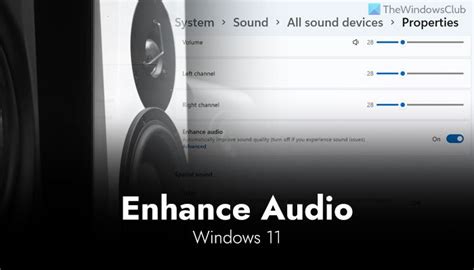
When it comes to optimizing your audio experience, making the right adjustments to your headphone settings can make a significant difference. This section will provide you with valuable tips to optimize your audio settings, ultimately resulting in better performance from your headphones.
1. Equalizer Settings Experiment with different equalizer settings to find the perfect balance for your headphones. Adjust the levels for bass, midrange, and treble to enhance the overall sound quality and eliminate any distortions or imbalances. |
2. Audio Output Quality Ensure that your audio output quality is set to the maximum level supported by your headphones. This will help minimize any interference and deliver clearer, high-quality sound. |
3. Sound Enhancement Technologies Explore sound enhancement technologies offered by your audio device or headphone manufacturer. Features like surround sound, virtualization, and noise cancellation can enhance the immersive experience and eliminate background noise. |
4. Audio Source Settings Ensure that the audio source you are using is set to the appropriate settings for optimal headphone performance. Adjust the audio format, sample rate, and bit depth to match the capabilities of your headphones. |
5. Volume Level Be mindful of the volume levels while using your headphones. Listening at excessively high volume levels for prolonged periods can not only cause discomfort but also potentially damage your hearing. Find the right balance for an enjoyable and safe listening experience. |
By following these tips and making proper adjustments to your audio settings, you can optimize the performance of your headphones, immersing yourself in a high-quality audio experience.
Troubleshooting Hardware Problems that Cause Sound Interruptions
When experiencing audio interruptions in your listening devices, it can be frustrating and disruptive to your overall audio experience. In this section, we will explore various hardware-related issues that may be causing sound stuttering or interruptions, offering troubleshooting tips to help resolve these problems.
1. Check Cable Connections: Ensure that all cables connecting your audio source to your headphones are securely plugged in. Loose or damaged connections can result in sound interruptions or poor audio quality. Review and reattach all cables if necessary.
- Inspect the headphone jack on your device and ensure it is clean and free from debris.
- If using wireless headphones, verify that they are properly paired with your device.
- For wired headphones, check if the cable is damaged or bent, which could affect the audio signal.
2. Test with Different Devices: Determine if the sound stuttering issue is specific to a particular audio source or device. Try connecting your headphones to multiple devices such as smartphones, laptops, or tablets. If the problem persists across all devices, it is likely an issue with the headphones themselves.
3. Update Firmware and Drivers: Check for available firmware or driver updates for your headphones. Manufacturers often release updates to fix bugs or improve compatibility, which could address sound stuttering problems. Consult the manufacturer's website or support documentation for instructions on how to update your device.
4. Adjust Audio Settings: Incorrect audio settings can contribute to sound interruptions. Review the audio settings on your device and ensure they are optimized for headphone output. Check the volume level, audio enhancements, or special sound effects that may be affecting the sound quality.
- Disable any audio enhancements or effects that might be enabled by default.
- Ensure that the headphone volume is set to an appropriate level to avoid distortions or audio clipping.
- Experiment with different equalizer settings to find the most suitable audio profile for your headphones.
5. Test with Alternative Headphones: Try using a different pair of headphones to determine if the issue is specific to your current pair. If the alternative headphones function properly without sound interruptions, it may indicate that the original headphones are faulty and require repair or replacement.
By following these troubleshooting steps, you can identify and resolve hardware-related problems that may be causing sound stuttering or interruptions in your headphones. Remember to consult the manufacturer's instructions or seek professional assistance if the problem persists.
Resolving Audio Distortion in Headphones: Effective Software Measures

When experiencing audio issues in your headphones, it can be frustrating and disruptive to your listening experience. Fortunately, there are a variety of software solutions available to address sound stuttering problems without the need for hardware adjustments or replacements. This section will explore some effective techniques and strategies that can help rectify audio distortion in headphones.
- Perform a system update: Keeping your operating system up to date ensures that you have the latest software patches and bug fixes that can potentially resolve audio-related issues. Check for updates regularly and install them to ensure optimal performance.
- Update audio drivers: Outdated or incompatible audio drivers can often be the cause of sound stuttering problems. Visit the manufacturer's website or use a reliable driver update tool to download and install the latest drivers for your audio device. This can significantly improve audio quality and eliminate any distortion.
- Adjust sound settings: Incorrect sound settings in your system or media player can also contribute to audio distortion. Take the time to review and adjust settings such as sample rate, bit depth, and audio enhancements to match the specifications of your headphones. Doing so can improve audio playback and reduce stuttering.
- Disable unnecessary audio enhancements: Some audio enhancements or effects offered by your operating system or audio software can conflict with headphone performance, leading to sound distortion. Disable any unnecessary enhancements, such as virtual surround sound or equalizers, and test if the stuttering issue resolves.
- Scan for malware: Malware or viruses on your computer can cause various performance issues, including audio distortion. Run a thorough scan using reliable antivirus software to detect and remove any malicious programs that may be affecting your headphones' sound quality.
- Use a different media player: In some cases, the media player you are using may not be compatible with your headphones, leading to audio distortion. Try using a different media player to see if the stuttering problem persists. Additionally, ensure that the media player is up to date.
- Disable or adjust power-saving settings: Some power-saving features in your computer's settings can affect audio performance, causing stuttering or distortion. Disable or adjust these settings to ensure maximum power is supplied to your audio device, thereby enhancing audio quality.
Implementing these software solutions can often alleviate sound stuttering issues in headphones. By addressing the underlying causes through system updates, driver updates, settings adjustments, and malware scans, you can enjoy uninterrupted and high-quality audio playback. However, if the problem persists, it may be necessary to seek further assistance or consider hardware-related solutions.
[MOVIES] [/MOVIES] [/MOVIES_ENABLED]FAQ
What is sound stuttering in headphones?
Sound stuttering in headphones refers to the problem where the audio playback is interrupted or distorted, causing a choppy or inconsistent sound.
Why does sound stuttering happen in headphones?
There can be several causes for sound stuttering in headphones, such as a faulty audio cable, outdated drivers, wireless interference, or even software issues on the device you are using.
How can I fix sound stuttering in my headphones?
To fix sound stuttering in headphones, you can try several troubleshooting steps. These include checking the audio cable connections, updating drivers, adjusting audio settings, using a different audio source, or even resetting your device if needed.
Is sound stuttering a common issue with headphones?
Yes, sound stuttering is a fairly common issue with headphones. Many users have experienced this problem, but thankfully, it can often be resolved with the right troubleshooting steps.
What should I do if the sound stuttering issue persists even after trying the recommended fixes?
If the sound stuttering issue persists even after trying the recommended fixes, it is advisable to contact the manufacturer or seek professional assistance. They might be able to provide more specific solutions based on your headphone model or device.




