When it comes to enjoying your favorite tunes or engaging in productive work, a malfunctioning audio jack can be an immense frustration. However, fret not, as there are clever ways to rectify this problem without seeking professional help or investing in a costly replacement.
Discovering that your headphone jack is not functioning as expected can be disheartening. The inability to listen to music or communicate effectively using earphones can be incredibly inconvenient. Yet, before you rush to purchase a brand new headset, consider exploring some effortless and efficient solutions that might save the day.
Understandably, the thought of repairing a damaged audio port can be intimidating to some. The idea of tinkering with delicate electronics may appear daunting or only feasible for tech-savvy individuals. Fortunately, there are several user-friendly techniques that can potentially restore your headphone jack to its former glory, all without requiring advanced technical expertise.
Troubleshoot Your Device
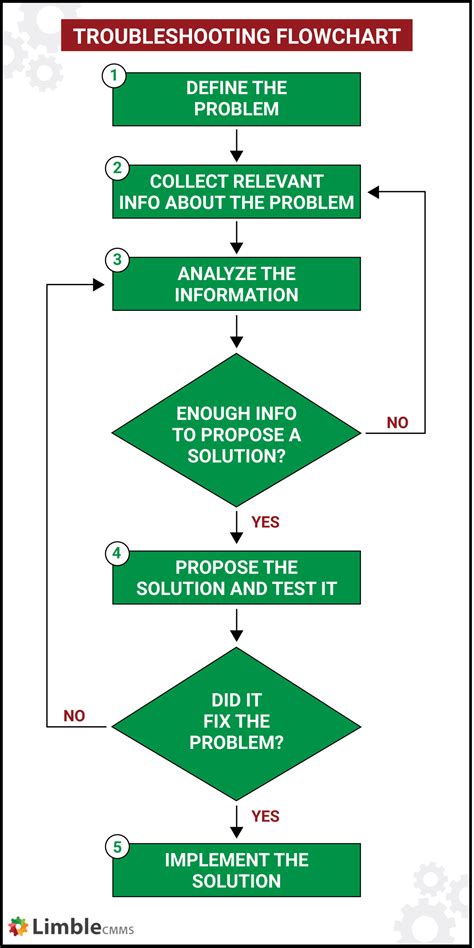
When faced with a malfunctioning headphone jack, it can be frustrating and inconvenient. However, before seeking professional help or purchasing a new device, there are several troubleshooting steps you can take to potentially resolve the issue.
One of the first things you should do is to check the connection between your device and the headphones. Make sure the headphone plug is fully inserted into the jack, ensuring a secure connection. Additionally, try using the headphones with another device to determine if the problem lies with the headphones or the device itself.
If the issue persists, try cleaning the headphone jack. Over time, debris and dust can accumulate in the jack, obstructing proper audio transmission. Using a small toothpick or a cotton swab dipped in rubbing alcohol, gently remove any visible debris. Be careful not to push the debris further into the jack.
Another troubleshooting step is to adjust the audio settings on your device. Sometimes, the headphone jack may be muted or the volume may be set to a low level, resulting in no sound or distorted audio. Check the audio settings menu and ensure that the headphone output is enabled and the volume is appropriately adjusted.
| Issue | Possible Solution |
|---|---|
| No sound in one ear | Try wiggling the headphone plug gently or try different headphones to identify if the issue is with the headphones or the device. |
| Intermittent sound | Test the headphones on another device to see if the issue persists. If it does, the headphones may need to be replaced. |
| Audio cutting in and out | Check the headphone jack for any loose connections or damage. If necessary, consult a professional for repairs. |
If none of these troubleshooting steps resolve the issue, it is recommended to seek professional assistance or consider replacing the device or the headphones. Remember to always handle electronic devices and accessories with care to prevent any further damage.
Clean Your Earphone Connection
In order to ensure optimal audio quality and connection strength, it is essential to regularly clean your earphone jack. This simple maintenance step can prevent common issues such as static, poor audio quality, or a loose connection.
1. Remove any visible debris:
Gently inspect the earphone connection for any visible dirt, lint, or debris. If you find any, carefully remove it using a soft-bristled brush or a toothpick. Take caution not to damage or push the debris further into the jack.
2. Utilize compressed air:
If you are unable to remove the visible debris, you can try using compressed air to blow out any unwanted particles. Point the nozzle of the compressed air canister into the earphone jack and give it short bursts. This should dislodge and remove any loose debris.
3. Clean the jack with a cotton swab:
If the connection is still not clean, dip a cotton swab in rubbing alcohol or electronic contact cleaner. Gently insert the cotton swab into the jack and rotate it to clean the inner walls. Be cautious not to apply excessive pressure or leave behind any cotton fibers.
4. Let it dry:
After cleaning with rubbing alcohol or electronic contact cleaner, allow the jack to thoroughly dry before reconnecting your earphones. This will prevent any potential damage that could occur if moisture is present when using the earphones.
5. Repeat regularly:
It is recommended to clean your earphone jack on a regular basis, especially if you notice any recurring issues. By incorporating this simple maintenance routine into your audio care, you can enjoy a reliable and crystal-clear sound experience.
By following these cleaning methods, you can effectively maintain the cleanliness and functionality of your earphone jack, ensuring a seamless audio experience every time you plug in your earphones.
Check for Physical Damage
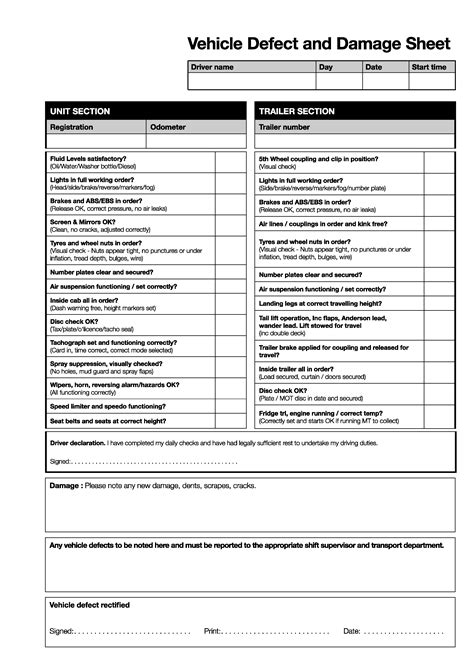
Inspecting for any physical harm is a crucial first step in troubleshooting issues with your audio jack. Although there are various reasons why your headphone jack may not be functioning properly, physical damage is one of the most common culprits.
When examining your headphone jack, carefully look for any signs of visible damage, such as bent pins, dislodged connectors, or loose connections. Use a magnifying glass if needed to ensure a thorough inspection. Additionally, inspect the surrounding area for any debris or dirt that may be obstructing the proper connection of the jack.
If any physical damage or debris is found, it's essential to address it promptly to avoid further complications. Gently attempt to straighten any bent pins using a pair of small pliers or a toothpick. Clean the jack and its surrounding area using a soft cloth or a cotton swab dipped in isopropyl alcohol, being cautious not to apply excessive pressure.
Remember, fixing a broken headphone jack requires patience and careful attention to detail. By checking for physical damage and resolving any issues found, you increase the chances of successfully restoring your headphones to proper working condition.
Try a Different Pair of Earphones
Enhance your audio experience by exploring alternative headphone options.
When faced with a malfunctioning headphone jack, one quick and effective solution is to try using a different set of earphones. Sometimes, the issue lies not with the jack itself, but with the headphones you are currently using. By switching to a different pair of headphones, you can determine if the problem is isolated to the jack or if it is specific to your original set.
Not only does this troubleshooting step allow you to identify the source of the problem, but it also provides you with an opportunity to discover new audio devices that may better suit your preferences. There are countless styles and types of headphones available, ranging from traditional wired options to wireless earbuds. Trying out different earphones can expose you to various features such as noise cancellation, enhanced bass, or even customizable sound profiles.
Furthermore, using a different pair of headphones allows you to assess whether the issue lies with the audio source itself. If the new earphones are functioning properly, it suggests that the problem may be with the original pair or the jack itself. However, if the issue persists with multiple sets of earphones, it could indicate a deeper problem with the device's hardware or software.
In summary, experimenting with alternative headphones not only helps troubleshoot a broken headphone jack but also opens up a world of possibilities for an improved and personalized audio experience.
Update Your Device's Software
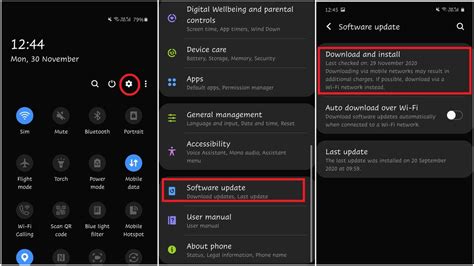
In order to enhance the functionality of your device and ensure compatibility with various audio devices, it is crucial to regularly update your device's software. Keeping your software up to date not only improves the overall performance of your device but also helps resolve any potential issues related to the headphone jack.
Why Update?
Updating your device's software provides access to the latest bug fixes, security patches, and improvements introduced by the manufacturer. These updates often include enhancements specifically designed to address issues related to audio output, including headphone jack functionality. Additionally, updating your software can ensure compatibility with the latest audio technologies and improve the overall user experience.
How to Update
Updating your device's software is a straightforward process that typically involves accessing the settings menu. Most devices offer an automatic update feature that allows you to easily download and install the latest software version without any hassle. Alternatively, you can manually check for updates by navigating to the system settings and selecting the software update option. Make sure to connect your device to a stable internet connection before initiating the update process.
Benefits of Regular Updates
Regularly updating your device's software offers several benefits, one of which is the potential resolution of issues with the headphone jack. By keeping your device up to date, you can ensure that any existing bugs or glitches affecting the functionality of the headphone jack are fixed, providing a seamless audio experience. Additionally, software updates often introduce new features or improvements that can enhance the overall audio quality and performance of your device.
Conclusion
Updating your device's software not only allows you to enjoy the latest improvements and features but also plays a crucial role in fixing any potential issues with the headphone jack. By staying up to date with software updates provided by the manufacturer, you can ensure optimal functionality and compatibility, ultimately enhancing your audio experience.
Restart Your Device
Is your device experiencing issues with the audio output? One simple solution that may help resolve the problem is to restart your device. Restarting your device can sometimes refresh the system and fix minor glitches that could be affecting the headphone jack.
Here are a few steps to follow to restart your device:
- Find the power button on your device.
- Press and hold the power button until a menu appears.
- Select the option to restart or reboot your device.
- Wait for your device to power off and then turn it back on.
After restarting your device, check if the headphone jack is functioning properly. If the issue persists, try the other solutions mentioned in this guide to troubleshoot and fix the problem.
Restore Your Device's Audio Settings
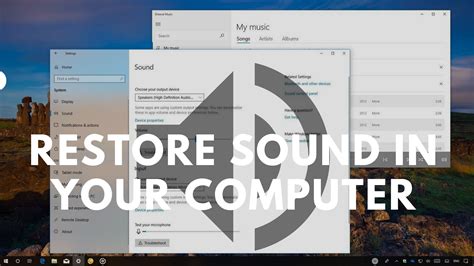
In this section, we will explore an effective solution for resolving issues with your audio output by resetting your device's audio settings. Resetting the audio settings can help to troubleshoot problems related to headphone connectivity and enhance the overall sound quality on your device.
Step 1: Locate the audio settings menu on your device. Depending on the operating system and device model, the audio settings may be found in different locations. Look for options such as "Sound," "Audio," or "Settings" in your device's main menu.
Step 2: Once you have found the audio settings menu, navigate to the section that specifically deals with headphone output or audio output in general. This section might be labeled as "Headphones," "Audio Output," or "Audio Devices."
Step 3: Within the headphone or audio output settings, you may find various options and configurations that control the audio output on your device. Look for an option to reset or restore the audio settings to their default state. This option may be labeled as "Reset," "Restore," or "Factory Default."
Step 4: Once you have located the reset option, select it and confirm your choice to reset the audio settings. Keep in mind that resetting the audio settings may also reset other sound-related configurations on your device. It is recommended to proceed with caution and make note of any custom settings you may have set before performing the reset.
Step 5: After resetting the audio settings, restart your device to ensure the changes take effect. Once your device restarts, test the headphone jack to see if the issue has been resolved.
Resetting your device's audio settings can often serve as a straightforward solution to fix problems with headphone connectivity or audio output quality. However, if the issue persists even after resetting the audio settings, you may need to consider further troubleshooting steps or consult a professional for assistance.
Using a Bluetooth Adapter
Enhance your audio experience with the convenience and versatility of a Bluetooth adapter. This wireless solution offers a simple yet effective way to fix connectivity issues with your headphone jack, allowing you to enjoy your favorite music or podcasts without the hassle of wires.
By leveraging the power of Bluetooth technology, a Bluetooth adapter can seamlessly connect your headphones to your device, eliminating the need for a functional headphone jack. Whether your headphone jack is damaged or incompatible with your device, a Bluetooth adapter provides a practical alternative that ensures uninterrupted audio playback.
With a Bluetooth adapter, you can enjoy an improved range of motion while listening to music or taking calls. Say goodbye to tangled cords and restrictions, as you now have the freedom to move around without worrying about accidentally unplugging your headphones. Additionally, many Bluetooth adapters come with built-in controls for volume adjustment and playback, further enhancing your audio experience.
When faced with a broken headphone jack, consider investing in a Bluetooth adapter to salvage your audio enjoyment. Its ease of use, flexibility, and ability to work with various devices make it a valuable accessory for headphone enthusiasts. Say hello to hassle-free and reliable audio connectivity with the help of a Bluetooth adapter.
Seek Professional Assistance

When dealing with a malfunctioning audio connection, it can be frustrating and time-consuming to try and fix the issue on your own. In cases where basic troubleshooting methods have failed to resolve the problem, seeking professional help can be a wise course of action.
Professional technicians specializing in audio equipment repair have the expertise and knowledge to diagnose and fix complex issues with headphone jacks. They possess the necessary tools and equipment to efficiently identify and repair the underlying problem, restoring the functionality of your devices.
By opting for professional assistance, you can avoid the risk of further damaging your headphones or audio devices. These experts have experience in handling delicate components and can ensure that any repairs are carried out accurately and with precision.
Additionally, professional help can save you both time and energy. Instead of spending hours researching and experimenting with various solutions, you can entrust the task to skilled technicians who can swiftly address the issue. This allows you to get back to enjoying your music, videos, or calls worry-free.
While seeking professional assistance may come at a cost, it can be a worthwhile investment when it comes to preserving the quality and durability of your headphones. Reliable repair services can often offer warranties or guarantees on their work, giving you peace of mind in knowing that your headphones are in good hands.
In conclusion, if your attempts at fixing a broken headphone jack have been unsuccessful or if you simply prefer to have the problem resolved by professionals, seeking their assistance can be a prudent decision. By relying on their expertise and specialized knowledge, you can ensure a successful and efficient resolution to your headphone jack issues.
How To Remove Broken RCA Pin EASY DIY
How To Remove Broken RCA Pin EASY DIY by Techscrew DIY 48,597 views 1 year ago 1 minute, 36 seconds
Super Easy Loose Headphone Jack Hack - Semi Permanent Fix
Super Easy Loose Headphone Jack Hack - Semi Permanent Fix by Math Easy Solutions 19,446 views 11 months ago 1 minute, 25 seconds
FAQ
My headphone jack isn't working. What can I do to fix it?
If your headphone jack isn't working, there are a few solutions you can try. First, make sure that the issue is with the jack and not the headphones themselves. Try using a different pair of headphones to see if they work. If the issue persists, you can try cleaning the headphone jack with a cotton swab and some rubbing alcohol. Gently insert the swab into the jack and rotate it to remove any dirt or debris. If this doesn't work, you can also try resetting your device or checking for software updates. If none of these solutions work, you may need to take your device to a professional for further examination.
Can I fix a broken headphone jack myself?
Yes, you can try fixing a broken headphone jack yourself. Start by identifying the problem, such as a loose or damaged connection. If the issue is a loose connection, you can try gently wiggling the headphone plug while it's inserted in the jack to see if it makes a better connection. If this doesn't work, you can try opening up the device and inspecting the jack for any visible damage. If you're comfortable with soldering, you can attempt to re-solder any loose or broken connections. However, if you're not experienced with electronics or soldering, it's best to leave the repair to a professional to avoid causing further damage.
Is there a way to use headphones without a working headphone jack?
If your headphone jack isn't working, there are alternative ways you can still use headphones with your device. One option is to use a Bluetooth headphone adapter. These devices plug into your device's audio output, such as the charging port, and allow you to connect wireless Bluetooth headphones. Another option is to use a USB-C to headphone adapter if your device supports it. This adapter plugs into the USB-C port and provides a headphone jack for you to use. Additionally, some devices may have wireless audio capabilities, allowing you to connect Bluetooth headphones directly to the device without the need for a headphone jack.
Why did my headphone jack stop working suddenly?
There could be several reasons why your headphone jack stopped working suddenly. It's possible that the jack itself is physically damaged, either from wear and tear or from external factors such as impact or moisture. Another possibility is that there may be a software issue causing the jack to malfunction. This can happen if there are outdated or incompatible drivers installed on your device. Additionally, it's also possible that the headphones you're using are the issue and not the jack itself. By trying different headphones, you can determine if the problem lies with the jack or the headphones.
How much does it usually cost to repair a broken headphone jack?
The cost of repairing a broken headphone jack can vary depending on several factors. If your device is still under warranty, the repair may be covered at no cost. However, if your warranty has expired or if the damage is not covered, the cost can range from around $20 to $100 or more. The exact cost will depend on the type of device you have and the extent of the damage. It's recommended to get a quote from a professional repair service to determine the specific cost for your situation.
My headphone jack stopped working, what can I do?
If your headphone jack is no longer working, there are a few quick solutions you can try. First, make sure that your headphones are working properly by testing them with another device. If they work fine, try cleaning the headphone jack using a small brush or compressed air. If that doesn't work, you can also try resetting your device or checking for any software updates. If none of these solutions work, it might be a hardware issue and you may need to get it repaired or replaced.




