Have you ever experienced the frustration of having only one side of your beloved earbuds relaying sound to your eager ears? This inconvenience can hinder your music listening experience, disrupt an intense gaming session, or even impede smooth communication during phone calls. Fear not! This article will guide you through the process of troubleshooting the issue, ensuring that you can resume enjoying your audio content to the fullest.
When confronted with this dilemma, it is crucial to understand the underlying causes that can lead to the malfunction. Although not every situation is identical, a common culprit lies in the delicate wiring system housed within your earphones. Over time, the constant wear and tear inflicted upon the wires can lead to fraying, splitting, or complete disconnection, rendering one side of your earbuds unresponsive. Furthermore, faulty connections can also arise due to improper handling or accidental damage, which can disrupt the seamless transmission of audio signals.
One can often identify a malfunctioning earphone by paying close attention to subtle auditory cues. If you notice a significant decrease in volume or distorted sound emanating from one side, it may indicate an issue with that particular earbud. Additionally, a complete absence of sound is also a telltale sign that your earphone requires troubleshooting. By being attentive to these auditory signals, you can swiftly address the problem and embark on the journey of restoring both sides of your cherished earbuds to their former glory.
Check the Connection
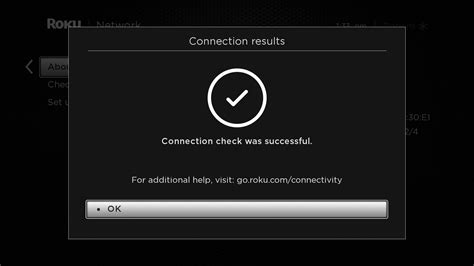
In this section, we will explore the steps to troubleshoot the connection of your earphones. A strong and reliable connection is essential for optimal audio performance. We will guide you through the process of checking the connection between your earphones and the audio device, ensuring that all connections are secure and functioning correctly.
Inspect the cables:
Start by visually inspecting the cables connecting your earphones to the audio device. Look for any signs of damage, such as frayed wires or bent connectors. Ensure that the cables are securely plugged into both your earphones and the audio device.
Clean the headphone jack:
Over time, dust and debris can accumulate in the headphone jack, affecting the connection. Use a soft, dry cloth or a cotton swab to gently clean the jack. Avoid using any liquid cleaners or inserting any sharp objects into the jack, as this may cause further damage.
Try a different audio device:
If you have another audio device available, such as a smartphone or laptop, try connecting your earphones to it. This will help determine whether the issue lies with the earphones or the original audio device. If the earphones work properly with the second device, then the problem likely lies with the original audio device.
Test with different earphones:
If possible, try using a different pair of earphones with the original audio device. This will help identify whether the problem is specific to the earphones or if it is a broader issue with the audio device. If the second pair of earphones also does not work properly, then the issue may be with the audio device.
By following these steps, you can determine if the problem lies with the connection between your earphones and the audio device. Identifying and addressing any issues in the connection will help ensure that you can enjoy your audio experience without any disruptions.
Clean Your Earphones
In this section, we will discuss the importance of cleaning your earphones to ensure optimal performance. Proper maintenance of your earphones is crucial for ensuring clear sound quality and prolonging their lifespan.
Regular cleaning of your earphones can help remove dirt, debris, and earwax that may accumulate over time. This buildup can negatively affect the sound output and cause issues such as muffled or distorted audio.
Start by gently wiping the exterior of your earphones with a soft, dry cloth to remove any surface dirt or dust. Be careful not to apply too much pressure or use abrasive materials as this may damage the delicate components.
For more thorough cleaning, you can use a small amount of warm water and mild soap. Dampen a cloth or cotton swab with the soapy water and gently wipe the earphone surfaces. Remember to avoid getting any liquid inside the earphone openings or connectors.
Stubborn dirt or buildup can be removed by using a small, soft brush, such as a toothbrush or a soft-bristled brush specifically designed for electronics. Gently brush the earphone surfaces and crevices to dislodge any debris.
Lastly, ensure your earphones are completely dry before using them again. Leave them in a well-ventilated area or use a soft cloth to pat them dry. Moisture can damage the internal components and compromise the sound quality.
By incorporating regular cleaning into your earphone maintenance routine, you can enjoy enhanced audio performance and extend the lifespan of your earphones.
Try the earphone on a different device

One possible solution to the issue of a malfunctioning earphone is to test it on another device. By connecting the earphone to a different device, you can determine whether the problem lies with the earphone itself or the original device you were using it with. This simple troubleshooting step can help you narrow down the cause of the issue and guide you towards the appropriate solution.
Here are some steps you can follow:
- Find another device, such as a smartphone, tablet, or computer, that you can use to test the earphone.
- Ensure that the device you choose is fully charged and functioning properly.
- Connect the earphone to the audio output jack of the alternate device, ensuring a secure connection.
- Play audio or video on the alternate device to check if the earphone is working properly. Pay attention to the sound quality, volume, and any distortion or crackling noises.
- If the earphone works fine on the alternate device, it indicates that the issue may be with the original device you were using it with. In this case, you can try troubleshooting the original device or consider getting it repaired or replaced.
- On the other hand, if the earphone still exhibits the same problems on the alternate device, it suggests that the issue lies with the earphone itself. You can try cleaning the earphone, replacing any damaged cables, or seeking professional help for repairs or replacements.
By trying the earphone on a different device, you can gather valuable information about the source of the problem and take the necessary steps to resolve it. This troubleshooting technique is relatively simple and can save you time and effort by directing your focus towards the appropriate solution.
Check the audio balance settings
When experiencing issues with the sound output from your headphones, one possible solution is to check the audio balance settings. By adjusting the audio balance, you can ensure that the sound is evenly distributed between the left and right earpieces, thereby resolving any imbalance or lack of sound in one ear.
Firstly, it's important to locate the audio balance settings on the device you are using. These settings can usually be found within the sound or audio settings menu. Depending on the device, they may be labeled as "audio balance," "balance control," or something similar.
Once you have located the audio balance settings, make sure to navigate to the appropriate option and select it. From there, you can adjust the balance to your preference. If you are experiencing sound only in one ear, try increasing the volume for the quieter earpiece or decreasing the volume for the louder one.
It's also worth noting that some devices offer a "center" or "mono" option in the audio balance settings. This option combines the audio output from both earpieces, sending the sound to both ears at equal volume. If you prefer this setup, you can select the "center" or "mono" option to resolve any issues with imbalance.
Once you have made the necessary adjustments to the audio balance settings, test your headphones again to see if the issue has been resolved. If the problem persists, there may be other factors contributing to the malfunction, such as a faulty cable or headphone jack. In such cases, it may be necessary to seek professional assistance or consider replacing the headphones.
Update or reinstall audio drivers
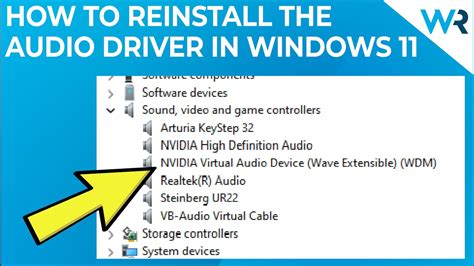
When faced with the issue of a malfunctioning earphone, one possible solution could be to update or reinstall the audio drivers on your device. Audio drivers serve as a communication bridge between the hardware and software components of your system, allowing them to work together to produce sound. Over time, these drivers may become outdated or corrupted, leading to various audio-related problems, such as one earphone not working properly.
- Check for driver updates: Start by checking if there are any available updates for your audio drivers. This can usually be done through the device manager or the manufacturer's website. Updating the drivers to the latest version can often resolve compatibility issues and improve overall performance.
- Reinstall the drivers: If updating the drivers didn't solve the problem, try reinstalling them. This process involves uninstalling the current audio drivers and then installing them again from scratch. Reinstalling the drivers can help to eliminate any potential software conflicts or corruption that may be causing the earphone issue.
- Perform a system restart: After updating or reinstalling the audio drivers, it is recommended to restart your device. This allows the changes to take effect and ensures that the updated or reinstalled drivers are properly integrated into your system.
By updating or reinstalling the audio drivers, you can address potential software-related issues that may be causing your earphone to malfunction. This simple troubleshooting step can often save you the frustration of dealing with only one earphone working properly.
Repair or Replace the Earphone
In this section, we will explore steps to fix or replace a malfunctioning earphone. It is important to address the issue as soon as possible to optimize your listening experience and ensure the longevity of your device.
1. Assess the problem: Begin by identifying the specific issue with your earphone. Is it a problem with the audio quality, connectivity, or physical damage? Understanding the root cause will help determine the appropriate solution.
- Isolating the problem: Test the earphone on different devices to see if the issue persists across various sources. This will help determine whether the problem lies with the earphone or the device it is connected to.
- Check for physical damage: Inspect the earphone for any visible signs of damage such as frayed wires, loose connections, or broken components. If any damage is found, proceed to step 3.
- Testing connectivity: Check the earphone connector for any dirt, debris, or obstruction. Cleaning the connector with a soft, dry cloth or using compressed air can often resolve connectivity issues.
2. Repair options: If the issue is not related to physical damage, there are several repair options that you can try:
- Replacing earphone tips: Sometimes, poor audio quality can be attributed to worn-out or ill-fitting earphone tips. Replace them with a new set to improve sound performance.
- Resetting the audio settings: Resetting the audio settings on your device or within the app you are using may help resolve any software-related issues affecting the earphone.
- Seeking professional repair: If you are unable to troubleshoot and fix the issue on your own, consider taking the earphone to a professional repair service. They have the necessary expertise and tools to diagnose and repair more complex issues.
3. Replacement options: In some cases, repairing the earphone may not be feasible or cost-effective. Consider the following replacement options:
- Warranty: If your earphone is still under warranty and the issue is covered, contact the manufacturer or retailer to initiate a warranty claim process.
- Purchasing new earphones: If the cost of repair outweighs the value of the earphone or if the issue cannot be fixed, it may be more practical to invest in a new pair of earphones.
By following these steps, you can effectively address and resolve issues with a malfunctioning earphone, either through repair or replacement, and continue to enjoy your favorite music or audio content.
Prevent future issues with your headphones

Now that you have addressed the problem with your headphones, it's important to take steps to prevent any future issues from occurring. By following these simple guidelines, you can help ensure that your headphones remain in good working condition for longer period of time.
- Careful handling: Treat your headphones with care to avoid any unnecessary damage. Avoid placing excessive pressure on the cables and connectors, and store them in a safe place when not in use.
- Proper storage: Store your headphones in a clean and dry environment to prevent dust, moisture, or other contaminants from affecting their performance. Utilize a case or pouch for added protection.
- Regular cleaning: Clean your headphones regularly to remove any dirt or debris that may accumulate over time. Use a soft cloth or a gentle cleaning solution to wipe the exterior surfaces, taking care not to damage any sensitive components.
- Avoid excessive volume: Listening to music at high volumes can put excessive strain on your headphones, leading to potential damage. Maintain a moderate volume level to ensure optimal performance and longevity.
- Proper cable management: Avoid tangling and twisting the cables of your headphones, as this can lead to internal wire damage. Use cable management accessories or techniques to keep the cables organized and untangled.
- Regular maintenance: Periodically check the cables, connectors, and other components of your headphones for any signs of wear or damage. Replace any worn-out parts or cables to prevent further issues.
By following these preventive measures, you can significantly reduce the chances of encountering future issues with your headphones. Taking care of your headphones will not only improve their lifespan but also ensure a consistent and enjoyable audio experience.
How to fix: sound coming only from one side of headset or speaker (earphones, twitch) - Windows 10
How to fix: sound coming only from one side of headset or speaker (earphones, twitch) - Windows 10 by Windows Fixer 100,538 views 1 year ago 2 minutes, 4 seconds
FAQ
What should I do if I have one earphone that is not working properly?
If you have one earphone that is not working properly, there are a few things you can try to fix the issue. First, check the connection between the earphone and the device you are using. Make sure the earphone jack is fully inserted into the device. If that doesn't work, try cleaning the earphone jack and the earphone itself with a soft cloth or cotton swab. If the problem persists, you may need to replace the earphone or contact the manufacturer for further assistance.
Why is only one of my earphones not working?
There could be several reasons why only one of your earphones is not working. One common reason is a faulty connection. Check the earphone jack and make sure it is fully inserted into the device. Another possibility is that there is a problem with the earphone itself, such as a damaged wire or speaker. In some cases, the issue may lie with the device you are using, so try testing the earphones on another device to see if the problem persists. If none of these solutions work, it may be necessary to replace the earphone.
Can I fix a broken earphone myself?
It is possible to fix a broken earphone yourself depending on the nature of the problem. If the issue is a loose connection, you can try re-soldering the wires or replacing the connector. However, if the problem is more complex, such as a damaged speaker or broken wire inside the earphone, it may be difficult to fix without professional help. Additionally, attempting to repair the earphone yourself could potentially void any warranties or guarantees. It is generally best to consult the manufacturer or a professional technician for assistance with more serious issues.
Should I contact the manufacturer if my earphone is not working properly?
If your earphone is not working properly, it may be helpful to contact the manufacturer for assistance. Many manufacturers offer customer support and may be able to provide troubleshooting advice or arrange for a repair or replacement, especially if the earphone is still under warranty. Contacting the manufacturer can also help determine if the issue is a common one and if there are any known fixes or replacements available. It is recommended to consult the manufacturer's website or product documentation for contact information and support options.
What are common causes of earphone malfunction?
There are several common causes of earphone malfunction. One of the most common causes is a faulty connection, which can be due to a loose or partially inserted earphone jack. Another common cause is physical damage to the earphone, such as a damaged wire or speaker. Other possible causes include software or compatibility issues with the device you are using, or even a problem with the audio settings. It is worth trying some basic troubleshooting steps, such as checking the connection, cleaning the earphone, or testing it on another device, before seeking further assistance or considering a replacement.
Why is one of my earphones not working?
There can be several reasons why one of your earphones is not working properly. It could be due to a faulty connection, a problem with the audio source, or a damaged earphone.
How can I fix a problem with one earphone not working?
If you're experiencing issues with one earphone, you can try a few troubleshooting steps. First, check the connection by unplugging and re-plugging the earphone. If that doesn't work, try cleaning the earphone jack and the earphone itself. If the issue persists, you may need to replace the earphone or contact customer support for further assistance.




