Have you ever found yourself immersed in your favorite song or podcast, only to be abruptly jolted back to reality as one of your beloved earbuds loses its sound? A frustrating experience, indeed. When faced with the dilemma of one earphone not producing any audio, it can be disheartening to say the least. However, fear not! We are here to help you unravel the mysteries behind this enigmatic occurrence and guide you through the steps to rectify the situation.
Imagine this: you're eagerly anticipating a long commute or a workout session at the gym, ready to tune out the rest of the world and embrace the harmonious allure of your audio oasis. Alas, as you plug in your earphones and hit play, you are met with a grave disappointment - no sound emerges from one of the earpieces. But fear not, dear reader, for this obstacle is but a minor bump on the road to auditory bliss.
Patience, perseverance, and a pinch of technical know-how are the essential ingredients to successfully troubleshoot and address this common dilemma. By following a systematic approach, you can unveil the underlying reasons for the silent earphone and revel in restored stereo sound. So grab your magnifying glass, put on your detective hat, and let's embark on a journey to demystify the enigma of non-responsive earphones.
Check the audio source and device connection

When encountering issues with your headphones, it is important to evaluate the audio source and the connection between your device and the headphones. This section will guide you through the necessary steps to identify and rectify any potential problems in these areas.
1. Verify the audio source:
Ensure that the audio source, whether it is a smartphone, tablet, laptop, or other device, is functioning properly. Check if the volume is turned up and that no software settings are muting or interfering with the sound output.
2. Inspect the audio jack:
Examine the connection between the audio jack of your device and the headphones. Make sure that the jack is fully inserted into the device and there are no obstructions or debris hindering a proper connection. Try gently wiggling the jack to see if there is any improvement in audio output.
3. Test with different audio sources:
Use a different audio source, such as another device or a different audio jack, to determine if the issue is specific to the original audio source. This will help narrow down whether the problem lies with the headphones or the initial audio source.
4. Try the headphones on another device:
Connect your headphones to a different device, such as a friend's smartphone or a computer, to see if the issue persists. If the headphones function correctly on the alternative device, it indicates that the problem is not with the headphones themselves but rather the initial audio source.
5. Consider using a different pair of headphones:
If possible, try using another pair of headphones with the audio source to determine if the issue is with the headphones themselves. This will help determine if the problem lies with the headphone's hardware or any specific settings or software configurations.
6. Consult the user manual or manufacturer:
If the previous steps do not resolve the issue, refer to the user manual or reach out to the headphone manufacturer's support for further guidance. They may have specific troubleshooting steps or be able to provide assistance based on the specific model and brand of the headphones.
By thoroughly checking the audio source and device connection, you can effectively troubleshoot and resolve any issues with your headphones, ensuring an optimal audio experience.
Ensure proper earphone positioning and fit
When experiencing issues with sound in one of your earphones, it is important to consider the positioning and fit of the device. Proper positioning and fit can greatly impact the sound quality and overall performance of your earphones.
Here are some tips to ensure proper earphone positioning and fit:
- Check the earphone connection: First, ensure that the earphone is securely connected to the audio device. Loose connections can result in inconsistent sound or no sound at all in one ear.
- Inspect the earphone cable: Examine the cable for any visible damage or frayed wires. If there are any damages, it may affect the sound quality or cause one earphone not to work.
- Try different earphone sizes: Earphones come with different sizes of ear tips to accommodate various ear shapes and sizes. Trying different sizes can help find the perfect fit that provides optimal sound and comfort.
- Adjust the positioning: Proper positioning of the earphones plays a crucial role in sound delivery. Ensure that the earphone is inserted into the ear canal correctly, with the ear tip securely sealing off the ear canal while providing a comfortable fit.
- Clean the earphone and ear tips: Regularly clean the earphone and ear tips to remove any dirt, wax, or debris that may affect the sound quality. Use a soft cloth or cotton swab for gentle cleaning.
- Consider using earphone accessories: There are various accessories available that can help improve the fit and positioning of earphones. Examples include ear hooks, wings, or ear cushions, which can provide a more secure and comfortable fit.
By following these tips and making sure your earphones are properly positioned and fitted, you can enhance your audio experience and troubleshoot issues with one earphone not working effectively.
Clean the Earphone and Audio Jack

Ensuring proper maintenance and cleanliness of your audio devices is crucial for optimal performance and longevity. Regular cleaning of both the earphone and audio jack can help improve sound quality and prevent issues such as one earphone not producing sound.
Earphone: Start by carefully examining the earphone for any visible dirt, debris, or blockages. Gently use a soft, dry cloth or a cotton swab to wipe away any accumulated dirt from the outer surface and speaker mesh. Avoid using excessive force or liquids that may damage the internal components.
For deeper cleaning, you can mix a small amount of mild soap with water and dampen a cloth or cotton swab. Gently wipe the earphone while being cautious not to let any liquid seep into the internal components. Allow the earphone to air dry completely before using it.
Note: It is important to always refer to the manufacturer's instructions for specific cleaning recommendations to avoid damaging the earphone.
Audio Jack: The audio jack, where the earphone is connected, can also accumulate dirt, lint, or debris over time, leading to connectivity issues. To clean the audio jack, first, ensure your device is powered off.
Use a small, soft brush or a dry cotton swab to gently remove any visible debris from the audio jack. Avoid inserting any objects that may cause damage or push the debris further into the jack. You can also use compressed air to blow away any stubborn particles.
If the audio jack is heavily clogged, you can dip a cotton swab in rubbing alcohol and carefully clean the inside of the jack. Allow the alcohol to evaporate completely before turning on your device.
Note: Make sure to check your device's warranty and follow the manufacturer's guidelines when cleaning the audio jack to prevent voiding any warranty.
By regularly cleaning both the earphone and audio jack, you can maintain clear audio quality and reduce the chances of encountering issues with one earphone not functioning properly. Remember to be gentle, use the appropriate cleaning materials, and follow the manufacturer's recommendations for the best results.
Check for software or compatibility issues
When facing an issue with the functionality of one of your earphones, it is essential to explore potential software or compatibility problems that may be causing the malfunction. By examining these aspects, you can identify and resolve any underlying factors contributing to the issue.
Start by checking if the device you are using to play audio is compatible with the earphones. Ensure that the audio source supports the same connection type as your earphones, whether it is a 3.5mm headphone jack, USB-C, or Bluetooth. If the connection types do not match, the earphone may not work correctly or produce sound only in one side.
Next, verify that the earphones are properly connected to the audio source. Disconnect and reconnect them, ensuring a secure and tight connection. Sometimes loose connections can lead to one side of the earphones not functioning correctly.
If you are using wireless earphones, check if the firmware is up to date. Manufacturers often release firmware updates to resolve compatibility issues or improve overall performance. Visit the earphone manufacturer's website or use their dedicated software or app to check for any available updates and install them if necessary.
Additionally, troubleshoot the device's audio settings. Ensure that the balance is correctly adjusted in the audio settings. If the balance is biased towards one side, it may result in one earphone not producing sound. Adjusting the balance to a central position can help address this issue.
Lastly, try using the affected earphone with a different device to determine if the problem lies with the earphone itself or the original audio source. Connecting the earphone to another device will help identify whether it is a software or compatibility issue.
By carefully examining these software and compatibility factors, you can effectively troubleshoot and address any issues causing one earphone to not function properly.
Contact customer support or consider repair options
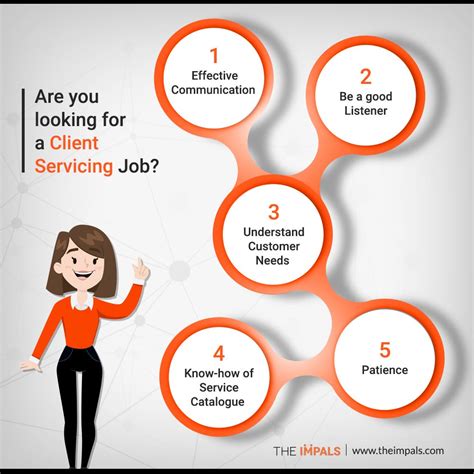
If you are experiencing difficulties with one of your earphones not functioning properly, it is important to reach out to the customer support team of the brand or retailer you purchased the product from. They can provide you with guidance and assistance in resolving the issue.
When contacting customer support, be prepared to provide details about the specific problem you are facing. Mention that one of the earphones is not producing sound or is experiencing a sound imbalance. It may also be helpful to describe any troubleshooting steps you have already taken, such as checking the audio connection or testing the earphones on another device.
In some cases, customer support may offer troubleshooting tips over the phone or through email. They may also be able to determine if the issue can be resolved through a firmware update or by resetting the earphones. Alternatively, they may suggest sending the earphones in for repair or replacement.
If your earphones are no longer covered by warranty or if you prefer not to go through customer support, it is worth considering professional repair options. There are various third-party repair services available that specialize in fixing audio devices, including earphones. These services can often diagnose and repair common issues such as faulty wiring, broken connections, or damaged components.
Before choosing a repair service, do some research to ensure they have a good reputation and provide quality service. Consider reading reviews and checking their warranty policies. Additionally, inquire about the estimated cost and turnaround time for the repairs.
In summary, when faced with a non-working earphone, it is advisable to contact customer support for assistance or explore professional repair options if necessary. These steps can help resolve the issue and ensure that you can continue enjoying your audio experience without any interruptions.
How To Fix One Bluetooth Earphone Not Working| Easy Steps
How To Fix One Bluetooth Earphone Not Working| Easy Steps by RamabelleTV 849,509 views 2 years ago 3 minutes, 33 seconds
FAQ
What should I do if one earphone is not working?
If one earphone is not working, there are a few steps you can take to troubleshoot the issue. First, check the audio source to ensure it is functioning properly. Try playing audio from a different device to see if the problem persists. If the issue is isolated to a specific device, try restarting it or updating the audio drivers. Additionally, check the cable connection between the earphone and the audio source to make sure it is securely connected. If the problem still persists, you may need to replace the faulty earphone or contact the manufacturer for further assistance.
Why is only one of my earphones working?
If you are experiencing sound in only one earphone, there could be a few reasons for this issue. One possibility is that the earphone itself is damaged or faulty. Inspect the earphone for any visible damage or loose connections. Another possible reason is an issue with the audio source. Try connecting the earphones to a different device to see if the problem persists. Additionally, check the balance settings on your audio device to ensure they are correctly adjusted. If none of these solutions work, it may be necessary to replace the faulty earphone.
How can I fix a broken earphone?
Fixing a broken earphone can be a tricky task, but it is not impossible. If the issue is with the audio jack, you can try cleaning the port by gently blowing into it or using compressed air. If the problem lies with the cable, you can attempt to repair it by cutting off the damaged portion and reattaching the wires. However, keep in mind that these repairs require some technical knowledge and may not always be successful. If you are not comfortable with repairing the earphone yourself, it is best to take it to a professional or contact the manufacturer for repairs or replacements.




