It's a common occurrence these days - our beloved smartphones often encounter hiccups in their daily operations. From freezing screens to battery drainage, mobile phones may throw unexpected curveballs our way. Among the many roadblocks we face, one of the most frustrating experiences is when our device fails to recognize the small, essential component that connects us to the world - the SIM card.
When faced with an unresponsive SIM card, it's easy to feel puzzled and unsure of where to start troubleshooting. This tiny piece of technology, known as a Subscriber Identity Module, is responsible for establishing our network connection and enabling communication features. Without it, our phones become mere shells, void of their purpose. However, fear not, for there are several steps you can take to address this issue and potentially restore your smartphone to its full functional glory.
In the following guide, we will explore a range of strategies and potential solutions to address the predicament of an undetected SIM card. From simple troubleshooting techniques to more advanced maneuvers, we have you covered. Whether you are an experienced smartphone user or just starting your journey, the information presented here will equip you with the knowledge to tackle this common problem head-on.
Check SIM Card for Damage

One of the possible reasons for your device not recognizing the SIM card is due to potential damage or issues with the SIM card itself. It is important to inspect the SIM card for any signs of damage to ensure that it is in proper working condition.
Here are some steps you can take to check the SIM card for any signs of damage:
- Remove the SIM card tray from your device.
- Take out the SIM card from the tray.
- Inspect the SIM card for any visible signs of physical damage such as scratches, dents, or cracks. Pay close attention to the metal contacts on the SIM card as well.
- If there are any visible damages, it is recommended to replace the SIM card with a new one.
- If the SIM card appears to be undamaged, carefully clean the metal contacts using a soft cloth or an alcohol wipe. This can help remove any dirt or debris that may be affecting proper connectivity.
- After cleaning, reinsert the SIM card into the tray, ensuring it is properly aligned.
- Insert the SIM card tray back into your device.
- Turn on your device and check if it detects the SIM card.
By inspecting the SIM card for damage and cleaning the metal contacts, you can eliminate any potential issues that may be preventing your device from detecting the SIM card. If the problem persists, further troubleshooting or assistance from a technician may be required.
Clean the SIM Card and SIM Tray
In the process of troubleshooting issues related to the connection between your mobile device and its communication network, it is useful to consider cleaning the small piece of hardware responsible for the identification and authentication of your network provider – the SIM card – as well as the compartment where it is inserted – the SIM tray.
An accumulation of dirt, dust, or debris on the SIM card or inside the SIM tray can interfere with a stable connection, leading to difficulties in detecting the SIM card or establishing a reliable network connection. By gently cleaning both the SIM card and the SIM tray, you can potentially resolve this problem without the need for more technical measures.
- Begin by turning off your device and removing the SIM card from the SIM tray.
- Inspect the SIM card for any visible dirt or grime. You can use a microfiber cloth or a clean, lint-free cloth to wipe the surface of the SIM card, removing any debris that may hinder its functionality.
- Next, examine the SIM tray for any signs of dust or foreign particles. Use a soft brush or compressed air to carefully remove any debris that might have accumulated inside the tray.
- Once both the SIM card and the SIM tray are clean, insert the SIM card back into the tray, ensuring it is properly aligned.
- Carefully re-insert the SIM tray into your device, making sure it is securely in place.
After this cleaning procedure, it is recommended to restart your device and check if the SIM card is now detected. If the issue persists, you may need to consider further troubleshooting steps or contact your mobile service provider for assistance.
Restart Your Device
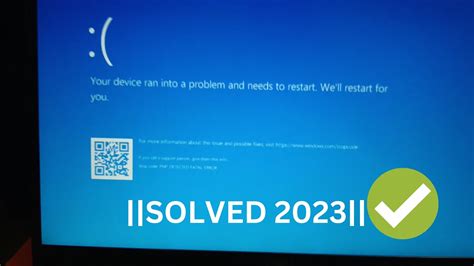
One of the potential solutions to address the issue of your phone failing to recognize the SIM card is to perform a restart of your device. This simple action can potentially resolve any software glitches or temporary conflicts that may be causing the problem.
Restarting your device allows it to refresh its system and start afresh, which can help in creating a stable connection between your device and the SIM card. By doing so, you enable your device to reestablish communication with the SIM card and improve its ability to detect it accurately.
To restart your device, you can follow these steps:
- Press and hold the power button until the "slide to power off" screen appears.
- Slide the power icon from left to right to turn off your device.
- After your device is completely powered off, press and hold the power button again until the Apple logo appears on the screen.
- Release the power button, and your device will restart.
Once your device has restarted, check if it detects the SIM card. If the problem persists, you may need to try other troubleshooting methods, but restarting your device is often an effective first step in resolving SIM card detection issues.
Note: Restarting your device will not erase any of your data or settings. It simply refreshes the system and can help in resolving temporary glitches.
If you are experiencing difficulties in detecting the SIM card on your device, restarting it could potentially rectify the issue by refreshing the system and establishing a stable connection.
Update Your iPhone's Software
Ensuring that your smartphone's software is up to date is an important step in troubleshooting any issues you may encounter, such as difficulties with recognizing the SIM card. Regularly updating the software on your device can help improve its overall performance and resolve any bugs or compatibility issues that may be causing the problem.
- Check for software updates: Start by navigating to the settings menu on your device. Look for the option to update your software, which may be labeled as "Software Update" or "System Update." Tap on this option to check for any available updates.
- Download and install updates: If there are any updates available, your device will display a prompt with instructions for downloading and installing them. Make sure your device is connected to a stable Wi-Fi network and has sufficient battery life to complete the update process.
- Restart your device: After the software update is completed, it's always a good idea to restart your device. This can help ensure that any changes made during the update process take effect properly.
- Reinsert the SIM card: Once your device has restarted, remove the SIM card and then carefully reinsert it. Make sure it is properly aligned and securely inserted into the SIM card tray. Restart your device again and check if it recognizes the SIM card.
Updating your iPhone's software can help address various software-related issues, including difficulties with detecting the SIM card. By following the steps above, you can ensure that your device is running the latest software version, which may resolve any compatibility or bug-related issues affecting the recognition of the SIM card.
Contact Your Wireless Service Provider
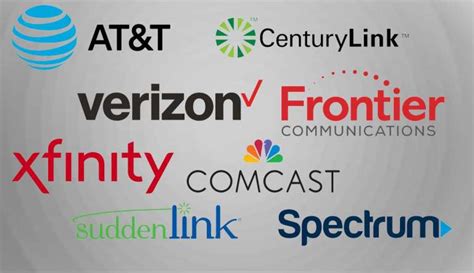
If your device encounters difficulties in recognizing your mobile network, it is recommended to reach out to your wireless service provider for assistance. They possess the expertise and resources to diagnose and resolve any issues related to network connectivity.
By contacting your mobile service provider, you can avail yourself of their personalized guidance. Their trained professionals have a deep understanding of the technical aspects associated with mobile networks and can help identify the root cause of the problem.
Furthermore, they can offer troubleshooting steps tailored to your specific situation. This may involve checking the network settings on your device, ensuring the SIM card is properly inserted, or carrying out additional tests to determine if there are any hardware or software malfunctions.
Moreover, your mobile service provider can provide updates regarding network outages or maintenance activities that may be affecting your device's ability to detect the SIM card. By staying in regular communication with them, you will be informed of any temporary disruptions and know when to expect a resolution.
It is important to remember that your wireless service provider is dedicated to ensuring a seamless mobile experience. They will be committed to assisting you throughout the troubleshooting process and working to resolve the issue promptly.
Therefore, in the event that your device encounters difficulties detecting the SIM card, do not hesitate to reach out to your mobile service provider. Their expertise and support will prove invaluable in resolving the issue and restoring optimal network connectivity to your device.
[MOVIES] [/MOVIES] [/MOVIES_ENABLED]FAQ
Why is my iPhone not detecting the SIM card?
There could be several reasons why your iPhone is not detecting the SIM card. It could be due to a faulty SIM card, a software glitch, a damaged SIM card tray, or an issue with the internal SIM card reader. Try some troubleshooting steps like restarting your iPhone, checking for software updates, or removing and reinserting the SIM card to see if it resolves the issue.
What should I do if my iPhone says "No SIM"?
If your iPhone displays a "No SIM" message, it means that it is not detecting the SIM card. To resolve this issue, start by checking if the SIM card is properly inserted into the SIM card tray. If it is, try restarting your iPhone or removing and reinserting the SIM card. If the problem persists, you may need to contact your mobile carrier to check if the SIM card is active or visit an Apple Store for further assistance.
Can a damaged SIM card prevent my iPhone from detecting it?
Yes, a damaged SIM card can prevent your iPhone from detecting it. If the SIM card is physically damaged, bent, or scratched, it may not make proper contact with the SIM card reader. In this case, try using a different SIM card to see if it solves the issue. If the problem persists, you may need to replace the SIM card with a new one.
Is it possible for a software issue to cause my iPhone to not detect the SIM card?
Yes, a software issue can cause your iPhone to not detect the SIM card. Sometimes, a software glitch or a bug in the iOS system can interfere with the SIM card detection process. You can try resolving this issue by updating your iPhone's software to the latest version, as Apple often releases software updates to fix bugs and improve system stability.
What steps should I take if restarting my iPhone doesn't solve the SIM card detection issue?
If restarting your iPhone does not solve the SIM card detection issue, you can try a few additional steps. First, ensure that your iPhone has the latest software update installed. If not, update your iPhone's software. You can also try resetting your iPhone's network settings, as this can sometimes resolve connectivity issues. If none of these steps work, it is recommended to contact your mobile carrier or visit an Apple Store for further assistance.




