Imagine this scenario: you're geared up, ready to dive into your favorite music playlist or immerse yourself in an exciting gaming session, when suddenly, your trusty audio companions refuse to cooperate. Yes, it's that dreaded moment when your beloved earbuds or headphones simply refuse to merge. And let's face it, few things can be as infuriating as combating the inscrutable whims of wireless connectivity.
In a world where seamless technology has become an integral part of our lives, encountering connectivity hiccups can disrupt our otherwise harmonious experiences. Whether it's a loose connection, a stubborn pairing issue, or a broken link, grappling with the intricacies of headphone connectivity can be daunting.
But fret not, fellow audio enthusiasts, for within this guide lies a trove of solutions to navigate these treacherous waters. With a pinch of tech-savviness and a dash of optimism, you can overcome these connectivity hurdles and reclaim your audio bliss. So, gear up as we embark on a quest to troubleshoot and resolve the head-spinning issue of headphones refusing to unite.
Troubleshooting Tips for Pairing Your Headphones
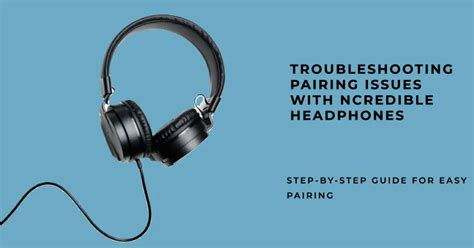
Encountering difficulty in establishing a connection between your wireless earbuds might be frustrating. However, fear not, as there are several troubleshooting techniques that can help you overcome this annoying issue. In this section, we will provide you with practical tips to resolve pairing problems without the need for technical jargon or complicated procedures.
1. Ensure Proper Bluetooth Activation: Begin by verifying that your device's Bluetooth feature is enabled and actively searching for nearby devices. A common oversight in this process can lead to failed pairing attempts, regardless of the quality of your headphones.
2. Reset Your Headphones: If your earbuds refuse to connect despite verifying Bluetooth activation, resetting them may be necessary. Refer to the user manual provided with your headphones to learn how to perform a reset. This procedure typically involves holding down specific buttons or a combination of buttons for a predetermined period.
3. Clear Paired Devices List: Occasionally, your headphones may have trouble connecting if they have already been paired with multiple devices in the past. Access the Bluetooth settings on your device and remove any previously paired headphones from the list. This can improve the chances of a successful pairing attempt.
4. Check Battery Levels: Insufficient power can prevent headphones from connecting properly. Make sure both earbuds are fully charged or have sufficient battery reserve. If needed, recharge them before attempting to pair again.
5. Move Closer to the Device: Weak signal strength can hinder the pairing process. If you are facing difficulty, try moving closer to the device you are attempting to connect with. This can help establish a stronger and more reliable Bluetooth connection.
6. Update Firmware: Outdated firmware can lead to compatibility issues and hinder successful pairing. Check the manufacturer's website for any available firmware updates specific to your headphone model. Follow the provided instructions to install the latest firmware version and enhance the chances of a seamless and hassle-free connection.
By following these troubleshooting tips, you can increase the likelihood of successfully pairing your headphones. The key is to approach the process methodically, eliminating potential issues step by step until you achieve a connection that allows you to enjoy your audio experience to the fullest.
Check Bluetooth Connectivity
When faced with difficulties connecting your wireless earbuds, it is essential to examine the Bluetooth connectivity. Bluetooth technology enables devices to communicate wirelessly, allowing for seamless audio transmission. However, various factors can affect this connectivity, leading to problems with pairing or maintaining a stable connection between your earbuds and the source device. Follow the steps below to troubleshoot and verify the Bluetooth connection.
- Ensure Bluetooth is turned on: Before anything else, make sure that Bluetooth is enabled on both your earbuds and the source device. This crucial step ensures that both devices are ready to establish a connection.
- Check the distance and obstacles: The distance between your earbuds and the source device can impact the strength of the Bluetooth signal. Move closer to the source device and eliminate any potential barriers, such as walls, furniture, or other electronic devices that may interfere with the signal.
- Verify pairing mode: If your earbuds have a pairing mode, activate it. This mode allows them to enter a state where they actively search for available Bluetooth connections. Refer to the user manual of your earbuds for specific instructions on how to activate the pairing mode.
- Forget and re-pair devices: In some cases, refreshing the Bluetooth connection by forgetting and re-pairing the devices can resolve connectivity issues. On the source device, navigate to the Bluetooth settings, locate the earbuds, and choose the option to forget or unpair them. Then, repeat the initial pairing process.
- Update firmware and drivers: Check if there are any available firmware updates for your earbuds or drivers for the source device. Manufacturers frequently release updates to improve Bluetooth performance, fix bugs, and enhance compatibility. Visit the manufacturer's website or refer to their support documentation for instructions on how to update firmware or drivers.
- Restart devices: Sometimes a simple restart can solve a multitude of Bluetooth issues. Turn off both the earbuds and the source device, wait for a few moments, and then turn them back on. This action can help refresh the connection and resolve any temporary glitches.
- Try connecting to a different device: To determine if the issue lies with your earbuds or the specific source device, attempt to connect your earbuds to a different device, such as a smartphone, tablet, or computer. If they connect successfully, it suggests that the initial source device may have Bluetooth-related problems.
By carefully examining the Bluetooth connectivity and following the troubleshooting steps mentioned above, you can increase the chances of resolving issues when your wireless earbuds refuse to connect properly. Remember to consult the user manual or contact the manufacturer's support for specific instructions related to your earbuds model in case further assistance is required.
Resetting Your Audio Accessories
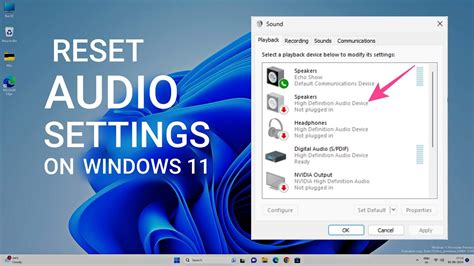
In case you encounter connectivity issues with your audio accessories, there is a simple troubleshooting step that you can try - resetting them. Resetting your audio devices can often resolve various problems and restore their functionality.
Resetting your headphones involves restoring them to their default settings, clearing any existing configurations or Bluetooth pairings that might be causing the connection issue. It is essentially like giving your headphones a fresh start.
Before you proceed with resetting your headphones, it is important to note that the exact steps may vary depending on the brand and model you own. Therefore, it is advisable to consult the user manual or the official website of the manufacturer for specific instructions. However, the general process usually involves the following steps:
| Steps to Reset Your Headphones |
|---|
| 1. Ensure that your headphones are turned off and not connected to any devices. |
| 2. Locate the reset button or switch on your headphones. It is commonly found on the ear cups or the control panel. |
| 3. Press and hold the reset button or switch for a few seconds. The exact duration may vary, so refer to the user manual for guidance. |
| 4. Release the reset button or switch once you see an indication that the headphones have been successfully reset, such as a flashing LED light or a sound notification. |
| 5. After resetting, turn on your headphones and attempt to connect them to your desired device following the usual pairing process. |
If the reset process does not resolve the connectivity issue or if you encounter any difficulties during the reset procedure, it is recommended to reach out to the manufacturer's customer support for further assistance. They will be able to provide you with specific troubleshooting steps or guide you through the reset process for your particular headphones model.
Remember to always follow the manufacturer's instructions when resetting your headphones to avoid any potential damage or voiding the warranty. With a successful reset, you increase the chances of resolving the connection problem and enjoying uninterrupted audio experiences once again.
Updating your device's software
In order to troubleshoot issues with your headphones not connecting, one potential solution is to update the software on your device. Keeping your device's software up to date is vital for ensuring optimal performance and compatibility, as it includes important bug fixes, security enhancements, and updated drivers that can address connectivity issues.
To update your device's software, follow the steps below:
- Check for available updates by going to the settings menu on your device.
- Look for the section related to software updates, which may be labeled as "System Updates," "Software Updates," or something similar.
- Select the option to check for updates. Your device will then scan for any available updates.
- If an update is found, proceed with downloading and installing it. This process may take some time depending on the size of the update.
- Once the update is installed, restart your device to apply the changes.
It is important to note that the specific steps for updating your device's software may vary depending on the make and model of your device. Therefore, it is recommended to consult the user manual or the manufacturer's website for detailed instructions related to updating the software on your specific device.
By keeping your device's software updated, you can ensure that any potential software-related issues that may be impacting the connectivity of your headphones are addressed. This can help to improve the overall performance and stability of your device, providing a seamless and reliable experience when using your headphones.
Contact Customer Support for Assistance
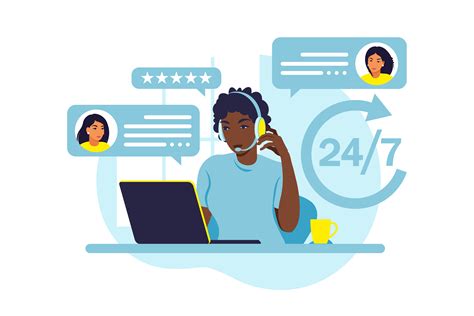
If you are encountering difficulties in getting your earphones to establish a connection between both earbuds, it is recommended to reach out to the customer support team for professional assistance. In such situations, it can be tremendously helpful to consult with the experts who possess the knowledge and experience to diagnose and resolve the connectivity issues.
By reaching out to customer support, you can avail yourself of their expertise and guidance to overcome the challenges you are facing with your earphones. This dedicated team is well-equipped with the necessary resources to provide you with troubleshooting tips and techniques, tailored to the specific problem at hand. They can assist you in identifying potential causes for the connectivity problem and guide you through the steps to resolve it.
When contacting customer support, it is advisable to provide them with detailed information regarding the issue you are encountering. Be prepared to describe the symptoms, such as the inability of the earbuds to establish a connection, any error messages displayed, or any other relevant observations. This will enable the support team to have a clear understanding of the problem, which in turn will allow them to offer precise and effective solutions.
Through effective communication and collaboration with the customer support team, you will be able to troubleshoot the connectivity problem with your earphones efficiently. They can offer step-by-step instructions or even remote assistance, if necessary, to ensure that you can successfully connect your earbuds together and enjoy a seamless audio experience.
- Reach out to customer support for expert assistance
- Avail yourself of their knowledge and experience
- Obtain troubleshooting tips and techniques tailored to your problem
- Provide detailed information about the issue when contacting support
- Communicate effectively to resolve the connectivity problem efficiently




