Imagine a scenario where you are engrossed in your favorite music or enjoying a thrilling gaming session, and suddenly, the inevitable happens - your reliable audio companions give up on you. It can be frustrating to experience a malfunctioning pair of audio devices, especially when you are in dire need of their immersive sound quality. In such moments, it is crucial to be equipped with the knowledge and skills to troubleshoot the issue and bring your headphones back to life.
When faced with the unfortunate situation of your computer earphones failing to deliver their promised audio experience, remaining calm and composed is the first step towards finding a solution. Instead of succumbing to frustration or despair, take a deep breath and embark on a journey to revive your headphones. Understanding the common reasons behind your headphone woes can help you unravel the mystery and chart a course towards a swift resolution.
One possible culprit for your malfunctioning computer headphones could be a loose connection. Over time, the constant plugging and unplugging of the audio jack can lead to a weakened connection, resulting in distorted sound or complete silence. The remedy lies in ensuring a secure and snug fit of the audio jack into the headphone port. Additionally, inspecting the cable for any visible damage or tangles is essential, as a damaged cord can also cause interruptions in the audio signal.
Common Causes for Headphone Dysfunction on Computers

When it comes to experiencing problems with the functionality of your headphones while using a computer, there could be a variety of factors that contribute to the issue. Understanding the potential causes for why your computer headphones may not be working is essential in troubleshooting and finding a resolution.
- Connection issues: Faulty or loose connections can impede the transmission of audio signals from your computer to the headphones. This can result in sound disruptions or complete audio loss.
- Software and driver conflicts: Incompatible or outdated audio drivers, incompatible software settings, or conflicting applications can prevent the proper functioning of headphones.
- Audio settings misconfiguration: Incorrect audio settings on your computer can lead to problems with headphone output.
- Physical damage: Physical damage to the headphone cables, connectors, or the headphone itself can cause audio problems.
- Audio device selection: If your computer has multiple audio output devices, it's important to ensure that the correct device is selected for headphone use.
By examining these potential causes, you can begin troubleshooting and taking the appropriate steps to resolve the issue. Identifying the specific underlying cause for your malfunctioning computer headphones is crucial in determining the most effective solution.
Checking for basic troubleshooting
In this section, we will explore some preliminary steps you can take to identify and fix any issues with your computer headphones. Before jumping to more complex solutions, it is important to start with basic troubleshooting techniques that can often resolve common problems. By performing a series of simple checks and adjustments, you may be able to get your headphones working again without the need for professional assistance.
| Step | Description |
|---|---|
| 1 | Ensure that the headphones are securely connected to the audio output or headphone jack on your device. |
| 2 | Inspect the headphone cable for any visible signs of damage, such as fraying or kinks, and replace it if necessary. |
| 3 | Check if the issue is with the headphones themselves by testing them on another device or using a different pair of headphones on your computer. |
| 4 | Make sure the headphone volume is turned up and not muted on both your computer and any media playback applications you are using. |
| 5 | Verify that the audio settings on your computer are correctly configured to output sound through the headphones. |
| 6 | Restart your computer to clear any potential software glitches that may be affecting the headphone functionality. |
By following these simple troubleshooting steps, you can quickly identify and potentially resolve the issue with your computer headphones. If these basic checks do not solve the problem, then further investigation or professional help may be required to diagnose and fix the underlying cause of the headphone malfunction.
How to Resolve Common Issues with Headphones

Every headphone user encounters various issues that can disrupt their listening experience. This section offers solutions to the most common headphone problems without the need for technical expertise.
1. No Sound
If your headphones are not producing any sound, first check the audio settings on your device to ensure they are not muted or set to a low volume. Additionally, verify that the headphone cable is securely connected to both your device and the headphones. If these steps do not resolve the issue, try using the headphones with a different device to determine if the problem is with the headphones or the original device.
2. Poor Sound Quality
If you notice a decrease in sound quality, it may be due to a build-up of debris in the headphone jack. Use a clean, soft cloth or a small brush to gently remove any dirt or dust from the jack. Additionally, ensure that the headphones are properly inserted into the audio jack to ensure a secure connection. If the problem persists, try using the headphones with a different device to confirm whether the issue lies with the headphones or the device itself.
3. Loose or Damaged Cables
If the headphone cable is loose or damaged, it can cause intermittent sound or no sound at all. Check the cable for any visible signs of wear or damage, such as fraying or exposed wires. If the cable is damaged, it may need to be replaced. Alternatively, you can try using a cable management solution, such as cable clips or Velcro straps, to secure the cable in place and prevent further damage.
4. Uncomfortable Fit
If your headphones do not fit comfortably, it can lead to discomfort or even pain during extended use. Consider trying different sizes or styles of ear tips or cushions to find the best fit for your ears. It may also be helpful to adjust the positioning of the headphones to achieve a more comfortable fit. Additionally, taking regular breaks from wearing headphones can help alleviate any discomfort caused by prolonged use.
5. One-sided Audio
If you are only hearing audio from one side of your headphones, check the cable connection to ensure it is securely plugged in to both the device and the headphones. If the issue persists, try using a different pair of headphones with the same device to determine if the problem lies with the headphones or the audio source. If the issue is with the headphones, they may need to be repaired or replaced.
By following these troubleshooting steps, you can often resolve common headphone issues without the need for professional assistance. However, if the problem persists, it is advisable to consult a technician or contact the manufacturer for further guidance.
Enhancing Sound Quality: Proper Cleaning Techniques for Enhanced Audio Experience
In order to optimize your listening experience and ensure optimal sound quality from your audio devices, it is important to regularly clean your headphones. Maintaining clean headphones not only helps prevent deterioration of audio performance, but it also contributes to overall hygiene and longevity of your beloved audio accessories.
When it comes to cleaning your headphones, it is crucial to adopt the right techniques to avoid causing any damage. This article will guide you through the proper steps for cleaning your headphones, enabling you to enjoy a better sound quality and extend the lifespan of your cherished audio equipment.
1. Removing Excess Dirt and Debris: Start by gently removing any visible dirt, grime, or debris from the headphones. Use a soft, dry cloth or a small brush to wipe off any particles that may have accumulated on the surface of the headphones. Be cautious not to apply excessive pressure or use sharp objects that may scratch or damage the headphones.
2. Cleaning Earpads and Headband: The earpads and headband are the areas of the headphones that come into direct contact with your ears and skin. Over time, they can accumulate sweat, oil, and dirt, which can negatively impact both comfort and sound quality. To clean the earpads and headband, dampen a soft microfiber cloth with a mixture of mild soap and warm water. Gently wipe the surfaces, being careful not to saturate the headphones with excessive moisture.
3. Deep Cleaning the Speaker Units: To ensure optimal sound production, it is essential to clean the speaker units of your headphones. Use a small, soft brush or a can of compressed air to gently remove any dust or debris that may have accumulated in the speaker grills. Avoid using liquids or strong cleaning solutions as they may damage the delicate components of the headphones.
4. Cleaning the Connection Ports: Over time, dust and debris can accumulate in the connection ports of your headphones, affecting sound quality and connectivity. To clean the ports, use a soft, dry brush or a cotton swab to gently remove any dirt or lint. It is important to exercise caution and avoid inserting any foreign objects into the ports to prevent damage.
5. Storage and Maintenance: After completing the cleaning process, ensure that your headphones are stored in a clean and dust-free environment. Consider using a protective case or pouch to safeguard them from potential damage. Regularly inspect your headphones for any signs of wear and tear, and address any issues promptly to maintain their longevity and audio performance.
By incorporating these simple cleaning techniques into your routine, you can significantly enhance the sound quality and longevity of your headphones. Regular maintenance and proper cleaning not only provide a better audio experience but also help you in getting the most out of your investment in high-quality audio equipment.
When to Consider Investing in New Headphones
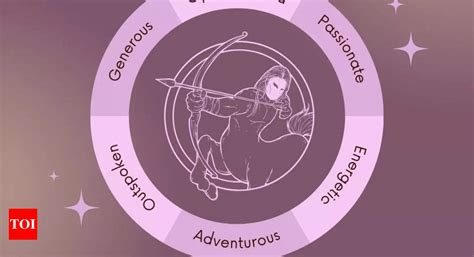
Exploring the possibilities of acquiring alternative audio equipment should be seriously contemplated when faced with a situation where the function and effectiveness of one's existing auditory devices have become impaired or dysfunctional.
1. Wear and Tear: Over a prolonged period of time, headphones may experience wear and tear from regular use, resulting in a decline in sound quality and overall performance. It is prudent to consider acquiring new headphones if they have reached a point where repairs would be cost-prohibitive or ineffective.
2. Limited Compatibility: Technological advancements and evolving audio standards may render older headphones obsolete or incompatible with current devices. Upgrading to new headphones can ensure optimal compatibility and a seamless audio experience across various devices.
3. Innovation and Features: The market continually introduces innovative headphones with advanced features, such as noise cancellation, wireless connectivity, and augmented audio quality. If a desire for enhanced functionality and an immersive audio experience arises, it may be timely to invest in new headphones.
4. Lifestyle or Usage Change: Changes in lifestyle or usage patterns, such as transitioning from casual to professional use, or engaging in activities that require specific audio attributes, can warrant the need for new headphones. Adapting to these new requirements can greatly enhance the overall audio experience.
5. Personal Preferences: Individual preferences, such as comfort, aesthetics, or specific sound signatures, can influence the decision to acquire new headphones. If the current headphones do not align with personal preferences or fail to deliver the desired auditory experience, exploring alternative options becomes an enticing prospect.
Considering the aforementioned factors can help determine when the acquisition of new headphones becomes a sound decision in order to elevate one's audio experience and adapt to changing needs.
Where to Find Replacement Parts for Damaged Headsets
When faced with malfunctioning or damaged headphones, it can be frustrating to find a reliable source for replacement parts. However, there are various avenues you can explore to conveniently and effectively replace the broken components.
- 1. Official Manufacturer Websites
- 2. Authorized Resellers
- 3. Third-Party Online Marketplaces
- 4. Electronics Repair Stores
- 5. Local Electronics Retailers
One option is to visit the official manufacturer websites of your headphones. Often, manufacturers offer replacement parts for their products, allowing you to restore your headphones to their original state. These websites may have a dedicated section for spare parts, and you can browse through their selection to locate the specific components you need.
Another option is to check out authorized resellers. These resellers often stock replacement parts for a range of headphone brands and models. Authorized resellers ensure the authenticity and compatibility of the parts they sell, giving you peace of mind when repairing your headphones.
Third-party online marketplaces, such as e-commerce platforms, also present a wide range of options for finding replacement parts. Websites like Amazon, eBay, and specialized headphone part stores host a variety of components, making it easier to find the exact part you need. However, be sure to read product descriptions and reviews to ensure the quality and compatibility of the replacement parts.
If you prefer a more hands-on approach, consider visiting electronics repair stores in your area. These stores often have a stock of various headphone parts and may even provide repair services. By engaging with professionals, you can get expert advice and assistance in replacing the damaged components of your headphones.
Finally, local electronics retailers, such as large chain stores or smaller independent shops, can be another source for replacement parts. These stores may carry a limited selection, but they offer the advantage of allowing you to physically inspect the parts before making a purchase decision.
In conclusion, when your headphones are broken, there are several options available for finding replacement parts. Whether you choose to visit official manufacturer websites, authorized resellers, online marketplaces, electronics repair stores, or local retailers, it's important to ensure the quality and compatibility of the parts you purchase. By exploring these avenues, you can successfully replace the damaged components and continue enjoying the audio experience with your repaired headphones.
Preventing Future Damage to Your Headphones

Ensuring the long-lasting functionality of your headphones is essential for a satisfactory audio experience. Here are some practical tips to prevent any potential damage to your headphones in the future:
- Handle with Care: Treat your headphones with care and avoid any rough handling or dropping them on hard surfaces. Gentle handling can significantly prolong their lifespan.
- Store Properly: Invest in a protective case or pouch to store your headphones when not in use. This prevents accidental damage or tangling of the cords, maintaining their integrity.
- Unplug Correctly: When disconnecting your headphones, grip the plug firmly and pull straight out of the device in a controlled manner. Avoid yanking or twisting the cord, as this can lead to internal wire damage over time.
- Avoid Extreme Temperatures: Exposure to extreme heat or cold can weaken the materials of your headphones. Avoid leaving them in the car on hot days or exposing them to freezing temperatures.
- Clean Regularly: Keep your headphones clean by gently wiping them with a soft, lint-free cloth. Avoid using harsh chemicals or abrasive materials that can scratch or damage the surface.
- Protect from Moisture: Moisture can cause irreversible damage to your headphones. Keep them away from liquids and avoid using them in humid environments, such as the bathroom or during sweaty workouts.
- Proper Cable Management: Avoid excessive bending or twisting of the cables, as this can strain the internal wiring. Use cable clips or Velcro ties to keep them organized and prevent tangles.
- Monitor Volume Levels: Excessively high volume levels can not only damage your hearing but also strain the headphone drivers. Keep the volume at a moderate level to prevent potential damage.
By following these preventative measures, you can significantly reduce the likelihood of headphone damage and enjoy a prolonged and satisfactory listening experience.
Alternative Solutions for Sound Output without Headphones
When your computer headphones are not functioning properly, it can be frustrating to have no sound output for your audio needs. In such cases, you might want to explore alternative solutions that allow you to enjoy audio without the use of headphones. In this section, we will discuss some possible alternatives for sound output.
1. External Speakers: One option is to use external speakers that can be connected to your computer's audio output. These speakers come in various sizes and types, allowing you to choose the best fit for your needs. Whether it's a simple desktop speaker or a more sophisticated surround sound system, external speakers can provide quality audio without the need for headphones.
2. Built-In Computer Speakers: Many computers come with built-in speakers, especially laptops and all-in-one PCs. These speakers are usually located near the keyboard or on the sides of the screen. Although the sound quality may not be as impressive as that of external speakers, they still offer a decent audio experience and can be a convenient alternative when your headphones are not available.
3. Bluetooth or Wireless Speakers: Another option to consider is using Bluetooth or wireless speakers. These devices can be paired with your computer or mobile devices to stream audio wirelessly. Bluetooth speakers are portable and come in a variety of sizes and styles, making them suitable for different environments and situations.
4. HDMI or DisplayPort Audio Output: If you have a TV or monitor with built-in speakers, you can connect your computer to them using an HDMI or DisplayPort cable. This allows the audio to be played through the display's speakers instead of relying on headphones. However, make sure to check if your computer and display device are compatible with this type of audio output.
5. USB Sound Card: In some cases, a faulty headphone jack or audio port on your computer can be bypassed with a USB sound card. These small devices can be plugged into a USB port and provide an additional audio output option. They often come with their own headphone jack or speaker connectors, allowing you to enjoy sound without relying on the built-in audio ports of your computer.
Conclusion: While headphones may be the preferred choice for individual audio consumption, it's always good to have alternative solutions in case they are broken or unavailable. External speakers, built-in computer speakers, Bluetooth or wireless speakers, HDMI or DisplayPort audio output, and USB sound cards are all viable alternatives that ensure you can continue enjoying sound without headphones.
Is Wireless audio an advantageous alternative for you?

Wireless audio options have become increasingly popular in recent years, offering convenience and versatility to users. This section explores the potential benefits and considerations when considering wireless headphones as a replacement for your broken computer headphones.
| Pros | Cons |
|---|---|
| 1. Mobility and freedom of movement. | 1. Limited battery life, requiring frequent charging. |
| 2. No tangled wires or cable restrictions. | 2. Possibility of signal interference affecting audio quality. |
| 3. Compatibility with multiple devices. | 3. Higher cost compared to wired options. |
| 4. Advanced features like noise cancellation. | 4. Connection range limitations. |
| 5. Easy and quick setup process. | 5. Potential audio latency issues. |
Wireless headphones offer the advantage of providing mobility and freedom of movement, allowing you to move around without being restricted by cable length. Furthermore, they eliminate the inconvenience of tangled wires. They are compatible with various devices, including computers, smartphones, and tablets.
However, wireless headphones also come with some drawbacks. The battery life of these headphones is typically limited, requiring regular charging to ensure uninterrupted usage. Additionally, there is a possibility of signal interference that can impact the audio quality.
While wireless headphones often offer advanced features like noise cancellation, they can be more expensive compared to their wired counterparts. It is also important to consider the connection range limitations, as some models may have a restricted range. Furthermore, audio latency issues may arise, causing a slight delay between the audio source and headphones.
Overall, wireless headphones can be a good option for individuals seeking convenience, versatility, and freedom from cable restrictions. However, it is essential to weigh the pros and cons to determine if they are the right choice for your specific needs and preferences.
[MOVIES] [/MOVIES] [/MOVIES_ENABLED]FAQ
What should I do if my computer headphones are not working?
If your computer headphones are not working, there are a few steps you can take to troubleshoot the issue. First, make sure that the headphones are properly connected to the computer. Check if they are plugged into the correct audio jack and ensure that the connection is secure. If they are plugged in correctly and still not working, try using a different set of headphones to determine if the issue is with the headphones or the computer itself. Additionally, check the volume settings on your computer and make sure that the headphones are not muted or set to a very low volume. If none of these steps work, you may need to update your audio drivers or contact technical support for further assistance.
Can I fix broken computer headphones myself?
It depends on the type and extent of the damage to the headphones. If the issue is a loose connection or a minor physical damage, you may be able to fix it yourself. Start by checking the audio jack on your computer and the headphone cable for any visible signs of damage. If you find any loose connections, you can try to reattach or solder them back together. However, if the damage is more severe, such as a detached wire or a broken speaker, it may be difficult to fix it yourself without the proper tools and knowledge. In such cases, it's often best to seek help from a professional or consider purchasing a new pair of headphones.
How long do computer headphones typically last?
The lifespan of computer headphones can vary depending on various factors such as the quality of the headphones, frequency of use, and how well they are maintained. On average, good-quality computer headphones can last anywhere from 2 to 5 years. However, with regular care and proper handling, they can even last longer. It's important to remember that the lifespan of headphones also depends on individual usage habits, so it's always a good idea to follow the manufacturer's instructions for maintenance and storage to extend their lifespan.
Are there any temporary fixes for broken computer headphones?
Yes, there are a few temporary fixes you can try if your computer headphones are broken. One option is to use a pair of external speakers or earphones that can be connected to the computer instead of headphones. This way, you can still listen to audio without the need for functional headphones. Another temporary fix is to use a headphone jack adapter or splitter. These adapters can help you connect the headphones to a different port on your computer, bypassing any potential issues with the original audio jack. Keep in mind that these fixes may not provide the same audio quality as proper headphones, but they can serve as temporary solutions until you can repair or replace your broken headphones.




