Wireless audio technology has revolutionized the way we enjoy our favorite music and podcasts. However, there can be times when the connection between your earbuds and the device becomes temperamental, causing frustration and interruptions to your listening experience. If you find yourself frequently confronted with the annoyance of intermittent audio or sudden disconnections, fear not! In this article, we will explore some practical tips and troubleshooting steps to help you overcome these connectivity hurdles.
First and foremost, it is important to understand that connectivity issues can arise due to various factors, both internal and external. Interference from other electronic devices, low battery levels, or even physical obstructions can disrupt the smooth transmission of audio signals. By identifying the causal elements, you can equip yourself with an arsenal of techniques to combat these problems effectively.
One potential cause of Bluetooth disconnections could be environmental interference. Electromagnetic signals from Wi-Fi routers, microwaves, or even other Bluetooth devices operating in close vicinity may interfere with the stable connection of your wireless earbuds. Relocating yourself or the audio source away from these potential interfering elements can often alleviate the issue. Similarly, removing physical obstacles such as walls or metal barriers can enhance signal strength and result in a more consistent listening experience.
Troubleshooting Connectivity Issues with Wireless Audio Devices

In this section, we will discuss various troubleshooting techniques to address connectivity problems encountered while using wireless audio devices. These issues can range from intermittent disconnections to audio distortion, and understanding the possible causes can help in finding effective solutions.
Check Signal Interference:
- Verify if there are any nearby devices that might be causing interference, such as other Bluetooth devices or wireless routers.
- Move away from potential sources of interference or turn them off temporarily to see if it improves the connection.
Reset Bluetooth Settings:
- Restart the Bluetooth on your device and headphones.
- Resetting the Bluetooth settings can often resolve connectivity issues, as it clears any temporary glitches.
Update Firmware:
- Check for firmware updates for your headphones and audio device.
- Manufacturers often release updates to improve connectivity and address performance issues.
- Visit the manufacturer's website or use the corresponding app to download and install any available updates.
Charge the Headphones:
- Ensure that the headphones have sufficient charge. Low battery levels can lead to unstable connections.
- If the battery is low, connect the headphones to a power source and allow them to charge fully before attempting to reconnect.
Forget and Re-pair the Devices:
- Remove the headphones from the paired devices list on your audio source.
- Resetting the pairing information can help establish a fresh connection.
- Follow the manufacturer's instructions to put the headphones in pairing mode and reconnect them to your audio device.
Reset Network Settings:
- If the connectivity issues persist, consider resetting the network settings on your device.
- This can help resolve any underlying Bluetooth configuration problems.
- Note that this will also remove saved Wi-Fi networks and other network-related settings, to be reconfigured afterwards.
By following these troubleshooting steps, you can enhance the connection stability of your wireless audio devices and enjoy uninterrupted audio experiences.
Resolving Connection Issues by Resetting Your Device's Bluetooth Settings
If you are experiencing frequent disconnections with your wireless audio devices, it is often helpful to reset the Bluetooth settings on your device. Resetting these settings can help resolve any conflicts or issues that may be causing the disconnections.
When you reset your device's Bluetooth settings, you are essentially clearing out any stored connections, preferences, and other settings related to Bluetooth. By doing so, you create a fresh starting point for your device's Bluetooth functionality, which can often fix connectivity issues.
To reset your device's Bluetooth settings, follow these steps:
- Access the Settings menu on your device.
- Locate the Bluetooth settings or options.
- Within the Bluetooth settings, look for an option to "Reset" or "Restore" Bluetooth settings.
- Select this option and confirm your choice.
- Wait for the device to complete the reset process.
Once the Bluetooth settings have been reset, you will need to re-pair your wireless headphones or other audio devices with your device. This means that you will need to go through the pairing process again, just as you did when you initially connected the devices.
It is worth noting that resetting your device's Bluetooth settings will not delete any other data or settings on your device. It only affects the Bluetooth-related settings and connections.
If your Bluetooth headphones continue to disconnect even after resetting the Bluetooth settings, it may be worth considering other troubleshooting steps, such as updating your device's software, checking for firmware updates for your headphones, or contacting the manufacturer for further assistance.
| Advantages | Disadvantages |
|---|---|
| Resets any misconfigured Bluetooth settings that lead to disconnections. | Requires re-pairing of Bluetooth devices after the reset. |
| Clears out any conflicts or issues with Bluetooth connections. | May not solve all Bluetooth connectivity problems. |
| Does not delete any other data or settings on your device. | May require further troubleshooting steps if the issue persists. |
Updating Firmware for Enhanced Performance

In order to optimize the performance and stability of your wireless audio experience, it is imperative to ensure that the firmware of your headset is up to date. Firmware, often referred to as the operating system of your headphones, contains essential instructions and codes for proper functioning.
Updating the firmware of your headphones can address connectivity issues, improve audio quality, and enhance overall user experience. By keeping your firmware up to date, you can help resolve potential bugs or glitches that may be causing your headphones to intermittently disconnect.
Manufacturers regularly release firmware updates to address known issues, introduce new features, or provide compatibility with the latest devices. You can check for firmware updates through the manufacturer's website or by using their proprietary software or mobile application.
Before updating the firmware, it is essential to carefully read and follow the instructions provided by the manufacturer. Typically, the process involves connecting your headphones to a computer or a mobile device and downloading the latest firmware file. Once downloaded, the firmware can be installed onto your headphones, ensuring that they are equipped with the latest enhancements and bug fixes.
Remember to fully charge your headphones before starting the firmware update process to prevent any interruptions or potential issues. It is also recommended to create a backup of your current settings or configurations before proceeding with the firmware update to safeguard against any unforeseen changes.
Regularly checking for and updating the firmware can help prevent frequent disconnections, as well as optimize the overall functionality and performance of your Bluetooth headphones. By staying up to date with the latest firmware releases, you can maximize your enjoyment of wireless audio and minimize any potential technical difficulties.
Checking Bluetooth Connection Strength
Ensuring a stable and reliable Bluetooth connection is crucial for a seamless audio experience. In this section, we will explore various measures to assess and improve the signal strength of your wireless headphones.
To begin with, it is essential to understand that Bluetooth technology relies on radio waves to transmit audio data between devices. The quality of the connection is influenced by factors such as distance, obstructions, and interference from other devices operating within the same frequency range.
One way to gauge the strength of your Bluetooth connection is by considering the distance between your headphones and the device they are paired with. Generally, the closer the two devices are in proximity, the stronger and more reliable the signal will be. However, distance alone may not always be the sole determinant of signal strength. Other factors can also impact the connection quality.
Interference from other electronic devices can disrupt the Bluetooth signal. Common culprits include Wi-Fi routers, microwave ovens, baby monitors, and cordless phones. Moving away from or turning off these devices can help minimize interference and improve the connection stability.
Additionally, physical obstructions such as walls, metal objects, or even the human body can attenuate the Bluetooth signal. Keeping a clear line of sight between your headphones and the paired device can enhance the signal strength.
A useful technique to identify potential signal issues is to test your headphones in different environments. Try using them in various rooms or outdoor spaces to see if the disconnections persist or vary. This will help determine if certain areas or environments are more prone to signal interference.
Another factor to consider is the Bluetooth version of your devices. Different Bluetooth versions have varying capabilities and can influence the signal strength. Upgrading to the latest Bluetooth version supported by your headphones and the paired device might improve the connection stability.
If you continue facing disconnections, resetting the Bluetooth connection between the headphones and the device can often resolve the issue. This involves unpairing and repairing the devices and can be done through the Bluetooth settings of your device.
In conclusion, checking and optimizing Bluetooth signal strength is crucial for maintaining a stable connection between your headphones and the paired device. By considering factors such as distance, interference, obstructions, and Bluetooth versions, you can troubleshoot and enhance the reliability of your wireless audio experience.
Keeping Distance from Interference Sources
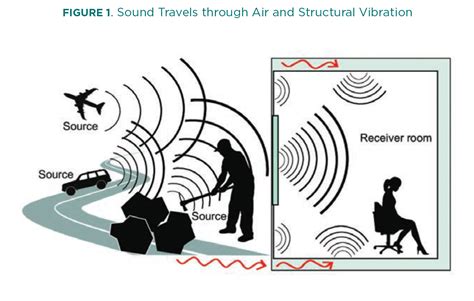
One crucial step in ensuring a stable and uninterrupted connection for your wireless headphones is to maintain an adequate distance from potential interference sources. By keeping a safe distance, you can minimize the chances of signal disruptions and enhance the overall performance of your headphones.
Clearing Obstacles and Obstructions
In the quest for uninterrupted audio experiences with your wireless listening devices, it is important to address the various obstructions and obstacles that may interfere with the Bluetooth connection. By identifying and resolving these issues, you can ensure a seamless and continuous audio experience.
1. Interference from surrounding devices: Electrical devices and other wireless gadgets in close proximity can disrupt the Bluetooth signal. To minimize interference, keep your headphones away from such devices or power them off if not in use. |
2. Physical barriers: Physical obstructions like walls, furniture, or even your own body can weaken the Bluetooth signal. Try to maintain a clear line of sight between your headphones and the audio source for optimal connectivity. |
3. Wireless range limitations: Bluetooth has a limited range, typically around 30 feet. If you move too far away from the audio source, the connection may weaken or disconnect. Stay within the recommended range to maintain a stable connection. |
4. Signal interference from Wi-Fi networks: Wi-Fi networks operating on the same frequency as Bluetooth can interfere with the connection. Make sure your headphones are properly paired and connected to the correct audio source to avoid signal conflicts. |
5. Low battery levels: Insufficient battery power can lead to frequent disconnections. Ensure that your headphones are adequately charged and consider using power-saving modes or turning off any unnecessary features to extend battery life. |
6. Firmware and software updates: Outdated firmware or software can cause connectivity issues. Check for available updates for your headphones and audio source and install them to improve compatibility and performance. |
Ensuring Compatible Bluetooth Versions
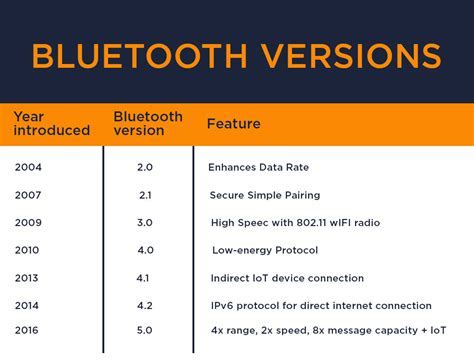
In order to resolve issues with frequent disconnections of your wireless headset, it is crucial to consider the compatibility of the Bluetooth versions involved. Ensuring that your headphones and the device they are paired with support compatible Bluetooth versions is key to achieving a stable and uninterrupted connection.
Understanding Bluetooth Versions:
Bluetooth technology has evolved over the years, with each new version offering improvements in terms of speed, range, and device compatibility. When Bluetooth devices communicate with each other, they utilize specific versions of the Bluetooth protocol to establish and maintain a connection.
Bluetooth version numbers are denoted by a combination of an integer and a decimal, such as Bluetooth 4.0 or Bluetooth 5.2. Higher numbers generally indicate newer and more advanced versions of the protocol.
Verifying Device Compatibility:
To ensure a compatible Bluetooth connection between your headphones and the device they are paired with, it is important to confirm that both devices support the same or compatible Bluetooth versions. Consult the product specifications or user manuals for both your headphones and the paired device to identify their Bluetooth version.
If the Bluetooth versions differ significantly, it may be necessary to upgrade one of the devices to a newer version to establish a stable connection. Alternatively, you may need to consider using a different headset or device that supports compatible Bluetooth versions.
Updating Firmware or Drivers:
In some cases, frequent disconnects could be due to outdated firmware or drivers for either the headphones or the paired device. Check the manufacturer's website or support resources for your headphones and the paired device to see if any firmware updates or driver downloads are available.
Updating the firmware or drivers can sometimes resolve compatibility issues and improve the overall performance of the Bluetooth connection.
Consulting Technical Support:
If you have checked the compatibility of Bluetooth versions and ensured that all firmware and driver updates are in place, but the disconnections persist, it may be beneficial to reach out to the technical support teams of the headphone manufacturer or the device manufacturer.
They can provide specific troubleshooting steps or offer further guidance on resolving the compatibility issues that are causing the disconnections.
In summary, ensuring compatible Bluetooth versions between your headphones and the paired device is crucial for maintaining a stable and reliable wireless connection. Verifying device compatibility, updating firmware or drivers, and seeking technical support are all important steps to troubleshoot and resolve frequent disconnection issues.
Verifying Bluetooth Version on Your Device
Ensuring the compatibility of your device's Bluetooth version is a crucial step in troubleshooting connectivity issues with your wireless headphones. By verifying the Bluetooth version on your device, you can determine if it supports the latest technology and features. This will help you identify any possible compatibility issues that may be causing your headphones to disconnect frequently.
To check the Bluetooth version on your device, you can follow these steps:
| Device Type | Steps to Verify Bluetooth Version |
|---|---|
| Android |
|
| iOS |
|
| Windows PC |
|
Once you have determined the Bluetooth version on your device, compare it with the specifications and requirements of your Bluetooth headphones. If the headphone's version is higher than or compatible with your device's version, it is likely that other factors are causing the disconnection problem. In such cases, you can refer to other sections of this article for additional troubleshooting steps.
However, if the Bluetooth version on your device is lower than the required version of your headphones, it might indicate an incompatible pairing. To resolve this, consider using a device with a higher Bluetooth version or invest in headphones that are compatible with your device's Bluetooth version.
Checking the Version of Your Wireless Earbuds

Ensuring that your wireless earbuds are running the latest Bluetooth technology is crucial for maintaining a stable and reliable connection. In this section, we will explore how to check the Bluetooth version of your earbuds, without referring to specific terms.
| Step | Action |
|---|---|
| 1 | Access the settings menu on your device. |
| 2 | Look for the "Connected Devices" or "Bluetooth" option. |
| 3 | Choose the earbud device you want to check the version for. |
| 4 | Locate the information icon or settings cog next to the earbud device. |
| 5 | Click on the icon or cog to access the detailed settings for the earbuds. |
| 6 | Look for the version information, which may be labeled as "Firmware version" or "Software version". |
| 7 | Compare the version number to the latest available version provided by the manufacturer. |
| 8 | If your earbuds are not running the latest version, proceed to update them following the manufacturer's instructions. |
By checking the Bluetooth version of your wireless earbuds, you can ensure that you are using the latest technology and potentially resolve any connectivity issues you may be experiencing. Stay up to date with firmware updates to maximize your listening experience!
Managing Multiple Bluetooth Connections
In the ever-connected world we live in, having multiple Bluetooth devices has become the norm. Whether it's your smartphone, laptop, or smartwatch, managing multiple Bluetooth connections can sometimes be a challenge. In this section, we will explore useful strategies to effectively manage multiple Bluetooth connections and ensure a seamless experience.
- 1. Prioritize Your Devices
- 2. Clear Pairing History
- 3. Keep Devices in Close Proximity
- 4. Disconnect Unused Devices
- 5. Disable Auto-Connect
One of the key aspects of managing multiple Bluetooth connections is prioritizing your devices. By assigning priority levels to your devices, you can ensure that the devices you use most frequently stay connected without interruptions. This can be achieved by adjusting the Bluetooth settings on each device and specifying the preferred order. For instance, if you primarily use your smartphone and laptop for audio streaming, you can set them to automatically connect with your Bluetooth headphones.
To ensure a more reliable connection, it's also recommended to periodically clear the pairing history on your devices. Over time, devices can accumulate unnecessary paired connections that might interfere with the desired connections. By removing these unnecessary pairings, you can streamline the process and improve the overall connection stability.
Another important factor in managing multiple Bluetooth connections is keeping your devices in close proximity. Bluetooth connections generally have a limited range, so it's advisable to keep your devices within the specified range to maintain a strong and stable connection. Physical obstructions such as walls and furniture can also adversely affect Bluetooth signal strength, so try to minimize such obstacles whenever possible.
If you find yourself constantly juggling between various Bluetooth devices, it may be beneficial to disconnect unused devices when they are not in use. For example, if you're not using your smartwatch or wireless speaker, consider disconnecting them temporarily to free up Bluetooth resources and reduce the likelihood of interference with your primary devices.
Lastly, disabling auto-connect features on certain devices can provide more control over your Bluetooth connections. Some devices automatically attempt to connect with any previously paired device in range, which can lead to unwanted interruptions and conflicts. By disabling auto-connect, you can manually select and prioritize the devices you wish to connect to, resulting in a more streamlined and reliable Bluetooth experience.
By implementing these strategies for managing multiple Bluetooth connections, you can optimize the efficiency and reliability of your Bluetooth devices. Whether it's enjoying seamless audio streaming or enhancing your productivity by seamlessly switching between devices, mastering the art of managing multiple Bluetooth connections is key.
Disconnecting Unneeded Bluetooth Devices
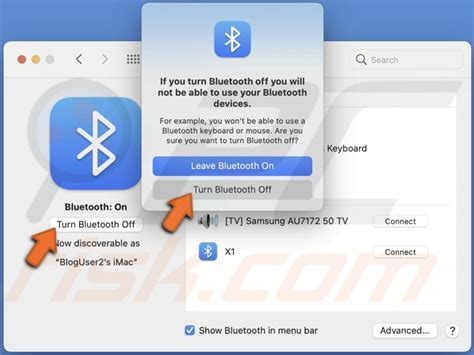
Imagine a scenario where you are experiencing frequent disconnections with your wireless audio devices. One potential solution to this problem is to disconnect any unnecessary Bluetooth devices that may be actively paired with your device. By identifying and removing these extraneous connections, you can create a more stable and reliable Bluetooth connection between your device and the intended audio device.
- Review your device's Bluetooth settings:
- Identify all the currently paired devices:
- Determine the necessity of each connection:
- Disconnect unneeded Bluetooth devices:
- Remove any unused devices from the paired list:
- Test the Bluetooth connection with the remaining devices:
By following these steps, you can declutter your list of paired devices and optimize the performance of your Bluetooth connection. Additionally, this method can help minimize any interference and conflicts that may be causing your headphones to disconnect frequently.
How to fix AirPods Pro disconnecting from iPhone! [Keep Reconnecting]
How to fix AirPods Pro disconnecting from iPhone! [Keep Reconnecting] by Fix369 83,896 views 2 years ago 3 minutes, 38 seconds
FAQ
Why do my Bluetooth headphones keep disconnecting?
Bluetooth headphones may disconnect due to various reasons such as low battery, interference from other devices, distance from the connected device, or software issues. It is important to troubleshoot and identify the specific cause of the disconnection to find an appropriate solution.
How can I fix the disconnection issue with my Bluetooth headphones?
To fix the disconnection issue with Bluetooth headphones, you can try a few troubleshooting steps. Start by ensuring that your headphones have sufficient battery. Then, move closer to the device you are connected to in order to reduce interference. Additionally, you can try resetting your headphones or updating their firmware. If the problem persists, contacting the manufacturer's support team may be helpful.
What can I do if my Bluetooth headphones keep disconnecting even when they have a full battery?
If your Bluetooth headphones continue to disconnect despite having a full battery, there may be other factors causing the issue. Try disconnecting and reconnecting your headphones, forgetting the device from your Bluetooth settings and pairing it again, or restarting the device you are connecting to. If none of these steps work, it is recommended to seek assistance from the manufacturer or contact customer support.
Why do my Bluetooth headphones frequently disconnect when I'm in a crowded area?
In crowded areas, there can be a significant amount of Bluetooth signals from other devices such as smartphones, laptops, or other headphones. This can lead to interference and cause frequent disconnections. To overcome this issue, try moving away from the crowded area or reducing the number of devices that are connected to Bluetooth around you. This can help reduce interference and improve the stability of your headphones' connection.
Is there a way to prevent Bluetooth headphones from disconnecting constantly?
Yes, there are several steps you can take to prevent constant disconnections with your Bluetooth headphones. Firstly, make sure your headphones are fully charged. Secondly, keep your headphones and the device you are connecting to in close proximity to ensure a strong signal. If the disconnections persist, try updating the firmware of your headphones or resetting them. It is also a good idea to keep your headphones away from other Bluetooth devices or any sources of interference.
Why do my Bluetooth headphones keep disconnecting?
There can be several reasons why your Bluetooth headphones keep disconnecting. It could be due to a weak Bluetooth connection, low battery levels, interference from other devices, or outdated firmware on either your headphones or the connected device.




