In a tech-driven world where wireless devices have become an integral part of our daily lives, uninterrupted connectivity is of utmost importance. Bluetooth headphones, with their wireless capabilities, provide a convenient and immersive audio experience for users. However, like any technology, occasional hiccups can occur, leading to a disrupted pairing process.
If you find yourself facing the frustration of a canceled or interrupted Bluetooth headphone pairing, fear not! This article will guide you through a variety of troubleshooting tips to help you swiftly resolve the issue. From simple, quick fixes to advanced techniques, we'll cover them all to ensure you can seamlessly reconnect to your audio paradise.
The first step in troubleshooting a canceled pairing is to assess the surrounding environment. Often, external factors such as distance, interference from other wireless devices, or even physical barriers can hinder the pairing process. By identifying these potential obstacles and taking appropriate measures, you can significantly improve your chances of restoring the connection.
Before delving into complex troubleshooting methods, it's crucial to ensure that both your Bluetooth headphones and the device you're pairing them with are adequately charged and within close proximity.
If these basic checks don't resolve the issue, fear not, for there are various other tactics to consider. From resetting your Bluetooth settings to clearing cache data and updating firmware, we will explore each option in detail. Armed with these troubleshooting techniques, you'll soon be back to enjoying your favorite tunes, podcasts, or conference calls without any pesky interruptions.
Troubleshooting Connectivity Issues with Wireless Headphones
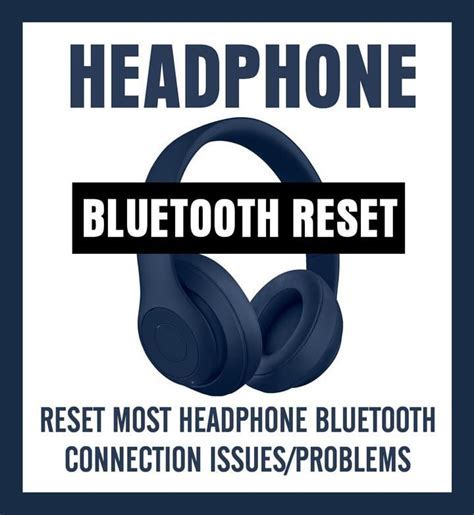
When experiencing difficulties with the connection of your wireless headphones, it can be frustrating to not be able to enjoy your favorite audio content.
However, there are several steps you can take to troubleshoot and solve common pairing problems without having to rely on technical support or purchasing new headphones.
1. Verify Compatibility: It is essential to ensure that your headphones are compatible with the device you are trying to pair them with. Check the device's specifications or consult the manual to confirm compatibility.
2. Bluetooth On and Discoverable: Make sure that the Bluetooth feature is enabled on your device and set to discoverable mode. Some devices may require you to toggle on the discoverable option in the settings menu.
3. Remove Interference: Electromagnetic interference from other electronic devices can disrupt the Bluetooth signal. Move away from sources of interference such as Wi-Fi routers, microwaves, and cordless phones.
4. Power Cycle: Turn off both your headphones and the device you are trying to pair them with. Then, turn them back on and attempt the pairing process again. This simple reset often resolves connection issues.
5. Clear Paired Devices: If you have previously paired your headphones with other devices, clear the list of paired devices in the Bluetooth settings. This can help remove any conflicting connections and improve the pairing process.
6. Update Firmware: Check if there are any firmware updates available for your headphones. Manufacturers often release firmware updates to address performance issues and improve compatibility. Follow the instructions provided by the manufacturer to install any necessary updates.
7. Reset Headphones: If all else fails, consider performing a factory reset on your headphones. This will erase all existing settings and connections, allowing you to start the pairing process from scratch. Consult the user manual or the manufacturer's website for instructions on how to perform a reset.
By following these troubleshooting steps, you can increase the likelihood of successfully pairing your Bluetooth headphones without the need for expert assistance or purchasing new equipment. Remember to consult the user manual provided by the manufacturer for specific instructions and further guidance.
Check the Connection and Reset Your Devices
In the context of troubleshooting Bluetooth headphones, it is important to verify the connection between your devices and perform a device reset if necessary. By following these steps, you can address common connectivity issues and establish a stable connection between your headphones and the paired device.
1. Verify the Connection:
Before proceeding with any troubleshooting steps, check if the connection between your headphones and the paired device is stable. Ensure that the devices are within the Bluetooth range and that there are no physical obstructions that may interfere with the signal.
For optimal performance, ensure that the devices are in close proximity without any objects blocking the signal.
2. Restart the Devices:
If you are experiencing connection problems, it can be helpful to restart both your headphones and the paired device. This simple step can often resolve temporary glitches or conflicts.
Restarting the devices can help eliminate any temporary issues that may be interfering with the pairing process or causing connection instability.
3. Reset Your Headphones:
If the above steps do not resolve the issue, you may need to perform a factory reset on your Bluetooth headphones. This process varies depending on the specific headphones model, so refer to the user manual for detailed instructions.
Resetting your headphones can help clear any stored settings that may be causing connectivity problems.
Update Bluetooth Drivers and Firmware
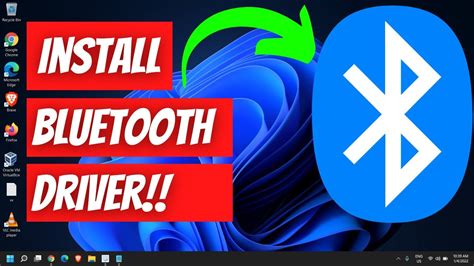
In the context of resolving issues related to the cancellation of the pairing process of wireless headphones through Bluetooth technology, it is often recommended to update the drivers and firmware of the Bluetooth device. Keeping the software up to date ensures improved compatibility, performance, and stability.
Updating the Bluetooth drivers and firmware involves installing the latest versions available from the manufacturer's website or using appropriate software tools. By doing so, you can enhance the functionality of your Bluetooth device and potentially resolve any problems that may have been caused by outdated software components.
To update the Bluetooth drivers and firmware, follow these general steps:
| 1. | Identify the manufacturer and model of your Bluetooth device. |
| 2. | Visit the manufacturer's website and navigate to the support or downloads section. |
| 3. | Search for the latest drivers and firmware specifically designed for your device model. |
| 4. | Download the appropriate files to your computer. |
| 5. | Follow the manufacturer's instructions for installing the drivers and firmware. |
| 6. | Restart your computer or Bluetooth device if prompted. |
Please note that the exact steps may vary depending on the manufacturer and device model. It is crucial to carefully read and follow the provided instructions to ensure a successful update process.
Updating the Bluetooth drivers and firmware can solve common issues such as connectivity problems, sound quality issues, or unexpected disconnections that may have caused the cancellation of the pairing process. Therefore, it is recommended to regularly check for updates and keep the Bluetooth device software up to date to enjoy a smoother and more reliable wireless headphone experience.
Clear Bluetooth Cache on Your Device
Have you ever encountered issues connecting your wireless audio accessories to your mobile device? Sometimes, due to certain factors, the process of establishing a connection between your device and Bluetooth-enabled headphones may get disrupted or cancelled. If you find yourself in this situation, clearing the Bluetooth cache on your device can potentially resolve the problem and allow for successful pairing.
What is Bluetooth cache?
Before delving into how to clear it, it is important to understand what Bluetooth cache refers to. Essentially, Bluetooth cache consists of temporary files and data that accumulate on your device over time. These files and data help facilitate the pairing process between your device and previously connected Bluetooth devices. However, in rare cases, this cache can become corrupted or outdated, resulting in connection issues and cancellation of pairings.
Clearing the Bluetooth cache
To clear the Bluetooth cache on your device, follow these steps:
1. Access the Bluetooth settings on your device:
Locate and open the settings menu on your device. Look for the Bluetooth option, which is usually represented by an icon featuring the Bluetooth symbol.
2. Find the list of paired devices:
Within the Bluetooth settings, you should see a list of devices that have previously been paired with your device. These could include headphones, speakers, keyboards, or other Bluetooth-enabled accessories.
3. Forget or unpair the headphones:
Locate your Bluetooth headphones on the list of paired devices. Tap on the icon or name associated with your headphones and select the option to forget or unpair them. This action will remove the cached data and settings related to the headphones from your device.
4. Reset Bluetooth settings:
To ensure a fresh start, you can also reset the Bluetooth settings on your device. This step will remove any saved connections or preferences for Bluetooth devices from your device's memory. Look for the option to reset Bluetooth settings, usually found in the settings menu or under the Bluetooth settings itself.
5. Restart your device:
Once you have completed the previous steps, restart your device. This will help clear any remaining cached data and ensure a clean slate for establishing future pairings.
By clearing the Bluetooth cache on your device, you can resolve potential issues with the pairing process and enhance the connection stability between your device and Bluetooth headphones or other accessories. Remember to follow the specific steps designed for your device's operating system to effectively clear the Bluetooth cache and optimize your wireless audio experience.
Try Pairing with Other Devices and Reset Bluetooth Settings
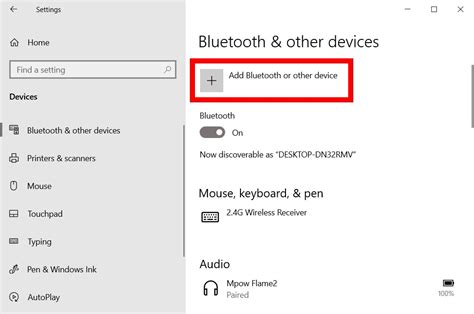
In cases where the process of connecting your wireless audio devices to a smartphone or tablet using Bluetooth is unexpectedly interrupted, there are a few troubleshooting steps that can be taken to resolve the issue. One possible solution is to attempt pairing the headphones with a different device. This can help determine whether the problem is specific to the initial device or if it is a broader issue related to the headphones themselves or their Bluetooth connectivity.
When attempting to pair with a different device, it is important to ensure that both devices are in pairing mode and within close range of each other. Pairing mode allows the devices to search for and recognize each other, establishing a secure wireless connection. It may be necessary to consult the user manuals or online resources for both the headphones and the alternative device to properly activate pairing mode.
If pairing with another device does not resolve the issue, it may be necessary to reset the Bluetooth settings on the headphones. This can be done by following the instructions provided in the user manual or by performing a factory reset if applicable. Resetting the Bluetooth settings can help clear any conflicting or corrupted data that may be causing the pairing process to fail.
Before attempting to pair the headphones again, it is advisable to power off both the headphones and the device being used for pairing. After a short period, turn them back on and repeat the pairing process, ensuring that the headphones are in pairing mode and within range of the device. This can often resolve any temporary connection issues and allow the devices to successfully pair and establish a stable Bluetooth connection.
By following these steps and exploring alternative pairing options, it is possible to troubleshoot and resolve Bluetooth headphone pairing issues effectively. Remember to consult the user manuals and online resources specific to your headphones and devices for detailed instructions that may be relevant to your situation.
[MOVIES] [/MOVIES] [/MOVIES_ENABLED]FAQ
Why did my Bluetooth headphones pairing get canceled?
There could be several reasons for your Bluetooth headphones pairing to get canceled. It could be due to a weak Bluetooth signal, interference from other devices, outdated firmware, or a software glitch in either the headphones or the connecting device.




