With the latest iteration of the renowned mobile operating system, iOS 16, there are countless exciting features that offer enhanced functionality and convenience. However, it's important to consider the impact these features may have on your device's battery life. In this article, we will explore a range of proven techniques to fine-tune your iOS 16 settings without compromising your overall user experience.
As technology continues to evolve at a rapid pace, our reliance on smartphones has become more significant than ever before. We utilize our devices for essential tasks, such as communication, organization, entertainment, and much more. Yet, as our usage intensifies, battery drainage has become a common concern for many users.
By optimizing specific settings within iOS 16, you can extend your battery life and reduce the frequency of those inconvenient low-battery notifications. We will take a comprehensive look at the various aspects of your device that can be tweaked to strike that delicate balance between functionality and efficiency.
Unbeknownst to many, iOS 16 is packed with a multitude of features that, when enabled, constantly within background processes. While these features may enhance your user experience, they also contribute to unnecessary energy consumption, ultimately draining your battery more quickly. Fortunately, you have the power to selectively disable or modify these settings to your advantage, ensuring your device lasts longer on a single charge without sacrificing any essential functionality.
Understanding Battery Efficiency on iOS 16
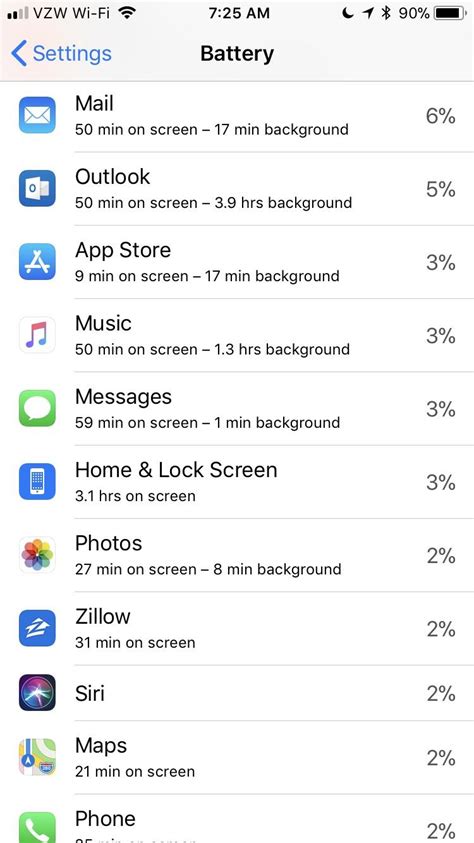
When it comes to optimizing your device's power consumption, having a thorough understanding of battery management on iOS 16 is essential. By comprehending the factors that affect battery life and how to maximize its efficiency, you can ensure a longer-lasting charge for your iOS device without compromising on performance.
App Background Activity One of the key aspects to consider when aiming for better battery efficiency is the management of app background activity. Restricting unnecessary background app refreshes, location services, and push notifications can significantly reduce battery drain. |
Display Brightness and Timeout The brightness level of your device's screen can have a considerable impact on battery consumption. Lowering the display brightness or enabling the auto-brightness feature will help conserve battery power. Additionally, adjusting the screen timeout to a shorter duration can prevent the screen from unnecessarily consuming energy. |
Wireless Connectivity Management Managing your device's wireless connectivity options such as Wi-Fi, Bluetooth, and cellular data can contribute to battery saving. Disabling Wi-Fi and Bluetooth when not in use and utilizing Wi-Fi instead of cellular data whenever possible can help minimize battery usage. |
Location Services Optimization Location services, while useful, can be a battery drainer. Exploring location usage settings for apps and enabling it only when necessary can prevent unnecessary power consumption. Additionally, utilizing the low power mode for location services can further enhance battery efficiency. |
Background App Refresh Background app refresh is a feature that allows apps to update their content even when they are not actively being used. While this feature can enhance user experience, it can also contribute to battery drainage. Selectively enabling background app refresh for essential apps and disabling it for less important ones can help optimize battery usage. |
By understanding these aspects of battery efficiency and implementing the appropriate measures, you can make the most out of your iOS 16 device's battery life and ensure a longer-lasting charge for uninterrupted usage.
Adjust Your Device's Screen Brightness for Optimal Battery Performance
In this section, we will explore the importance of managing your device's screen brightness to maximize battery life. By finding the perfect balance between screen visibility and energy consumption, you can significantly increase the overall efficiency of your device.
By making small adjustments to your screen brightness levels, you can minimize battery drain caused by excessive backlighting. Lowering the screen brightness when indoors or in dimly lit environments can help conserve battery power. On the other hand, increasing brightness when necessary, such as in bright sunlight, ensures optimal visibility without compromising on energy efficiency.
It is recommended to take advantage of the auto-brightness feature, which automatically adjusts the screen brightness based on ambient light conditions. This feature provides a convenient way to maintain visibility while conserving battery at the same time.
In addition to adjusting the screen brightness, limiting the amount of time your device's screen stays on when not in use can further contribute to battery optimization. By setting a shorter auto-lock duration, your device will automatically go to sleep and turn off the display after a specified period of inactivity, reducing unnecessary battery drain.
Remember: Making thoughtful screen brightness adjustments and managing the screen-on time can go a long way in extending the battery life of your iOS 16 device, allowing you to enjoy your device for longer periods without the need for frequent charging.
Disclaimer: Battery saving techniques may vary depending on individual usage patterns and device settings.
Optimizing Battery Life: Background App Refresh
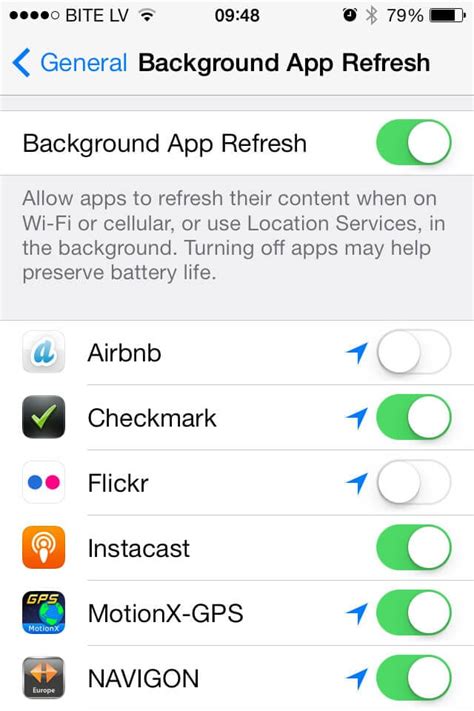
One of the effective ways to prolong your device's battery life is by managing the background app refresh feature on your iOS 16 device. By disabling or adjusting this function, you can optimize your battery usage and potentially extend the time between charges.
Background app refresh allows applications to update their data in the background, even when you aren't actively using them. While this feature provides convenient up-to-date information, it can also consume a significant amount of battery power.
By disabling background app refresh for certain apps or adjusting the frequency of updates, you have control over which apps are allowed to constantly refresh their content in the background. This can be particularly useful for apps that you don't frequently use or ones that don't require real-time updates.
- Identify apps with excessive background activity: Review the list of installed apps on your device and pinpoint the ones that aren't essential to have constant background updates. These apps may include social media platforms, news apps, or weather applications.
- Disable background app refresh for selected apps: Access the settings menu on your iOS 16 device and navigate to the "Background App Refresh" section. Here, you can individually toggle off the background refresh option for specific apps, preventing them from consuming unnecessary battery power.
- Customize background app refresh settings: Alternatively, you can choose to customize the background app refresh settings for certain apps. Instead of completely disabling the feature, you can opt for more infrequent updates, like "Wi-Fi only" or "Manual," to conserve battery life.
Keep in mind that disabling or adjusting background app refresh may result in delays in receiving certain notifications or updates. However, by strategically managing this feature, you can strike a balance between battery optimization and staying connected to the apps that matter most to you.
Remember to periodically review and adjust your background app refresh settings based on your usage patterns and preferences. This proactive approach to managing background app refresh can significantly contribute to maximizing your iOS 16 device's battery life.
Optimizing Email Notifications
Efficiently managing push email notifications plays a crucial role in maximizing device battery life and optimizing the overall user experience on iOS 16.
1. Prioritize Email Accounts: Take control of your email notifications by prioritizing the most important accounts. By customizing notifications settings for each individual account, you can selectively receive push alerts for essential emails only.
2. Adjust Fetch Interval: Instead of receiving emails instantly through push notifications, consider adjusting the fetch interval to a longer duration. This alternative method retrieves new email messages periodically, reducing the frequency of push notifications and saving battery power.
3. Group Notifications: iOS 16 offers the ability to group notifications, making it easier to manage email alerts efficiently. By bundling email notifications together, you can avoid constant interruptions and reduce battery drain caused by numerous individual alerts.
4. Disable Unnecessary Email Accounts: If you have multiple email accounts linked to your iOS device, consider disabling the ones that you rarely use. By removing unnecessary accounts, you can reduce the number of push notifications and extend your battery life.
5. Customize Email Notification Settings: iOS 16 provides extensive customization options for email notifications. Utilize these settings to tailor the frequency, sound, and appearance of push email alerts to your preferences, ensuring minimal battery consumption without compromising important messages.
6. Schedule Quiet Hours: Configure quiet hours for email notifications to avoid disturbances during specific times, such as sleeping hours or important meetings. This feature prevents unnecessary alerts and conserves battery life, allowing you to stay focused and uninterrupted.
- Prioritize email accounts for selective push alerts.
- Adjust the fetch interval to reduce push notifications.
- Group email notifications to avoid constant interruptions.
- Disable rarely-used email accounts to minimize push notifications.
- Customize email notification settings according to preferences.
- Schedule quiet hours to prevent unnecessary alerts.
Minimize Location Usage to Conserve Battery Life
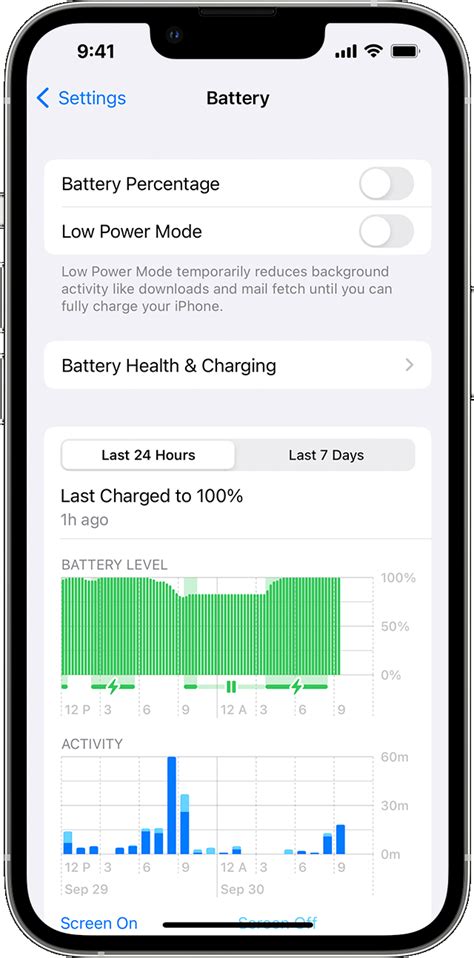
In order to optimize the battery life of your device, it is essential to be mindful of your location services settings. By managing and turning off unnecessary location services, you can conserve precious battery power without compromising the overall functionality of your iOS 16 experience.
Control Access to Location Information
One of the ways to significantly reduce the drain on your device's battery is by controlling access to your location information. By default, various apps and services may request access to your location data, which can consume a considerable amount of power in the background. To mitigate this, navigate to the settings menu and review the location access of individual apps. Disable location access for apps that don't require it or that you don't frequently use.
Limit Background Location Tracking
To further optimize battery usage, it is recommended to limit background location tracking. Some apps may continuously track your location even when you are not actively using them, causing unnecessary battery drain. Fortunately, iOS 16 provides a feature that allows you to limit background location tracking. Head to the settings menu and select the "Privacy" option. From there, choose "Location Services" and scroll down to the "System Services" section. Here, you can disable or enable location tracking based on your preferences.
Use Location Services Only When Needed
To prolong the battery life of your iOS 16 device, it is advisable to use location services only when necessary. This means enabling location services on an app-by-app basis rather than keeping it turned on for all applications. By doing so, you can enjoy the benefits of location-based features for essential apps, while conserving battery power by preventing unnecessary location usage by other apps.
By selectively managing your device's location services and minimizing their usage, you can effectively prolong battery life without sacrificing the convenience and functionality of iOS 16.
Limiting App Notifications
In order to optimize your iOS 16 experience and maximize battery life, it is important to manage the notifications received from your apps effectively. By controlling the frequency and content of app notifications, you can minimize distractions and conserve battery power.
| Tip | Action |
| Disable unnecessary notifications | Identify and disable notifications from apps that are not essential or do not require immediate attention. This will prevent unnecessary battery consumption and reduce interruptions. |
| Customize notification settings | Adjust the notification settings for each app to tailor the content and delivery method based on your preferences. By limiting the types of notifications received, you can reduce battery drain and prioritize important alerts. |
| Group notifications | Enable the grouping feature to combine similar notifications into a single notification. This helps to declutter your lock screen and notification center, ultimately conserving battery power. |
| Opt for silent or banner notifications | Choose silent or banner notifications instead of full alerts for non-critical apps. This will provide you with a visual cue without disturbing your focus or draining battery life. |
| Manage app-specific preferences | Explore the individual app settings to further customize the notifications. Some apps offer additional options to control the frequency or restrict notifications during certain hours, allowing for a more efficient use of battery resources. |
By implementing these recommendations and limiting app notifications, you can enhance your iOS 16 experience, minimize distractions, and extend the battery life of your device.
Maximize Battery Life: Turn Off Wi-Fi and Bluetooth When Not in Use
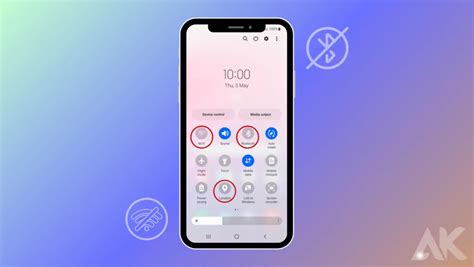
In order to optimize your battery usage on iOS 16 and improve your device's overall battery life, it is recommended to consider disabling certain features that consume unnecessary power. One of the key areas to focus on is Wi-Fi and Bluetooth connectivity. When these features are left enabled when not in use, they continue to drain your battery, even if you are not actively using them.
Although Wi-Fi and Bluetooth are essential for connecting to networks and devices, there are times when you may not require them. By disabling Wi-Fi and Bluetooth when they are not in use, you can conserve battery power and extend your device's overall battery life.
When your device's Wi-Fi and Bluetooth functions are disabled, it prevents your device from constantly searching for available networks and devices to connect to. This proactive approach helps to significantly reduce the battery consumption associated with these features, ensuring that your device lasts longer between charges.
Disabling Wi-Fi and Bluetooth can be particularly beneficial in situations where you know you will not be needing them, such as when you are traveling, working or studying in an area without Wi-Fi access, or when you are using a wired connection for internet or audio devices.
By being mindful of turning off Wi-Fi and Bluetooth when not in use, you can make a noticeable difference in your device's battery life. This simple adjustment can help you get the most out of your device's capabilities without compromising on its power consumption.
Maximize Battery Life with Low Power Mode
In today's technologically advanced world, smartphones have become an indispensable tool, allowing us to stay connected and accomplish tasks on the go. However, the more we use our devices, the faster their batteries drain. To help combat this issue, Apple has introduced the Low Power Mode feature in iOS 16. By enabling this mode, you can significantly extend your device's battery life without compromising on functionality.
One of the key advantages of enabling Low Power Mode is that it reduces the device's power consumption by disabling certain features and visual effects. This means that your phone will consume less energy and, in turn, preserve battery life. For instance, background app refresh, automatic downloads, and certain visual effects will be put on hold to reduce battery drain.
In addition to reducing power consumption and extending battery life, enabling Low Power Mode can also be beneficial when you find yourself in situations where charging your device may not be convenient. Whether you're traveling, attending a conference, or participating in outdoor activities, Low Power Mode can be a lifesaver, allowing you to use your device for an extended period without worrying about running out of battery.
When you enable Low Power Mode, various optimizations are applied to your device's settings. For example, the screen brightness is automatically reduced, background app refresh is turned off, mail fetch is set to manual, and automatic downloads are disabled. These optimizations ensure that your device operates with maximum efficiency, conserving battery power so that you can use it for essential tasks.
Although Low Power Mode offers many advantages, it's important to note that some features and functionality will be disabled or limited. For instance, background app refresh, iCloud syncing, and some visual effects may be temporarily unavailable. Nevertheless, the benefits of extending your battery life far outweigh these temporary limitations.
In conclusion, enabling Low Power Mode in iOS 16 is a smart decision when it comes to maximizing battery life. By reducing power consumption, applying optimizations, and disabling certain features, you can enjoy extended battery life and worry less about running out of charge, especially during times when charging your device may not be feasible. So go ahead and enable Low Power Mode to make the most of your iPhone's battery power!
Optimize Auto-Lock Settings
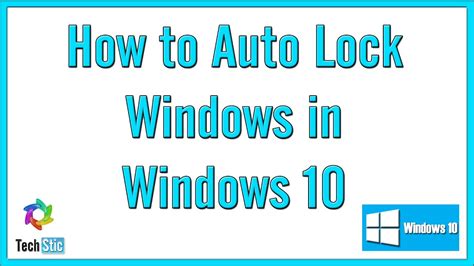
Efficiently managing your device's Auto-Lock settings can enhance battery performance and improve user experience. Customizing the Auto-Lock duration allows you to strike a balance between convenience and power-saving capabilities. By adjusting these settings, you can optimize your device's sleep mode and ensure that it stays active when you need it and conserves battery when you don't.
| Auto-Lock Duration | Effect on Battery Life | Recommendation |
|---|---|---|
| 30 seconds | Maximizes battery conservation | Recommended for users who frequently access their device |
| 1 minute | Balances power-saving and convenience | Ideal for most users |
| 2 minutes | Provides extended usability at the cost of slightly reduced battery life | Suitable for users who require longer periods of inactivity |
| 5 minutes | Offers maximum usability but may impact battery performance | Recommended for users who rarely interact with their device |
Remember that adjusting the Auto-Lock duration to minimize battery consumption may result in frequent device authentication, which can be inconvenient. It's important to find the right balance for your usage habits and prioritize your device's battery longevity without compromising convenience.
FIX Battery DRAIN on iPhone iOS 17.4.1
FIX Battery DRAIN on iPhone iOS 17.4.1 by iDeviceHelp 49,255 views 1 month ago 3 minutes, 31 seconds
FAQ
What are some features in iOS 16 that can be disabled to save battery?
There are several features in iOS 16 that can be disabled to save battery, such as Background App Refresh, push email, automatic downloads, and location services.
Does disabling Background App Refresh really help in saving battery?
Yes, disabling Background App Refresh can significantly help in saving battery. It prevents apps from refreshing content in the background, thus reducing the overall power consumption.
Should I disable push email to improve battery life?
Disabling push email can definitely help in improving battery life. With push email enabled, your device constantly stays connected to the email server and receives new messages in real-time, which can drain the battery faster.
Is it necessary to disable automatic downloads to save battery?
Disabling automatic downloads is not absolutely necessary, but it can contribute to saving battery. When automatic downloads are enabled, your device constantly checks for and downloads new app updates, music, books, etc., which can consume significant battery power.
Can disabling location services impact the accuracy of certain apps?
Yes, disabling location services can impact the accuracy of certain apps that rely on your device's location. However, by selectively disabling location access for specific apps or by using the "While Using the App" option, you can still preserve battery while maintaining necessary location functionality for important apps.
How can I save battery on my iOS 16 device?
To save battery on your iOS 16 device, you can disable certain settings and features that consume a lot of power. By doing this, you will be able to extend your device's battery life.




