Operating systems play a crucial role in the seamless operation of our devices, providing a foundation upon which all other software applications run. They serve as the intermediary between users and computer hardware, facilitating communication and managing resources efficiently and effectively. This article aims to shed light on the essence of an operating system, its significance, and the inner workings that make it all possible.
An operating system, the backbone of modern computing, acts as a conductor orchestrating the symphony of programs and processes. Its primary objective is to ensure that each component of the computer system harmoniously works together, allowing users to interact with their devices effortlessly. Through a series of complex algorithms and protocols, the operating system oversees various tasks, such as memory management, process scheduling, and device coordination.
Memory management lies at the core of an operating system's functionality, responsible for allocating and monitoring the computer's memory resources. By efficiently organizing and optimizing memory usage, the operating system ensures that programs and data are readily accessible and can be swiftly retrieved or stored. It safeguards against memory conflicts, ensuring the stability and reliability of the system as a whole.
The process scheduler is another critical component of an operating system, proficient in juggling multiple tasks simultaneously. It determines the order in which different processes receive access to the central processing unit (CPU), so that each process is given its fair share of computing power. Through intelligent algorithms, the scheduler prioritizes tasks, aiming to maximize productivity and minimize response times, resulting in a smooth and responsive user experience.
Windows: An Introduction
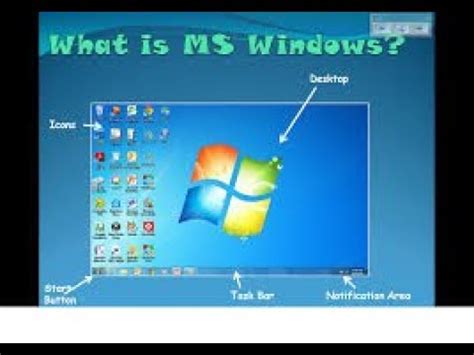
In the realm of personal computer operating systems, there exists a widely recognized and highly utilized software platform that has revolutionized the way we interact with our digital devices. This powerful and versatile operating system, known as Windows, serves as a gateway to a variety of applications, tools, and functionalities that enhance productivity, entertainment, and communication.
Windows creates a cohesive and user-friendly environment through its intuitive interface, allowing individuals to navigate effortlessly between different tasks and applications. It provides a robust framework for managing files, running software, and accessing the vast expanse of the internet. With its multifaceted architecture and vast compatibility, Windows seamlessly integrates with diverse hardware configurations, enabling everything from basic computing tasks to resource-intensive operations.
One of the key characteristics of Windows is its ability to facilitate multitasking, enabling users to concurrently run multiple programs and switch between them effortlessly. By employing sophisticated memory management techniques, Windows optimizes system resources and ensures smooth and efficient performance, even with a multitude of processes running simultaneously.
| Key Features of Windows: |
| 1. User-friendly interface: |
| Windows presents a visually appealing and intuitive interface, making it accessible to users of varying technical backgrounds. |
| 2. Extensive software compatibility: |
| Windows supports a wide range of software applications, allowing users to choose from a vast library of tools and programs. |
| 3. Robust security measures: |
| Windows incorporates built-in security features, such as firewalls and antivirus software, to protect against malicious threats and ensure data integrity. |
In conclusion, Windows is a dynamic operating system that serves as a foundation for seamless digital experiences. With its user-friendly interface, expansive software compatibility, and robust security measures, Windows empowers individuals to unlock their full potential in the digital realm.
The Operating System That Powers Millions of Computers Worldwide
In the vast digital landscape, there exists a force silently at work, serving as the backbone for countless devices, enabling seamless user experiences and driving technological advancements. This powerful entity, which remains largely unseen by the average user, is the operating system that empowers millions of computers, revolutionizing the way we interact with technology.
With its intricate network of algorithms and protocols, this operating system acts as the ultimate conductor, orchestrating the harmonious synchronization of hardware and software components. It functions as a bridge connecting users to a multitude of applications, enabling them to seamlessly navigate through a virtual world where tasks and information are just a click away.
Through its robust and secure framework, this operating system safeguards the vast amount of data generated and processed by computers worldwide. It ensures that sensitive information remains protected, and it actively defends against evolving threats and malicious attacks, providing users with peace of mind in an interconnected world.
Evolution lies at the core of this operating system's DNA. Continuously adapting to the ever-changing landscape of technology, it evolves to meet the needs of the present while laying the groundwork for the future. Its compatibility with a wide range of hardware and software allows for seamless integration and ensures that users can make the most of their devices, no matter the brand or specifications.
As the driving force behind millions of computers worldwide, this operating system is the invisible hand that enables individuals, societies, and businesses to thrive in the digital age. Its influence knows no bounds, transcending geographical and cultural barriers, and empowering users from all walks of life to harness the immense power of technology.
In conclusion, this operating system is a powerful entity that operates behind the scenes, serving as the foundation for the digital world we inhabit. Without it, the seamless connectivity and functionality we often take for granted would cease to exist, highlighting its indispensable role in the realm of modern computing.
A Brief History: From Windows 95 to Windows 10
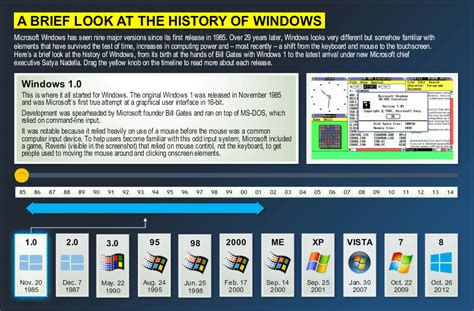
Exploring the evolution of the popular operating system, this section delves into the fascinating journey from the groundbreaking Windows 95 to the modern Windows 10. Spanning over several decades, these iterations have revolutionized the way we interact with computers and have shaped the landscape of personal computing.
Starting with the iconic Windows 95, the section highlights the significant advancements introduced by each subsequent version. Windows 98 brought enhanced stability and improved hardware support, while Windows ME aimed to integrate multimedia features seamlessly. Windows XP, a true game-changer, introduced a more user-friendly interface along with improved performance and stability.
Following the success of Windows XP, Windows Vista introduced a visually stunning interface, DirectX 10 support, and innovative security features. With a focus on performance optimization, Windows 7 became one of the most beloved versions, fixing the issues found in Vista and introducing streamlined navigation.
Continuing this lineage, Windows 8 presented a radical departure from the norm by introducing a touch-centric interface aimed at bridging the gap between desktop and mobile devices. However, user feedback led to the refined Windows 8.1, which brought back the beloved Start menu. And finally, Windows 10, the latest version, combines the best elements of previous versions, introducing a host of new features and improved security.
Understanding the evolution of Windows operating systems allows us to appreciate the remarkable progress made over the years. From the humble beginnings of Windows 95 to the modern, user-centric design of Windows 10, each iteration represents a milestone in the technological advancement of personal computing.
The Various Iterations of Windows: Selecting the Ideal Option for Your Needs
When it comes to the assortment of Windows versions available, it can be overwhelming to determine which one is the best fit for your requirements. With a plethora of distinct iterations to choose from, each catering to particular needs and varying levels of expertise, it is crucial to evaluate your individual preferences and goals in order to make an informed decision.
Windows has, over the years, evolved into a multifaceted operating system with an extensive range of editions, each designed to cater to specific sectors, user types, and technological demands. Whether you need a simple and streamlined interface for casual home use or a feature-rich platform for professional computing, Windows has options to suit everyone.
For home users and individuals seeking a familiar computing experience, Windows 10 Home offers a user-friendly interface and a wide range of general-purpose applications and features. This version ensures seamless functionality, regular security updates, and a host of multimedia capabilities, making it an ideal choice for casual users, families, and entertainment enthusiasts.
On the other hand, if you require advanced features, enhanced security, and comprehensive business applications, Windows 10 Pro is the go-to option. Tailored for professionals and power users, this edition provides additional functionalities such as Remote Desktop, BitLocker encryption, and the ability to join domains, empowering organizations and individuals with increased productivity and robust security measures.
For educational institutions, Windows 10 Education offers a specialized version that caters to the unique needs of both students and educators. With enhanced features like Windows Ink, Classroom, and 3D capabilities, this edition fosters an immersive and collaborative learning environment, equipping schools and universities with the tools required to facilitate modern education.
For new devices that prioritize touch-screen interaction and sleek portability, Windows 10 S provides a lightweight, streamlined operating system. It offers enhanced performance, top-notch security, and compatibility with a wide variety of applications from the Microsoft Store, ensuring an optimized experience for users on the go.
Ultimately, the decision of which Windows version to select depends on your individual needs, preferences, and the intended usage scenario. Now armed with a brief overview of the various options available, you can make an informed decision and find the perfect Windows version that aligns with your specific requirements.
The Key Features of Windows: Exploring its User-Friendly Interface
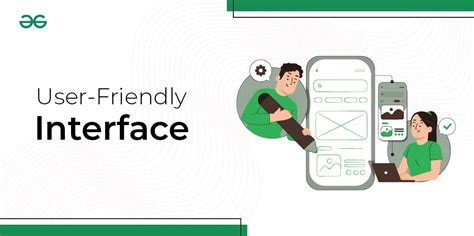
In this section, we will delve into the distinctive aspects of the widely-used operating system known for its intuitive design and easy navigation. From its aesthetically pleasing visual elements to its efficient organizational tools, Windows offers an interface that caters to the needs of both novice and experienced computer users.
Intuitive Navigation: Windows provides users with a user-friendly interface that allows for seamless navigation through its various menus and features using familiar icons and intuitive gestures. The layout is designed to ensure quick and effortless access to essential tools and applications.
Customizable Start Menu: The Start menu serves as the gateway to the user's digital world, providing access to frequently used applications, recent files, and system settings. Windows allows users to personalize the Start menu by rearranging tiles, creating custom folders, and pinning their preferred apps for quick access.
Taskbar and Multitasking: Windows offers a dynamic taskbar that enables easy multitasking. Users can pin their favorite apps to the taskbar for quick access and utilize features such as Snap Assist to view and work with multiple applications simultaneously, boosting productivity.
Cortana Virtual Assistant: Windows incorporates Cortana, a voice-activated virtual assistant, to offer users a hands-free experience. Cortana can perform various tasks, such as setting reminders, searching the web, and providing real-time information, all through voice commands.
File Management: Windows provides a powerful file management system that allows users to organize, search, and access their files and folders seamlessly. The File Explorer provides a visually appealing and user-friendly interface for efficient file navigation, with features like quick access and file previews.
Universal Apps: With Windows, users can enjoy a vast array of universal apps, designed to work across all Windows devices, including PCs, tablets, and smartphones. These apps provide a consistent experience across platforms, making it easier for users to stay connected and productive on the go.
Overall, Windows' key features, including its intuitive navigation, customizable Start menu, multitasking capabilities, virtual assistant, efficient file management, and universal apps, contribute to its user-friendly interface, making it a popular choice for individuals and businesses alike.
How Windows Functions: An Insight into its Mechanism
Within the intricacies of the Windows operating system lies a complex and dynamic framework, which functions as the backbone supporting the various operations and functionalities of this widely utilized software. This section aims to delve into the fundamental workings of Windows, shedding light on the mechanisms that power its seamless operation.
Core Components: At its core, Windows comprises a collection of interconnected components that collaborate harmoniously to orchestrate its functioning. These components encompass a wide array of elements, such as the kernel, drivers, system services, and various subsystems. Each component plays a crucial role, contributing to the overall stability and functionality of the operating system.
Kernel: The kernel, often referred to as the heart of the operating system, serves as a bridge between hardware and software. It provides essential functions, including memory management, process scheduling, and device management, among others. The kernel acts as the gatekeeper, ensuring that different software applications can access the hardware resources efficiently and without conflict.
Drivers: A cornerstone of Windows functionality, drivers facilitate communication between hardware devices and the operating system. These software components act as translators, allowing the operating system to understand and interact with diverse hardware peripherals, ranging from printers and graphics cards to network adapters and storage devices. Drivers enable seamless integration between hardware and software, ensuring optimal performance and compatibility.
System Services: Windows is enriched with a plethora of system services, which contribute to various aspects of its functionality. These services encompass a wide range of functions, including network management, security, file management, and system monitoring. Each system service performs specific tasks, enabling the operating system to deliver a comprehensive and seamless user experience.
Subsystems: Windows supports different subsystems, such as the Win32 subsystem, which enables the execution of applications designed for the Windows platform. Additionally, other subsystems, such as the POSIX subsystem, provide compatibility with Unix-based applications. These subsystems ensure that Windows caters to a diverse range of software requirements, expanding its capabilities and possibilities.
By understanding the underlying mechanisms and components that drive Windows, users can appreciate the intricate workings of this dominant operating system. This knowledge empowers individuals to leverage the full potential of Windows, tailoring its functionalities to suit their specific needs.
Exploring the Core Components of the Dynamic Operating System: The Kernel, File System, and Registry

Delving into the fundamental elements that power a sophisticated operating system, we uncover the intricate systems that drive the seamless functioning of Windows. Within this analysis, we will scrutinize the essential components that allow Windows to operate effortlessly and facilitate its user-friendly interface.
At the heart of Windows lies the kernel, a critical component responsible for managing and coordinating various tasks and resources of the system. Acting as a bridge between software and hardware, the kernel ensures the smooth execution of programs, handles memory allocation, and facilitates communication between different software and hardware components.
Accompanying the kernel is the file system, an integral part of Windows' architecture. Serving as a structured method for organizing and storing data, the file system enables users to create, modify, and delete files, as well as access and retrieve information efficiently. This organized structure allows for seamless navigation and efficient data management, ensuring that users can easily locate and work with their files and folders.
Another crucial component of Windows is the registry, a centralized database that stores essential configuration settings and information for the operating system and installed programs. Operating as a repository for user preferences, system settings, and hardware data, the registry plays a critical role in maintaining the stability and functionality of Windows. Through the registry, users can customize their system settings, troubleshoot issues, and maintain system performance.
Understanding the core components of Windows, including the kernel, file system, and registry, provides insights into the intricate mechanics that power this dynamic operating system. These components work synergistically to ensure seamless operation, efficient data management, and customization options, ultimately delivering a user-friendly experience to millions of Windows users worldwide.
The Importance of Device Drivers in Ensuring Hardware Compatibility
Modern computer systems rely on the seamless interaction between hardware and software components to provide a stable and efficient user experience. One crucial element in this delicate balance is the role of device drivers, which play a vital role in ensuring hardware compatibility within the Windows operating system.
Device drivers act as intermediaries between the operating system and various hardware devices connected to the computer. They facilitate communication and enable the system to recognize and utilize the specific features and functionalities of each device. This includes but is not limited to peripherals such as printers, scanners, graphics cards, and network adapters.
Compatibility, in this context, refers to the ability of hardware devices to function properly and efficiently with the Windows operating system without any conflicts or errors. Device drivers bridge the gap between the hardware's low-level functionality and the higher-level software layers, allowing applications to interact with the device in a standardized and consistent manner.
Device drivers are designed to provide Windows with the necessary instructions and information to control and manage hardware resources effectively. They establish a common language that allows the operating system to communicate with the hardware, translating higher-level commands and requests from software into hardware-specific actions.
Ultimately, the quality and reliability of device drivers greatly impact the user experience with Windows. Well-optimized and up-to-date device drivers ensure that hardware devices operate efficiently, delivering the expected performance and stability. Conversely, outdated or malfunctioning drivers can lead to system instabilities, device malfunctions, and compatibility issues.
Device driver updates are often released by hardware manufacturers to address compatibility issues, enhance performance, and fix bugs or vulnerabilities. Therefore, regular device driver updates are essential to maintain a secure and optimal computing environment.
The Start Menu: Exploring and Personalizing Your Desktop Experience
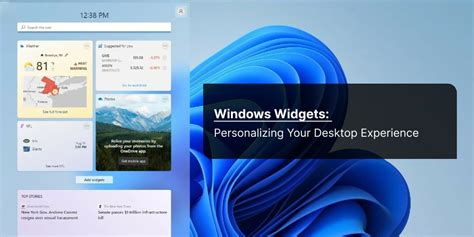
In this section, we will delve into the multifunctional features of the Start Menu in order to navigate through the Windows operating system and customize your desktop experience to suit your preferences.
At the heart of your Windows experience lies the Start Menu, a central hub that grants you access to all the essential tools, applications, and settings that make up the functionality of your computer. Serving as a gateway to your digital world, the Start Menu enables you to effortlessly launch programs, search for files, access system utilities, and even manage your personal preferences.
As you embark on your journey of exploration, you will discover the various facets of the Start Menu that allow you to navigate through the vast realm of Windows effortlessly. From the All Apps section, where you can find a comprehensive list of installed applications, to the Live Tiles area offering dynamic updates and quick access to your favorite apps, the Start Menu offers a user-friendly interface that simplifies your interactions with the operating system.
One of the most intriguing aspects of the Start Menu is its customization capabilities, empowering you to personalize your desktop experience according to your unique needs and style. Whether it's rearranging and resizing tiles, pinning frequently used programs for convenient access, or customizing the overall appearance with color schemes and themes, the Start Menu offers a plethora of options to make your desktop truly your own.
Furthermore, the Start Menu also provides a powerful search feature, which allows you to effortlessly find files, folders, applications, and even specific settings within your system. By simply typing your query in the search bar, Windows quickly analyzes your input and presents you with relevant results, saving you precious time and effort in navigating through the various layers of your computer.
Overall, understanding the intricacies of the Start Menu is key to harnessing the full potential of the Windows operating system. By familiarizing yourself with its navigation and customization features, you can streamline your workflow, optimize your productivity, and tailor your desktop experience to reflect your individual preferences and needs.
Ensuring System Security and Continual Updates: Microsoft's Approach
In today's ever-evolving digital landscape, it is crucial for computer operating systems to adapt and provide a secure environment for users to carry out their tasks. Microsoft, a renowned technology company, understands the importance of keeping your system secure and up to date. Through the implementation of regular updates, Microsoft takes proactive measures to address vulnerabilities and enhance the overall performance of its Windows operating system.
Windows updates serve as a fundamental component of Microsoft's ongoing commitment to ensuring system security. By regularly releasing updates, Microsoft aims to protect users from emerging threats, prevent the exploitation of software vulnerabilities, and enhance the overall stability of the system. These updates are crucial for combatting evolving cybersecurity risks and keeping your system safeguarded from the latest threats.
Microsoft's approach to system updates involves a meticulous process that includes identifying vulnerabilities and formulating security patches and bug fixes. Their dedicated team of experts thoroughly analyzes potential security risks and collaborates on the development and implementation of effective solutions.
- Identifying vulnerabilities: Microsoft closely monitors and assesses systems and software to identify potential vulnerabilities that could compromise system security.
- Developing security patches: Upon identifying vulnerabilities, Microsoft's team works diligently to develop security patches that effectively address the issue and ensure the continuity of system security.
- Testing and quality assurance: Before releasing the updates to the public, Microsoft conducts comprehensive testing to verify the efficacy and compatibility of the security patches with different system configurations.
- Timely release: Microsoft aims to release updates in a timely and efficient manner, ensuring that users receive the necessary security enhancements as quickly as possible.
Windows updates provide users with not only enhanced security but also improved functionality and additional features. Microsoft often includes performance optimizations, bug fixes, and compatibility improvements with its updates, ensuring that users receive a well-rounded and constantly evolving experience.
In conclusion, through the regular release of updates, Microsoft tirelessly works to keep your Windows operating system secure and up to date. By addressing vulnerabilities, improving system performance, and enhancing compatibility, Microsoft ensures that users can carry out their tasks efficiently, with peace of mind.
Multitasking in Windows: Managing Multiple Applications at the Same Time
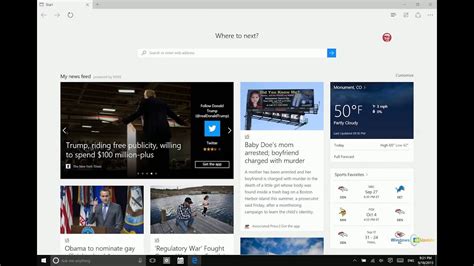
Efficiently managing multiple applications simultaneously is a key feature of the Windows operating system. With multitasking capabilities, users can seamlessly switch between different programs and perform multiple tasks at once, enhancing productivity and convenience.
One of the fundamental aspects of multitasking in Windows is the ability to run multiple applications concurrently. This means that users can have multiple programs open and active on their computer, allowing them to work on different tasks simultaneously. Whether it's browsing the internet, editing documents, listening to music, or even playing games, Windows enables users to carry out a variety of activities concurrently.
To facilitate multitasking, Windows provides a user-friendly graphical user interface (GUI) that allows users to interact with their applications. The taskbar, located at the bottom of the screen, displays icons representing open applications, making it easy to switch between them. Users can simply click on an application's icon to bring it to the forefront and access its features and functions.
In addition to the taskbar, Windows also offers various shortcuts and hotkeys to streamline multitasking. These shortcuts enable users to quickly navigate between open applications, switch windows, and perform various tasks without having to manually click on icons or menus. This level of functionality enhances the multitasking experience and saves valuable time for users.
- Windows supports a feature called "Snap," which allows users to arrange and resize windows on their screen. By dragging an application window to specific areas of the screen or using keyboard shortcuts, users can easily snap windows to the sides or corners of their display, creating a split-screen view. This feature is particularly useful for comparing documents, referencing information, or working with multiple applications simultaneously.
- Another valuable multitasking feature in Windows is virtual desktops. With virtual desktops, users can create and switch between different workspaces, each with its own set of open applications and windows. This allows for an organized and clutter-free multitasking experience, where users can group related tasks and easily switch between them when needed.
- Windows also provides a feature called "Task View," which displays all open windows and virtual desktops in a single view. Users can use Task View to quickly see and switch between applications, making it even more convenient to manage multiple tasks concurrently.
In conclusion, multitasking in Windows is a powerful and essential capability that enhances productivity by enabling users to manage multiple applications and tasks simultaneously. With features like the taskbar, shortcuts, Snap, virtual desktops, and Task View, Windows provides a seamless and efficient multitasking environment, empowering users to work smarter and more effectively.
Troubleshooting Common Windows Issues: Tips and Tricks for a Seamless Experience
In this section, we will explore practical solutions to resolve common problems encountered while using the dynamic operating system known for its user-friendly interface and efficient functionality. By providing handy tips and tricks, we aim to enhance your Windows experience and troubleshoot issues that may arise during daily usage.
One prevalent issue that users often face is slow system performance. This could be due to various factors such as excessive background processes, insufficient disk space, or outdated drivers. To tackle this problem, we recommend optimizing your system by closing unnecessary applications, cleaning up temporary files, and regularly updating drivers to ensure optimal performance.
Another common issue is frequent system crashes or freezes. These can be caused by incompatible software or hardware, memory overload, or software conflicts. To overcome these problems, it is advisable to check for software updates, remove any recently installed incompatible programs, and run a memory diagnostic tool to identify and resolve any memory-related issues.
Furthermore, network connectivity problems can hinder productivity and online experiences. If you encounter issues with Wi-Fi or Ethernet connectivity, we suggest restarting your modem/router, checking network cables, updating network drivers, and adjusting firewall settings to ensure smooth and uninterrupted internet access.
Data loss is a nightmare for any user, but with appropriate precautions, it can be minimized. Regularly backing up your important files to an external storage device or cloud service can save you from potential data disasters. Additionally, utilizing built-in Windows features such as System Restore or File History can be immensely helpful in recovering lost or corrupted files.
Last but not least, software compatibility issues can often arise when using Windows. If you encounter difficulties running specific programs or applications, try running them in compatibility mode or updating to the latest version compatible with your operating system. This should help resolve most compatibility-related issues.
| Common Windows Issues: | Tips and Tricks |
|---|---|
| Slow system performance | Close unnecessary applications, clean up temporary files, update drivers |
| System crashes or freezes | Check for software updates, remove incompatible programs, run memory diagnostics |
| Network connectivity problems | Restart modem/router, check network cables, update network drivers, adjust firewall settings |
| Data loss prevention | Regularly back up files, use system restore and file history features |
| Software compatibility issues | Try compatibility mode, update to compatible versions |
FAQ
What is Windows?
Windows is an operating system developed by Microsoft. It provides a graphical user interface (GUI) and manages the computer hardware and software resources.
How does Windows work?
Windows works by interacting with the computer's hardware components and coordinating the execution of software programs. It manages memory, handles input and output devices, controls file systems, and provides various services to applications, such as networking and security features.
What are the main features of Windows?
Windows offers a wide range of features including a user-friendly interface, multitasking capabilities, built-in security features, compatibility with a vast range of hardware and software, system updates, and support for various file systems. Additionally, it provides a range of productivity tools and applications like Microsoft Office suite.
Can I customize my Windows experience?
Yes, Windows allows users to customize their experience in various ways. Users can personalize their desktop background, choose different themes, modify display settings, adjust privacy settings, and customize the Start menu. Additionally, third-party software and applications can be installed to further customize the Windows experience.
Is Windows compatible with Mac computers?
Windows is primarily designed to work on computers running on x86 and x64 architectures, which are commonly used in PCs. However, there is a version of Windows called "Windows on ARM" that supports some ARM-based devices. While it is not natively compatible with Mac computers, it is possible to install Windows on a Mac using a virtual machine or via Boot Camp, which allows dual-booting between macOS and Windows.
What is Windows?
Windows is an operating system developed by Microsoft that provides a graphical interface for users to interact with their computers.
How does Windows work?
Windows works by managing the hardware and software resources of a computer system. It provides a platform for executing programs, managing files and folders, and facilitating communication between the user and the computer.




