
Does your smartphone display constantly show a small image that represents the connection of audio devices? Are you seeking a way to eliminate this seemingly unremovable auditory icon from your phone screen?
We understand how annoying it can be when you are unable to discern the various audio functionalities of your device due to the persistently present headphone symbol. This symbol can obstruct the visual aesthetics of your screen and hinder your overall user experience. Fortunately, we have compiled some effective methods to free your mobile display from this unwelcome audio emblem.
By following the step-by-step instructions outlined below, you can restore the sleek design of your phone screen and regain complete control over its audio settings. Unburden yourself from the frustration of the enigmatic audio symbol and regain the freedom to personalize your device to your liking.
Troubleshooting methods to try first
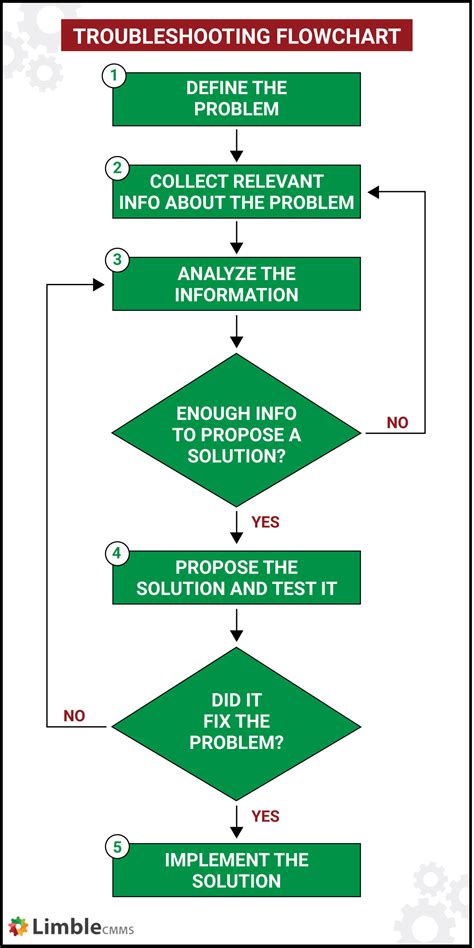
When faced with the persistent presence of the audio symbol on your mobile device's display, there are several steps you can take to resolve the issue without resorting to more drastic measures. By following these troubleshooting methods, you can potentially eliminate the icon and restore the normal functionality of your device.
1. Unplug and replug your headphones
Start by disconnecting your headphones from the device and then plugging them back in. This simple action can often eliminate any temporary glitches or loose connections that may be causing the headphone symbol to persist on the screen.
2. Restart your device
Another effective troubleshooting method is to restart your device. By powering off your phone and then turning it back on, you can refresh the system and potentially eliminate any software-related issues causing the headphone icon to remain visible.
3. Check for any debris or dust
Inspect the headphone jack on your device for any dirt, debris, or dust particles that may be obstructing the connection. Use a small brush or compressed air to carefully clean the area and ensure that there are no physical obstructions preventing the headphone symbol from disappearing.
4. Update your device's software
In some cases, an outdated software version can lead to various issues on your device, including the persistent presence of the headphone icon. Make sure to check for any available software updates and install them to ensure that your device is running the latest version, which may address any bugs or glitches causing the issue.
5. Reset your device's settings
If all else fails, you can try resetting your device's settings to their factory defaults. Keep in mind that this step will erase all personalized settings and data, so make sure to backup any important information before proceeding. This method can help resolve any software-related conflicts or configurations that may be causing the headphone icon to remain on your device's screen.
Checking for software updates
In this section, we will explore the importance of regularly checking for software updates on your device. Keeping your device's software up to date is crucial for optimal performance, security, and access to the latest features.
- Stay up to date:
- Enhanced security:
- Improved features and functionality:
- Ensure compatibility:
- Easier troubleshooting:
Regularly checking for software updates is necessary to ensure that your device is running on the latest version of its operating system. Updates often include bug fixes, security patches, and performance improvements that can enhance your user experience.
Updating your device's software helps protect it from potential security vulnerabilities. Hackers are constantly evolving their strategies, and software updates often include security patches that address known vulnerabilities and protect your personal information.
Software updates also provide access to new features and improved functionality. Developers continually work to enhance the user experience by introducing new tools, redesigned interfaces, and improved performance. By updating your device's software, you can take advantage of these enhancements.
Updating your device's software is essential for maintaining compatibility with other devices and software applications. Newer versions of software often introduce changes that improve interoperability with other devices or fix compatibility issues that may arise when using outdated software.
Software updates can also address common bugs or glitches that may affect your device's performance. If you encounter any issues with your device, checking for software updates should be one of the first troubleshooting steps you take. Updating your software may resolve the issue and save you from more complicated fixes.
By regularly checking for software updates, you can ensure that your device is secure, up to date, and capable of delivering the best user experience. Make it a habit to check for updates regularly to take advantage of the latest features and enhancements offered by the developers.
Cleaning the Audio Plug Connection

Ensuring a strong and uninterrupted audio connection is essential for a seamless listening experience on your device. One common issue that can impact the audio quality is a dirty or clogged headphone jack. To maintain optimal performance, it is important to regularly clean the audio plug connection.
A clean audio plug connection helps to prevent audio distortions, static noises, and other issues that may arise from a buildup of dirt, dust, or debris in the headphone jack. By properly cleaning the audio plug connection, you can enhance the sound quality and ensure a reliable connection between your headphones and the device.
| Materials needed: |
| - Cotton swabs or a soft-bristled brush |
| - Isopropyl alcohol (rubbing alcohol) |
You can start by using a cotton swab slightly dampened with isopropyl alcohol to gently clean the headphone jack. Be cautious not to apply excessive pressure or insert the swab too deeply, as this may cause damage to the internal components.
If a cotton swab is not available, a soft-bristled brush can also be used to remove any visible debris from the audio plug connection. Ensure the bristles are clean and dry before using them to clean the jack.
After cleaning, allow the headphone jack to air dry completely before attempting to use headphones or any audio accessory. It is essential to avoid inserting headphones into a wet or damp jack, as this could potentially damage the device.
Regularly cleaning the headphone jack can help to maintain audio quality and ensure a smooth listening experience. By following these simple cleaning steps, you can keep your device's audio plug connection in optimal condition.
Restoring the Device to Factory Settings
When encountering persistent issues with your device, one effective solution is to reset it to its original factory settings. Performing a factory reset erases all personal data, settings, and apps from the device, essentially restoring it to its original state. This can often resolve software glitches, improve overall performance, and eliminate any unwanted changes or customizations that may have been causing the headphone icon to appear on the phone screen.
Before proceeding with a factory reset, it is crucial to back up any important data or files stored on the device. This ensures that you do not lose any valuable information during the process. Once you have completed the backup, you can initiate the factory reset by following the steps provided below:
- Access the device's settings menu. This can typically be done by selecting the gear-shaped icon in the app drawer or by swiping down from the top of the screen and tapping the gear-shaped icon in the notification panel.
- Scroll down the settings menu and locate the "System" or "System & updates" option. Tap on it to access additional options.
- In the system settings menu, look for an option labeled "Reset" or "Factory data reset." The exact wording may vary depending on the device manufacturer and model.
- Tap on the "Reset" or "Factory data reset" option to proceed.
- You may be prompted to enter your device's PIN or password to confirm the reset. Provide the necessary information to proceed.
- Carefully review any warning messages that may appear on the screen, as the factory reset is irreversible and will delete all data on the device.
- If you are certain about proceeding, select the "Erase all data" or "Reset phone" option.
- Wait for the device to complete the reset process. This may take several minutes.
- Once the reset is finished, the device will restart and prompt you to set it up as if it were new.
After completing the factory reset, your device should no longer display the headphone icon on the screen. However, it is important to note that this action will delete all data and settings, including contacts, apps, and personal preferences. Therefore, it is recommended to create a backup and only perform a factory reset as a last resort when troubleshooting persistent issues that cannot be resolved through other means.
Seeking professional assistance when all other options fail

In cases where traditional troubleshooting methods have proven ineffective or unsuccessful in resolving persistent issues related to the presence of an undesired audio symbol on the digital device's display, it may be wise to consider seeking professional assistance from qualified technicians or support personnel.
By reaching out to individuals with specialized knowledge and experience in troubleshooting technological devices, such as smartphones or mobile phones, users can tap into a wealth of expertise and resources. These professionals possess the skills and training necessary to accurately diagnose and address complex technical glitches, including persistent audio-related icons on the device's screen.
Professional assistance offers several advantages for those struggling to remove unwanted headphone symbols. Firstly, professionals possess a deep understanding of the complex inner workings of modern mobile devices. This knowledge allows them to identify and rectify issues that may be beyond the scope of typical troubleshooting procedures. Additionally, the use of advanced diagnostic tools and techniques enables these experts to efficiently target and resolve technical problems, providing users with a faster and more efficient solution.
| Benefits of seeking professional assistance: |
|
Furthermore, professional assistance often comes with additional support services. Technicians and support personnel can provide valuable insights and advice on proper device maintenance, preventing future issues from arising. They can also offer guidance on compatible audio accessories or alternative methods of audio output, should the device's built-in audio capabilities be compromised.
While attempting to resolve issues independently with readily available troubleshooting resources is a commendable effort, sometimes seeking professional assistance becomes the most sensible and effective course of action. By partnering with knowledgeable professionals, users can gain peace of mind knowing that their device is in capable hands and that any persistent audio-related symbols will be addressed and resolved with utmost expertise and efficiency.
iPad stuck in headphone mode : how to fix
iPad stuck in headphone mode : how to fix by The Geek Page 10,124 views 4 months ago 2 minutes, 22 seconds

How to turn off earphone mode for infinix, tecno & itel phones
How to turn off earphone mode for infinix, tecno & itel phones by Carlcare Service 39,326 views 1 year ago 2 minutes, 50 seconds

FAQ
Why is there a headphone icon on my phone screen?
The headphone icon appears on your phone screen when your device detects that headphones are plugged in. It is a visual indicator to let you know that your phone is set to output audio through the connected headphones.
How do I remove the headphone icon from my phone screen?
To remove the headphone icon from your phone screen, you can try the following steps:
Can I still listen to audio without removing the headphone icon from the screen?
Yes, you can still listen to audio even if the headphone icon is displayed on your phone screen. However, the sound will be routed through the headphone port, so you will need to have headphones or an audio cable connected in order to hear the audio. If you prefer to listen to audio through the phone's speakers, you will need to remove the headphone icon by following the steps mentioned earlier.
Why does the headphone icon keep appearing even though I don't have headphones connected?
If the headphone icon keeps appearing on your phone screen even though you don't have headphones connected, it could be due to several reasons:




