In the ever-evolving world of technology, network connectivity plays a crucial role. It is essential to verify the state of your network connection to ensure seamless communication and efficient data transfer. Fortunately, Linux provides us with a reliable tool - the Ping Command. By harnessing the power of this command, you can effortlessly assess the status of your connectivity without relying on complex network analysis software.
So, what exactly is the Ping Command? In simplest terms, it is a command-line tool that helps you determine whether a particular IP address or domain name is reachable and responsive. By sending small packets of data and measuring the time it takes for the response to return, Ping helps troubleshoot network-related issues efficiently. It is like a virtual sonar that echoes signals and listens for a response, providing you with valuable insight into the state of your network.
How can you benefit from utilizing the Ping Command? Understanding the concepts and techniques of this command empowers you to troubleshoot various issues confidently. You can assess if a remote server or website is up and running, identify potential network congestion, diagnose packet loss, and even pinpoint faulty network hardware. The Ping Command is an indispensable ally for network administrators, IT professionals, and curious enthusiasts.
Understanding the Ping Functionality in a Linux System
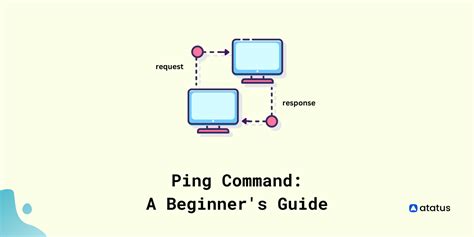
The Linux operating system provides a powerful network diagnostic tool called "Ping." This versatile command allows users to assess the connectivity between their machine and remote hosts or networks. By sending Internet Control Message Protocol (ICMP) packets, Ping measures the round-trip time (RTT) and identifies any potential network issues.
To comprehend the Ping command's functionality, it is crucial to grasp its primary purpose, which is to assess network connectivity. Through the analysis of packet transmission and reception, Ping enables users to troubleshoot and identify potential issues such as high latency, packet loss, or network congestion. This section explores the fundamental concepts and mechanics behind the Ping command, providing users with a comprehensive understanding of its utility.
- 1. ICMP Protocol: Considered the foundation of the Ping command, the Internet Control Message Protocol (ICMP) is responsible for sending and receiving the diagnostic packets. By leveraging ICMP, Ping measures the time it takes for a packet to reach a destination and return to the sender.
- 2. Packet Transmission: Ping tool enables users to specify the number of packets to be sent to a target host or network. Upon sending these packets, it measures the time it takes for each packet to reach the destination.
- 3. Round-Trip Time (RTT): RTT refers to the total time it takes for a packet to travel from the sender to the destination and back again. By evaluating the RTT, users can gauge the quality and speed of their network connection.
- 4. Response Analysis: Ping command provides valuable insights through the analysis of responses from the target host or network. By examining the responses, users can detect any delays, dropped packets, or other network issues that may impact connectivity.
- 5. Network Troubleshooting: Understanding the intricacies of Ping empowers users to perform efficient network troubleshooting. Whether it's identifying network congestion, verifying connectivity to a specific host, or troubleshooting DNS resolution issues, Ping offers versatile capabilities to address a wide range of network problems.
In conclusion, encompassing the ICMP protocol, packet transmission, round-trip time measurement, response analysis, and network troubleshooting, the Ping command in Linux stands as a critical tool for assessing network connectivity. By understanding the underlying principles and functionality of Ping, users can effectively diagnose and resolve network-related issues, ensuring optimal connectivity and performance.
Understanding the Basics of the Ping Command
The Ping command is a powerful tool that allows you to check the connectivity between two devices on a network. By sending out ICMP (Internet Control Message Protocol) echo request packets and waiting for ICMP echo reply packets, Ping can determine if there is successful communication between the source and destination devices. Through this process, it can also calculate important network statistics such as round trip time, packet loss, and hop count.
At its core, Ping is a network troubleshooting tool that helps you diagnose connectivity issues. By analyzing the Ping results, you can determine if a device or server is reachable, if there are any network latency or congestion problems, or if there are any connectivity inconsistencies. It is a simple yet essential command that can provide valuable information in a quick and efficient manner.
Using the Ping command involves specifying the IP address or hostname of the destination device you want to test, followed by the Ping command itself. Once launched, Ping starts sending out ICMP echo request packets to the destination and waits for the corresponding ICMP echo reply packets to return. The command line output displays a series of statistics and measurements that give you insight into the quality of the connection between the two devices.
| Term | Description |
|---|---|
| Round Trip Time (RTT) | The time it takes for a packet to travel from the source device to the destination device and back. RTT is measured in milliseconds (ms). |
| Packet Loss | The percentage of packets that are lost during transit. Packet loss can indicate network congestion or issues with the destination device. |
| Hop Count | The number of network devices, or hops, between the source and destination. Each hop represents a device that the packet must traverse. |
| IP Address | A unique numerical identifier assigned to each device on a network. It allows devices to communicate with each other using the Internet Protocol. |
Understanding these basic concepts of the Ping command is crucial for troubleshooting network connectivity, as it helps you interpret the results and make informed decisions. By analyzing the RTT, packet loss, and hop count, you can identify potential issues within your network and take the necessary steps to improve connectivity. Whether you are a network administrator or a home user, having a solid understanding of Ping can greatly assist you in resolving connectivity problems and optimizing your network performance.
Discovering Connectivity with the Ping Command

In the world of Linux, the Ping command reigns supreme when it comes to testing and verifying network connectivity. This powerful tool allows you to assess the connection between two or more devices, ensuring seamless communication within a network.
Utilizing the Ping command initiates a process where a series of network packets are sent from one device to another, measuring the round-trip time, packet loss, and overall reliability of the connection. By observing the responses received, you can determine whether the network is functioning optimally or if any issues need to be addressed.
Assessing Connection Stability
One of the primary purposes of using the Ping command is to evaluate the stability and reliability of a network connection. By sending small data packets, Ping enables you to determine the time it takes for the packets to travel to their destination and return back. This information can indicate whether the connection experiences any latency, speed, or reliability issues that may affect its performance.
Diagnosing Network Problems
In addition to measuring connectivity and stability, the Ping command is a valuable troubleshooting tool. By examining the responses received, you can identify potential network problems such as high latency, packet loss, or even unanticipated network configurations. This insight allows you to resolve issues promptly, ensuring smooth and uninterrupted network communication.
Testing Host Availability
Another significant use of the Ping command is to determine the availability of a specific host on the network. By sending an ICMP Echo Request message to the targeted host, you can assess whether it is reachable or if there are any obstacles preventing successful communication. This feature is particularly helpful in verifying if a server, website, or any other network resource is operational and can be accessed.
Conclusion
By implementing the Ping command, Linux users can accomplish a multitude of tasks ranging from diagnosing network issues to assessing overall connectivity. This versatile tool serves as a reliable indicator of the health and functionality of a network connection. Understanding how to effectively utilize the Ping command enables users to maintain optimal network performance and swiftly troubleshoot any connectivity issues that may arise.
Exploring Advanced Features and Applications of the Ping Utility
The Ping command, revered for its utility in testing network connectivity, offers a range of advanced options that can enhance your network troubleshooting experience. In this section, we will dive into the lesser-known capabilities of the Ping command, allowing you to utilize it to its full potential.
1. Adjusting the Packet Size:
The Ping command allows you to adjust the size of the packets sent during the test. By altering the packet size, you can simulate different network conditions and determine how your network handles varying packet sizes. This can be particularly helpful in diagnosing issues related to packet fragmentation or performance degradation.
2. Specifying the Time-to-Live (TTL) Value:
Another advanced option offered by the Ping command is the ability to specify the Time-to-Live (TTL) value. The TTL value determines the number of network hops a packet can travel before being discarded. By customizing the TTL value, you can assess the reachability of a specific network hop or pinpoint potential routing issues.
3. Utilizing the Timestamp Option:
Ping also supports the use of the Timestamp option, which enables you to gather more detailed information about the round-trip time (RTT) of each packet. By enabling this option, you can obtain timestamp values for each packet sent and received, allowing you to analyze the latency and identify potential performance bottlenecks.
4. Enabling Continuous or Flood Mode:
If you need to stress-test a network or monitor its stability over an extended period, the Ping command offers a continuous or flood mode. This mode sends a continuous stream of packets, providing real-time statistics and enabling you to identify potential connectivity issues under heavy loads.
5. Leveraging IPv6 Support:
In addition to IPv4, Ping also supports IPv6 addressing. By utilizing the Ping command with IPv6, you can assess the connectivity and performance specifically within an IPv6 network. This becomes increasingly valuable as the adoption of IPv6 continues to grow.
By familiarizing yourself with these advanced options and exploring their applications, you can expand your troubleshooting arsenal and gain deeper insights into the performance and connectivity of your network.
[MOVIES] [/MOVIES] [/MOVIES_ENABLED]FAQ
What is the purpose of the Ping command in Linux?
The Ping command is used to check the connectivity between your computer and a remote IP address or domain. It sends a small packet of data to the specified destination and waits for a response. This helps you determine if the remote server or host is reachable and how long it takes to receive a response.
How do I use the Ping command in Linux?
To use the Ping command in Linux, open the terminal and type "ping" followed by the IP address or domain name you want to check. For example, to check the connectivity to google.com, you would type "ping google.com". Press enter, and you will see the ping results displaying the response time and packet loss information.
Can the Ping command be used to test connectivity with specific port numbers?
No, the Ping command doesn't work with specific port numbers. It uses ICMP (Internet Control Message Protocol) packets, which don't have port numbers. If you need to check the connectivity with a specific port, you can use other network tools like Telnet or Nmap.
How can the Ping command be used to troubleshoot network connectivity issues?
The Ping command can help you troubleshoot network connectivity issues by checking if a remote server or host is reachable. If you are unable to ping a specific IP address or domain, it indicates a connection problem. You can use this information to diagnose and resolve network issues, such as misconfigured firewalls, network congestion, or DNS problems.
Is there a way to limit the number of ICMP echo requests sent by the Ping command?
Yes, you can limit the number of ICMP echo requests sent by the Ping command using the "-c" option followed by the desired count. For example, if you want to send only 5 echo requests, you would use the command "ping -c 5 google.com". This can be useful if you want to perform a quick check without waiting for numerous responses.




