Are you a Windows user seeking to harness the power of containerization? Look no further – this step-by-step article will guide you through the process of utilizing containers on your local machine, enabling you to reap the numerous benefits they offer.
Containers have revolutionized the world of software development, providing developers with the ability to isolate applications and their dependencies, ensuring consistency and portability across different environments.
In this tutorial, we will delve into the world of containerization, exploring the concepts and principles that underpin this technology. We will discuss the advantages of using containers, such as improved resource utilization, enhanced scalability, and faster deployment. Not only will you understand the why, but we will also take a deep dive into the how, focusing specifically on Docker – one of the most popular containerization platforms available today.
Throughout this guide, we will provide you with clear, concise instructions on how to install and configure Docker on your Windows machine. You will learn how to run, manage, and interact with containers, as well as gain insights into best practices for container orchestration and networking. By the end of this tutorial, you will be equipped with the knowledge and skills necessary to harness the full potential of Docker, taking your development process to new heights.
So, whether you are an experienced developer looking to add containerization to your skillset or an aspiring programmer eager to explore the world of containers, join us on this journey towards mastering Docker and unlocking the immense power it brings to your Windows environment.
Understanding the Fundamentals of Docker
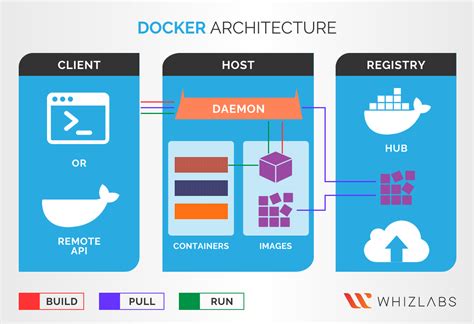
Before diving into the practical aspects of using Docker locally on Windows, it is essential to grasp the underlying concepts and principles of this powerful tool. In this section, we will explore the fundamental concepts of Docker in a simplified manner, allowing you to develop a solid understanding of its purpose and functionality.
- Containers: At the core of Docker lies the concept of containers. Think of a container as a lightweight and self-contained environment that encapsulates all the necessary dependencies, including the application code, runtime, libraries, and system tools. Containers boast portability and isolation, enabling applications to run consistently across different environments.
- Images: Docker images serve as the building blocks for containers. An image is a read-only template that contains all the instructions needed to create a container. It comprises multiple layers, each representing a specific set of changes. These images can be stored and shared across different machines and environments, making the deployment process efficient and consistent.
- Registries: Docker registries act as repositories for storing and distributing Docker images. These registries allow developers to share their images with others, facilitating collaboration and enabling easy access to pre-built containers. Docker Hub, a public registry, is a popular choice for fetching and sharing images, while private registries offer additional security for sensitive or proprietary applications.
- Containers vs. Virtual Machines: Understanding the distinction between containers and virtual machines is crucial. Unlike traditional virtualization technologies, Docker containers do not require a separate guest operating system. Instead, they share the host system's kernel, resulting in faster startup times, improved resource utilization, and enhanced productivity.
- Dockerfile: To create a Docker image, developers utilize Dockerfiles. A Dockerfile is a text file that contains a set of instructions, known as "build steps," describing how the image should be constructed. These instructions include copying files, installing dependencies, setting environment variables, and executing commands. Dockerfiles enable reproducibility and automation, allowing developers to streamline the image building process.
By comprehending these fundamental aspects of Docker, you will lay a solid foundation for effectively utilizing Docker locally on your Windows machine. With an understanding of containers, images, registries, the difference between containers and virtual machines, and the concept of Dockerfiles, you will be well prepared to embark on your Docker journey.
Setting Up Docker on Windows
In this section, we will explore the process of configuring Docker on a Windows operating system. By following the steps outlined below, you will be able to install and set up Docker on your local machine without any difficulties.
- System Requirements: Prior to installing Docker, it is essential to ensure that your Windows system meets the necessary prerequisites. You will need a compatible version of Windows and sufficient hardware resources to run Docker smoothly.
- Downloading Docker: The first step towards setting up Docker on Windows involves downloading the Docker installation package from the official Docker website. Make sure to select the appropriate version that is compatible with your Windows operating system.
- Installation Process: Once the Docker installation package has been downloaded, simply run the installer and follow the on-screen instructions. This will initiate the installation process and set up the necessary components required for Docker to function correctly.
- Configuration and Initialization: After successfully installing Docker, you will need to configure and initialize the Docker environment on your Windows machine. This includes configuring Docker settings, creating Docker images, and managing Docker containers.
- Verifying Installation: To ensure that Docker has been set up correctly on your Windows system, it is essential to verify the installation. This can be done by running simple Docker commands in the command prompt or PowerShell, which will confirm whether Docker is functioning as expected.
By following these steps, you will be able to set up Docker on your Windows machine effortlessly. With Docker up and running, you can take advantage of its powerful features and capabilities to create and manage containerized applications efficiently.
Installation Process for Docker on a Windows System
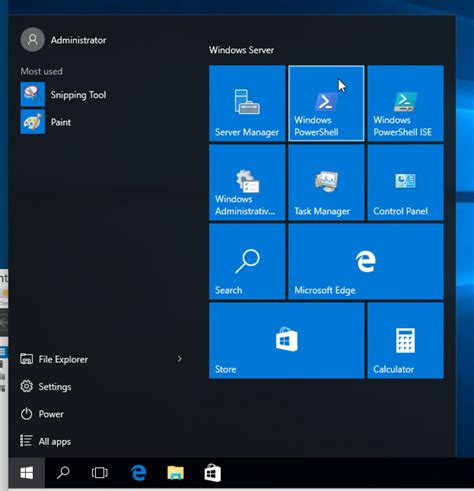
In this section, we will explore the process of setting up Docker on a Windows operating system. The installation steps will be outlined in a clear and concise manner, allowing users to effortlessly deploy containers on their local Windows machines.
Step 1: Preparing your System
Prior to the Docker installation process, it is important to ensure that your Windows system meets the necessary requirements. This includes having a compatible operating system and checking the system specifications for adequate resources.
Step 2: Downloading the Docker Installer
In order to install Docker on your Windows machine, you can download the official Docker installer from the Docker website. It is recommended to download the stable version for optimal performance and reliability.
Step 3: Executing the Installer
Once the Docker installer has been downloaded, it can be executed to initiate the installation process. The installer will guide you through the necessary steps and prompt for any required permissions or configurations.
Step 4: Completing the Installation
After the installation process is complete, it is important to ensure that Docker is successfully installed on your Windows system. This can be done by running a simple verification command to check the Docker version and validate its functionality.
Step 5: Configuring Docker
Finally, configuring Docker on your Windows system is crucial for a smooth and efficient experience. This involves setting up Docker preferences, configuring network settings, and customizing other essential configurations according to your specific needs.
This section has provided a step-by-step guide for installing Docker on a Windows system, ensuring that users can easily start utilizing Docker's powerful containerization capabilities. Following these installation steps will enable you to seamlessly integrate Docker into your local development environment.
Downloading and Installing Docker Desktop
In this section, we will explore the process of obtaining and setting up Docker Desktop on your Windows machine. By following these steps, you will be able to acquire the necessary Docker software and configure it for local usage.
To get started, the first step involves downloading Docker Desktop from the official website. You will need to visit the Docker website and locate the appropriate version of Docker Desktop compatible with your Windows operating system. Once you have identified the correct version, proceed with the download.
After completing the download, navigate to the location where the Docker Desktop installer is saved and execute the installation process. This will initiate the installation wizard, guiding you through the necessary steps to set up Docker on your machine.
The installation process may take a few minutes, depending on your system's performance and internet connection speed. It is important to ensure that you meet the system requirements specified by Docker for optimal performance and compatibility.
Once the installation is successfully completed, Docker Desktop will be ready for usage on your Windows computer. You can now begin leveraging the power of Docker to efficiently manage and deploy your applications in a containerized environment.
In the next section, we will explore the process of configuring Docker Desktop and its essential components for seamless local usage.
Configuring Docker for Windows
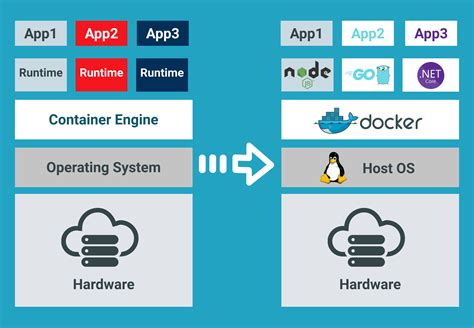
In this section, we will explore the essential steps to set up and customize Docker on your Windows system. By configuring Docker for Windows, you can optimize its performance, adjust networking settings, and personalize your development environment.
To get started, we will discuss the initial setup process, which includes downloading and installing Docker on your Windows machine. Next, we will explore various configuration options that allow you to fine-tune Docker's behavior. This includes optimizing resource allocation, managing storage preferences, and configuring network settings to ensure seamless communication between Docker containers and the host system.
Additionally, we will delve into advanced configuration techniques, such as configuring Docker to use specific DNS servers or proxies, enabling experimental features, and securely accessing Docker registries. We will also cover how to customize Docker's behavior by modifying environment variables and tweaking its configuration files.
To assist in managing your Docker environment, we will demonstrate how to leverage Docker Compose, a tool that simplifies the orchestration of multiple containers. We will explore how to define and manage complex multi-container applications using a Docker Compose file, allowing you to create consistent and repeatable setups for your development projects.
Lastly, we will provide troubleshooting tips and common solutions to help resolve any issues you may encounter during the configuration process. By the end of this section, you will have a well-configured Docker setup on your Windows machine, tailored to your specific requirements and ready for your development needs.
| Topics Covered in this Section |
|---|
| 1. Initial setup and installation |
| 2. Optimizing resource allocation |
| 3. Configuring storage preferences |
| 4. Networking configuration |
| 5. Advanced configuration options |
| 6. Using Docker Compose for orchestration |
| 7. Troubleshooting and common solutions |
Docker Complete Setup on Windows (With WSL Ubuntu)
Docker Complete Setup on Windows (With WSL Ubuntu) by The Codeholic 232,852 views 2 years ago 11 minutes, 58 seconds
Docker Desktop for Windows 10/11 Setup and Tips
Docker Desktop for Windows 10/11 Setup and Tips by Bret Fisher Docker and DevOps 48,417 views 1 year ago 17 minutes
FAQ
What is Docker?
Docker is an open-source platform that allows developers to automate the deployment and scaling of applications using containerization. It allows for lightweight, portable, and consistent application development and deployment.
Can Docker be used on Windows?
Yes, Docker can be used on Windows. Docker provides a Windows version called Docker Desktop, which enables developers to use Docker containers on Windows machines.
Why should I use Docker locally on Windows?
Using Docker locally on Windows provides several advantages. It allows for easy setup of development environments, isolates dependencies and packages required for specific projects, and ensures consistent environments across different machines.




