
In today's fast-paced digital world, developers are constantly searching for innovative tools and solutions to streamline their workflow and boost their productivity. Whether you're a seasoned professional or just starting out, finding the right development environment is crucial to ensure smooth and efficient coding processes. This is where Docker, a powerful containerization platform, comes into play.
Why waste time setting up and configuring complex development environments from scratch, when you can leverage Docker to effortlessly create and run isolated containers with all the necessary dependencies? Docker eliminates compatibility issues and saves precious time by packaging applications and their dependencies into portable containers, executing consistently across different systems. Not only does it simplify the process, but it also ensures that your code runs smoothly on any machine, making collaboration with team members a breeze.
Whether you're working on a Windows or macOS system, Docker provides a user-friendly and consistent experience. By isolating your applications within containers, Docker reduces the risk of conflicts with the underlying operating system and enables you to seamlessly switch between projects without affecting the stability of your system. Furthermore, Docker's extensive library of pre-built images allows you to easily access and utilize a wide range of applications, frameworks, and tools, eliminating the need for time-consuming installations and configurations.
In this step-by-step guide, we will walk you through the process of setting up and using Docker on both Windows and macOS systems. We will explore the necessary prerequisites, installation methods, and highlight key features and benefits of Docker that will significantly enhance your development experience. So, let's dive into the world of Docker and revolutionize the way you build and deploy applications!
Understanding the Concept and Benefits of Containerization
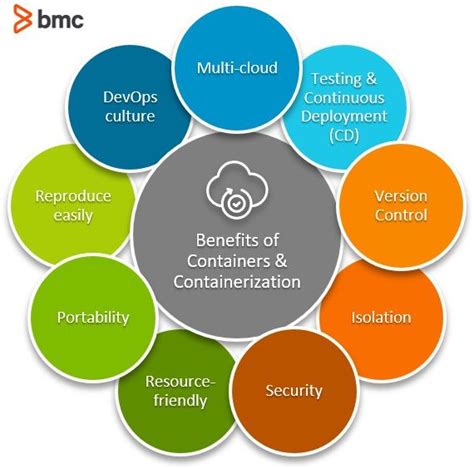
Introduction: In this section, we will delve into the fundamental concept and advantages of containerization technology, highlighting its relevance in modern software development and deployment environments.
Containerization is a transformative technology that allows developers to package applications and their dependencies into isolated, lightweight, and portable units known as containers. These containers encapsulate the entire software stack, including libraries, binaries, and configurations, enabling consistent and repeatable deployments across various platforms and environments.
Benefits of Containerization: Embracing containerization offers numerous benefits in different aspects of software development and deployment:
- Ease of Deployment: Containers streamline the deployment process by eliminating reliance on specific operating systems or hardware configurations. This ensures consistent behavior across different development, staging, and production environments.
- Isolation and Security: Containers provide secure isolation, preventing applications from interfering with each other. This isolation ensures that dependencies and potential vulnerabilities remain contained within the container, reducing the risk of conflicts and compromising the overall system security.
- Scalability and Resource Optimization: Containers facilitate efficient resource utilization, enabling applications to scale horizontally by running multiple instances across distributed systems. Furthermore, container orchestration platforms allow easy scaling up or down based on demand, minimizing resource wastage.
- Portability and Flexibility: Containerization enables developers to build applications that can run consistently across different platforms, including Windows, macOS, and Linux distributions. This portability eliminates compatibility issues and allows teams to work collaboratively while using their preferred operating systems and development tools.
- Version Control and Collaboration: Containers embrace a declarative, version-controlled approach, allowing developers to define application configurations as code. This approach enables seamless collaboration, easy rollbacks, and simplifies continuous integration and deployment pipelines.
Overall, understanding the concept and benefits of containerization is crucial for modern software developers and IT professionals. With Docker as a leading containerization platform, Windows and macOS users can leverage the power of containers to enhance their development workflows and deploy applications with speed, consistency, and scalability.
Getting Started with Docker on Your Windows Machine
Are you interested in exploring the world of containerization on your Windows machine? In this section, we will walk you through the process of setting up and using Docker on your Windows operating system. Docker provides a lightweight and efficient way to create, deploy, and run applications using containers, allowing you to isolate your applications and their dependencies.
To begin, you'll need to install Docker on your Windows machine. Docker provides a user-friendly installation wizard that guides you through the process, making it easy for you to get started. Once installed, Docker enables you to run and manage containers, which are self-contained, portable, and isolated environments that encapsulate your application and all its dependencies.
- First, we'll cover the basic Docker terminology and concepts you need to know, such as images, containers, and registries.
- Next, we'll show you how to pull Docker images from a registry, which provides a repository of pre-built and ready-to-use container images.
- Then, we'll guide you through the process of creating your own Docker image using a Dockerfile, which is a text file that contains instructions for building an image.
- After that, we'll demonstrate how to run a container based on the image you created, allowing you to see your application in action.
- Finally, we'll cover some advanced Docker features and best practices you can use to further enhance your containerized workflows.
By the end of this section, you'll have a solid understanding of how to use Docker on your Windows machine, empowering you to efficiently manage your applications using containers. So let's dive in and get started!
A comprehensive guide to easily install Docker on your Windows machine

In this step-by-step tutorial, we will walk you through the process of installing Docker on your Windows operating system. Whether you are a beginner or have some experience with Docker, this guide will ensure that you have Docker up and running smoothly on your machine.
We will cover all the necessary steps in a detailed manner, providing clear instructions and explanations along the way. By following these steps, you will be able to seamlessly install Docker and start using it for your development and deployment needs.
- Step 1: Checking system requirements
- Step 2: Downloading Docker
- Step 3: Installing Docker
- Step 4: Configuring Docker
- Step 5: Verifying the installation
Before diving into the installation process, it is important to ensure that your Windows machine meets the necessary system requirements. Once confirmed, you will need to download the Docker installer for Windows from the official Docker website.
After downloading the installer, we will guide you through the installation process, including the configuration options that you need to choose. We will also provide additional tips and recommendations to optimize Docker performance on your Windows machine.
Finally, we will verify the successful installation of Docker by running a simple test command. This will confirm that Docker is properly installed and ready to use on your Windows machine.
By the end of this tutorial, you will have a fully functional Docker environment on your Windows operating system, empowering you to efficiently containerize and manage your applications.
Getting Started with Docker on macOS
Welcome to the section where we will walk you through the process of setting up Docker on your macOS. Docker provides a convenient way to run and manage applications in isolated containers, making it easier to develop and deploy software. In this section, we will cover the step-by-step instructions to install Docker on your macOS, allowing you to leverage its capabilities and benefits.
Before we begin, make sure your macOS meets the necessary system requirements for running Docker. You'll also need to have administrative access to your computer in order to install Docker. Once you're ready, follow the instructions below to get Docker up and running on your macOS.
- First, download the Docker Desktop installer for macOS from the official Docker website.
- Once the installer is downloaded, double-click on it to start the installation process.
- Follow the on-screen instructions to complete the installation. This may involve entering your system password and allowing necessary permissions.
- After the installation is finished, Docker Desktop will launch automatically. You will see a whale icon in your menu bar indicating that Docker is running.
- Click on the whale icon and select "Preferences" from the dropdown menu.
- In the preferences window, you can configure various settings for Docker, such as resource allocation and network configuration. Take some time to explore and adjust these settings according to your needs.
- Once you've configured the necessary settings, you can start using Docker on your macOS. Open a terminal window and run Docker commands to manage your containers and images.
Congratulations! You have successfully set up Docker on your macOS. You are now ready to utilize Docker's powerful features to create, deploy, and manage your applications in a containerized environment. Familiarize yourself with Docker's commands and explore its vast ecosystem to make the most out of this versatile tool.
Quick and Simple Instructions for Installing Docker on macOS
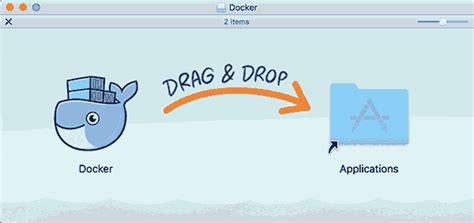
In this section, we will provide clear and concise steps to help you install Docker on your macOS system effortlessly. Whether you are new to Docker or have prior experience, these instructions will guide you through the process smoothly without any confusion.
Ready to embark on your Docker journey? Let's get started!
Step 1: First and foremost, ensure that your macOS meets the minimum requirements for running Docker. Ensure your operating system is up to date and supports virtualization. It's essential to have a compatible version of macOS for a seamless Docker installation process.
Step 2: Once you have confirmed the compatibility of your macOS, the next step is to download the Docker installation package specifically designed for macOS. The Docker Desktop application simplifies the installation process by packaging all the necessary components into a single package.
Step 3: After the Docker installation package has downloaded, locate the package file in your downloads folder and double-click on it. This action will initiate the Docker installation wizard, which will guide you through the remaining steps.
Step 4: The installation wizard will prompt you to authorize the installation by providing your administrator password. This step ensures that only authorized users can modify the system settings required for Docker to function correctly. Enter your password and proceed with the installation.
Step 5: As the installation progresses, the wizard will display the status and progress bar, allowing you to monitor the process. Take a moment to appreciate the magic happening behind the scenes as Docker is being installed.
Step 6: Once the installation is complete, the wizard will notify you of the successful installation. Congratulations! You now have Docker installed on your macOS system. Take a deep breath and get ready to explore the myriad of possibilities Docker offers.
Now that you have Docker installed on your macOS, you can start leveraging its power and flexibility to create and manage containers effortlessly. Dive into the exciting world of containerization and revolutionize the way you develop, package, and deploy applications.
Remember: Docker empowers developers and system administrators alike to streamline the deployment process and deliver applications faster than ever before. Embrace Docker's efficiency today!
Docker vs. Virtual Machines: A Comparison
In this section, we will explore the differences and similarities between Docker containers and virtual machines (VMs), two popular methods for running applications in isolation. We will discuss their underlying technologies, resource requirements, and performance, to help you understand which approach may be more suitable for your specific needs.
To start, let's first define the fundamental concepts of Docker containers and virtual machines. Docker containers leverage operating system-level virtualization, allowing applications to run in isolated environments called containers. On the other hand, virtual machines emulate complete hardware layers and run full-fledged operating systems inside them.
One important distinction between Docker and virtual machines lies in the resource utilization. Docker containers share the same host kernel, which means they require fewer resources compared to virtual machines that rely on complete operating system emulations. This advantage allows Docker containers to start up faster and have smaller footprints, making them an ideal choice for deploying lightweight applications.
Another noteworthy aspect is the performance. Docker containers offer lower overhead due to their efficient use of resources and the absence of hardware emulation. They provide improved speed and scalability, allowing multiple containers to be run simultaneously without impacting performance. Although virtual machines can isolate applications effectively, their performance can suffer due to the added layer of emulation.
Table below summarizes the key differences and similarities between Docker containers and virtual machines:
| Docker Containers | Virtual Machines | |
|---|---|---|
| Technology | Operating System-level virtualization | Emulation of complete hardware layers |
| Resource Utilization | Requires fewer resources | Requires complete operating system emulations |
| Performance | Lower overhead, faster startup, improved speed and scalability | Potential performance impact due to emulation |
In conclusion, the choice between Docker containers and virtual machines depends on factors such as resource requirements, performance needs, and the specific use case at hand. Understanding the differences outlined in this comparison will help you make an informed decision when selecting the most suitable method for running your applications in Windows or macOS environments.
Exploring the differences between Docker and traditional virtualization
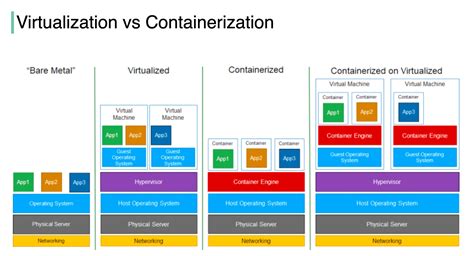
In this section, we will delve into the distinctions between Docker and traditional virtualization methods, shedding light on their unique approaches and benefits.
Docker revolutionizes the way software is deployed and managed, offering a lightweight and efficient alternative to traditional virtualization techniques. Unlike traditional virtualization, which involves running an entire operating system on a virtual machine, Docker utilizes containerization to package applications and their dependencies into isolated environments called containers. These containers share the host operating system, reducing resource consumption and enabling faster startup times.
Traditional virtualization, on the other hand, creates a separate virtual machine for each application or service, simulating the hardware and operating system environment. This approach requires higher resource utilization and longer startup times since each virtual machine carries a full operating system image.
One of the key differentiating factors between Docker and traditional virtualization lies in resource utilization and isolation. Docker containers can run on a single host operating system, utilizing system resources more efficiently compared to virtual machines. Moreover, Docker containers are isolated from each other, preventing conflicts and ensuring application stability.
In addition, Docker offers a more streamlined and portable deployment process. With Docker, applications and their dependencies can be packaged into portable images, making it easier to deploy and run the same application across different environments. Traditional virtualization, on the other hand, requires specific configurations for each virtual machine, resulting in a more complex deployment process.
Therefore, Docker emerges as a more lightweight, efficient, and portable solution for application deployment compared to traditional virtualization. Its containerization approach allows for better resource utilization, faster startup times, and simplified deployment processes, making it a preferred choice for many developers and organizations.
Dockerizing your Application
In this section, we will explore the process of containerizing your application with Docker. By containerizing your application, you can package all its dependencies and configurations into a single, lightweight container that can be easily deployed and run on any system.
Containerization provides a consistent and isolated environment for your application, ensuring that it will run consistently across different platforms and environments. By containerizing your application, you can eliminate compatibility issues and streamline the deployment process.
To dockerize your application, you will need to define a Dockerfile, which contains instructions for building the container image. The Dockerfile specifies the base image, installs dependencies, copies your application code, and configures the runtime environment.
Once you have defined the Dockerfile, you can use the Docker command-line interface to build the container image. The Docker build process compiles the container image according to the instructions in the Dockerfile, creating a self-contained package of your application and its dependencies.
After the container image is built, you can run the container using the Docker run command. This command starts a new container instance based on the image, allowing your application to run in an isolated and controlled environment.
Docker also provides networking and storage capabilities, allowing containers to communicate with each other and share data. You can configure your application to utilize these features to enable complex and scalable architectures.
By dockerizing your application, you can take advantage of the benefits of containerization, such as portability, scalability, and ease of deployment. Docker provides a powerful and efficient platform for running your applications, regardless of the underlying operating system.
| Advantages of Dockerizing your Application |
|---|
| Improved portability |
| Consistent deployment across different environments |
| Isolated runtime environment |
| Efficient resource utilization |
| Scalability and easy scaling |
| Easier maintenance and updates |
Learn the process of containerizing your application with Docker
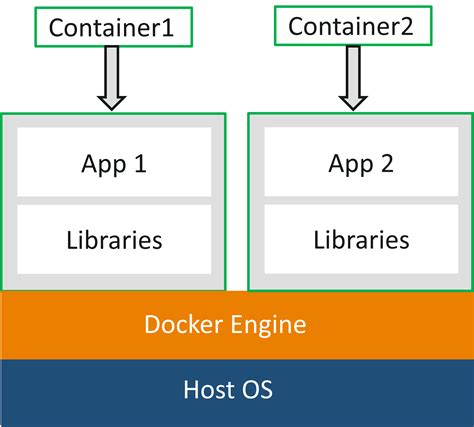
In this section, we will explore the methodology of encapsulating your application into containers using the powerful tool, Docker. The containerization process allows you to package your application along with all its dependencies into a portable and isolated environment. By utilizing Docker, you can ensure consistency and reproducibility across different operating systems and environments.
Discover the step-by-step procedure to transform your application into a Docker container. Gain an understanding of the benefits of using Docker and how it can facilitate the deployment and management of your applications. Dive into the concept of containerization and learn how it enables you to isolate your application's environment from the underlying host system.
Explore the various techniques and commands to create your Docker image, including pulling a base image from a registry, installing additional dependencies, and configuring your application. Discover how to define the runtime configuration for your container, such as networking, storage, and resource allocation.
Understand the significance of Dockerfiles and how they allow you to define the steps required to build and configure your application's container. Learn about container orchestration, managing multiple containers, and networking them together to create complex and scalable applications.
By the end of this section, you will have the knowledge and skills to containerize your application using Docker, enabling you to deploy and distribute your application with ease, while ensuring compatibility and maintainability across different platforms.
Running Containers with Docker Compose
In the following section, we will explore the intricacies of managing and running containers using Docker Compose in the Windows or macOS environment. Docker Compose is a tool that enables the definition and deployment of multi-container Docker applications with ease and flexibility.
Firstly, we will delve into the basics of Docker Compose and explain its role in orchestrating containerized applications. We will also discuss the advantages of using Docker Compose, such as simplifying the management of complex applications and facilitating the collaboration between developers.
Next, we will guide you through the step-by-step process of setting up Docker Compose in your Windows or macOS system. This will involve installing Docker Compose, configuring the necessary files, and ensuring the proper integration with Docker.
Once Docker Compose is up and running, we will demonstrate the creation and management of containerized applications using a sample project. We will explore the syntax of the Docker Compose file and explain how to define services, networks, volumes, and other essential components.
In addition, we will provide practical examples and tips for effectively utilizing Docker Compose features, such as scaling containers, linking services, and handling environment variables. This will enable you to optimize the development and deployment process of your applications.
Throughout this section, we will also address common challenges and troubleshoot any potential issues that may arise when using Docker Compose in the Windows or macOS environment. By the end, you will have gained a comprehensive understanding of running containers with Docker Compose and be ready to leverage its power for your own projects.
Managing multi-container applications with Docker Compose
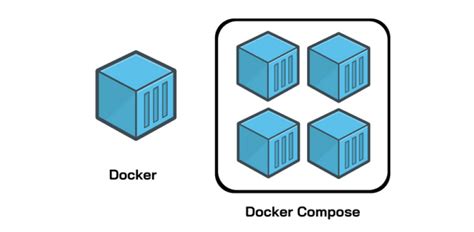
In this section, we will explore how Docker Compose can be used to effectively manage multi-container applications. Docker Compose is a tool that allows you to define and run multi-container applications using a YAML file. It provides a simple and efficient way to orchestrate the deployment of interconnected containers and manage their configurations.
With Docker Compose, you can define the services, networks, volumes, and environment variables required for your application. It allows you to specify the relationships and dependencies between the containers, enabling them to work together seamlessly.
To start using Docker Compose, you first need to create a docker-compose.yml file that defines your application's services. This file includes the configuration details such as the image, ports, environment variables, and volumes for each service. The YAML syntax makes it easy to define and update the configurations as needed.
Using the command line interface, you can then use Docker Compose to build, start, and stop your multi-container application. Docker Compose automatically handles the creation and management of the containers, along with their networking and storage requirements.
Another powerful feature of Docker Compose is its ability to scale and replicate services. By simply updating the docker-compose.yml file, you can increase or decrease the number of containers running a specific service, allowing you to scale your application horizontally.
In summary, Docker Compose provides a convenient and efficient way to manage multi-container applications. It simplifies the process of defining, running, and scaling interconnected containers, making it easier to develop and deploy complex applications.
Docker Networking: Bridging the Gap
In the realm of utilizing Docker on operating systems such as Windows and macOS, one crucial aspect that must be carefully addressed is Docker networking. By establishing seamless connections and bridging gaps between various components, Docker networking plays a vital role in facilitating efficient communication within Docker containers and between containers and the host system. In this section, we will explore the intricate details of Docker networking and delve into the mechanisms that allow for seamless connectivity and data exchange.
To comprehend the essence of Docker networking, it is essential to grasp the significance of bridging the gap between different entities. In the Docker ecosystem, this gap refers to the distinct environments such as the Docker host, containers, and external networks. Through various networking models and protocols, Docker bridges this gap by establishing a virtual network that allows containers to communicate with each other and with the host system. By creating separate network namespaces for each container, Docker effectively isolates their networking environments, enabling secure communication while maintaining flexibility and scalability.
A fundamental element of Docker networking is the concept of network drivers. These network drivers, such as bridge, host, overlay, and macvlan, offer distinct functionalities and capabilities that cater to different networking requirements. The bridge network driver, for instance, creates a bridge interface on the host system, enabling containers to connect to the same bridge network and communicate seamlessly. On the other hand, the host network driver allows containers to utilize the host system's networking stack directly, providing maximum network performance but sacrificing network isolation.
Another critical aspect of Docker networking is container port mapping, which facilitates the mapping of ports between the host system and Docker containers. By specifying port bindings during container creation, administrators can expose containerized applications to the outside world by mapping specific container ports to ports on the host system. This enables seamless access to applications running within Docker containers, allowing them to be reached from external networks.
| Network Driver | Description |
|---|---|
| Bridge | The default network driver that creates a bridge network and allows containers to communicate with each other. |
| Host | Enables containers to utilize the host system's networking stack directly, sacrificing network isolation for maximum performance. |
| Overlay | Facilitates communication between containers spanning multiple Docker hosts, allowing for distributed application architectures. |
| Macvlan | Allows containers to have MAC addresses separate from the host system, enabling them to appear as physical devices on the network. |
In conclusion, Docker networking acts as a bridge, connecting the gaps that exist between various entities within the Docker ecosystem. By leveraging network drivers and container port mapping, Docker enables seamless communication and data exchange between containers and the host system, as well as external networks. Understanding the intricacies of Docker networking is crucial for effectively harnessing the power of Docker in Windows and macOS environments.
Docker Crash Course for Absolute Beginners [NEW]
Docker Crash Course for Absolute Beginners [NEW] by TechWorld with Nana 1,395,345 views 1 year ago 1 hour, 7 minutes

FAQ
What are the advantages of using Docker in Windows or macOS?
Using Docker in Windows or macOS provides several advantages. It allows you to create and manage isolated environments, known as containers, which can run multiple applications with their dependencies. Docker also ensures that these containers are lightweight, portable, and reproducible across different machines. This makes it easier to develop, test, and deploy applications in a consistent manner.
How do I install Docker on Windows or macOS?
Installing Docker on Windows or macOS is a straightforward process. You can download the Docker Desktop application from the official Docker website and follow the installation wizard to set it up on your machine. Once installed, Docker Desktop provides a user-friendly interface for managing Docker containers and images.
Can I use Docker in Windows or macOS for my existing applications?
Yes, you can use Docker in Windows or macOS for your existing applications. Docker allows you to package your applications and their dependencies into containers, which can then be deployed on any machine running Docker. This ensures that your applications work consistently across different environments, without worrying about compatibility issues or dependency conflicts.
What is the difference between Docker for Windows and Docker Toolbox?
Docker Toolbox was the older version of Docker for Windows and macOS, designed for machines running on older operating systems that do not support the newer Docker Desktop. Docker Desktop, on the other hand, is the newer and recommended version, which provides a more user-friendly interface and better integration with the host operating system.
Does Docker support GPU acceleration in Windows or macOS?
Yes, Docker supports GPU acceleration in Windows and macOS. Docker Desktop includes experimental support for running containers with GPU access. This enables you to leverage the computational power of GPUs for applications that require high-performance computing, such as machine learning or data processing tasks.
Can I use Docker on Windows or macOS?
Yes, you can use Docker on both Windows and macOS. Docker provides native applications for both operating systems.
What are the system requirements for running Docker on Windows or macOS?
The system requirements for running Docker on Windows include Windows 10 Pro or Enterprise (64-bit), with at least 4GB of RAM. For macOS, you need macOS 10.13 or later, with at least 4GB of RAM as well.




