When it comes to crafting and maintaining code, developers require powerful tools that allow them to efficiently navigate, edit, and manipulate their source files. In the bustling world of Linux, two iconic editors reign supreme - Vim and Emacs. These versatile and feature-rich text editors offer an array of functionalities, making them indispensable companions for programmers and system administrators alike. Let's delve into the realm of these renowned editors, exploring the unique advantages and workflows they bring to the table.
Unlocking Efficiency with Vim
Vim, short for "Vi Improved," is a highly customizable and lightweight text editor that empowers users with its extensive range of commands and shortcuts. Designed to operate exclusively in the terminal, Vim offers unparalleled speed and efficiency for those who prefer an optimized workflow without the need for a graphical user interface (GUI).
With Vim, experienced users can harness the power of modal editing, seamlessly switching between different modes to navigate, insert, and manipulate text effortlessly. Whether it's editing configuration files, writing scripts, or programming in various languages, Vim's minimalistic interface and keyboard-centric approach allow for a seamless and distraction-free editing experience.
Mastering Productivity with Emacs
In stark contrast, Emacs is hailed for its remarkable extensibility and unparalleled integration with a wide range of utilities and programming languages. Blessed with a staggering number of features and a vibrant community, Emacs has transcended the realm of being just a text editor, evolving into a full-fledged Integrated Development Environment (IDE).
Emacs boasts a powerful built-in scripting language, Emacs Lisp, which enables users to tailor their environment according to their precise needs. From code autocompletion and syntax highlighting to version control and project management, Emacs offers an abundance of plugins and extensions that can be seamlessly integrated into your development workflow, transforming it into a truly personalized and efficient environment.
Both Vim and Emacs have withstood the test of time, captivating programmers with their unique philosophies and unrivaled flexibility. Whether you gravitate towards the elegance and simplicity of Vim or prefer the extensibility and all-encompassing nature of Emacs, these revered editors continue to shape the coding landscape on Linux, proving themselves as indispensable tools in the arsenal of any seasoned developer.
Overview of Text Editors in Linux

In the vast world of Linux, there exists a diverse selection of text editors that cater to the needs of developers and programmers. This section aims to provide a comprehensive overview of some popular text editors, shedding light on their features and functionalities.
Text editors are essential tools for writing and manipulating code in Linux. They offer a range of features, from basic text editing to advanced functionalities such as syntax highlighting, code completion, and version control integration. Different editors have their own unique set of advantages and disadvantages, providing users with a selection of options based on their preferences and requirements.
Vim is a widely used text editor that emphasizes efficiency and extensibility. Known for its powerful command-line interface, Vim offers a plethora of customization options and supports numerous plugins. It operates with different modes, providing users with flexibility and control over their editing experience.
On the other hand, Emacs is a highly extensible text editor that emphasizes customization and ease of use. Its extensive collection of packages and built-in features make it a versatile tool for developers. Emacs offers a robust environment for text editing, coding, and even serving as an integrated development environment (IDE) with its various modes and extensions.
While Vim and Emacs are the prominent choices in the Linux community, there are other notable options available as well, such as Sublime Text, Atom, and Visual Studio Code. These editors offer modern interfaces, comprehensive feature sets, and support for plugins, making them popular among developers worldwide.
In this section, we will explore the features and strengths of these text editors, equipping you with the knowledge to choose the one that suits your coding preferences and workflow. Whether you prioritize efficiency, extensibility, simplicity, or a combination of these, understanding the different options available will empower you to make an informed decision when selecting a code editor in Linux.
The Significance of Text Editors in the Linux Environment
Within the realm of Linux operating systems, the availability and proficiency of text editors play a crucial role in ensuring a streamlined and efficient coding experience. These software tools, which are integral to any developer's toolkit, empower users to manipulate and refine their code with precision and ease. In this section, we'll delve into the indispensable role that text editors occupy in the Linux environment, highlighting their impact on productivity, customization, collaboration, and overall coding proficiency.
Enhanced Productivity: From writing and editing code to navigating through large codebases, text editors provide developers with a range of features that optimize their workflow. With powerful search and replace functionalities, customizable keyboard shortcuts, and the ability to split screens, developers can work more efficiently, minimizing time spent on repetitive tasks and maximizing productivity.
Unparalleled Customization: Text editors in the Linux environment offer an extensive array of customization options, allowing developers to tailor their coding environment to their specific preferences. From choosing color schemes, syntax highlighting, and indentation styles to installing plugins and extensions, users can create a personalized setup that enhances their productivity and fosters a more enjoyable coding experience.
Seamless Collaboration: Text editors also enable seamless collaboration among developers, making it easier to work on projects as a team. Features like code folding, diff viewers, and version control integration facilitate efficient code review and enable multiple contributors to collaborate on the same files concurrently, thereby enhancing the software development process.
Amped-up Coding Proficiency: The proficiency with which developers can use a text editor has a direct impact on their coding skills and overall efficiency. Through the utilization of advanced features such as code completion, automated error detection, and code snippets, text editors empower developers to write clean, well-structured code and help catch potential bugs early on, leading to improved coding proficiency and higher-quality software.
In summary, text editors are an indispensable tool for developers working in the Linux environment. With their extensive set of features, customization options, and collaboration capabilities, text editors not only streamline the coding process but also contribute to increased productivity, enhanced coding proficiency, and a more enjoyable development experience.
Comparison: Vim vs. Emacs
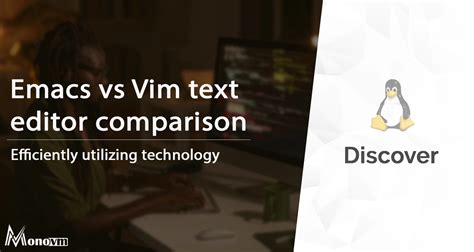
Exploring the contrasting features and functionalities of two popular text editors in the Linux environment, this section delves into the distinctive characteristics that set Vim and Emacs apart. While presenting a comprehensive comparison, we will highlight the strengths and weaknesses of each editor, allowing readers to understand the nuances of choosing between Vim and Emacs.
Vim: Known for its efficient and minimalist design, Vim provides users with a lightweight yet powerful editing experience. With its modal editing approach, Vim allows seamless navigation and editing capabilities, enhancing productivity for experienced users. It offers a wide range of plugins and customization options, making it a versatile choice for developers and system administrators.
Emacs: In contrast, Emacs boasts a highly extensible and customizable environment, catering to users who value flexibility and integration. With its built-in support for Lisp, Emacs enables users to extend its functionalities as per their requirements. Emacs offers an extensive set of features, including a powerful text editor, an integrated development environment, and various modes for different programming languages.
Both Vim and Emacs have loyal user bases, each with its own fervent supporters. The choice between the two often boils down to personal preferences, existing workflows, and the specific needs of the user. While Vim excels in speed and efficiency, Emacs offers unparalleled customization and extensibility. Ultimately, understanding the differences between Vim and Emacs empowers individuals to select the editor that aligns best with their coding style and demands.
Discovering the Basics of Vim
In this section, we will embark on a journey of exploring the fundamental aspects of Vim, a powerful and versatile text editor for Linux systems. We will delve into the essential functionalities and features that make Vim a popular choice among developers, without directly mentioning its name.
Familiarizing with the Command-Line Interface:
Before diving into the specifics of working with Vim, it is crucial to understand the command-line interface, also known as the terminal. This text-based environment allows users to interact with their Linux operating system efficiently. We will explore the basics of navigating within the terminal, executing commands, and understanding the command structure to lay a solid foundation for using Vim effectively.
Mastering Navigation and Editing:
One of the most remarkable aspects of Vim is its powerful navigation and editing capabilities. We will learn about various movement commands and shortcuts that enable quick and precise cursor positioning within a text file. Additionally, we will explore different editing modes, such as insertion mode and command-line mode, and understand how to perform essential operations like editing, deleting, and copying text.
Utilizing Advanced Features:
Vim offers an array of advanced features that enhance productivity and workflow. We will discover powerful functionalities such as search and replace, syntax highlighting, and split-screen editing. These features not only make editing more efficient but also contribute to a more delightful coding experience. Through practical examples and explanations, we will learn how to leverage these features effectively.
Customizing and Extending Vim:
To truly harness the full potential of Vim, customization becomes indispensable. We will delve into the world of Vim configuration files, where users can personalize their editor to suit their needs and preferences. Additionally, we will explore the world of Vim plugins, which extend the editor's capabilities beyond its default functionalities. We will learn how to install and manage plugins to further enhance and tailor our Vim experience to our liking.
| Key Takeaways |
|---|
| - Understanding the command-line interface and its importance |
| - Mastering navigation and editing commands in Vim |
| - Exploring advanced features for improved productivity |
| - Customizing Vim and leveraging plugins for personalized usage |
Getting Started with Vim Installation on Linux
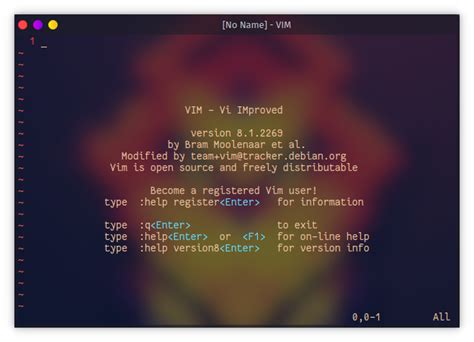
In this section, we will explore the process of setting up and installing Vim, a powerful text editor, on your Linux operating system. We will guide you through the necessary steps to install Vim and start using it for efficient coding and text editing.
To begin, we will provide detailed instructions on how to download and install Vim on your Linux machine. We will also cover different methods available for installation, such as using package managers or downloading the source code and building Vim from scratch.
Next, we will walk you through the essential configuration settings and customization options that Vim offers. We will discuss how to personalize your Vim editor by modifying colorschemes, setting up plugins, and configuring keybindings to enhance your productivity.
We will also highlight useful features and functionalities of Vim, such as its powerful search and replace capabilities, integration with external tools, and support for various programming languages and file formats. You will learn how to leverage these features to streamline your workflow and make editing tasks more efficient.
Lastly, we will provide tips and tricks for optimizing your Vim setup and troubleshooting common issues that you may encounter while using the editor. We will cover topics such as managing different Vim versions, dealing with conflicting plugins, and ensuring optimal performance.
By the end of this section, you will have a solid understanding of how to install and configure Vim on Linux, enabling you to harness the full potential of this versatile text editor for your coding and editing needs.
Key Features and Advantages of Vim
Vim is a powerful text editor that offers a wide range of features and benefits, making it a popular choice among Linux users. Whether you are a beginner or an experienced programmer, Vim provides a customizable and efficient environment for editing code and text.
- Modal Editing: One of the standout features of Vim is its modal editing capability. Instead of relying solely on key combinations or mouse interactions, Vim allows users to switch between different modes for navigation, editing, and command execution. This mode-based approach enhances productivity and provides an efficient workflow.
- Extensibility: Vim offers a powerful plugin system that allows users to enhance its functionality. With a vast repository of community-developed plugins, users can customize Vim to suit their specific needs. These plugins can automate repetitive tasks, provide code completion, support different programming languages, and much more.
- Efficient Navigation: Vim provides a comprehensive set of navigation commands that enable users to move seamlessly throughout the code or text. Whether it's jumping to specific lines, searching for patterns, or navigating between different files, Vim offers intuitive and efficient methods for quick and precise navigation.
- Command-Line Integration: Vim seamlessly integrates with the command-line interface, allowing users to execute shell commands, compile code, and perform various other tasks without leaving the editor. This integration streamlines the development process and eliminates the need to switch between multiple tools.
- Customization Options: Vim allows users to customize almost every aspect of the editor, from key bindings to themes and syntax highlighting. This level of customization ensures that users can tailor Vim to match their own preferences and coding style, creating a personalized and comfortable editing environment.
- Lightweight and Fast: Vim is known for its speed and efficiency, even when working with large files or complex codebases. It has minimal system requirements and runs smoothly on various Linux distributions, making it an ideal choice for resource-constrained environments.
In conclusion, Vim's key features and advantages, including modal editing, extensibility, efficient navigation, command-line integration, customization options, and lightweight performance, make it a top choice for Linux users looking for a versatile and powerful code editor. Whether you are a seasoned programmer or a beginner, Vim offers a robust and flexible editing environment to streamline your workflow.
Getting Started with Emacs

Introduction:
In this section, we will explore the fundamentals of Emacs, an advanced text editor for Linux, that offers a wide range of features and capabilities for developers and programmers. This article aims to serve as a beginner's guide to Emacs, providing you with essential information on how to get started with this powerful tool.
Exploring the Emacs Interface:
Before diving into the advanced functionalities of Emacs, it is important to familiarize yourself with its interface. Emacs provides a flexible and customizable environment, offering multiple windows, buffers, and modes for efficient coding. We will guide you through understanding and navigating the Emacs interface, helping you make the most of this feature-rich editor.
Customizing Emacs:
Emacs allows users to personalize and tailor the editor to their specific needs. Whether it's changing the keybindings, configuring plugins, or creating custom themes, this section will introduce you to the various customization options available in Emacs. By adapting Emacs to your workflow, you can enhance productivity and efficiency while coding.
Basic Editing in Emacs:
Once you are familiar with the Emacs interface, it's time to dive into the basics of editing text using Emacs. We will cover essential editing commands, such as navigating through files, creating, modifying, and deleting text, as well as utilizing search and replace functionalities. By the end of this section, you will have a solid foundation in basic editing in Emacs.
Advanced Features and Functionalities:
Emacs is renowned for its extensive range of advanced features and functionalities. In this section, we will explore some of the more advanced capabilities of Emacs, including code navigation, version control integration, project management, and debugging tools. Understanding and utilizing these features will empower you to efficiently tackle complex coding tasks.
Expanding Emacs with Packages and Extensions:
Emacs has a vast ecosystem of packages and extensions that can further enhance its capabilities. This section will introduce you to the package management system in Emacs, and guide you through the process of installing and utilizing various packages to extend the functionality of the editor. We will also recommend some popular and useful packages that can boost your productivity.
Conclusion:
By the end of this article, you will have a solid understanding of Emacs and how to effectively use it as your code editor in Linux. Whether you are a beginner or an experienced developer, Emacs provides a rich and customizable environment that can help optimize your coding workflow and boost your productivity.
Getting Started with Emacs Installation on Linux
When it comes to enhancing your Linux coding experience, there are various powerful text editors available. One such editor is Emacs, which provides a rich set of features and customization options tailored to suit different programming needs.
If you are interested in installing Emacs on your Linux system, this section will guide you through the installation process step by step.
Option 1: Package Manager Installation
One of the easiest ways to install Emacs on Linux is by using the package manager provided by your distribution. Package managers, such as apt, yum, or dnf, allow for quick and automatic installation of software packages, including Emacs.
Here are the general steps to install Emacs using a package manager:
- Open the terminal
- Update the package manager's repository
- Search for the Emacs package
- Install the Emacs package
By following these steps, you can have Emacs up and running on your Linux system in no time.
Option 2: Compiling and Installing from Source
If you prefer to have more control over the installation process, you can choose to compile and install Emacs from source. This option allows you to customize the installation and take advantage of the latest features and improvements.
Here is a general outline of the steps involved in compiling and installing Emacs from source:
- Download the Emacs source code
- Extract the source code archive
- Navigate to the extracted directory
- Configure the build options
- Compile the source code
- Install Emacs
Following these steps will give you a self-compiled Emacs installation on your Linux system.
Whether you choose the package manager installation or the compilation from source method, you will be able to enjoy the extensive functionalities and flexibility offered by Emacs as a powerful code editor in your Linux environment.
Exploring the Exceptional Capabilities and Advantages of Emacs
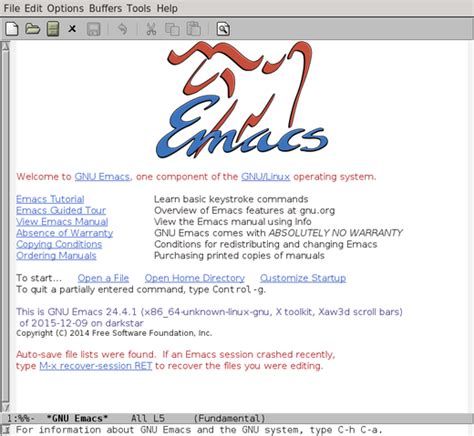
In this section, we will delve into the remarkable features and benefits that make Emacs stand out as a powerful and versatile text editor. Emacs offers a wide array of functionalities, making it a go-to choice for developers, writers, and other individuals seeking a highly customizable and efficient editing experience.
- Extensibility: One of Emacs's key strengths lies in its extensibility. This text editor provides a built-in programming language, Emacs Lisp, which allows users to customize and extend its features according to their specific needs. With Emacs, you have the ability to create your own commands, macros, and customizations, enhancing your productivity and workflow.
- Multiplatform: Emacs is not limited to a single operating system. Whether you are using Linux, macOS, or Windows, Emacs can be seamlessly installed and used across different platforms, ensuring consistency in your editing environment.
- Powerful Editing Tools: Emacs offers a wide range of editing capabilities that can significantly improve your efficiency. With its efficient file and buffer management, you can work with multiple files simultaneously and switch between them effortlessly. Additionally, Emacs provides advanced search and replace functionalities, syntax highlighting for various programming languages, and powerful shortcuts for quick navigation and editing.
- Integrated Development Environment (IDE) Features: Emacs goes beyond being just a text editor and offers many features found in traditional IDEs. It provides integrated support for compilation, debugging, version control systems, and project management, allowing you to streamline your development process within a single, cohesive environment.
- Customizability: Emacs prides itself on its customization capabilities. Whether you prefer a minimalistic interface or a fully customized layout with various toolbars and modes, Emacs allows you to tailor the editor to your liking. With its vast collection of plugins, themes, and modes, you can personalize your editing experience to suit your coding style and preferences.
- Efficient Text Editing Commands: Emacs offers a rich set of text editing commands, allowing you to perform complex editing operations with ease. From basic tasks like copy, paste, and undo to more advanced operations like multiple cursors and column editing, Emacs provides a comprehensive set of functionalities to enhance your text editing workflow.
- Documentation and Community: Emacs benefits from an active user community and extensive documentation, providing valuable resources and support for both beginners and experienced users. Whether you need help troubleshooting an issue or want to learn new techniques and workflows, the Emacs community and documentation ensure that you have access to a wealth of knowledge.
In summary, Emacs offers an impressive range of features and benefits that make it a leading choice among developers and writers. Its extensibility, multiplatform compatibility, powerful editing tools, IDE-like features, customizability, efficient text editing commands, and supportive community contribute to its exceptional reputation as a top-notch text editor.
FAQ
Which code editor is better for beginners, Vim or Emacs?
Both Vim and Emacs have a learning curve, but Vim is generally considered more beginner-friendly due to its simpler keybindings and command structure. However, Emacs offers a more extensive feature set and customization options, which may make it more appealing to some beginners.
Can I use plugins or extensions with Vim and Emacs?
Yes, both Vim and Emacs support plugins and extensions that enhance their functionality. Vim uses a plugin manager called Vundle or Vim-Plug, while Emacs uses a built-in package manager called package.el. These allow users to easily install and manage a wide range of plugins to customize their editor.
Is there a graphical version of Vim and Emacs available for Linux?
Yes, there are graphical versions of both Vim and Emacs available for Linux. Vim can be used with the gvim or vim-gtk packages, while Emacs can be used with the emacs or emacs-gtk package. These graphical versions provide a more familiar and visually appealing interface compared to the terminal-based versions.




