Have you ever encountered a frustrating situation where you eagerly tried to download a new application on your iPad, but it simply refused to cooperate? It can be incredibly disheartening when your device fails to download apps, preventing you from enjoying the latest features and functionalities. However, fear not, as there are several effective troubleshooting steps that can help you resolve these issues and get your iPad back into app-downloading action.
When faced with difficulties in app downloads, it's essential to remember that there are various factors that could contribute to the problem. It could be due to a temporary glitch in your device's software, network connectivity issues, or even restrictions set by your device's settings. By going through a series of targeted troubleshooting steps, you can identify the root cause of the problem and find a suitable solution.
First and foremost, it is important to ensure that your iPad's software is up to date. The iPad's operating system regularly receives updates that fix bugs and improve overall performance. By updating your software to the latest version, you can eliminate any potential software-related issues that might be hindering your app downloads. To check for updates, go to the "Settings" app, tap on "General," and select "Software Update."
Common Issues with App Downloads on iPad

In the realm of technological devices, one encounters various challenges when attempting to obtain applications for their tablet device. These obstacles often manifest as hindrances in the process of acquiring and installing desired software on the iPad. This section explores the prevalent difficulties individuals might encounter during app downloads on their iPads, shedding light on the common issues faced by users.
1. Connectivity woes: When it comes to app downloads, internet connectivity plays a vital role. Be it sluggish Wi-Fi signal, intermittent connectivity, or limited bandwidth, poor network conditions can hinder the successful download of applications. It is important to ensure a stable and fast internet connection to avoid such hurdles and complete the app installation swiftly.
2. Insufficient storage space: The iPad's limited storage capacity can pose a significant obstacle to app downloads. If the device's storage is almost full, it may hinder the installation of new applications. Users must periodically free up space by deleting unnecessary files or apps to create room for new downloads.
3. Compatibility conflicts: App downloads can sometimes fail due to compatibility issues between the iOS version on the iPad and the application itself. Certain applications require specific iOS versions to function correctly, and if the iPad's operating system is outdated, it might impede the installation process. Users should check the app's compatibility requirements with their device's iOS version beforehand.
4. Apple ID authentication problems: Apple ID plays a crucial role in the app download process. In some instances, users may face difficulties due to authentication problems with their Apple ID, such as entering incorrect login credentials or encountering verification issues. Resolving these problems promptly or contacting Apple support can help overcome such obstacles.
5. App Store glitches: The App Store itself can present problems during app downloads. Technical glitches, server issues, or bugs in the App Store's system can cause downloads to freeze, get stuck, or fail altogether. Users can try force quitting the App Store, restarting their iPad, or checking for updates to resolve such issues.
6. User error: Sometimes the issue lies in user error, such as accidentally interrupting the download process or mistakenly tapping the wrong buttons. Users should ensure they follow the correct steps while initiating app downloads, carefully reading prompts and instructions to minimize the chances of encountering errors.
In conclusion, the process of downloading apps on an iPad may encounter several common issues, including connectivity problems, limited storage space, compatibility conflicts, Apple ID authentication glitches, App Store malfunctions, and user errors. By understanding and addressing these challenges, users can enhance their app download experience and enjoy the full potential of their iPad.
Network Connection Issues
One frustrating problem that users may encounter while attempting to download apps on their iPad is related to connectivity. In this section, we will examine common network connection issues and explore troubleshooting steps to resolve them.
Poor Signal Strength: One possible cause for apps not downloading on your iPad is a weak or unstable network connection. This can be due to a variety of factors, such as distance from the Wi-Fi router, obstacles blocking the signal, or interference from other electronic devices. When the signal strength is inadequate, it can hinder the download process, causing apps to fail to download or taking an unusually long time.
Network Configuration: Another factor that can contribute to app download issues is network configuration. Sometimes, certain network settings, such as DNS or proxy configurations, can interfere with the downloading process. It is important to ensure that your network settings are properly configured and compatible with the device and the App Store.
Wi-Fi Authentication Problems: Authentication issues with the Wi-Fi network may also prevent app downloads on your iPad. This can occur if the Wi-Fi network requires a specific login or password, and if it is not entered correctly, the device may not be able to establish a stable connection to the App Store.
Network Congestion: During peak times or in crowded areas with many devices connected to the same network, network congestion may occur. This can lead to slow or disrupted internet connectivity, making it challenging to successfully download apps. If you notice that downloads are consistently slow or fail during certain times of the day, network congestion could be a contributing factor.
Troubleshooting Steps: If you are experiencing network connection issues while trying to download apps on your iPad, there are several steps you can take to rectify the problem. These include resetting your Wi-Fi router, moving closer to the router to improve signal strength, checking and adjusting network settings, verifying Wi-Fi authentication details, and trying to download apps during less congested times of the day.
In conclusion, network connection issues can impede app downloads on your iPad. By identifying the underlying causes and implementing the appropriate troubleshooting steps, you can overcome these problems and ensure a smooth downloading experience.
Insufficient Storage Space on Your iPad
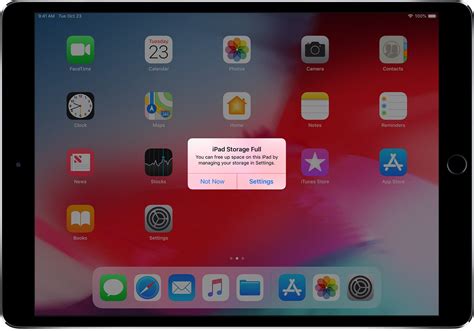
One common issue that users encounter when attempting to install applications on their iPad is the problem of insufficient storage space. This issue arises when the available storage on the device is not enough to accommodate the new app, resulting in unsuccessful downloads and installations. In this section, we will explore the various factors that contribute to this problem and provide solutions to free up storage space on your iPad.
When your iPad's storage space is limited, downloading and installing new apps can become a challenging task. There are several reasons why your iPad may have insufficient storage, such as a large number of installed applications, a significant amount of media files, or accumulated system files. To overcome this issue, it is essential to identify and address the specific reasons consuming your storage to optimize the available space.
| Reasons for Insufficient Storage Space | Solutions |
|---|---|
| Your iPad has numerous installed applications | Remove unused or unnecessary apps. Consider offloading apps to preserve data while freeing up space. |
| Media files like photos, videos, or music consume significant storage | Delete or transfer media files to an external device, cloud storage, or computer to free up space. |
| System files and app caches accumulate over time | Clear app caches, delete unnecessary system files, and perform regular software updates to optimize storage space. |
| Your iPad's operating system requires a significant amount of storage | Ensure your iPad has the latest software updates and consider updating to newer iOS versions, as they often offer optimization for storage usage. |
By addressing these various reasons for insufficient storage space on your iPad, you can create more room for new app downloads. Regularly monitoring and managing your device's storage will help prevent future download issues and maintain its optimal performance.
Incompatible iOS Version for App Download
One common issue that users may encounter when trying to download apps on their iPad is the incompatibility of the iOS version with the desired app. This means that the app requires a higher version of iOS than what is currently installed on the device, preventing it from being downloaded and installed.
When encountering this issue, it is important to understand that developers often update their apps to take advantage of new features and capabilities offered by the latest iOS versions. As a result, older versions of iOS may not be able to support these newer apps.
This can be frustrating for users who are unable to download their desired apps due to an incompatible iOS version. However, there are a few steps that can be taken to address this issue:
- Check the iOS version on your iPad by going to Settings > General > About > Software Version. Compare it with the required iOS version specified by the app.
- If the iOS version on your device is outdated, consider updating it to the latest available version. Go to Settings > General > Software Update to check for any available updates and follow the prompts to install them.
- In case your device is not capable of running the latest iOS version, it may be necessary to check if there are any alternative apps available that are compatible with your current iOS version. Look for similar apps in the App Store or consider reaching out to the app developer for further assistance.
- If you are unable to find an alternative app or the desired app insists on a higher iOS version, it may be necessary to consider upgrading your device to a newer model that supports the required iOS version.
It is important to keep in mind that not all apps will be compatible with all iOS versions, and as technology advances, newer apps may require more recent versions of iOS to function properly. Staying up to date with iOS updates and device compatibility can help ensure a smoother app downloading experience.
App Store Issues: Refresh, Sign Out, and Update
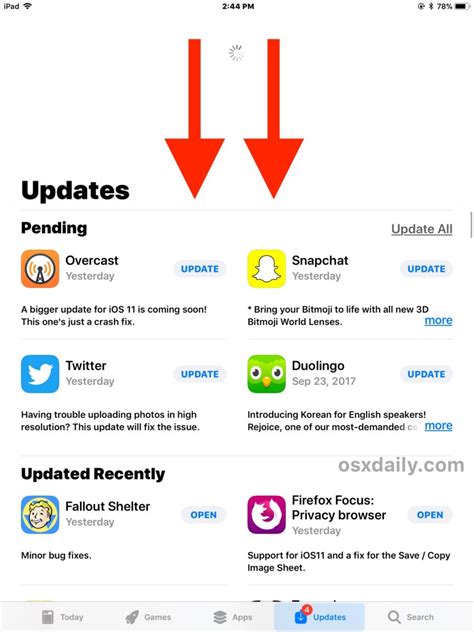
Ensuring a seamless app downloading experience is crucial for all iPad users. However, at times, individuals may encounter difficulties when attempting to download apps from the App Store. This section focuses on addressing common App Store issues and provides effective solutions to refresh, sign out, and update the app store to resolve such problems.
In order to resolve App Store issues, one of the first steps to take is refreshing the application. This process involves refreshing the App Store page, which can help eliminate any temporary glitches or loading errors that may be hindering the download process. By refreshing the page, or closing and reopening the App Store application, users can give the app a fresh start and potentially rectify any download problems that may have arisen.
An additional solution to consider is signing out of the App Store. By signing out and signing back in, users can refresh their account settings and potentially address any issues related to their Apple ID or personal information. This process can help resolve authentication errors or other account-related problems that may be causing app download failures.
Finally, ensuring that the App Store is up to date is crucial for a smooth downloading experience. Regularly updating the App Store application can help address any bugs or glitches that may have been causing app download issues. By keeping the App Store up to date, users can take advantage of the latest features and improvements, enhancing their overall app downloading experience.
In conclusion, when faced with app download issues on the iPad, it is important to consider refreshing, signing out, and updating the App Store as potential solutions. These steps can help resolve common problems and improve the overall app downloading experience on the device.
FAQ
Why can't I download apps on my iPad?
There could be several reasons why you are unable to download apps on your iPad. Firstly, check if you have a stable internet connection. If your Wi-Fi signal is weak or you are not connected to the internet, you won't be able to download any apps. Additionally, make sure that you have enough storage space available on your iPad. If your device is running low on storage, you won't be able to download new apps. Lastly, check if there is any issue with your Apple ID. If you are signed in with an incorrect Apple ID or your account has some restrictions, it can prevent app downloads.
What should I do if apps are stuck on "Waiting" or "Loading" on my iPad?
If your apps are stuck on "Waiting" or "Loading" on your iPad, you can try a few troubleshooting steps. Firstly, restart your iPad by holding the power button and sliding the power off, then turning it back on. If that doesn't work, you can try deleting the app and reinstalling it from the App Store. Simply tap and hold the app icon until it starts shaking, then press the "x" icon to delete it. Afterward, go to the App Store, search for the app, and download it again. If the issue persists, you may need to update your iPad's software to the latest version.
Why do I keep getting error messages when trying to download apps on my iPad?
If you keep encountering error messages while attempting to download apps on your iPad, it may be due to various reasons. One common cause is a poor or unstable internet connection. Check if your Wi-Fi signal is strong and consider restarting your router. Another possible reason is an issue with Apple's servers. You can check Apple's System Status page to see if there are any ongoing problems with the App Store. Additionally, make sure that your iPad's software is up to date, as outdated software can sometimes cause errors during app downloads.
Can I download apps on my iPad without using the App Store?
No, you cannot download apps on your iPad without using the App Store. Apple's iOS system restricts app downloads to the official App Store, ensuring the safety and security of its users. By using unofficial methods or third-party app stores, you may expose your device to security risks or malware. Therefore, it is recommended to only download apps from the App Store, where they undergo a strict review process before being made available to users.
What can I do if the "Download" button is grayed out on the App Store?
If the "Download" button is grayed out on the App Store, there are a few things you can try. First, make sure that your iPad is connected to the internet and try refreshing the App Store by swiping down on the screen. If that doesn't work, check if you have restrictions enabled on your device. Go to the Settings app, then tap on "Screen Time" and ensure that you don't have any download restrictions set up. Finally, try signing out of your Apple ID and signing back in. To do this, go to the Settings app, tap on your name at the top, scroll down and select "Sign Out." Afterward, sign back in with your Apple ID and password.




