When it comes to enjoying your favorite music or immersing yourself in a movie, a high-quality pair of headphones can make all the difference. Yet, there are times when connecting to your headphones becomes a source of frustration and inconvenience. Fear not, though, as this article will provide you with various troubleshooting techniques to ensure a seamless audio connection every time.
Unraveling Connectivity Issues
Have you ever encountered difficulties establishing a solid connection between your audio source and headphones? It can be quite exasperating, especially when you're craving a soothing melody or seeking an escape into a captivating podcast. In this section, we will explore a range of strategies to untangle the mysteries surrounding connection hiccups.
Unlocking the Potential of Bluetooth
Bluetooth technology has revolutionized the way we connect our devices wirelessly. However, it may occasionally present obstacles to a seamless audio experience. From intermittent disconnections to audio lag, these Bluetooth-related predicaments are not unheard of. Within this section, we will delve into the intricacies of Bluetooth connectivity and unlock the secrets to overcoming its limitations.
Pairing Issues: Establishing a Stable Connection

When it comes to connecting your headphones to a device, one of the most frustrating challenges can be pairing issues. These obstacles can prevent a stable connection between your headphones and the device, leading to audio interruptions or an inability to connect altogether. In this section, we will explore common pairing issues and provide practical troubleshooting solutions to help you establish a reliable and consistent connection with your headphones.
| Common Pairing Issues | Troubleshooting Solutions |
|---|---|
| Interference from other devices | Move away from devices that may cause interference, such as microwaves or Wi-Fi routers, and try pairing again. |
| Low battery on either device | Charge both your headphones and the device you are attempting to pair with to ensure sufficient power for a stable connection. |
| Outdated firmware or software | Check for any available updates for both your headphones and the device, as outdated firmware or software can often cause pairing issues. Install the updates and try pairing again. |
| Incorrect pairing procedure | Refer to the user manual of your headphones and the device to ensure you are following the correct pairing procedure. Restart both devices and try pairing again. |
| Device compatibility issues | Make sure your headphones are compatible with the device you are trying to pair with. If they are not compatible, consider using alternative headphones or seeking a compatible device. |
| Signal range limitations | Check the signal range of your headphones and the device, and make sure they are within the specified range for a successful pairing. Move closer to the device if needed. |
By following these troubleshooting solutions for common pairing issues, you can enhance your headphone experience by establishing a stable connection and enjoying uninterrupted audio.
Bluetooth Connection Issues: Tips for a Smooth and Hassle-Free Experience
When it comes to enjoying the convenience of wireless audio with Bluetooth headphones, ensuring a seamless connection is essential. However, there are times when you may encounter difficulties that hinder the wireless connection. In this section, we will explore various tips and tricks to help you troubleshoot and resolve Bluetooth connection problems without any hassle.
- Check Bluetooth Compatibility: Before attempting any troubleshooting steps, it is crucial to ensure that your headphones and the device you are trying to connect them to are compatible with each other. Compatibility issues can be a common cause of Bluetooth connection problems.
- Ensure Sufficient Battery Power: Both your headphones and the device you are connecting them to should have sufficient battery power to establish a stable Bluetooth connection. Low battery levels can lead to connectivity issues, so make sure to charge both devices adequately.
- Keep Devices Within Range: Bluetooth operates within a limited range, usually around 30 feet. To ensure a stable connection, make sure your headphones and the device you are pairing them with are within this range. Interference from walls or other electronic devices can also impact connection quality.
- Clear Pairing History: If you have previously paired your headphones with multiple devices, it can cause confusion and connectivity problems. Clearing the pairing history on both your headphones and the device can help establish a clean connection.
- Disable Wi-Fi and Other Bluetooth Devices: Sometimes, the presence of other Bluetooth devices or Wi-Fi signals can interfere with the connection between your headphones and your device. Disabling other Bluetooth devices and temporarily turning off Wi-Fi can help eliminate potential sources of interference.
- Update Firmware and Drivers: Outdated firmware or drivers on either your headphones or the device can lead to compatibility issues and connectivity problems. Make sure to check for and install any available updates to keep both devices up to date.
- Reset Bluetooth Settings: If none of the previous steps have resolved the Bluetooth connection problem, you can try resetting the Bluetooth settings on your device. This will clear any saved settings or preferences and allow you to start fresh with the connection process.
By following these tips, you can troubleshoot Bluetooth connection issues effectively and enjoy a seamless wireless experience with your headphones. Remember to refer to the user manuals of your specific devices for detailed instructions and additional troubleshooting steps if needed.
Resolving Issues with Wired Connections: Useful Tips
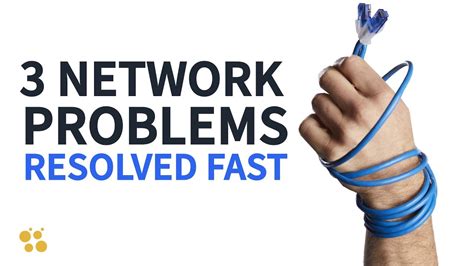
When it comes to connecting your headphones using a wired connection, there can be instances where you encounter certain malfunctions or difficulties. This section aims to provide you with a variety of troubleshooting tips to help tackle these concerns effectively.
Inspect the Connection
One of the first steps in troubleshooting wired headphone connection issues is examining the physical connections. Ensure that the cable is securely plugged into both the audio source and the headphone jack. Additionally, check for any signs of wear or damage in the cable itself. If any problems are detected, it may be necessary to replace the cable to restore proper functionality.
Verify Audio Source Settings
It is crucial to verify the audio source settings to ensure they are configured correctly. Double-check that the volume is turned up, and there are no mute or low sound settings enabled. Utilize the system's audio settings or the application-specific audio settings if necessary.
Try a Different Device or Port
If you are experiencing issues with the wired connection, it is advisable to test the headphones with a different audio source or device. This can help determine if the problem lies with the headphones or the original audio source. Additionally, trying a different audio port on your device, such as using a USB adapter or switching to a different headphone jack, may resolve the connectivity problems.
Check for Software Updates
In some cases, compatibility issues between the headphones and the audio source's software may hinder the wired connection. Ensure that both the audio source and the headphones have the latest software updates installed. These updates often address known issues and provide compatibility improvements.
Utilize an Audio Adapter
If your device lacks a dedicated headphone jack or if the existing jack is causing connection issues, consider using an audio adapter. These adapters allow you to connect your headphones through alternative ports, such as USB or Lightning connectors, ensuring a stable and reliable wired connection.
Seek Professional Assistance
If none of the aforementioned troubleshooting tips resolve the issue, it may be necessary to seek professional assistance. Authorized service centers or headphone specialists can provide expert advice and repair services, ensuring a comprehensive resolution to your wired connection malfunctions.
By following these troubleshooting tips, you can effectively address wired connection malfunctions and continue enjoying the audio experience offered by your headphones.
Compatibility Challenges: Addressing Problems with Different Devices
When it comes to the seamless connection between headphones and various devices, compatibility can sometimes pose significant challenges. The interaction between different devices, such as smartphones, tablets, laptops, and audio players, may result in issues that hinder the successful pairing and functioning of headphones. In this section, we will explore the compatibility challenges that users may encounter and discuss effective solutions to resolve these issues.
Firstly, one common compatibility challenge is the incompatibility between different Bluetooth versions. Bluetooth technology, which allows wireless communication between devices, has evolved over the years, leading to the release of various Bluetooth versions. When attempting to connect headphones to devices with different Bluetooth versions, compatibility issues may arise, resulting in an unsuccessful pairing or degraded audio quality. Therefore, it is crucial to understand the compatibility requirements of the headphones and the device, ensuring they are compatible in terms of Bluetooth versions.
Another compatibility challenge that users may face is related to the audio jack. Devices may utilize different types of audio jacks, such as the traditional 3.5mm headphone jack or newer USB-C ports. If your headphones are equipped with a different type of audio jack than that of the device you are attempting to connect them to, you may encounter issues in establishing a proper connection. In such cases, utilizing appropriate adapters or switching to alternative headphones with the compatible audio jack type can resolve the compatibility challenge.
| Compatibility Challenge | Solution |
|---|---|
| Bluetooth version mismatch | Ensure the headphones and the device have compatible Bluetooth versions. Consider updating the device's firmware or using an external Bluetooth adapter if necessary. |
| Different audio jack types | Use suitable adapters to connect the headphones to devices with different audio jack types. Alternatively, consider using headphones with the compatible audio jack type. |
Furthermore, compatibility challenges can also arise due to software limitations. Some devices may have specific software requirements or restrictions that can impact the seamless connection of headphones. For example, certain devices may only support specific audio codecs or may require the installation of specific drivers for optimal headphone functionality. To address software-related compatibility challenges, it is crucial to ensure that the device's software is up to date and compatible with the headphones.
In conclusion, compatibility challenges can pose obstacles to the successful connection of headphones with different devices. By identifying and understanding these challenges, users can implement effective solutions to overcome them. Whether it is the mismatch in Bluetooth versions, different audio jack types, or software limitations, troubleshooting and finding appropriate solutions will enhance the compatibility between devices, ensuring uninterrupted, high-quality audio experiences with headphones.
[MOVIES] [/MOVIES] [/MOVIES_ENABLED]FAQ
Why am I unable to connect my headphones to my device?
If you are unable to connect your headphones to your device, there could be several reasons for this. Firstly, make sure that your headphones are fully charged or have fresh batteries. Additionally, check if your device has Bluetooth enabled and is in pairing mode. It is also worth trying to reset both your headphones and your device to see if that resolves the issue. If none of these steps work, there may be a compatibility issue between your headphones and your device.
What should I do if my headphones keep disconnecting from my device?
If your headphones keep disconnecting from your device, there are a few troubleshooting steps you can try. Firstly, make sure that your headphones and your device are within the recommended range for a Bluetooth connection. Additionally, check if there are any obstacles or interferences between your headphones and your device that could disrupt the connection. You can also try updating the firmware of both your headphones and your device, as outdated software can sometimes cause connections issues. If the problem persists, it might be worth contacting the manufacturer for further assistance.
Why do I hear a crackling sound when using my headphones?
If you hear a crackling sound when using your headphones, there could be a few reasons behind it. First, check if there is any dirt or debris in the headphone jack or the Bluetooth connection port. Cleaning them carefully might solve the issue. Additionally, ensure that your headphones are properly connected to your device and that the volume is not set too high, as it can lead to distortion. If the crackling sound persists, it's possible that there is a hardware malfunction with your headphones and you may need to contact the manufacturer for a repair or replacement.
Is it possible to connect my headphones to multiple devices simultaneously?
The ability to connect headphones to multiple devices simultaneously depends on the specific model and features of your headphones. Some headphones support multipoint connectivity, which allows them to be paired with multiple devices at the same time. However, not all headphones have this capability. It's best to consult the user manual of your headphones or contact the manufacturer to determine if this feature is available.
Why is the sound quality of my headphones poor?
Poor sound quality can be attributed to various factors. Firstly, check if the audio source you are using is of high quality and not heavily compressed. Streaming services with low-bitrate audio or low-quality audio files can result in inferior sound. Additionally, ensure that your headphones are properly positioned and tightly sealed over your ears for optimal sound isolation. If the sound quality remains poor, it's possible that the drivers in your headphones are damaged or worn out. In such cases, it may be necessary to replace the headphones.
Why can't I connect my headphones to my device?
There can be several reasons why you are unable to connect your headphones to your device. Firstly, ensure that your headphones are turned on and in pairing mode. Additionally, make sure that your device's Bluetooth is enabled and that it is within the range of your headphones. If the issue persists, try restarting both your device and headphones, and then attempt the pairing process again.
What should I do if my headphones keep disconnecting from my device?
If your headphones keep disconnecting from your device, there are a few troubleshooting steps you can try. Firstly, ensure that your headphones have enough battery life. Low battery can sometimes cause frequent disconnections. Additionally, make sure that there are no obstacles or interference between your headphones and the device. If the problem continues, try unpairing your headphones from the device and then pairing them again. If none of these solutions work, there may be an issue with either your headphones or the device's Bluetooth connection, and you may need to contact customer support.




