Exploring new possibilities for enhancing your digital experience starts with embracing an alternative operating system that promises innovation, efficiency, and freedom. This article will guide you through the process of installing and configuring the immensely popular Linux Mint distribution on your personal device.
Unleash the potential of your technology by adopting Linux Mint, a robust and customizable operating system that celebrates user autonomy and open-source collaborations. With its sleek design and intuitive interface, Linux Mint offers a refreshing departure from the conventional platforms dominating the market.
Discover the incredible range of features and benefits that Linux Mint brings to your fingertips. From enhanced security measures to unparalleled software flexibility, this operating system empowers you to tailor your digital environment to your exact needs and preferences. Whether you're a curious beginner or a seasoned technology enthusiast, Linux Mint offers an unrivaled opportunity for personal growth and exploration.
Take control of your digital journey as you embark on a step-by-step installation process that ensures a seamless transition to Linux Mint. We will provide detailed instructions and expert tips to simplify the setup process, enabling you to harness the full potential of this open-source gem.
Gathering the Necessary Materials for Installation

To successfully install the Linux Mint operating system on your personal device, it is essential to gather all the required materials beforehand. Ensuring you have everything prepared will eliminate unnecessary interruptions and make the installation process smooth and efficient.
Begin by procuring the essential components that you will need for the installation. These items include a blank USB drive or DVD, with sufficient storage capacity, to create a bootable media. Additionally, make sure you have access to a functional computer or laptop with an internet connection. This will enable you to download and transfer the necessary files for installation.
Next, find a reliable source to download the preferred Linux Mint distribution. There are various editions available, such as Cinnamon, MATE, or Xfce. Select the edition that aligns with your personal preferences and requirements. It is advisable to choose a version with long-term support (LTS) to ensure stability and future updates.
After downloading the Linux Mint distribution, verify the integrity of the downloaded file to ensure it is not corrupted. This can be done by comparing the provided hash value with the one generated for your downloaded file. This step is crucial to guarantee a secure installation process and prevent any unforeseen issues due to a compromised file.
In addition to the necessary software and files, make sure you have any hardware prerequisites that may be required for the installation. These requirements could vary depending on your specific device and its compatibility with Linux Mint. It is recommended to refer to the Linux Mint documentation or community forums for detailed information regarding hardware compatibility.
By gathering all the essential materials, including the bootable media, the Linux Mint distribution, and any necessary hardware prerequisites, you will be fully equipped to proceed with the installation process. This preparation will help ensure a successful installation of Linux Mint and provide you with a stable and user-friendly operating system on your device.
Creating a Bootable USB Drive with Linux Mint
Have you ever wanted to take your Linux Mint operating system with you wherever you go? With a bootable USB drive, you can easily install and run Linux Mint on any computer without altering its existing system.
To create a bootable USB drive, you will need an empty USB flash drive with a capacity of at least 4GB. Follow these simple steps to get started:
Step 1: Download a Linux Mint ISO image from the official website or a trusted source.
Step 2: Insert the USB drive into your computer's USB port.
Step 3: Open a terminal or command prompt and navigate to the directory where you saved the Linux Mint ISO file.
Step 4: Use the "dd" command to write the ISO image to the USB drive. Make sure to specify the correct path to the ISO file and the device name of your USB drive. This command may vary depending on your operating system.
Step 5: Wait for the process to complete. This may take a few minutes depending on the size of the ISO file and the speed of your USB drive.
Step 6: Once the operation is finished, safely eject the USB drive from your computer.
Congratulations! You have successfully created a bootable USB drive with Linux Mint. Now, you can use this USB drive to install or run Linux Mint on any compatible computer.
Note: Make sure to backup any important data on your USB drive before proceeding with the creation of a bootable USB drive, as the process will erase all existing data.
A Comprehensive Guide to Installing Linux Mint on Your Personal Device
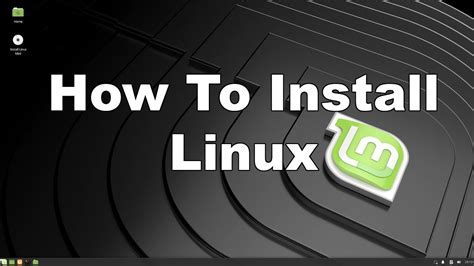
Having a well-thought-out installation process is crucial when it comes to setting up Linux Mint, ensuring a smooth and hassle-free experience. This step-by-step guide aims to walk you through the entire installation procedure, providing detailed instructions and tips for each stage of the process. By following these steps, you will be well-equipped to successfully install and configure the Linux Mint operating system on your personal device.
- Preparing for Installation
- Boot from the Installation Media
- Navigating the Installation Wizard
- Setting up Disk Partitions
- Configuring User Accounts and System Settings
- Installing Additional Software and Drivers
- Finalizing the Installation
- Enjoying Linux Mint!
Before diving into the installation process, it is essential to make the necessary preparations. This includes acquiring a bootable installation media, ensuring your device meets the system requirements, and backing up any important data to avoid potential data loss.
After preparing, the next step is to boot your device from the Linux Mint installation media. This can be done by configuring the boot order in your device's BIOS settings or utilizing the boot menu, depending on your device and its manufacturer.
Once the device is successfully booted from the installation media, you will be presented with the Linux Mint installation wizard. This intuitive tool will guide you through various configuration options, including language selection, keyboard layout, and partitioning your disk.
Partitioning your disk is a critical step in the installation process, as it determines how your data will be organized and allocated. This guide will provide detailed instructions on creating, resizing, and formatting partitions to ensure an efficient and organized disk layout.
After setting up disk partitions, the installation wizard will prompt you to configure user accounts and system settings. This involves creating a username and password, selecting the appropriate time zone, and customizing other system preferences to suit your preferences.
Once the core installation process is complete, you may want to install additional software and drivers to enhance the functionality of your Linux Mint system. This guide will offer instructions on how to access and install the software and drivers through the package manager and other reliable sources.
After installing additional software and drivers, it is important to review your settings and configurations before finalizing the installation process. This section will guide you through verifying your installation and ensuring everything is set up correctly.
With the installation process successfully completed, you are now ready to fully enjoy the benefits and features that Linux Mint offers. This guide will wrap up by providing you some helpful tips and resources to further explore and maximize your experience with Linux Mint on your personal device.
Optimizing Linux Mint Performance
In this section, we will explore the various configurations and adjustments that can be made to Linux Mint in order to enhance its performance and efficiency. By implementing these optimizations, users can experience improved speed, responsiveness, and overall system stability.
A key aspect of optimizing performance is managing system resources effectively. This includes adjusting power settings, optimizing memory usage, and fine-tuning CPU performance. By finding the right balance, users can ensure that their Linux Mint installation operates smoothly and efficiently.
Another important aspect to consider is establishing an optimized file system structure. This involves organizing and partitioning the storage devices in a way that maximizes performance and minimizes fragmentation. By configuring the file system properly, users can ensure faster data access and more efficient storage utilization.
Additionally, the article will cover the importance of updating software and drivers on Linux Mint. Regular updates not only provide access to bug fixes and security patches but also introduce performance enhancements and new features that can significantly improve the user experience.
| Topic | Description |
| Power management | Exploring power-saving features and adjusting settings to optimize energy consumption and battery life. |
| Memory optimization | Techniques for optimizing memory usage to improve system responsiveness and prevent slowdowns. |
| CPU performance tuning | Adjusting CPU settings to maximize performance while considering power consumption and heat generation. |
| File system optimization | Tips for organizing storage devices and configuring file systems to improve data access speed and efficiency. |
| Software and driver updates | Importance of keeping software and drivers up to date to benefit from performance improvements and bug fixes. |
By implementing the recommendations discussed in this section, users can achieve optimal performance and enhance their overall Linux Mint experience.
Installing Essential Software and Packages on the Linux Mint Operating System

Ensuring your Linux Mint experience is optimized and efficient involves installing essential software and packages tailored to your needs. This section will guide you through the process of acquiring and setting up the necessary tools, utilities, and applications to enhance your usage of the Linux Mint operating system.
One crucial step in the setup of Linux Mint is installing the appropriate software repositories. These repositories serve as online databases containing a plethora of software packages that can be easily downloaded and installed onto your system. By adding these repositories to your package manager, you gain access to a vast collection of applications, libraries, and tools that can greatly expand the functionality of your Linux Mint environment.
Alongside installing software repositories, it is essential to familiarize yourself with package management in Linux Mint. The package manager is a cornerstone of the operating system, allowing you to easily install, update, and remove software packages. This section will guide you through the process of efficiently utilizing the package manager to install and manage software on your Linux Mint system.
After setting up repositories and mastering package management, it is crucial to identify and install essential software and packages on your Linux Mint system. Depending on your specific needs and preferences, this can include productivity tools, development environments, multimedia applications, and more. Discovering and installing the ideal software for your workflow will make your Linux Mint experience tailored to your requirements and enhance your productivity.
Lastly, this section will cover additional considerations when installing software on Linux Mint, such as managing dependencies, verifying package authenticity, and exploring alternative software sources outside of official repositories. By understanding these aspects, you will gain the confidence to explore and experiment with a wide range of software options, further customizing your Linux Mint environment.
Troubleshooting Common Issues during the Installation of Linux Mint
When setting up a popular open-source operating system based on Ubuntu, it is crucial to be prepared for potential challenges that may arise during the installation process. In this section, we will explore common problems that users may encounter when installing Linux Mint and provide effective solutions to overcome them.
FAQ
What is Linux Mint?
Linux Mint is a popular Linux operating system based on Ubuntu. It provides a user-friendly interface and comes with a variety of pre-installed software, making it an attractive choice for beginners and experienced users alike.
Can I install Linux Mint alongside Windows?
Yes, you can install Linux Mint alongside Windows using dual boot. During the installation process, you will be presented with an option to shrink your Windows partition and allocate space for Linux Mint. This allows you to have both operating systems on your computer and choose which one to boot into at startup.
What are the minimum system requirements for installing Linux Mint?
The minimum system requirements for installing Linux Mint are as follows: 1GB RAM (2GB recommended), 15GB of disk space (20GB recommended), 1024x768 resolution display, and a DVD drive or USB port for installation. These requirements ensure smooth functioning of the operating system.
Can I customize the look and feel of Linux Mint?
Yes, Linux Mint provides a range of customization options. You can choose from different desktop environments such as Cinnamon, MATE, or Xfce, each offering a unique look and feel. Additionally, you can customize the themes, icons, and wallpapers to personalize your Linux Mint experience.




