Experience the freedom of accessing your important files, photos, and documents anytime, anywhere with the incredible features offered by a widely popular cloud storage service.
Unlock the full potential of your tablet device by seamlessly integrating cutting-edge cloud technology. Say goodbye to the limitations of physical storage and embrace the convenience and power of storing your data securely in the virtual realm. With a simple setup process tailored specifically for your tablet, you can effortlessly harness the benefits of cloud storage to revolutionize your digital life.
Step into a world where you no longer need to rely on physical devices, where data can be accessed effortlessly with a few taps on your tablet's screen. Explore the possibilities of backing up your photos, videos, and other precious memories in a secure digital vault, allowing you to cherish those moments forever without worrying about storage space.
Embrace the peace of mind that comes with knowing your important documents are safely stored in the cloud. Access your work files, spreadsheets, and presentations on the go, whether you're in a coffee shop, on a plane, or simply lounging in your favorite armchair. With the power of cloud storage, your tablet becomes a portable office, enabling you to stay productive and efficient no matter where you are.
Creating an Apple ID
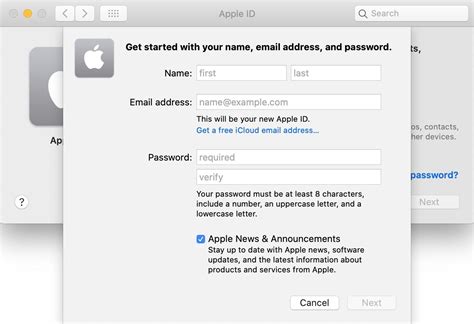
In this section, we will explore the necessary steps to create an Apple ID, an essential component for iCloud setup on your iPad. By creating an Apple ID, you will gain access to a wide range of services and features offered by Apple's ecosystem.
To begin, it is important to understand that an Apple ID serves as a unique identifier for your Apple account. It allows you to download apps from the App Store, access iCloud services, make purchases from the iTunes Store, and more.
Creating an Apple ID involves providing certain personal information, such as your name, email address, and password. It is crucial to choose a strong and secure password to protect your account from unauthorized access.
Additionally, you will be required to provide a valid email address as part of the registration process. This email address will be associated with your Apple ID, serving as a means of communication and account recovery.
| Steps to create an Apple ID: |
| 1. Open the Settings app. |
| 2. Tap on "Sign In to Your iPad" or "Create New Apple ID" if you haven't signed in before. |
| 3. Follow the on-screen prompts and provide the necessary information, including your name, email address, and password. |
| 4. Verify your email address by entering the verification code sent to the provided email. |
| 5. Agree to the terms and conditions. |
| 6. Set up two-factor authentication for added security, if desired. |
| 7. Once you have successfully created your Apple ID, you can proceed with the iCloud setup on your iPad. |
Remember, your Apple ID is a crucial aspect of your experience with Apple devices and services. It is important to keep it secure and protect it from unauthorized access.
By creating an Apple ID, you are laying the foundation for seamless integration with iCloud, enabling you to sync and access your data across multiple devices effortlessly.
Activating iCloud on your Device
Setting up cloud storage on your portable Apple device offers you the convenience of accessing your files, photos, and data from anywhere and at any time. By enabling iCloud, you can effortlessly synchronize your information across multiple devices, ensuring that everything stays up to date.
Here are the steps to activate iCloud on your device:
- Access the device's settings.
- Select the options menu.
- Locate the cloud storage settings.
- Toggle the switch to enable iCloud synchronization.
- Verify your Apple ID credentials.
- Choose the specific content you want to sync with iCloud.
- Adjust the iCloud settings according to your preferences.
- Wait for the initial synchronization process to complete.
Once iCloud is successfully activated on your device, you can enjoy the benefits of seamless data synchronization, secure storage, and easy collaboration with others. Keep in mind that a stable internet connection is required for iCloud to function optimally.
Now that you have activated iCloud on your device, you can explore the features and functionality it offers, such as automatic backups, iCloud Drive, and iCloud Photos. Make the most out of your Apple device by utilizing the power of iCloud.
Understanding Storage Options in the iCloud Environment
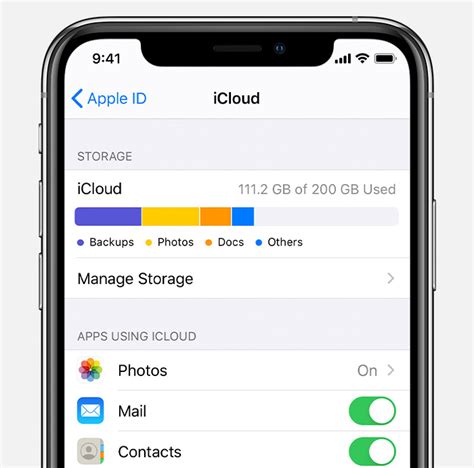
In the realm of cloud-based storage services, it is essential to have a comprehensive understanding of the various storage options available in the iCloud ecosystem. This section aims to provide an overview of the different storage options, highlighting their unique characteristics and benefits.
- iCloud Drive: This feature allows users to store files, documents, and folders in a centralized location that can be accessed from any Apple device. With iCloud Drive, users can organize their files into folders, collaborate with others, and easily share documents.
- Photos: iCloud offers seamless integration with the Photos app, providing users with the option to store their entire photo library in the cloud. This enables easy access to photos and videos from any device, as well as efficient synchronization across Apple devices.
- Mail: iCloud Mail provides users with an email account that can be accessed via the web or through the Mail app on Apple devices. Messages, attachments, and folders can be stored in the cloud, ensuring that they are accessible and synchronized across all devices.
- Backup: iCloud Backup automatically backs up device data, including settings, app data, and device preferences. This allows for seamless restoration of data onto a new device, ensuring that important information is always securely stored in the cloud.
- Notes, Contacts, and Calendars: iCloud offers synchronization for these essential productivity tools, allowing users to keep their notes, contacts, and calendars updated across all Apple devices. Changes made on one device are automatically reflected on others, making it easy to stay organized and productive.
Overall, understanding the range of storage options available in iCloud is crucial for effectively utilizing this cloud-based service. From file storage and synchronization to email management and device backups, iCloud offers a comprehensive suite of features that enhance the convenience and accessibility of data across Apple devices.
Configuring iCloud Drive
In this section, we will explore the process of setting up and configuring the cloud storage feature on your device. By utilizing a cloud-based service, you can easily store and access your files from various devices, ensuring seamless synchronization and convenience. Let's dive into the steps required to set up iCloud Drive and make the most out of its functionality.
Step 1: Accessing iCloud Settings
To start the configuration process, navigate to the settings menu on your device. Look for the option that allows you to manage your iCloud settings. This will grant you access to various features and settings related to your iCloud account.
Step 2: Enabling iCloud Drive
Once you are in the iCloud settings menu, locate the option to enable iCloud Drive. By enabling this feature, you activate the ability to store and access files on iCloud. Turn on the toggle switch next to iCloud Drive to initiate the setup process.
Step 3: Customize iCloud Drive Settings
After enabling iCloud Drive, you have the option to customize the settings according to your preferences. For example, you can choose whether to sync all your files or specific folders only. You may also select whether to optimize storage on your device or always keep the files downloaded locally. Take some time to explore these settings and adjust them to best suit your needs.
Step 4: Adding Files to iCloud Drive
Now that you have set up iCloud Drive, it's time to start storing files in the cloud. You can easily add files to iCloud Drive by using the native Files app on your device. Open the Files app, locate the file you wish to upload, then choose the option to save it to iCloud Drive. This will ensure that your file is securely stored and accessible from other devices connected to your iCloud account.
Step 5: Accessing iCloud Drive on Other Devices
Once you have successfully set up and stored files in iCloud Drive, you can access them from any device connected to your iCloud account. This includes your iPhone, Mac, or even Windows PC. Simply log in to your iCloud account on the respective device and navigate to iCloud Drive to view and manage your stored files.
| Benefits of iCloud Drive | Considerations |
|---|---|
| Effortlessly sync and access files across multiple devices | Ensure sufficient available storage on your iCloud account |
| Back up important files and data to the cloud | Stay mindful of your internet connection for seamless synchronization |
| Collaborate and share files with others using shared folders | Regularly check and manage your stored files to avoid clutter |
| Keep sensitive files secure through iCloud's robust security measures | Understand the limitations of file types and sizes supported by iCloud Drive |
By following these steps and taking advantage of iCloud Drive, you can simplify your file management and enjoy easy access to your documents, photos, and other important data across your various devices.
Syncing Contacts and Calendars with iCloud
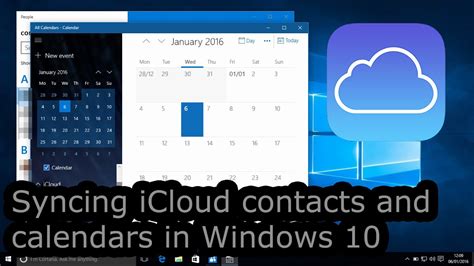
In today's interconnected world, staying organized and up-to-date is essential. One way to achieve this is by syncing your contacts and calendars across multiple devices. With iCloud, you can effortlessly keep your contact information and schedule in sync, ensuring that you have access to the latest information no matter where you are.
When you enable contact and calendar syncing with iCloud, changes made on one device, such as adding a new contact or updating a meeting, are automatically reflected on all your other devices. This seamless synchronization eliminates the need for manual updates and ensures that you're always working with the most recent information.
In addition to keeping your contact list and calendar events in sync, iCloud also provides seamless integration with other apps and services. For example, you can easily share calendars with friends, family, or colleagues, allowing them to view and edit events. This collaboration feature is particularly useful for coordinating schedules and planning events together.
Furthermore, iCloud offers the ability to back up your contacts and calendars, providing an extra layer of security for your valuable data. In the event that your device is lost or damaged, you can easily restore your contacts and calendars onto a new device, ensuring that you don't lose any important information.
To set up contact and calendar syncing with iCloud, simply navigate to the iCloud settings on your iPad and enable the corresponding options. Once activated, your contacts and calendars will start syncing automatically, and you can begin enjoying the benefits of seamless integration and data backup.
In conclusion, by syncing your contacts and calendars with iCloud, you can ensure that your information is always up-to-date, easily collaborate with others, and have peace of mind knowing that your data is securely backed up. Embrace the power of iCloud and experience the convenience and efficiency it brings to your organizational tasks.
Ensuring Your iPad’s Data Safety with iCloud Backup
Securing your valuable information is paramount, especially when it comes to your portable device. In this section, we will explore the indispensable benefits of utilizing iCloud Backup to safeguard your iPad’s data.
1. Protecting Your Precious Data: We will delve into the significance of backing up your iPad using iCloud, which provides a reliable solution for securing your files, such as photos, videos, documents, and more. By enabling this feature, you can ensure the preservation of your important information.
2. Convenience and Accessibility: Discover how iCloud Backup makes managing your iPad’s backups effortless and convenient. This feature ensures that your data is securely stored in the cloud and can be easily accessed whenever needed, allowing you to restore it to your iPad or set up a new device with minimal effort.
3. Automated and Efficient Backup: We will explore how iCloud Backup simplifies the backup process by automatically initiating regular backups of your iPad’s data. This eliminates the need for manual backups and ensures that your most recent information is safeguarded without any hassle.
4. Peace of Mind with Data Recovery: Discover the peace of mind that comes with knowing your data is safe. We will guide you through the process of restoring your iPad from an iCloud backup, empowering you to recover your personal data with ease, whether it be after an accidental deletion or the need to set up a new device.
By taking advantage of iCloud Backup, you can ensure the protection, convenience, and accessibility of your iPad’s data, allowing you to focus on what matters most without worrying about the safety of your vital information.
Protecting your Data with iCloud Keychain
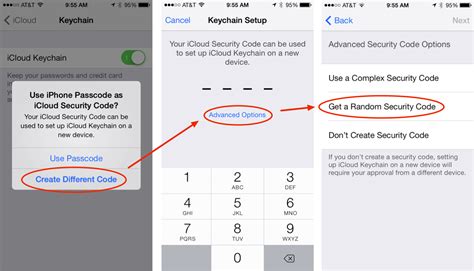
Keeping your personal information safe and secure is crucial in today's digital age. In this section, we will explore how you can utilize iCloud Keychain, a powerful tool offered by Apple, to safeguard your valuable data.
With iCloud Keychain, you have the ability to store and manage passwords, credit card information, and other sensitive details across all of your Apple devices. By employing advanced encryption techniques, iCloud Keychain ensures that only you have access to your personal data.
One of the key features of iCloud Keychain is its ability to generate strong, unique passwords for your accounts. Instead of manually creating passwords that are easy to remember but also susceptible to hacking, iCloud Keychain generates complex passwords that are virtually impossible to crack. This adds an extra layer of protection to your online accounts and reduces the risk of unauthorized access.
Another great advantage of using iCloud Keychain is its seamless integration with Safari, Apple's web browser. With iCloud Keychain enabled, Safari can automatically fill in login credentials and credit card information, saving you time and effort. This not only makes the login process more convenient but also reduces the chance of falling victim to phishing attacks.
Lastly, iCloud Keychain makes it easy to sync your data across all of your Apple devices. Whether you're using an iPhone, iPad, or Mac, your passwords and other information are always up to date and accessible. This level of synchronization ensures that you can securely access your data whenever and wherever you need it.
In conclusion, iCloud Keychain offers a robust and user-friendly solution to protect your personal information. By leveraging its password management capabilities, seamless integration with Safari, and seamless sync across devices, iCloud Keychain helps you keep your data secure and enhance your overall digital experience.
Accessing Your Memorable Moments: Exploring iCloud Photos on your Apple Tablet
Discover a remarkable world of reminiscences with the effortless accessibility of iCloud Photos on your Apple tablet. With this innovative feature, relive your cherished moments, from cherished snapshots to precious memories immortalized in time. Seamlessly navigate through your personal collection without any hassles, using the convenient iCloud interface designed specifically for your tablet.
Unveil the hidden potential of your iPad as a digital photo album by syncing it with iCloud. By integrating the power of the cloud into your device, you can effortlessly access your extensive photo library, without consuming valuable storage space on your tablet. Rejoice in the harmony between form and function as you delve into a visual feast that stirs deep emotions and triggers nostalgic sentiments.
Discover a Streamlined Experience:
Embrace the elegance and simplicity of iCloud Photos on your iPad. With a few simple taps, you can instantly view your photos in a visually appealing and user-friendly interface. The intuitive design ensures swift navigation, allowing you to effortlessly scroll through your collection and locate specific moments, even amidst the vastness of your archive.
Relive Every Precious Memory:
Unlock the vault of your cherished moments with the iCloud Photos feature on your iPad. Revisit that sun-kissed vacation, the joyous family gatherings, or the exhilaration of milestone achievements. Each picture tells a story, and now you can navigate through your personal journey with ease, rekindling the emotions and experiences that made those moments special.
Never miss a beat. With iCloud Photos on your iPad, your memories are just a tap away.
Managing Storage Space in Your iCloud Account
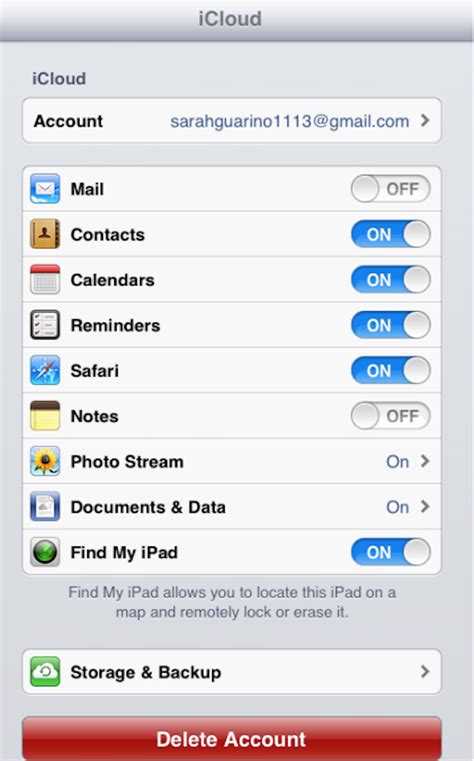
Optimizing the allocation of storage space in your iCloud account is essential for efficient usage and organization of your digital content. By effectively managing your iCloud storage, you can ensure optimal performance and accessibility to your files, photos, and backups.
Understanding Storage Allocation:
When it comes to managing your iCloud storage, it is important to familiarize yourself with the storage allocation and the various types of data that consume space. This includes your device backups, photos and videos, app data, documents, and email.
Efficient Data Management:
To optimize your iCloud storage, it is crucial to regularly review and delete unnecessary files and data. This can include old backups of devices you no longer use, duplicate or blurry photos, unused apps, and irrelevant documents.
Utilizing iCloud Features:
iCloud provides several features that can assist in managing your storage efficiently. Enabling the "Optimize Storage" option for photos and videos allows your device to automatically store full-resolution content in iCloud while keeping space-saving versions on your iPad. Additionally, utilizing the "Offload Unused Apps" option can free up space by removing apps that haven't been used recently, while keeping their data intact.
Monitoring Storage Usage:
Regularly monitoring your iCloud storage usage can help you stay aware of your storage capacity and take necessary actions to avoid reaching the limit. The iCloud settings on your iPad allow you to see a breakdown of storage consumption by different apps and data types, enabling you to identify areas where potential optimization is needed.
Considering Paid Storage Plans:
If you find yourself consistently running out of free iCloud storage space, it may be worthwhile to consider upgrading to a paid storage plan. Apple offers various storage options that cater to different needs, allowing you to have ample space for all your files, photos, and backups.
By employing these strategies and utilizing the features provided by iCloud, you can effectively manage and optimize your iCloud storage space. This ensures that your iPad continues to run smoothly while providing you with easy access to all your essential digital content.
Troubleshooting Common Issues with Setting Up Your iCloud Account
When attempting to configure your cloud storage account on your device, you may encounter certain challenges that prevent a smooth setup process. This section aims to identify and address some of the most frequently encountered issues that users face when establishing their iCloud account.
One common problem users encounter is difficulty logging into their iCloud account due to incorrect login credentials or forgotten passwords. This can be resolved by resetting the password or ensuring that the provided information is accurate. Another issue often encountered is a failure to verify the account, which can be caused by network connectivity problems or outdated software versions.
Some users may face challenges syncing their data across multiple devices through iCloud. This can be due to insufficient storage capacity, conflicting settings, or network connectivity issues. Adjusting the sync options, freeing up storage space, and ensuring a stable internet connection can help resolve these synchronization problems.
Another issue that users may encounter is the inability to access their iCloud data on specific apps or devices. This can be caused by compatibility problems or outdated software versions. Updating the apps and devices to the latest versions can often resolve these compatibility issues.
In rare cases, users may experience data loss or corruption within their iCloud account. This can occur due to various reasons such as accidental deletion, software glitches, or syncing errors. Utilizing iCloud backups and ensuring regular backups are performed can help mitigate the impact of these data loss incidents.
By understanding and troubleshooting these common iCloud setup issues, you can ensure a seamless experience when setting up your iCloud account on your device, leading to efficient access and synchronization of your data across multiple platforms.
FAQ
What is iCloud and why should I set it up on my iPad?
iCloud is a cloud-based storage and syncing service provided by Apple. By setting it up on your iPad, you can easily access and sync your photos, videos, documents, contacts, and other data across all your Apple devices. It also provides backup options to safeguard your important information.




