
Unleash the power of technology and immerse yourself in a world of seamless audio with a simple touch. Whether you're an avid music lover, a podcast enthusiast, or a movie buff, there's no denying the convenience and freedom that Bluetooth headphones bring to the table. By wirelessly connecting your favorite pair directly to your Android device, you can say goodbye to tangled cords and hello to a truly wireless audio experience.
Step into a realm where the intricacy of wires is replaced by the elegance of wireless connectivity. With Bluetooth headphones, you can effortlessly pair your Android device with your headphones, allowing you to revel in the symphony of sound without the limitations of traditional wired options. Bid farewell to restrictive cables that hinder your movements and welcome the liberation of wireless audio, offering you flexibility without compromising on sound quality.
As you immerse yourself in the myriad of activities that your Android device offers, why settle for mediocre sound quality when you can elevate your audio experience to new heights? Bluetooth headphones enable you to indulge in crystal-clear, high-fidelity sound that will make your favorite music tracks resonate with every beat and make every conversation come to life. With enhanced bass, balanced treble, and reduced distortion, Bluetooth headphones ensure that you capture every nuance and subtlety of your audio content, making it an audio journey unlike any other.
Connecting Wireless Headphones on Your Android Device: Step-by-Step Instructions
Introduction: In today's fast-paced world, wireless headphones have become an essential accessory for many Android users. The freedom to enjoy your favorite music or take calls without the hassle of tangled wires is incredibly convenient. This guide will walk you through the process of connecting your Bluetooth headphones to your Android device in simple, easy-to-follow steps.
Step 1: Enable Bluetooth on your Android device
Before you can connect your wireless headphones to your Android device, you need to make sure that Bluetooth is enabled. To do this, navigate to the Settings menu on your Android device. Look for the Bluetooth option and tap on it to access the settings. Toggle the switch to turn on Bluetooth functionality.
Step 2: Put your headphones in pairing mode
In order for your Android device to detect your wireless headphones, you need to put them in pairing mode. This mode allows your headphones to be discoverable by other Bluetooth devices. Refer to the user manual that came with your headphones to find out how to activate pairing mode. Typically, this involves pressing and holding a specific button until a light starts flashing or an audible notification is heard.
Step 3: Pair your headphones with your Android device
Once your headphones are in pairing mode, it's time to connect them to your Android device. Go back to the Bluetooth settings on your Android device and tap on the "Scan" or "Pair a new device" option. Your device will search for available Bluetooth devices, and your headphones should appear on the list. Tap on your headphones to initiate the pairing process.
Step 4: Confirm the pairing request
After selecting your headphones, a pairing request may appear on your Android device. This is a security feature to ensure that you are connecting only to devices you trust. Check that the device name displayed matches the one printed on your headphones, then accept or confirm the pairing request.
Step 5: Test the connection
Once the pairing process is complete, your Android device should show that it is connected to your wireless headphones. To test the connection, play some music or a video with sound. If you hear the audio through your headphones, congratulations! Your Bluetooth headphones are all set up and ready to use with your Android device.
Conclusion: Connecting Bluetooth headphones to your Android device is a straightforward process that enhances your listening experience. By following these step-by-step instructions, you can enjoy the convenience and freedom that wireless headphones provide. Remember to keep your headphones in pairing mode whenever you want to connect them to a new device. Enjoy your favorite music and take calls without being tied down by wires!
Prepare Your Android Device for Wireless Connectivity
In this section, we will discuss the steps to enable wireless connectivity on your Android device. By following these instructions, you will be able to establish a connection to external audio devices without the need for wired connections.
To initiate wireless connectivity on your Android device, you need to activate the wireless feature compatible with external audio devices. This feature allows you to establish a reliable connection and enjoy audio content effortlessly. By enabling this capability on your device, you pave the way for a seamless audio experience without the constraints of physical connections.
One way to activate wireless connectivity for audio devices on your Android device is to enable the alternative audio transmission method by activating the wireless communication module. This module, commonly referred to as Bluetooth, facilitates the seamless exchange of audio signals between your device and the headphones. By activating Bluetooth on your Android device, you unlock the potential for wireless audio streaming, enhancing your mobility and listening experience significantly.
To enable Bluetooth functionality on your Android device, follow the steps below:
| Step 1: | Access the settings menu on your Android device. |
| Step 2: | Locate and select the "Wireless & Networks" option. |
| Step 3: | Within the "Wireless & Networks" menu, look for the "Bluetooth" option. |
| Step 4: | Toggle the switch next to the "Bluetooth" option to activate it. |
| Step 5: | Your Android device will now start searching for available Bluetooth devices. |
Once you have successfully enabled Bluetooth on your Android device, you can easily pair and connect it with compatible wireless headphones. This simple process allows you to enjoy your favorite audio content wirelessly, offering convenience and freedom of movement.
Place your Wireless Earbuds in Pairing Mode
To connect your wireless earbuds to your device, you need to put them in the pairing mode. Pairing mode is a state where your earbuds are ready to establish a connection with your device via Bluetooth. It allows your device to recognize and connect to the earbuds seamlessly. Below, we outline the steps to activate the pairing mode for your wireless earbuds.
| Earbuds Model | Pairing Mode Activation |
|---|---|
| TrueBuds | Long press the multifunction button on the earbuds until the LED indicator starts flashing rapidly in alternating colors. |
| AuraSound | Press and hold the power button for 5 seconds until the LED light blinks blue and red alternately. |
| SonicWave | Put the earbuds in the charging case, then open the lid and press the pairing button on the case until the LED indicators on both the case and the earbuds start flashing rapidly. |
Depending on the model of your wireless earbuds, the steps to activate pairing mode may vary. Refer to your earbuds' user manual for specific instructions if your model is not listed above. Once your earbuds are in pairing mode, you can proceed to the Bluetooth settings on your Android device to complete the connection process and enjoy wireless audio.
Wirelessly Connecting Your Android Device to Headphones
Do you want to enjoy your favorite music or take calls on your Android device without the hassle of tangled wires? Pairing your Android device with Bluetooth headphones allows you to experience the freedom of wireless audio. In this section, we will guide you through the process of effortlessly connecting your Android device to your Bluetooth headphones.
Before you begin, ensure that your Android device is equipped with Bluetooth capabilities, and your headphones are compatible with the Bluetooth technology. Once you have confirmed compatibility, follow these simple steps to pair your headphones with your Android device:
- Enable the Bluetooth feature on your Android device by accessing the settings menu.
- Activate the pairing mode on your Bluetooth headphones by holding down the designated button or following the manufacturer's instructions.
- On your Android device, navigate to the Bluetooth settings menu and search for available devices.
- When your headphones appear in the list of available devices, select them to initiate the pairing process.
- Once the pairing is successful, your Android device will display a confirmation message, and the headphones will emit a short beep or indicator light.
Congratulations! You have now successfully paired your Bluetooth headphones with your Android device. You can now enjoy wireless audio and take calls with ease. Remember that your device may have additional features, such as equalizer settings or volume controls, which you can customize to enhance your listening experience.
Keep in mind that each pair of headphones may have a slightly different pairing process, so it is always recommended to refer to the manufacturer's instructions for more specific guidance. With your Bluetooth headphones successfully connected, you can now enjoy your favorite music, podcasts, and videos without the interference of wires!
Troubleshooting Common Connectivity Issues with Wireless Audio Devices
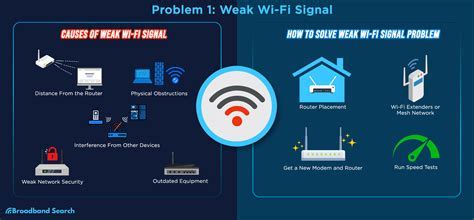
In the pursuit of seamless audio connectivity between modern devices, users often encounter various issues that can disrupt or hinder the Bluetooth connection between their wireless audio devices and Android smartphones or tablets. This section aims to address and troubleshoot some common Bluetooth connection issues that users may face, providing potential solutions to ensure a stable and uninterrupted audio experience.
Interference and Distance
One of the most frequently encountered problems is interference caused by other wireless devices or physical obstacles, such as walls or electronic appliances, which can weaken or disrupt the Bluetooth signal. It is essential to keep the audio device and Android device in close proximity to maintain a strong and stable connection. Additionally, minimizing the presence of other active wireless devices can help reduce interference and enhance the quality of the Bluetooth connection.
Outdated or Incompatible Software
Incompatibility between the wireless audio device and the Android operating system or outdated software versions can lead to connection problems. Keeping both the device's firmware and Android operating system up to date can resolve compatibility issues and ensure optimal performance. Manufacturers often release firmware updates that improve the device's connectivity and address any known issues.
Device Pairing and Permissions
Improper device pairing and insufficient permissions can also cause Bluetooth connection problems. Ensure that the wireless audio device is properly paired with the Android device and that the necessary permissions are granted for the audio device to access the smartphone or tablet. Enabling the necessary permissions for Bluetooth connectivity and audio playback can often resolve connection issues.
Bluetooth Device Reset
If all else fails, resetting the Bluetooth device and the Android device's network settings can help troubleshoot persistent connection failures. This process clears any faulty or corrupted settings that may be causing the connectivity issues. After resetting both devices, initiating a fresh pairing and connecting the wireless audio device should resolve the connection problem.
By addressing these common Bluetooth connection issues, users can overcome obstacles that may hinder their wireless audio experience. Following these troubleshooting steps should pave the way for a smooth and uninterrupted Bluetooth audio connection on an Android device.
Immerse Yourself in Wireless Audio with Your Bluetooth Earbuds on Your Android Device
Indulge in a liberating audio experience that takes you beyond the constraints of wired headphones with your sleek and smart Bluetooth earbuds. Dive into a realm of untethered freedom as you enjoy your favorite music, podcasts, and videos on your Android device with crystal-clear sound and uninterrupted convenience.
Seamlessly pair your cutting-edge Bluetooth earbuds with your Android device to unlock a world of wireless audio possibilities. Whether you're on a morning jog, commuting to work, or simply relaxing at home, these wireless wonders will accompany you every step of the way, delivering immersive sound quality without the hassle of tangled wires or limited mobility.
With a seamless connection established via Bluetooth, you can revel in an audiophile's dream come true. Immerse yourself in the rich notes of music and revel in the crisp dialogues of your favorite shows without any cords holding you back. Experience audio bliss as you enjoy the freedom to move around, without compromising on sound quality or clarity.
- Enhance your workout routine with energetic beats that drive your motivation, all without the hassle of wires getting in the way.
- Seize control of your commute by shutting out the noise of the outside world and diving into your favorite podcast or audiobook with unparalleled convenience.
- Unwind at home by wirelessly connecting to your Android device and immersing yourself in a captivating movie or a soul-soothing playlist, without any interruption or discomfort.
Whether you opt for discreet earbuds or statement-making over-ear headphones, the possibilities are endless. Synced effortlessly to your Android device, your Bluetooth earbuds will become your ultimate audio companion, elevating your listening experience and transforming mundane moments into memorable ones.
With this fusion of cutting-edge technology and ergonomic design, the world of wireless audio awaits you. Embrace the future of audio with your Bluetooth earbuds on your Android device, and unlock a new level of convenience, freedom, and audio quality that will revolutionize the way you listen.
Moondrop MIAD 01 Review & Comparison
Moondrop MIAD 01 Review & Comparison by AndyAudioVault 13,272 views 5 days ago 31 minutes

How to Pair Bluetooth Headphones to Phone - Android Bluetooth Earbud Pairing Tutorial
How to Pair Bluetooth Headphones to Phone - Android Bluetooth Earbud Pairing Tutorial by Gauging Gadgets 547,200 views 5 years ago 2 minutes, 23 seconds

FAQ
Can I connect any Bluetooth headphones to my Android device?
Yes, Android devices have built-in Bluetooth capabilities that allow you to connect any Bluetooth headphones to them. The steps to set up Bluetooth headphones may vary slightly depending on the device model and operating system version.
How do I enable Bluetooth on my Android device?
To enable Bluetooth on your Android device, go to the Settings menu, then select the "Bluetooth" option. Toggle the switch to turn it on. Once enabled, your device will start scanning for nearby Bluetooth devices.
How do I pair my Bluetooth headphones with my Android device?
To pair your Bluetooth headphones with your Android device, make sure Bluetooth is enabled on your device. Then, put your headphones in pairing mode (usually done by pressing and holding a button on the headphones). On your Android device, tap on the name of your headphones in the list of available Bluetooth devices. Follow any on-screen prompts to complete the pairing process.
Why can't my Android device find my Bluetooth headphones?
If your Android device cannot find your Bluetooth headphones, check if the headphones are in pairing mode and within range of the device. Also, ensure that Bluetooth is enabled on your Android device and that it is not already connected to another device. Restarting both the headphones and the Android device may also help resolve connectivity issues.
Can I use my Bluetooth headphones with multiple Android devices?
Yes, Bluetooth headphones can be paired and used with multiple Android devices. However, they can only be connected to one device at a time. You will need to disconnect the headphones from one device before connecting them to another.




