In today's rapidly evolving technological landscape, the ability to create virtual environments on a single physical machine has revolutionized the way we utilize computing resources. With the help of innovative tools and technologies, such as QEMU, users can leverage the full potential of their Linux systems and experience the benefits of virtualization. By harnessing the power of QEMU, individuals and businesses can enhance their productivity, optimize resource utilization, and streamline their operations.
In a world where efficiency and scalability are paramount, virtualization has emerged as a game-changing solution. QEMU, an open-source emulator, provides a flexible and cost-effective platform for creating virtual machines, enabling users to run multiple operating systems and applications simultaneously. This not only reduces hardware costs but also enhances system security through the isolation of critical processes.
With QEMU, Linux users have an arsenal of powerful virtualization tools at their disposal. From running legacy applications on modern systems to testing software in different environments, the possibilities are endless. The combination of QEMU and Linux opens up a world of opportunities for developers, system administrators, and enthusiasts alike.
Getting Started with QEMU on Linux for Virtualization: A Complete Walkthrough
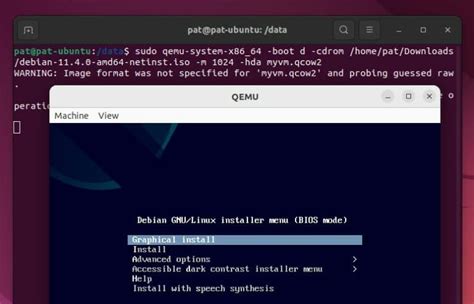
In this comprehensive guide, we will explore the process of setting up and utilizing QEMU, a powerful virtualization tool, on a Linux operating system. By harnessing the capabilities of QEMU, you can create and run virtual machines, allowing you to emulate different hardware environments and test various operating systems without the need for additional hardware.
Throughout this guide, we will cover the step-by-step process of installing and configuring QEMU on your Linux system. We will also delve into the intricacies of managing virtual machine images, defining virtual hardware, and fine-tuning performance settings. By the end of this guide, you will have a solid foundation in using QEMU for virtualization purposes.
| Table of Contents |
|---|
| 1. Introduction to QEMU |
| 2. Preparing the Linux Environment |
| 3. Installation and Configuration of QEMU |
| 4. Managing Virtual Machine Images |
| 5. Defining Virtual Hardware Settings |
| 6. Advanced QEMU Configurations |
| 7. Fine-tuning Performance for Virtual Machines |
| 8. Troubleshooting Common Issues |
| 9. Useful Tips and Tricks |
| 10. Conclusion |
This guide aims to equip you with the knowledge and skills necessary to effectively utilize QEMU for virtualization purposes on Linux. Whether you are a beginner or an experienced user, this comprehensive resource will support you in harnessing the power of virtualization technology through QEMU and enhance your overall computing experience.
Introducing QEMU: Understanding Its Purpose and Functionality
In this section, we will explore the essence and functionality of the multitalented virtualization software known as QEMU. By delving into the core concepts behind QEMU, we will gain a comprehensive understanding of its purpose and how it operates.
QEMU, a powerful and versatile open-source emulator and virtualizer, unlocks a realm of possibilities for Linux users seeking to run multiple operating systems on a single host. This remarkable tool offers the capability to emulate various hardware architectures, enabling seamless cross-platform emulation. |
With its wide array of supported platforms and operating systems, QEMU provides a flexible and efficient environment for developers, enthusiasts, and organizations alike. It plays a crucial role in enabling software development and testing, system migration, creating virtual appliances, and more. |
QEMU's modular architecture and integration with the Linux kernel enhance its performance and functionality, allowing for dynamic translation and efficient execution of guest code. It combines the advantages of full system emulation and hardware-level virtualization, enabling users to harness the benefits of both approaches. |
Within the world of virtualization, QEMU stands as a versatile and reliable solution that caters to diverse user requirements. Its capabilities extend beyond simple virtual machine management, making it an indispensable tool for those seeking a comprehensive virtualization solution with optimal performance and flexibility.
Installing QEMU on Linux: Step-by-Step Instructions
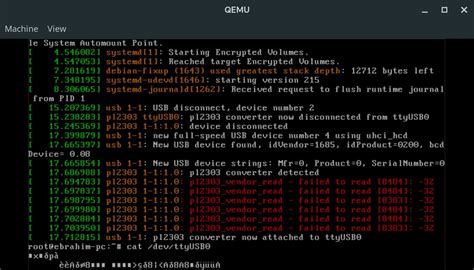
In this section, we will guide you through the process of installing QEMU on a Linux operating system. We will provide you with a step-by-step walkthrough that will help you set up QEMU successfully. By following these instructions, you will be able to utilize the powerful virtualization capabilities provided by QEMU on your Linux machine.
- Start by opening a terminal on your Linux system. You can do this by searching for the terminal application in your system's main menu or by using the keyboard shortcut
Ctrl+Alt+T. - Once you have opened the terminal, we will proceed to install QEMU. Use the package manager specific to your Linux distribution. For Ubuntu or Debian-based systems, use the following command:
- If you are using a Fedora-based system, you can install QEMU using the following command:
- After entering the command, press the
Enterkey to execute it. The package manager will then download and install all the necessary files for QEMU from the official repositories. - Once the installation is complete, you can verify the installation by running the following command in the terminal:
- If the installation was successful, the terminal should display the version number of QEMU.
- Now that QEMU is installed on your Linux system, you are ready to start using it for virtualization. You can create virtual machines, install operating systems, and run software in these virtual environments using QEMU.
sudo apt-get install qemusudo dnf install qemuqemu-system-x86_64 --versionCongratulations! You have successfully installed QEMU on your Linux machine. You can now explore the vast possibilities of virtualization offered by QEMU, such as testing different operating systems, experimenting with software configurations, and more.
Configuring QEMU: Personalizing It to Suit Your Virtualization Requirements
When it comes to virtualization, one size does not fit all. QEMU, a powerful and versatile emulator, allows users to customize their virtualization setup to meet their unique needs. In this section, we will explore various ways to configure QEMU, enabling you to tailor it to your specific virtualization requirements.
1. Fine-tuning System Resources:
QEMU offers several options for adjusting system resources to optimize virtualization performance. You can allocate CPU cores, specify the amount of RAM, and set memory caching policies to ensure smooth and efficient virtual machine operation. Understanding how these settings impact performance is crucial in achieving the desired virtualization outcomes.
2. Networking Solutions:
Networking plays a vital role in virtualization, as it enables seamless communication between virtual machines and the host system. QEMU provides a range of networking options, from simple local networking to complex network topologies. Depending on your virtualization needs, you can choose from different network models, configure virtual networks, or even connect virtual machines to physical interfaces for enhanced connectivity.
3. Storage Configuration:
Efficient storage management is essential for achieving optimal virtualization performance. QEMU allows you to select from various storage options, such as disk image formats and storage backends. You can also utilize features like snapshotting and live migration to ensure data integrity and availability. Understanding the different storage configurations available and their impact on performance is crucial for creating a robust virtualization environment.
4. Input and Output:
Customizing input and output devices in QEMU is essential for creating a user-friendly and interactive virtualization experience. QEMU supports various input and output devices, including keyboards, mice, graphics cards, and sound devices. By configuring these devices to mimic real hardware or redirecting them to the host system, you can provide a seamless and responsive virtual environment.
5. Integration with Host Systems:
QEMU offers numerous features to enhance the integration between virtual machines and the host system. By enabling clipboard sharing, drag and drop functionality, or even direct host file access, you can streamline data exchange and improve overall usability. Understanding how to configure these integration features will help you leverage QEMU's capabilities to the fullest.
By exploring and implementing these configuration options, you can customize QEMU to match your unique virtualization needs. Whether you require optimized performance, enhanced connectivity, or seamless integration, QEMU provides the flexibility to achieve your specific objectives.
Getting Started with Virtualization: Creating a Virtual Machine using QEMU

In this section, we will explore the initial steps involved in setting up a virtual machine using the powerful QEMU virtualization software. Virtualization allows users to create and run multiple operating systems on a single physical machine, making it an essential tool for various purposes, such as testing new software or creating isolated development environments.
To begin the process, we will delve into the essential components of creating a virtual machine with QEMU. This includes understanding the concept of virtualization, configuring the necessary hardware and software requirements, and installing QEMU on your Linux system. We will then guide you through the step-by-step process of creating a virtual machine, including selecting the desired operating system, defining virtual hardware specifications, and configuring desired options.
Aside from the technical aspects, we will also discuss the benefits and use cases of virtualization, highlighting its importance in streamlining infrastructure, optimizing resource utilization, and providing a secure environment for testing and experimentation. Additionally, we will touch upon the potential challenges and considerations when working with virtual machines, providing useful tips and insights to ensure a successful experience.
By the end of this guide, you will have a comprehensive understanding of QEMU and how to leverage its capabilities to create and manage virtual machines efficiently. Whether you are a beginner or an experienced user, this section will serve as a solid foundation to embark on your virtualization journey using QEMU in Linux.
Managing Virtual Machine Images: Efficient Organization and Storage of your Virtual Machines
When it comes to virtualization, managing virtual machine (VM) images is a crucial aspect of ensuring efficient operations. With proper organization and effective storage methods, you can optimize the performance and usability of your VMs. In this section, we will explore various techniques and best practices for storing and organizing your virtual machines, allowing you to seamlessly manage and access them as needed.
Centralized Storage Solutions
One approach to streamline the management of VM images is to utilize centralized storage solutions. By storing your virtual machine images in a central location, you can ensure easy access, efficient utilization of resources, and simplified backup and recovery processes. This can include network-attached storage (NAS), storage area networks (SAN), or cloud-based storage solutions, depending on your requirements and infrastructure.
Versioning and Labeling
To maintain a well-organized VM image repository, implementing versioning and labeling techniques is invaluable. Versioning allows you to keep track of different iterations of your VM images, making it easier to roll back to a specific point or identify the most recent version. Similarly, labeling enables quick identification and categorization of VM images based on their purpose, operating system, or any other relevant criteria.
Metadata and Documentation
Accurate documentation and metadata for your VM images can significantly enhance the management process. Documenting vital information such as the creation date, purpose, associated resources, and configuration details provides essential context and facilitates effective decision-making. Additionally, utilizing metadata tags allows for efficient searching and filtering, making it effortless to locate specific VM images when needed.
Folder Structure and Naming Conventions
Implementing a logical folder structure and consistent naming conventions for your VM images ensures easy navigation and minimizes confusion. Organizing VM images into meaningful folders based on their purpose, department, or project can greatly enhance efficiency. Similarly, adopting a standardized naming convention that incorporates key attributes such as the operating system, version, or purpose will simplify identification and management.
Audit and Cleanup
Regularly reviewing and auditing your VM image repository is vital to ensure optimal utilization of resources and eliminate unnecessary clutter. Identify and remove any obsolete or unused VM images to free up storage space and streamline operations. Additionally, consider implementing automated cleanup processes or setting up periodic reminders to ensure ongoing maintenance and optimization of your virtual machine environment.
- Utilize centralized storage solutions for efficient management
- Implement versioning and labeling techniques for easy identification
- Document relevant metadata to facilitate decision-making
- Organize VM images with a logical folder structure and standardized naming conventions
- Regularly audit and clean up unused or obsolete VM images
By following these techniques and best practices for managing virtual machine images, you can maintain an organized and streamlined virtualization environment, ensuring enhanced productivity and efficient resource utilization.
Networking in QEMU: Establishing Connections Between Your Virtual Machines
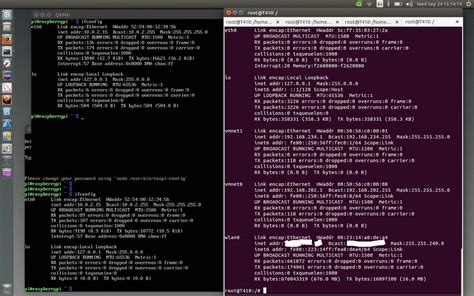
In the realm of QEMU, networking plays a pivotal role in creating a seamless virtual environment for your virtual machines. By leveraging various networking configurations and protocols, you can connect and communicate between virtual machines just like their physical counterparts. This section dives into the intricacies of networking in QEMU and provides insights into establishing connections within your virtual infrastructure.
Bridging the Gap: One fundamental aspect of networking in QEMU involves bridging the gap between virtual and physical networks. A bridge connection allows virtual machines to share the network interface of the host machine, enabling them to directly communicate with other devices on the physical network. This bridging capability creates a virtual network segment where all VMs can interact with each other and the external network.
Virtual Network Devices: QEMU provides a range of virtual network devices to facilitate networking between virtual machines. These devices, such as 'virtio-net' and 'e1000', emulate network interfaces within the VMs, enabling them to send and receive data. Configuring these virtual network devices properly ensures efficient communication and connectivity between your virtual machines.
Network Address Translation (NAT): Another crucial networking concept in QEMU is Network Address Translation (NAT). NAT allows virtual machines to access the external network by utilizing the IP address of the host machine for outbound connections. This approach conserves IP addresses and simplifies network management, as multiple VMs can share a single IP address while maintaining their own internal IP addresses.
Virtual Networking Modes: Alongside bridging and NAT, QEMU offers various virtual networking modes, including user-mode networking, host-mode networking, and isolated networking. These modes provide flexibility in terms of network connectivity, allowing you to tailor your virtual environment according to your specific requirements.
Advanced Network Configurations: To further enhance networking capabilities in QEMU, advanced configurations like VLANs, tap interfaces, and virtual routers come into play. These configurations enable more sophisticated networking setups, such as setting up VLAN trunking, connecting virtual routers for inter-VM routing, and utilizing tap interfaces for specific network interactions.
Security Considerations: Finally, networking in QEMU requires careful consideration of security measures. Isolating virtual machine networks using firewalls, implementing network segmentation, and applying encryption protocols are essential to maintain the integrity and confidentiality of data transmitted between virtual machines.
By understanding the networking components and techniques available in QEMU, you can establish robust connections and construct a reliable network infrastructure for your virtual machines, seamlessly integrating them into your existing network environment.
Advanced QEMU Features: Exploring Snapshots, Live Migration, and Device Passthrough
In this section, we will delve into the advanced features of QEMU, a powerful virtualization toolset available for Linux users. These features provide enhanced functionality and flexibility, enabling users to take advantage of snapshots, live migration, and device passthrough.
Snapshots allow users to capture the current state of their virtual machines, preserving the exact configuration, data, and system settings at a specific point in time. By utilizing snapshots, users can easily revert back to a previous state or create multiple copies for testing purposes.
Live migration is a feature that enables the transfer of a running virtual machine from one physical host to another without any noticeable interruption or downtime. This capability is particularly useful for load balancing, system maintenance, or to avoid service disruptions.
Device passthrough allows users to directly assign physical devices, such as graphics cards or USB controllers, to a virtual machine. This feature provides superior performance and access to specialized hardware, making it ideal for gaming or resource-intensive applications that require direct hardware access.
- Snapshot feature highlights:
- Create and manage snapshots
- Revert to previous states
- Test different configurations
- Live migration feature highlights:
- Transfer running virtual machines
- Avoid downtime during migrations
- Enable load balancing
- Device passthrough feature highlights:
- Assign physical devices to virtual machines
- Direct hardware access and performance
- Ideal for gaming and resource-intensive applications
By exploring these advanced features, users can unlock the full potential of QEMU and enhance their virtualization experience in Linux.
Troubleshooting Common Issues: Tips for a Smooth QEMU Experience
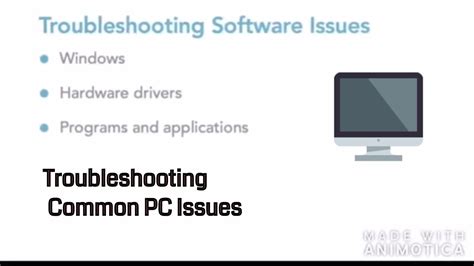
Enhancing your QEMU virtualization experience involves more than just understanding the basics of its setup and usage in Linux. In this section, we will explore common issues that users may encounter while employing QEMU and provide useful tips for troubleshooting these problems effectively. By addressing these challenges head-on, you can ensure a smoother and more efficient virtualization experience.
Optimizing Performance:
One common issue that users may face when utilizing QEMU is suboptimal performance. This can manifest as slow response times, sluggishness, or an overall decrease in virtual machine efficiency. To address this, it is essential to optimize your virtual machines, host system, and QEMU configuration. Tweaking parameters such as CPU allocation, memory, caching options, and I/O settings can significantly enhance performance. Additionally, making sure your Linux kernel and QEMU versions are up to date can help resolve compatibility issues and improve overall system responsiveness.
Resolving Hardware Incompatibilities:
Another challenge users may encounter is hardware compatibility issues between the host system and guest virtual machine. This can lead to driver errors, device malfunctions, or the inability to utilize specific hardware features within the virtual environment. To mitigate these problems, researching and selecting compatible host and guest hardware is crucial. Additionally, leveraging QEMU's versatile device emulation capabilities and ensuring you have the appropriate drivers installed within the virtual machine can help overcome hardware incompatibility obstacles.
Troubleshooting Network Connectivity:
Network connectivity problems can be a common source of frustration when working with QEMU. These issues may include difficulties accessing the internet from within the virtual machine or establishing communication between multiple virtual machines. To resolve network connectivity problems, it is important to configure QEMU's networking options correctly, ensuring that virtual network adapters are properly assigned and network protocols are supported. Exploring QEMU's diverse networking modes and understanding their advantages and limitations can also prove beneficial.
Dealing with System Crashes and Instability:
System crashes and instability can significantly disrupt your QEMU virtualization experience, resulting in data loss, interruptions, and frustration. To address these issues, it is essential to identify the underlying causes of system crashes, such as incompatible drivers, hardware failures, or software conflicts. Regularly monitoring system logs, updating drivers, and keeping your operating system and QEMU installation properly maintained with security patches and software updates can help prevent crashes and ensure system stability.
By heeding these troubleshooting tips and proactively addressing common issues, you can maximize the potential of QEMU virtualization in Linux. Remember, a smooth QEMU experience is achieved through continuous learning, exploration, and problem-solving.
Optimizing Performance: Enhancing the Speed and Efficiency of QEMU
In this section, we will explore techniques and strategies to maximize the performance of QEMU, the versatile virtualization tool for Linux. By implementing various optimizations, we can significantly enhance QEMU's speed and efficiency, enabling smoother and more efficient virtualization processes.
One aspect of optimizing QEMU's performance is fine-tuning its configuration parameters. By adjusting settings such as memory allocation, CPU usage, and disk caching, we can tailor QEMU to better fit the specific requirements of our virtualization setup. These optimizations help to minimize resource consumption and enhance the overall efficiency of the virtualized environment.
Furthermore, we will explore techniques for optimizing I/O performance in QEMU. This involves optimizing the interaction between the virtual machine and the host system's storage devices. By utilizing techniques such as VirtIO, which provides high-performance disk and network I/O virtualization, we can achieve significant speed improvements and enhance the overall responsiveness of the virtualized system.
In addition to configuration and I/O optimizations, we will also discuss techniques for optimizing QEMU's networking performance. This involves exploring networking models such as bridged networking and virtio-net, which can optimize network communication between the virtual machine and the host system. By implementing these networking optimizations, we can ensure efficient and streamlined communication processes in the virtualized environment.
Overall, this section will provide insights into various methods and strategies to optimize the performance of QEMU in Linux. By implementing these optimizations, users can experience faster virtualization processes, improved resource utilization, and enhanced overall efficiency in their virtualized environments.
Exploring QEMU Alternatives: Comparing Alternative Virtualization Solutions for Linux

In this section, we will delve into alternative virtualization solutions available for Linux users and compare them with QEMU, taking into consideration their unique features, performance, and compatibility.
- VirtualBox: VirtualBox is a popular virtualization solution that offers a user-friendly interface and extensive guest operating system support. It provides features like seamless window integration, shared folders, and snapshot management.
- KVM: Kernel-based Virtual Machine (KVM) is a virtualization module built into the Linux kernel. It offers excellent performance and scalability by leveraging hardware virtualization extensions. KVM allows running virtual machines with near-native performance and supports both Windows and Linux guests.
- Xen Project: Xen Project is an open-source hypervisor, known for its high performance and security. It enables running multiple guest operating systems on a single host machine and offers paravirtualization as well as hardware-assisted virtualization. Xen Project is widely used in cloud computing environments.
- VMware Workstation: VMware Workstation is a feature-rich virtualization software that supports running multiple virtual machines simultaneously. It provides advanced networking capabilities, team collaboration features, and easy migration options. VMware Workstation is a popular choice for professional virtualization needs.
When choosing a virtualization solution for your Linux system, it is important to consider factors like your specific requirements, ease of use, performance needs, and hardware compatibility. Each of these alternative solutions offers its own strengths and features, so it is worth exploring them and evaluating which one best suits your needs.
[MOVIES] [/MOVIES] [/MOVIES_ENABLED]FAQ
What is QEMU and why is it used for virtualization in Linux?
QEMU is a fast and powerful open-source machine emulator and virtualizer. It is used in Linux for virtualization because it allows users to create and run virtual machines on their Linux systems, providing them with the ability to run multiple operating systems simultaneously.
How can I install QEMU on my Linux system?
To install QEMU on your Linux system, you can use the package manager specific to your distribution. For example, if you are using Ubuntu, you can use the command "sudo apt-get install qemu" to install QEMU.
What are the advantages of using QEMU for virtualization?
Some advantages of using QEMU for virtualization include its support for a wide range of hardware architectures, its ability to provide full system emulation, and its performance optimization techniques such as dynamic binary translation.
Can I use QEMU to emulate other operating systems on my Linux system?
Yes, QEMU allows you to emulate various operating systems on your Linux system. This means you can run different operating systems such as Windows, macOS, and even other distributions of Linux within a virtual machine created with QEMU.
Is it possible to use QEMU to create snapshots of virtual machines in Linux?
Yes, QEMU supports the creation of snapshots which capture the exact state of a virtual machine at a specific point in time. This allows you to revert back to a previous state of the virtual machine if needed, providing a convenient way to test software or experiment without worrying about permanent changes.
What is QEMU and why should I use it for virtualization in Linux?
QEMU stands for Quick Emulator, and it is a free and open-source virtual machine monitor that allows you to run and manage multiple operating systems on a single host machine. It is widely used for virtualization in Linux due to its versatility and performance.
How can I install QEMU on my Linux system?
Installing QEMU on Linux is relatively straightforward. You can use your distribution's package manager (e.g., apt, yum, zypper) to install it. For example, if you're using Ubuntu, you can run the command "sudo apt install qemu-kvm" to install QEMU along with the KVM module.




