Have you ever encountered a persistent and unwanted symbol on your Android phone or tablet that resembles a pair of headphones, and you are unsure of how to make it disappear? This symbol, known by various names such as the headphone icon, audio jack icon, or headphone indicator, can be quite frustrating if you don't know how to remove it. Don't worry, though, as we have your back! In this guide, we will show you some effective methods to eliminate this symbol and restore your device to its normal state.
It is not uncommon for many Android users to discover the headphone symbol stuck on their device screen for no apparent reason. Some may even mistakenly believe that their device is damaged or malfunctioning. However, this symbol is simply an indication that the system has detected the presence of headphones or an audio jack, even if none are plugged in. The root cause of this issue can vary from device to device, but the good news is that there are several solutions you can try to resolve it.
If you are annoyed by the persistent presence of the headphone symbol on your Android device, fret not, as we have compiled a list of troubleshooting techniques that can help you resolve this issue. By following these steps, you can regain control over your device's audio settings and bid farewell to the headphone icon once and for all. So, let's dive into the solutions and get your Android device back to its normal state!
Troubleshooting Methods for Resolving the Persistent Audio Output Symbol on Mobile Devices
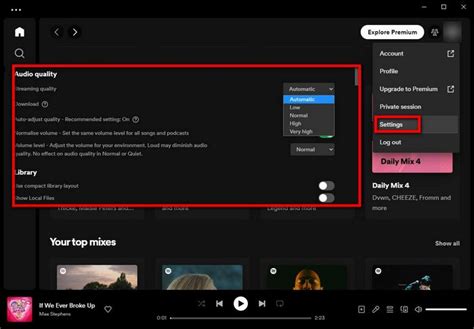
In this section, we will explore various troubleshooting techniques to help address the recurrent presence of the audio output icon that appears on Android-based smartphones and tablets. As this is a common issue experienced by many users, it is essential to understand the possible causes and learn effective ways to resolve it without any technical jargon.
Below, we have compiled a list of practical approaches to troubleshoot and eliminate the persistent audio output symbol on your Android device:
- Restart your device: Simply restarting your device can often resolve minor software glitches or conflicts causing the audio output symbol to persistently appear.
- Check for debris in the headphone jack: Clean the headphone jack using a soft brush or a clean cloth to remove any dust, lint, or debris that may be triggering the device to register headphones being connected.
- Inspect the headphone port for physical damage: Carefully examine the headphone port for any visible physical damage, such as bent pins or foreign objects stuck inside. If any damage is found, it may be necessary to consult a professional technician for repair.
- Disable and enable the headphone detection feature: Navigate to the device's settings, locate the headphone detection feature, and disable it. After a few moments, re-enable the feature. This process can help recalibrate the system, allowing it to detect the correct audio output status.
- Clear cache and data of media-related apps: Clearing the cache and data of media-related apps, such as music players or streaming services, can eliminate any temporary data conflicts that might be causing the audio output symbol to persistently appear.
By following these troubleshooting methods, you can increase the chances of resolving the issue related to the persistent audio output icon on your Android device. Keep in mind that if the problem persists even after attempting these methods, it may be beneficial to seek assistance from the device manufacturer's customer support or visit a specialized repair center for further assistance.
Potential Solutions for Addressing the Persistent Audio Output Symbol Challenge
In this section, we will explore various techniques and suggestions to resolve the ongoing issue related to the persistent indicator that signifies audio output configuration on your device.
The following methods can help eliminate the constant display of the audio output symbol, offering users the chance to experience a hassle-free multimedia experience.
1. Nonstop Connectivity Troubleshooting:
One potential solution involves conducting an extensive connectivity troubleshooting session to identify and rectify any underlying issues that may be causing the persistent audio output symbol to appear on your device. By addressing connectivity discrepancies, you can potentially restore your device's default audio settings and eliminate the unwanted visual indicator.
2. Uninstalling Audio-Related Applications:
If the audio output symbol continues to persist, it may be worthwhile to consider uninstalling any third-party or recently installed audio-related applications. Some applications can conflict with the system's audio settings and cause the symbol to appear continuously. Removing or disabling these apps can help alleviate the issue and restore normal functionality.
3. Clearing Cache and Data:
Clearing the cache and data of the system's audio service app can potentially resolve the persistent audio output symbol issue. By doing so, you can refresh the app's settings and eliminate any temporary inconsistencies that may be causing the symbol to remain visible. Remember to back up important audio files before performing this action to avoid data loss.
4. System Update and Firmware Upgrade:
Ensuring your device is running the latest software version is crucial for optimal performance and resolving potential bugs. By updating your device's operating system and firmware, you may eliminate any existing software-related conflicts or issues that contribute to the persistent audio output symbol problem.
5. Contacting Customer Support:
If all else fails, reaching out to the customer support team of your device's manufacturer or the respective operating system provider can provide further guidance and assistance. Their technical expertise can help identify the root cause of the issue and provide tailored solutions for your device.
By employing one or more of these potential solutions, users can work towards resolving the persistent audio output symbol challenge, resulting in an uninterrupted audio experience on their Android devices.
Understanding the Symbolic Representation and Functional Significance of the Headphone Indicator on Mobile Devices

In the realm of mobile technology, a visual representation known as the headphone icon holds a significant role on Android-based devices. This small graphical symbol conveys crucial information about an audio connection and playback status, ensuring an enhanced user experience.
Throughout the diverse ecosystem of handheld gadgets, the headphone indicator symbolizes the presence and functioning of a connected audio device, such as headphones or earbuds. It serves as a visual cue to identify the current audio output configuration and inform users about the accessibility of sound through specific output channels.
- The headphone icon provides an instant recognition of whether an audio device is physically connected to the device or not. Variations of the symbol, such as an open or closed headphones, denote the connection status, and help users determine if audio will play through the device's built-in speakers or the connected headset.
- By tapping into the Android device's underlying audio system, the headphone icon enables users to seamlessly switch between different output options. This functionality allows individuals to enjoy audio content privately through headphones or to share it through external speakers when desired.
- Moreover, the headphone icon also indicates the status of media playback, alerting users about whether audio is actively playing or if the content is paused or muted. This visual feedback simplifies the monitoring of audio playback, facilitating effortless control over the listening experience.
In conclusion, the presence of the headphone icon on Android devices is far more than a mere graphical inclusion. It serves as a functional communication tool that informs users about the current audio output configuration and playback status, empowering them to make informed decisions about their listening preferences and ensuring seamless audio experiences.
An Overview of the Sound Output Symbol and Its Significance in Device Functionality
In the realm of contemporary technological advancements, electronic devices have become an integral part of our daily lives. These devices are equipped with various features and functionalities that enhance user experience, ranging from communication to entertainment. Among these essential features, the sound output symbol, commonly represented as a headphone icon, holds great importance.
The sound output symbol serves as a universal representation for audio-related functionalities on electronic devices. Its presence signifies the ability of a device to produce sound and provide audio output to the user. This symbol is often displayed prominently on the device's interface, ensuring easy access and control over audio options.
By incorporating the sound output symbol, device manufacturers enable users to connect external audio devices, such as headphones or speakers, and enjoy high-quality audio output. This icon serves as a visual indicator that the device supports audio playback through various output channels.
Furthermore, the sound output symbol facilitates convenience and versatility for users. It allows individuals to switch between different audio output options easily, such as switching from built-in speakers to connected headphones or wireless audio devices. This flexibility ensures that users can enjoy their preferred audio experience without any limitations.
In addition to its functional significance, the sound output symbol also holds aesthetic value in device design. Manufacturers often carefully design and place the headphone icon on the device interface, ensuring it blends seamlessly with the overall visual appeal. This attention to detail enhances the user's overall experience and contributes to the device's overall aesthetics.
In conclusion, the sound output symbol, represented by the headphone icon, plays a vital role in the functionality of electronic devices. Its universal representation allows users to easily identify and utilize audio-related features. Moreover, it offers users the flexibility to choose their preferred audio output options, ensuring a personalized and enjoyable audio experience. Alongside its functional importance, the sound output symbol contributes to the overall aesthetic appeal of the device.
Common Reasons for the Presence of the Earphone Symbol on Mobile Devices Operating on the Android Platform

Android devices often display the earphone symbol unexpectedly, perplexing many users. This section aims to shed light on the common causes, offering insights into why this icon may appear.
One of the possible factors contributing to the appearance of the earphone symbol is faulty or dirty audio jacks. When debris or liquid accumulates in the audio jack, it can trigger a false detection, causing the device to recognize the presence of earphones even when they are not connected. In such cases, cleaning the audio jack or having it repaired can often resolve the issue.
Another potential reason for the persistent presence of the earphone icon is software-related. In some instances, applications or settings may override the device's audio output, mistakenly signaling the presence of earphones. Adjusting these settings or uninstalling any conflicting applications may rectify the problem.
In certain cases, software updates or glitches within the Android operating system itself can lead to the earphone symbol being displayed erroneously. Checking for system updates and installing the latest firmware can help address such issues. Alternatively, performing a factory reset to restore the device to its default settings may also help clear any software-related conflicts causing the icon to appear.
Occasionally, hardware issues can trigger the earphone symbol to persistently appear. Damaged components within the device, such as the internal speakers, can cause the device to assume that earphones are connected. Seeking professional assistance for hardware repairs or device replacement may be necessary to resolve these types of problems.
Understanding these common reasons for the presence of the earphone icon on Android devices can assist users in troubleshooting and resolving this issue. By addressing the underlying causes, individuals can regain control over their audio output, ensuring an optimal user experience.
Possible Causes of the Display of the Headphone Icon Even When No Headphones Are Connected
There are several factors that may lead to the persistent display of the headphone icon on an Android device, even when no headphones are connected. Understanding these potential causes can help troubleshoot and resolve the issue.
- Software Glitch: A software glitch or bug within the operating system of the Android device can result in the headphone icon being incorrectly displayed. This can happen during system updates or due to inconsistencies in the device's software.
- Physical Damage: Physical damage to the headphone jack or any moisture or debris present within it can confuse the device's detection system, causing it to display the headphone icon erroneously.
- Hardware Malfunction: A malfunctioning or faulty headphone jack can also trigger the display of the headphone icon, even when no headphones are connected. This could be due to loose connectors or damaged internal components.
- Third-Party Apps: Certain third-party apps that interact with audio settings or headphone functionality may not function properly, resulting in the persistent display of the headphone icon. It is worth checking if any recently installed apps are causing the issue.
- Settings Misconfiguration: Accidental misconfiguration of audio settings on the Android device, such as selecting wrong audio output options or enabling a feature that forces the headphone icon to display, can also be a potential cause.
By considering these possible causes, users experiencing the headphone icon persistently displaying on their Android device can troubleshoot the issue effectively and identify the best course of action to resolve it.
Simple Solutions to Eliminate the Headset Symbol from Android's Notification Bar

Are you bothered by the persistent presence of a small graphic representation of a pair of headphones on your Android device's status bar? If you're looking for ways to banish this visual obstruction, you're in luck! In this section, we'll explore a variety of effective methods to get rid of the headphone icon without any hassle or technical expertise.
1. Mute Method: One straightforward approach to make the headphone symbol disappear involves activating the mute mode on your Android device. By silencing all audio outputs, the system will no longer detect the presence of headphones and the icon will vanish from the status bar.
| Steps: |
|---|
|
2. Clear Cache Method: Another effective technique involves clearing the cache of the media storage app on your Android device. This process will refresh the system's audio settings and potentially eliminate the headphone icon from the status bar.
| Steps: |
|---|
|
3. Software Update Method: Sometimes, the presence of the headphone icon can be due to software glitches or outdated firmware. To address this, ensuring your Android device is running the latest software version can potentially resolve the issue.
| Steps: |
|---|
|
By employing these quick and straightforward fixes, you can bid farewell to the headphone icon that has been occupying space in your Android device's status bar. Enjoy a clutter-free visual experience and regain control of your notification area!
Quick Fixes to Remove the Headphone Symbol in the Notification Area
Are you tired of seeing the small audio device icon occupying valuable space in your Android device's notification area? Rest assured, there are immediate solutions available to help you eliminate this symbol and reclaim the visual cleanliness of your device. Follow the simple steps below to get rid of the headphone icon once and for all.
| Solution | Description |
|---|---|
| Force Stop Media Apps | If your device mistakenly detects that headphones are plugged in even when they are not, forcefully stopping media applications can resolve this issue. Go to your device settings, locate the app manager, and force stop all media-related applications. |
| Restart Your Device | Sometimes a simple restart can do wonders. Power off your device completely, wait for a few moments, and then power it back on. This can often reset any software glitches causing the headphone icon to appear. |
| Plug and Unplug Headphones | If the headphone icon persists despite no physical headphones being connected, try plugging in actual headphones and then unplugging them. Repeat this process a couple of times, as it can help reset the headphone detection mechanism in your device. |
| Clear Cache and Data | Clearing the cache and data of the specific application causing trouble can potentially resolve the issue. Navigate to your device's settings, app manager, find the culprit app, and proceed to clear its cache and data. |
| Perform a Factory Reset | If none of the previous solutions work, performing a factory reset may be your last resort. However, be aware that this will erase all data on your device, so ensure you have backed up everything important beforehand. |
By following these steps, you can quickly eliminate the persistent headphone symbol from your Android device's notification area. Choose the solution that best suits your situation and enjoy a clutter-free visual experience on your device.
Using External Applications to Get Rid of the Persistent Symbol for Audio Output on Your Android Device

In this section, we will explore some alternative methods that can be employed to eliminate the enduring identifier associated with audio output on your Android device. By leveraging external applications specifically designed for this purpose, you can successfully address this issue without having to resort to complicated or technical procedures.
1. Apps that Modify Audio Settings:
One way to resolve the problem of the headphone symbol persisting on your Android device is to utilize applications that allow you to adjust audio settings. These apps offer various options to customize your audio preferences, including the ability to override the default headphone detection feature. By altering the settings, you can effectively mitigate the appearance of the persistent symbol.
2. Tools for System Customization:
Another solution involves using applications designed for system customization. These apps often offer features that allow you to change various aspects of your device's appearance, including icons and themes. By utilizing these tools, you can modify the visual representation of the headphone symbol, effectively making it invisible or replacing it with a different icon.
3. Applying Third-Party Launchers:
Third-party launchers are applications that allow you to completely customize the user interface of your Android device. These launchers provide an extensive range of options for personalization, allowing you to hide or modify system icons, including the persistent headphone symbol. By installing and configuring a suitable launcher, you can easily remove the icon from your device's interface.
4. Tasker and Automation Apps:
Tasker and other automation apps offer a more advanced approach to eliminate the persistent headphone symbol. These apps allow you to create customized tasks or profiles that can be triggered based on certain conditions. By utilizing specific events or variables linked to audio output, you can automate actions that effectively hide or modify the symbol.
These external applications provide convenient and user-friendly methods to address the issue of the consistent audio output symbol on your Android device. By exploring these options, you can find a solution that best fits your preferences and effectively eliminates the persistent headphone icon without complicated procedures or technical expertise.
Exploring Third-Party Applications That Can Help Resolve the Issue with the Earphone Symbol
In this section, we will delve into various third-party applications that present potential solutions to the persistent appearance of the earphone symbol on your mobile device. By exploring these applications, you can gain valuable insights into alternative methods to rectify the issue without relying on conventional means.
| Application Name | Key Features | Compatibility |
|---|---|---|
| Sound Manager | Offers customizable audio settings, enabling users to redirect sound output appropriately. | Compatible with various Android versions. |
| Headphone Indicator Remover | Automatically detects the presence of headphones and eliminates the corresponding icon from the status bar. | Compatible with Android devices running on version 4.0 and above. |
| Audio Control | Provides real-time monitoring and control over audio output, allowing users to toggle between different modes effortlessly. | Compatible with a wide range of Android devices. |
By utilizing these third-party applications, Android users can explore alternative avenues to address the persistent display of the earphone symbol. These applications offer unique features and compatibility with various Android versions, providing users with flexibility and a tailored approach to resolve this issue effectively.
Resetting Android Audio Settings to Eliminate the Headphone Indicator
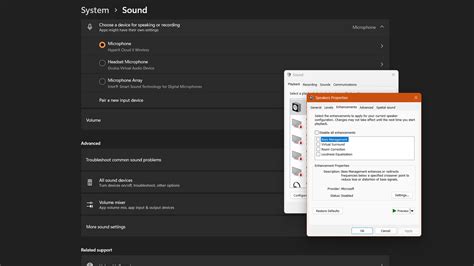
The Android operating system offers a variety of features and settings to enhance the audio experience on your device. However, occasionally, users may encounter an issue where the headphone icon persists on the screen, even when no headphones are connected. This section will guide you through the steps to reset the audio settings on your Android device, resulting in the removal of the persistent headphone icon.
| Steps | Instructions |
|---|---|
| 1 | Access the Settings menu on your Android device. |
| 2 | Scroll down and select the "System" option. |
| 3 | Tap on "Reset" or "Reset options" depending on your Android version. |
| 4 | Select "Reset Wi-Fi, mobile & Bluetooth" or a similar option. |
| 5 | Confirm the action by tapping on "Reset settings" or a similar button. |
| 6 | Wait for the device to restart and the audio settings to reset. |
| 7 | Once the device is back on, check if the persistent headphone icon has been eliminated. |
By following these simple steps, you can reset the audio settings on your Android device, effectively resolving the issue of the persistent headphone icon. Remember, resetting the audio settings will not affect any personal data or applications on your device. This method has been proven to work for numerous Android users, allowing them to enjoy a seamless audio experience without any unwanted icons.
[MOVIES] [/MOVIES] [/MOVIES_ENABLED]



