In today's fast-paced digital world, optimizing productivity is crucial for individuals relying on their iOS devices. With the launch of iOS 16, users are seeking innovative ways to save time and enhance efficiency without compromising on functionality. This article presents a comprehensive guide to streamline your iOS experience and exploit its full potential.
Mastering Time Management Techniques
Efficiently managing your time is fundamental in achieving productivity goals. In iOS 16, you have access to a plethora of features and tools that can help you better utilize each precious minute. Utilize the built-in customizable widgets to keep track of your appointments, tasks, and reminders. Embrace the power of automation by setting up routines with Siri, ensuring that essential tasks are completed effortlessly and promptly.
Integrating Third-Party Apps for Seamless Workflow
Expanding your iOS device's capabilities beyond the pre-installed applications is a key strategy for saving time and improving productivity. With iOS 16, you have access to a vast pool of third-party apps designed to enhance specific areas of your life. Whether it's project management, communication, or time tracking, explore the App Store to discover applications tailored to your unique requirements. Once integrated, these apps will seamlessly sync with your device, enabling you to accomplish more in less time.
Personalize your home screen design

Enhance your device's appearance and functionality by customizing the layout of your iOS 16 home screen. With a plethora of options and possibilities, you can create a unique and tailored experience that reflects your personal style and enhances your productivity.
Organize your apps: Arrange your apps in a way that makes sense to you. Group them by category, frequency of use, or any other criteria that suits your needs. This will allow you to easily find and access the apps you use most frequently, reducing the time spent searching for them.
Create app folders: Reduce clutter on your home screen by creating folders for groups of related apps. For example, you can create a folder for social media apps, productivity tools, or entertainment apps. This will help you keep your home screen clean and organized while still having easy access to all your favorite apps.
Curate your widgets: Take advantage of iOS 16's enhanced widget capabilities to customize your home screen even further. Choose from a variety of widgets that provide at-a-glance information and quick access to your favorite apps. Tailor the widgets to display the information that is most relevant to you, whether it's the current weather, upcoming calendar events, or your fitness goals.
Experiment with wallpapers: Change up the look and feel of your home screen by experimenting with different wallpapers. Whether you prefer vibrant and colorful images or minimalist and serene backgrounds, finding a wallpaper that resonates with you can make your device feel more personalized and enjoyable to use.
Use app icons and app icon packs: Customize the appearance of your app icons to match your desired aesthetic. Explore different app icon packs or create your own icons to give your home screen a unique and cohesive look. This level of customization allows you to make your device truly your own.
In summary, customizing your home screen layout in iOS 16 allows you to create a personalized and efficient user experience. By organizing your apps, creating folders, curating widgets, experimenting with wallpapers, and customizing app icons, you can reduce the time spent navigating and enhance the overall visual appeal of your device.
Make the Most of App Library
Optimizing your productivity and efficiency on the latest iOS 16 goes beyond just managing time effectively. With the innovative App Library feature, you can streamline your mobile experience by organizing and accessing your apps in a more convenient and efficient way.
The App Library acts as the central hub for all your apps, allowing you to categorize them intelligently and reduce clutter on your home screen. By taking advantage of this feature, you can save time searching for specific apps and effortlessly navigate through your collection.
One of the key benefits of the App Library feature is the automatic app organization, which intelligently groups apps based on their category. This allows you to quickly locate and launch the desired app without manually sorting through multiple pages of icons.
In addition to the automatic categorization, you can also create custom app folders within the App Library to further personalize your organization system. By grouping related apps together, you can create a tailored layout that suits your unique workflow and preferences.
Another useful aspect of the App Library is the ability to hide specific app pages from your home screen. This can be particularly beneficial if you have numerous apps that you rarely use but still want to keep installed. By hiding these pages, you can minimize distractions and keep your home screen clean and focused on the apps you use regularly.
| Benefits of App Library: |
|---|
| - Efficient app organization |
| - Automatic app categorization |
| - Custom app folders |
| - Hidden app pages |
Overall, the App Library feature offers an innovative approach to app management, allowing you to optimize your time and maximize productivity on iOS 16. By utilizing its capabilities, you can declutter your home screen, save time searching for apps, and create a personalized and efficient mobile experience.
Make the Most of Widgets for Convenient Access
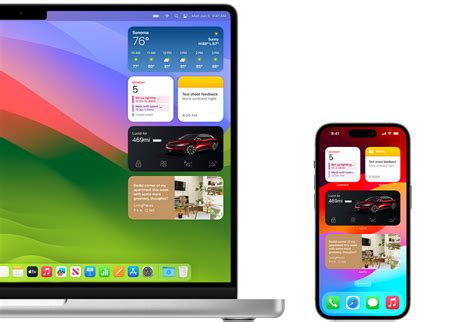
Enhance your efficiency and optimize your workflow on the latest iOS 16 operating system by utilizing the myriad of widgets available at your fingertips. Widgets provide a user-friendly way to access essential information and perform common tasks directly from your device's home screen or Today View. This section will explore the benefits of incorporating widgets into your daily routine and offer practical tips for maximizing their potential.
Elevate Productivity:
Widgets offer a seamless and instantaneous means of accessing critical functions and content on your iOS device. With just a glance, you can stay updated on the latest news, check your calendar events, monitor your fitness progress, or even control your smart home devices. By placing widgets strategically on your home screen, you can streamline your daily interactions and effortlessly access the information that matters most to you.
For instance, rather than opening multiple apps to check the weather forecast, you can simply customize a weather widget to display current conditions and upcoming forecasts directly on your home screen, eliminating the need for unnecessary navigation. Similarly, you can create a widget for your favorite news sources, enabling you to stay informed without having to dive into numerous apps.
Tailor for Personalized Experience:
Widgets offer a high level of customization, allowing you to arrange them according to your preferences and prioritize the information that is most relevant to you. Whether you opt for a small widget for a quick glance or a larger widget that provides more detailed insights, the choice is yours. Moreover, widgets can be resized, rearranged, and personalized with different themes, colors, and layouts, enabling you to create a visually appealing and personalized home screen.
By selecting widgets that align with your specific needs and individual style, you can create a home screen that not only caters to your functional requirements but also reflects your unique personality.
Maximize Efficiency with Smart Stacking:
iOS 16 introduces a feature called Smart Stacking, which allows you to stack multiple widgets together, conserving valuable space on your home screen. This intelligent feature automatically presents the most relevant widget based on your usage patterns and the time of day. With Smart Stacking, you can conveniently access multiple widgets without cluttering your home screen, ensuring a streamlined and clutter-free user experience.
Imagine having a stack of productivity widgets during your work hours and a stack of entertainment widgets during your leisure time, all seamlessly accessible with a simple swipe.
Conclusion:
Widgets offer a powerful tool to reduce the time spent navigating through various apps and enhance your overall iOS 16 experience. By intelligently incorporating widgets into your device's home screen, you can effortlessly access key information, boost productivity, and customize your interface to suit your preferences. Embrace the convenience and versatility of widgets on iOS 16, and take control of your device like never before.
Streamline Your iOS 16 Experience by Disabling Unnecessary Notifications
One effective way to optimize your usage of the latest iOS 16 operating system is to eliminate unnecessary distractions caused by notifications that are not crucial to your daily tasks. By controlling and customizing your notification settings, you can significantly reduce the time spent on managing and responding to these alerts, allowing for a more streamlined and focused mobile experience.
Start by carefully assessing the types of notifications you receive regularly on your iOS 16 device. Identify the apps and services that frequently send notifications and evaluate their importance in your day-to-day activities. By disabling notifications from apps that are not crucial or rarely used, you can minimize interruptions and optimize your productivity.
Within the iOS 16 settings, navigate to the "Notifications" section to gain control over the various apps and services that send alerts. Take advantage of the customization options available to tailor the notification experience to your preferences. You can choose to disable notifications completely for certain apps, prioritize specific ones, or even create custom notification groups to manage notifications more efficiently.
Remember to regularly review and update your notification settings as your usage patterns and priorities change. By maintaining an organized and clutter-free notification center, you can focus your attention on what truly matters without being overwhelmed by unnecessary alerts.
Disabling unnecessary notifications on your iOS 16 device allows you to reclaim your time and create a more productive mobile experience. Take control of your notifications and unlock the full potential of your iOS 16 device today!
Save Space on Your iOS 16 Device
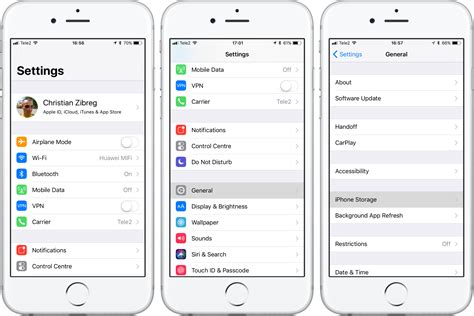
Efficiently managing the storage of your iOS 16 device is imperative to optimize its performance and ensure smooth functionality without running into storage constraints. This section will provide you with essential tips and techniques to optimize your device's storage space, allowing you to make the most of your iOS 16 experience.
1. Utilize the iCloud Storage: By offloading files, documents, and media to iCloud, you can free up valuable space on your iOS 16 device. Leveraging the power of cloud storage not only allows you to access your data from anywhere but also eliminates the need for storing everything locally.
2. Delete Unnecessary Apps: Regularly assess the apps installed on your device and remove those that you no longer use or need. Deleting unused apps not only reclaims storage space but also declutters your home screen, making it easier to navigate.
3. Manage Offline Music and Video Downloads: If you frequently download music or videos for offline use, consider limiting the number of downloads or periodically clearing out the offline content. This will free up storage space and prevent your device from becoming overwhelmed with large media files.
4. Optimize Photo and Video Storage: Enable "Optimize Storage" in the Photos app to have your iOS 16 device automatically store lower-resolution versions of photos and videos in the cloud while keeping the originals accessible. This feature ensures that you have ample storage space while still having access to high-quality media when needed.
5. Clear Cached Data: Over time, cached data from apps and websites can accumulate and take up substantial storage space. To improve storage efficiency, regularly clear cached data from individual apps or use third-party optimization apps that can efficiently manage cached data.
6. Check and Manage Downloads: Keep a close eye on the download folder on your iOS 16 device. Delete completed or unnecessary downloads and organize the remaining files into appropriate folders. This will prevent clutter and help you maintain an organized and optimized storage system.
By implementing these storage optimization techniques, you can ensure that your iOS 16 device operates smoothly, offers ample storage space for your needs, and allows you to make the most of its impressive features and functionalities.
Effortlessly Keep Your Apps Up to Date with Automatic App Updates
Streamline your iOS 16 experience and save valuable time by enabling automatic app updates. This feature allows your device to automatically download and install the latest versions of your installed apps without requiring manual intervention or wasting time searching for updates.
By enabling automatic app updates, you can ensure that you always have the most up-to-date versions of your favorite applications, benefiting from enhanced features, bug fixes, and improved performance. This allows you to focus on using your iOS 16 device without the hassle of manually updating individual apps or constantly checking for updates.
Follow these simple steps to enable automatic app updates on your iOS 16 device:
|
Once you have enabled automatic app updates, your iOS 16 device will automatically check for updates in the background and download them when available. The updates will then be installed seamlessly without interrupting your device's usability.
With automatic app updates, you can rest assured that you're taking advantage of the latest enhancements and bug fixes without having to manually manage app updates. This frees up your time and ensures you have a more efficient and enjoyable iOS 16 experience.
Boost Your Efficiency with Time-Saving Shortcuts
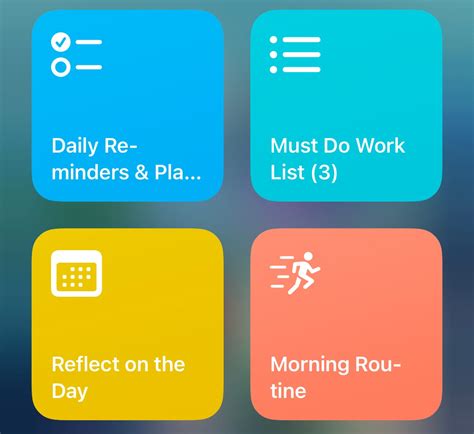
Discover the ultimate hacks to maximize your productivity on the latest iOS 16, all while saving valuable time. Take advantage of clever shortcuts that will streamline your daily tasks and allow you to accomplish more in less time.
[MOVIES] [/MOVIES] [/MOVIES_ENABLED]FAQ
How can I reduce the time it takes to navigate through iOS 16?
One way to reduce navigation time on iOS 16 is by utilizing the new App Library feature. This allows you to organize your apps into categories, making it easier and faster to find and access them. Additionally, you can customize your home screen with widgets that display important information and shortcuts to frequently used apps, saving you time by providing quick access to the things you need.
Are there any specific settings or features in iOS 16 that can help me save time?
Yes, iOS 16 introduces a new Focus mode which allows you to prioritize certain activities and limit distractions from other notifications. By enabling Focus mode, you can stay focused on your tasks and avoid wasting time on unnecessary interruptions. Additionally, the enhanced Siri functionality in iOS 16 enables you to perform tasks hands-free, such as sending messages or setting reminders, saving you time and effort.
Can I streamline my browsing experience on iOS 16 to save time?
Absolutely! In iOS 16, Safari has received various improvements to enhance the browsing experience. You can utilize the Tab Groups feature to organize your open tabs and switch between them seamlessly, reducing the time spent searching for a specific webpage. Furthermore, the improved Privacy Report feature provides insights into the websites that track your activity, allowing you to make more informed decisions and save time by avoiding those websites.
How can I reduce the time it takes to perform common tasks on iOS 16?
iOS 16 introduces the Quick Note feature that allows you to jot down notes anywhere on your device. This feature can be accessed by swiping up from the bottom corner of the screen with Apple Pencil or using a simple gesture with your finger. By utilizing Quick Note, you can quickly capture important information and save time by avoiding the need to open a separate note-taking app.
Are there any tips for managing notifications more efficiently in iOS 16?
Yes, iOS 16 offers several features to help you manage notifications effectively. You can use the new Notification Summary feature to group and prioritize notifications from different apps, reducing the clutter in your notification center. Additionally, you can set specific times for when you want to receive notifications with the Focus mode. By customizing your notification settings, you can minimize distractions and save time by only receiving relevant and important notifications.
Is updating to iOS 16 worth the time?
Yes, updating to iOS 16 is definitely worth the time. It brings a lot of new features, improvements, and security enhancements that enhance the overall user experience.





