Modern advancements in technology have brought about a revolutionary wave of wireless audio devices, offering the convenience of cord-free listening experiences. However, similar to any electronic gadget, wireless headphones can encounter a range of unpleasant predicaments that hinder their optimal performance.
When faced with the frustration of malfunctioning wireless headphones, it becomes imperative to identify the underlying causes and seek viable solutions. This informative article aims to shed light on the common issues that plague wireless headphones, providing practical troubleshooting methods to rectify these impediments.
One of the most prevalent complications experienced by wireless headphone users is the loss of sound transmission. Whether it is a complete absence of audio or intermittent disruptions, this problem can significantly undermine the immersive listening experience. Understanding potential causes, such as signal interference or device compatibility issues, is key to successfully resolving this inconvenience.
Another frequent predicament that confronts wireless headphone enthusiasts is poor connection stability. The intermittent disconnection of headphones from their paired devices can interrupt audio playback and disrupt the overall user experience. By addressing factors like inadequate Bluetooth range or incompatible firmware versions, one can restore a stable and reliable connection.
Bluetooth Connection Problems: Troubleshooting Tips to Get Your Wireless Headphones Working

When it comes to enjoying your favorite music or taking calls on your wireless headphones, a reliable Bluetooth connection is essential. However, sometimes you may encounter issues that prevent your headphones from connecting or maintaining a stable connection. In this section, we will explore some common Bluetooth connection problems that users face and provide troubleshooting tips to help you get your wireless headphones working again.
1. Pairing Issues
If your wireless headphones fail to pair with your device, it can be frustrating. One possible reason for this is incorrect pairing instructions or a lack of understanding of the pairing process. Make sure you carefully read the user manual or follow the manufacturer's instructions to ensure the proper pairing procedure. Additionally, ensure that your headphones are in pairing mode and that the device you are trying to connect to has Bluetooth enabled.
2. Intermittent Connection
Another common issue with wireless headphones is intermittent or unstable Bluetooth connection. This can manifest as audio cutting out or a lag in responsiveness. One solution is to ensure that there are no obstructions between your headphones and the connected device that may interfere with the Bluetooth signal. Additionally, try moving closer to the device to see if the connection stabilizes.
3. Multiple Device Interference
If you frequently connect your wireless headphones to multiple devices, you may experience connection issues due to interference from other Bluetooth devices. When multiple devices are using Bluetooth in close proximity, signals can interfere with each other, leading to a degraded connection. In such cases, try disconnecting or turning off Bluetooth on unused devices to improve the connection quality.
4. Software Updates
Outdated firmware or software on either your headphones or connected device can also cause Bluetooth connection problems. Check for any available updates for both your headphones and the device you are connecting to, as the latest software versions often come with bug fixes and improvements for Bluetooth connectivity.
5. Battery Issues
A low battery level can sometimes affect the Bluetooth connection of your wireless headphones. If you're experiencing connection problems, make sure that both your headphones and the connected device have sufficient battery power. Charging your headphones fully and ensuring your device is adequately charged can often resolve connection issues.
By following these troubleshooting tips, you can overcome common Bluetooth connection problems and restore the functionality of your wireless headphones. Remember to refer to your user manual or contact the manufacturer's support if the issues persist or if you encounter any specific error messages.
Extend Your Wireless Headphones Battery Life: Overcoming the Battery Drain Dilemma
When it comes to enjoying the convenience of wireless headphones, one of the key concerns that most users encounter is the limited battery life. The battery drain issue can be quite frustrating, especially when your headphones stop working at the most inconvenient moments. However, by implementing some simple strategies, you can extend the battery life of your wireless headphones and maximize your listening experience without interruptions.
- Manage the volume: Adjusting the volume level on your wireless headphones can have a significant impact on battery life. Lowering the volume to a comfortable level rather than cranking it up can help conserve power and increase the longevity of your headphones.
- Utilize power-saving features: Many wireless headphone models come with power-saving features, such as auto shut-off or sleep mode. These features are designed to conserve battery when the headphones are not in use. Make sure to enable these features in the settings or consult the user manual for instructions on how to activate them.
- Keep Bluetooth range in check: Maintaining a reasonable distance between your wireless headphones and the connected device can help optimize battery usage. When the headphones are continuously searching for a Bluetooth signal, it puts a strain on the battery. Stay within the recommended Bluetooth range to minimize battery drain.
- Disable unnecessary features: Wireless headphones often come with additional features like noise cancellation or built-in microphones. While these features enhance the overall experience, they also consume more power. If you're not actively using these functionalities, consider disabling them to conserve battery life.
- Regularly charge and store properly: It's essential to establish a charging routine for your wireless headphones. Avoid letting the battery completely drain before charging and try not to overcharge them either. Additionally, store your headphones in a cool, dry place when not in use to prevent damage to the battery.
By implementing these tips and tricks, you can significantly extend the battery life of your wireless headphones and enjoy uninterrupted listening sessions. Remember to combine these strategies for best results and refer to your headphone's user manual for any specific recommendations from the manufacturer.
Investing a little extra care and adopting these battery-saving practices will not only prolong the life of your wireless headphones but also enhance your overall listening experience.
Improving Audio Performance: Enhancing the Sound Quality of Your Wireless Headphones

When it comes to enjoying your favorite music or movies wirelessly, sound quality plays a vital role in providing an immersive experience. However, sometimes wireless headphones may not deliver the desired audio performance, leaving one dissatisfied with the overall sound output. To overcome this issue, there are several steps you can take to enhance the sound quality of your wireless headphones, ensuring a more enjoyable and immersive audio experience.
One common problem that affects the sound quality of wireless headphones is insufficient bass or treble. If you find that the audio lacks depth or fails to reproduce the highs and lows effectively, adjusting the equalizer settings on your device can make a significant difference. Experimenting with different equalizer presets or manually fine-tuning the bass and treble levels can help you achieve the desired audio balance and enhance the overall sound quality.
Another factor that can impact the audio performance of your wireless headphones is the presence of external interference. Wireless headphones rely on a stable and uninterrupted connection to deliver high-quality sound. However, nearby electronic devices, Wi-Fi networks, or even physical obstacles can cause signal interference, leading to audio dropouts or distortion. To minimize these issues, try to keep your headphones and the audio source in close proximity and away from potential sources of interference. Additionally, ensuring that your headphones are fully charged can also prevent signal degradation and improve the sound quality.
Furthermore, the positioning and fit of your wireless headphones can greatly affect the sound quality. Properly adjusting the position of the headphones on your ears and ensuring a secure and comfortable fit can significantly enhance the audio performance. Experiment with different adjustments to find the sweet spot where the sound is clear and well-balanced. Additionally, some wireless headphone models come with customizable ear tips or ear fins that can help improve the fit and seal, further enhancing the sound quality by reducing external noise leakage.
In addition to these steps, it is essential to keep your wireless headphones clean and well-maintained. Accumulation of dirt, sweat, or debris can impact the sound quality over time. Regularly clean the ear tips, ear cups, and any other accessible parts of your headphones using a soft cloth or appropriate cleaning solution. This will ensure that the sound output remains clear and distortion-free.
By following these steps, you can effectively enhance the sound quality of your wireless headphones and enjoy a more immersive and satisfying audio experience. Remember to experiment with different settings, optimize the fit and positioning, and maintain your headphones properly for the best possible sound performance.
Compatibility Clashes: Overcoming Incompatibility Challenges of Your Wireless Headset
When it comes to using wireless headphones, encountering compatibility clashes can be a source of frustration for many users. These clashes arise from mismatched or incompatible components, resulting in improper functioning or inability to connect. In this section, we will explore some common compatibility issues that can occur with wireless headphones and provide solutions to resolve them.
| Compatibility Issue | Possible Solutions |
|---|---|
| Bluetooth Version Incompatibility | Ensure that your wireless headphones and the device you are connecting them to support the same Bluetooth version. If not, consider using an audio adapter to bridge the gap. |
| Operating System Limitations | Check if your headphones are compatible with the operating system of your device. In some cases, updating the operating system or headphones firmware can resolve the compatibility issue. |
| Codec Incompatibility | Verify if your wireless headphones support the audio codec used by your device. If not, try changing the codec settings on your device or consider using a different audio source. |
| Device Pairing Problems | Ensure that you are following the correct pairing process as mentioned in the user manual of your headphones. Resetting the headphones and clearing the device's Bluetooth cache can also help establish a successful connection. |
| Interference from Other Devices | Avoid using wireless headphones in environments with strong Wi-Fi signals or other devices that operate on the same frequency range. Furthermore, keep electronic devices away from your headphones during pairing or playback for better performance. |
| Inadequate Power Supply | Check if your wireless headphones have sufficient battery charge. If not, charge them fully before attempting to connect. Additionally, ensure that your device has enough power to establish a stable connection. |
By understanding and addressing compatibility clashes, you can enhance your wireless headphone experience and enjoy seamless audio connectivity without any disruptions. Remember to consult the user manual or reach out to the manufacturer's customer support for specific troubleshooting steps tailored to your headphones model.
Interference Interception: Enhancing Signal Quality for Uninterrupted Listening Experience
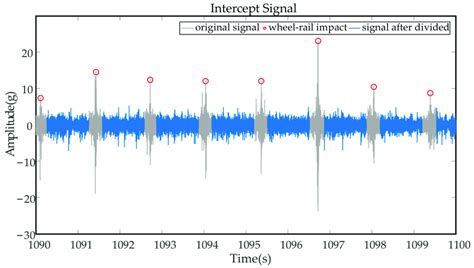
In the realm of wireless audio, it is crucial to acknowledge the potential barriers that can hinder the flawless functionality of your beloved headphones. Understanding how to minimize signal obstructions is paramount in delivering uninterrupted audio quality to your ears. This section delves into the various forms of interference that may impede your wireless headphones' performance and offers effective strategies to mitigate these obstructions.
One significant culprit of signal interference is electromagnetic interference (EMI), commonly caused by electronic devices in close proximity to your wireless headphones. These devices, such as routers, microwaves, and even fluorescent lights, can emit electromagnetic radiation that disrupts the wireless signal transmission. To counter this, it is advisable to ensure a reasonable distance between your headphones and such potential sources of interference.
Another major interference factor to consider is physical barriers that obstruct the wireless signal path. Thick walls, concrete structures, and metal objects act as formidable barriers that significantly weaken the signal strength. To overcome this challenge, you may strategically position yourself closer to the audio source or try relocating your audio device to a more centralized location to minimize the signal's path obstructions.
Furthermore, signal interference can also arise from other wireless devices operating on the same frequency band, such as cordless phones or neighboring wireless headphones. To alleviate this issue, one practical solution is to select wireless headphones that offer multiple frequency options, enabling you to switch to a less congested frequency band. Additionally, ensuring that your headphones and audio source are securely paired and properly synced can help prevent unwanted signal interference.
Lastly, environmental factors such as radio frequency interference (RFI) and Bluetooth signal bandwidth limitations can affect the overall performance of your wireless headphones. Devices like Wi-Fi routers and even nearby radio towers operating on overlapping frequency bands can disrupt the signal integrity. Consider adjusting the placement of these devices, opting for wired alternatives for data transmission, or investing in headphones equipped with advanced noise-cancellation technology to counter these environmental challenges.
By taking proactive measures to minimize signal obstructions, you can enhance the signal quality and maximize the enjoyment of your wireless headphones. Understanding the different types of interference and implementing the recommended strategies will contribute to an uninterrupted and immersive listening experience like never before.
Firmware Frustrations: Updating Your Wireless Headphones to Resolve Glitches and Enhance Performance
Keeping your wireless headphones operating at their best requires more than just charging and pairing them. Firmware, the software programmed into the internal memory of your headphones, plays a crucial role in their overall functionality. Firmware updates are designed to address bugs, fix performance issues, and even introduce new features to enhance your audio experience.
However, navigating firmware updates can be a frustrating experience for many headphone users. Issues such as failed updates, compatibility problems, and uncertainty about the process can leave you feeling perplexed. In this section, we will explore the common challenges associated with firmware updates for wireless headphones and provide you with practical solutions to overcome these frustrations.
- Failed Updates:
- Compatibility Concerns:
- Lack of Clear Instructions:
- Backup and Restore Strategies:
- Potential Bug Introductions:
One major frustration faced by headphone owners is encountering failed firmware updates. These updates can fail due to interrupted internet connections, incompatible devices, or technical glitches. To avoid such situations, it is essential to ensure a stable internet connection during the update process. Additionally, carefully follow the manufacturer's instructions and verify that your headphone model is compatible with the firmware update.
Another common challenge users face when updating their wireless headphones' firmware is compatibility concerns. It is important to remember that firmware updates are specifically developed for particular headphone models and versions. Before initiating any updates, always double-check if the update is intended for your exact headphone model. Using the wrong firmware can lead to functionality issues or even permanently damage your headphones.
Some headphone manufacturers do not provide clear, step-by-step instructions for firmware updates, which can create confusion and frustration. If you find yourself facing this challenge, try searching for online resources such as user forums or support websites, where other headphone owners may have shared detailed instructions or troubleshooting guides. Additionally, reaching out to the manufacturer's customer support team can often provide you with the guidance you need.
While firmware updates generally aim to improve headphone performance, there is always a small risk of encountering issues during the process. To mitigate such risks, it is wise to create a backup of your headphone settings and configurations before initiating the update. This way, if any unexpected problems occur, you can easily restore your headphones to their previous state.
Ironically, firmware updates intended to fix bugs can sometimes introduce new issues themselves. This can be particularly frustrating, as it might feel like one problem has been replaced with another. In such cases, it is crucial to keep an eye on online communities or official company statements for known issues related to the latest firmware update. Engaging with other users who have already updated their headphones can also provide insights into any potential bugs.
By understanding the common challenges associated with firmware updates and employing the solutions mentioned above, you can navigate the process with confidence and effectively resolve any frustrations. Remember that regularly updating your headphones' firmware is essential for enjoying a seamless and optimized audio experience.
Preventing Overheating of Your Wireless Headphones

One common issue that users may encounter with their wireless headphones is overheating. When the headphones become too hot, it can lead to discomfort, reduced performance, and even damage to the device. In this section, we will discuss tips and suggestions to prevent overheating of your wireless headphones.
1. Ensure Proper Ventilation: One way to prevent overheating is to ensure that your wireless headphones have proper ventilation. Make sure that the ear cups or the body of the headphones are not completely sealed, allowing air to circulate. This will help in dissipating heat and preventing excessive buildup.
2. Avoid Excessive Usage: Prolonged usage of wireless headphones can also lead to overheating. Taking breaks during long listening sessions can help prevent the headphones from becoming too hot. Additionally, turning off the headphones when not in use can also help in reducing heat buildup.
3. Keep Away from Heat Sources: It is important to keep your wireless headphones away from direct sunlight, heaters, and other heat sources. Exposure to high temperatures can cause the headphones to overheat quickly. Store them in a cool and dry place when not in use to avoid unnecessary heat exposure.
4. Check for Firmware Updates: Sometimes, firmware updates provided by the headphones manufacturer can address overheating issues. Check for any available updates and install them if necessary. These updates may include optimizations and improvements that can help in preventing overheating.
5. Use a Case or Sleeve: Investing in a protective case or sleeve for your wireless headphones can offer additional heat insulation and protect them from external temperature fluctuations. Some cases even come with built-in cooling mechanisms, further enhancing heat dissipation.
6. Monitor Battery Usage: Excessive battery usage can contribute to overheating. Keep an eye on your headphone's battery consumption and charge them appropriately. Avoid using them while charging, as this can increase the risk of overheating. Additionally, using a lower volume level can also reduce power consumption and heat generation.
By following these tips, you can prevent overheating and ensure optimal performance and longevity of your wireless headphones.
Fit and Comfort Problems: Solving Fit Issues and Choosing the Right Wireless Headphones
When it comes to enjoying wireless music or taking calls, the fit and comfort of your headphones can make all the difference. In this section, we will explore the common fit issues faced by users and provide practical solutions to ensure a comfortable and secure fit. Additionally, we will guide you on how to choose the perfect pair of wireless headphones that cater to your individual preferences.
Solving Fit Issues
One of the most common problems with wireless headphones is an improper fit, which can result in discomfort or even the headphones falling off during use. It is important to identify the specific fit issue you might be facing in order to find an appropriate solution.
For those experiencing a loose fit, try selecting headphones that come with adjustable headbands or ear hooks. These features can help provide a secure and custom fit, preventing the headphones from slipping off during physical activities or vigorous movements.
On the other hand, if you find your wireless headphones to be too tight and causing discomfort, consider opting for models with adjustable ear cups or ear tips. These allow you to customize the fit according to your ear size and shape, ensuring a comfortable listening experience even during extended periods of use.
Choosing the Right Wireless Headphones
When it comes to selecting the perfect wireless headphones, the key is to consider your personal preferences and specific requirements. If you prioritize portability and convenience, opt for compact and lightweight designs that are easy to carry around. If you are an active individual who enjoys outdoor activities, look for models with sweat or water resistance to ensure durability and longevity. Alternatively, if you are an audiophile seeking high-quality sound performance, focus on headphones that offer noise cancellation or impeccable audio clarity.
It is also worth considering the type of wireless connectivity that suits your needs. While Bluetooth is the most common wireless technology used in headphones, newer models may offer additional options such as NFC or advanced Bluetooth versions for enhanced connectivity and ease of pairing with various devices.
In conclusion, by addressing fit issues and selecting wireless headphones that cater to your individual needs, you can enjoy a comfortable and seamless audio experience. Whether you are using them for work, exercise, or leisure, finding the perfect fit and choosing the right features will ensure that your wireless headphones become your trusted companion.
Malfunctioning Controls: How to Fix Non-responsive Buttons and Controls on your Cordless Earbuds

When using wireless headphones, one common issue that users encounter is malfunctioning controls. These controls include buttons and other features that allow users to manage their audio playback, adjust the volume, and activate other functionalities. Unresponsive buttons can hinder the overall user experience and make it difficult to fully enjoy the wireless headphone's features.
To troubleshoot and resolve issues with non-responsive buttons and controls on your wireless headphones, here are some tips:
| Problem | Possible Cause | Solution |
|---|---|---|
| Buttons not registering presses | Accumulated dirt or debris | Carefully clean the buttons using a soft, dry cloth or a q-tip dipped in rubbing alcohol. Be gentle to avoid damaging the buttons. |
| Buttons stuck or sticky | Liquid spills or residue buildup | Gently apply a small amount of isopropyl alcohol to a cotton swab or cloth and clean the buttons. Additionally, avoid using headphones with wet or sticky hands. |
| Intermittent button response | Low battery or weak connection | Ensure that your wireless headphones are charged properly. If the issue persists, try reconnecting the headphones to your device and check for any signal interference. |
| Unresponsive touch controls | Software glitch or firmware issue | Restart your wireless headphones and ensure that you have the latest firmware installed. If the problem persists, contact the manufacturer for further assistance. |
Keep in mind that these troubleshooting tips are general guidelines and may vary depending on the specific model and brand of your wireless headphones. Always refer to the user manual or contact the manufacturer for detailed instructions and support.
Repair or Replace: Evaluating When It's Time to Fix or Acquire New Wireless Headphones
Assessing the condition of your wireless headphones is essential for determining whether repairing them is a viable option or if it's more practical to invest in a new pair. This section aims to guide you through the evaluation process, highlighting key considerations in determining the best course of action to optimize your listening experience.
- Physical Damage: One crucial aspect to assess is the extent of physical damage to your wireless headphones. Minor issues, such as a loose connection or a cracked headband, may be repairable with simple fixes or replacement parts. However, severe damage, like a broken speaker or irreparable wiring, might necessitate purchasing a new set.
- Technological Advancements: Another point to consider is the rapid pace of technological advancements in the world of audio devices. If your wireless headphones are outdated and unable to support the latest features or connectivity options, it might be worth considering an upgrade to benefit from enhanced performance, improved sound quality, and compatibility with modern devices.
- Repair Costs: When deciding between repairing or replacing your wireless headphones, evaluating the potential repair costs is paramount. If the estimate for fixing your current headphones exceeds a reasonable portion of the cost of purchasing new ones, it may be financially more sensible to invest in a brand new pair.
- Warranty Coverage: Checking the warranty status of your wireless headphones is crucial during your evaluation. If your headphones are still under warranty, you might be eligible for free or discounted repairs or even a replacement. Be sure to review the terms and conditions of your warranty and consider if the coverage justifies pursuing repairs rather than buying new ones.
- Usability and Comfort: Even if your wireless headphones are in decent condition, you should assess how comfortable they are to wear and if they meet your specific needs. If you find that your current pair lacks essential features, ergonomics, or fit poorly, it may be time to explore alternative options that better suit your preferences and provide a more enjoyable listening experience.
By considering these factors - the extent of physical damage, technological advancements, repair costs, warranty coverage, and usability and comfort - you can make an informed decision regarding whether to repair or replace your wireless headphones. Remember, each situation is unique, and what works best for one person may not necessarily be the optimal solution for another.
[MOVIES] [/MOVIES] [/MOVIES_ENABLED]FAQ
Why can't I connect my wireless headphones to my device?
There can be several reasons why you are unable to connect your wireless headphones to your device. Firstly, ensure that both your headphones and device are in pairing mode and within range of each other. Additionally, check if your headphones are compatible with your device and that Bluetooth is turned on. If these steps do not work, resetting both your headphones and device and trying again might solve the problem.
What should I do if my wireless headphones keep disconnecting?
If your wireless headphones keep disconnecting, there are a few troubleshooting steps you can try. First, make sure that your headphones are fully charged. Weak battery life can cause frequent disconnections. Also, check if there are any other devices nearby that might be interfering with the Bluetooth signal. If the problem persists, try resetting your headphones and reconnecting them to your device.
Why is there no sound coming from my wireless headphones?
If you are not getting any sound from your wireless headphones, there are a few things you can check. First, make sure that the volume is turned up on both your headphones and your device. If the volume is fine, check if the headphones are properly paired with your device. Additionally, check if the audio output is set correctly and if there are any software updates available for your device or headphones.
What can I do if my wireless headphones have poor sound quality?
If your wireless headphones have poor sound quality, there are a few possible solutions. First, check if there is any audio interference from other devices or wireless signals in the area. Moving away from these sources might improve the sound quality. Additionally, check if your headphones are clean and free from any debris that could be affecting the audio. If the problem persists, try resetting your headphones or adjusting the equalizer settings on your device.
Why do my wireless headphones have a short battery life?
Short battery life in wireless headphones can be caused by a few factors. Firstly, check if your headphones are fully charged before use. If the battery drains quickly even with a full charge, there may be a battery issue and it may need to be replaced. Additionally, playing music at a high volume can drain the battery faster. If none of these factors apply, it's possible that the headphones are simply older and the battery life has naturally degraded over time.
Why are my wireless headphones not connecting to my device?
There could be several reasons why your wireless headphones are not connecting to your device. First, make sure that your headphones are in pairing mode and that your device's Bluetooth is turned on. Check if there are any other devices nearby that might be interfering with the connection. Additionally, ensure that your headphones are within the range of your device's Bluetooth signal. Restarting both your device and headphones may also help establish a connection. If the issue persists, consult the user manual of your headphones or contact the manufacturer for further assistance.




