When it comes to ensuring the security and stability of your computer system, taking proactive measures against viruses is paramount. These harmful programs can cause irreparable damage to your Windows system, compromising its performance and exposing sensitive data. Therefore, it is crucial to be equipped with effective strategies to protect your system from these malicious intrusions. In this article, we will explore some invaluable tips to shield your Windows operating system from potential virus attacks, ensuring a safe and smooth computing experience.
1. Enhance Your Cyber Hygiene: Establishing a strong foundation of cyber hygiene is the first step towards safeguarding your Windows system. Simple habits like regularly updating your operating system and software, using unique and complex passwords, and being cautious while clicking on suspicious links or downloading attachments can significantly minimize the risk of virus infections. Remember, prevention is always better than cure, so prioritize developing good cyber hygiene practices to fortify your system's security.
2. Invest in a Reliable Antivirus Software: Equipping your Windows system with a reputable antivirus program is crucial to provide an additional layer of protection against viruses and malware. Choose a software suite that offers real-time scanning, automatic updates, and comprehensive threat detection capabilities. Regularly scanning your system and configuring the antivirus program to perform scheduled scans will help identify and eliminate potential threats before they can cause any harm.
3. Utilize a Firewall: A firewall acts as a barrier between your Windows system and the outside world, filtering out potentially malicious network traffic. Enable the built-in Windows Firewall or consider investing in a reliable third-party firewall solution to monitor incoming and outgoing connections, detecting and blocking unauthorized access attempts. A well-configured firewall can significantly enhance your system's security by keeping potential threats at bay.
Install a Reliable Antivirus Software

Protecting your computer system from malicious software is essential for maintaining its security and ensuring the privacy of your personal data. One effective way to defend against viruses is by installing a trustworthy antivirus software.
By choosing a reliable antivirus program, you can ensure that your system is regularly scanned for any potential threats. This software will detect and remove viruses, malware, and other harmful entities, safeguarding your computer from potential damage.
When selecting an antivirus software, consider its reputation in the cybersecurity community. Look for programs that offer real-time protection, regular updates, and a comprehensive scanning feature. It's also a good idea to opt for software that includes additional features like firewalls, browser protection, and anti-phishing tools.
After installing an antivirus program, make sure to keep it up to date. Regularly check for updates and install them promptly to ensure that your system is equipped with the latest security patches and virus definitions.
Remember that antivirus software is not a one-time solution. It requires regular maintenance and monitoring to ensure its effectiveness. Perform regular scans, schedule automatic updates, and stay vigilant against suspicious activities or potential threats.
- Choose a reliable antivirus software
- Regularly update the antivirus program
- Perform regular system scans
- Stay vigilant against suspicious activities
By following these guidelines and installing a trustworthy antivirus software, you can significantly enhance your computer's security and protect it from potential virus attacks.
Keep Your System Up to Date
Regularly updating your operating system is crucial for maintaining a secure and virus-free computer environment. By keeping your system up to date, you ensure that you have the latest security patches and bug fixes that can help protect your system from potential vulnerabilities.
Updating your operating system involves installing the latest updates released by the software developer. These updates often address security flaws and vulnerabilities that hackers can exploit to gain unauthorized access to your computer. By staying up to date, you significantly reduce the risk of malware infections and other cyber threats.
One of the main reasons why keeping your operating system updated is important is that cybercriminals constantly search for vulnerabilities in popular software. When they discover a vulnerability, they can create and distribute viruses, worms, or other forms of malware that exploit these weaknesses. However, software developers actively work to fix these vulnerabilities and release updates to patch them.
To ensure that your operating system is always up to date, you can enable automatic updates. This feature automatically downloads and installs the latest updates without requiring any action from you. However, if you prefer manual updates, periodically check for updates in the settings or preferences menu of your operating system.
When updating your operating system, it is essential to use official sources and avoid downloading updates from third-party websites. By doing so, you minimize the risk of downloading malicious software disguised as legitimate updates. Stick to official websites and instructions provided by the operating system developer for a safe and reliable update process.
| Enhanced Security | Regular updates patch security vulnerabilities, making it harder for viruses and malware to infiltrate your system. |
| Stability and Performance Improvements | Updates often include bug fixes and optimizations that can enhance the overall stability and performance of your system. |
| New Features and Functionality | Software updates may introduce new features and functionality, improving your user experience. |
| Compatibility | Keeping your operating system up to date ensures compatibility with the latest software and hardware. |
Regularly updating your operating system is a simple and effective way to safeguard your computer against viruses and other security threats. By taking this proactive approach, you can enjoy a more secure and stable computing environment.
Exercise Caution When Downloading and Opening Files
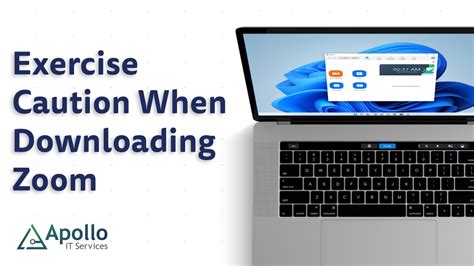
When it comes to safeguarding your Windows operating system from malicious viruses and malware, it is crucial to exercise caution during the process of downloading and opening files. Understanding the potential risks and adopting a vigilant approach can help you mitigate the chances of infecting your computer system.
Beware of Suspicious Sources The internet is filled with numerous websites and platforms offering various files for download. However, it is important to be wary of sources that appear suspicious or untrustworthy. This includes websites with questionable content, unfamiliar email attachments, and software from unofficial sources. By sticking to reputable and trusted sources, you can ensure a safer downloading experience. |
Verify File Authenticity Before downloading a file, it is essential to verify its authenticity to ensure that it is legitimate and free from any hidden threats. Check for digital signatures or hashes provided by the original publisher, as this can guarantee the file's integrity. Additionally, consider using reputable antivirus software with real-time scanning capabilities to further scan downloaded files for potential threats. |
Exercise Caution with Email Attachments Email attachments are a common medium for spreading viruses and malware. It is crucial to exercise caution when encountering attachments from unfamiliar senders or unexpected emails. Be skeptical of unsolicited attachments, even if they appear to be from familiar sources, as they may contain malicious code. Always scan attachments using antivirus software before opening them. |
Stay Updated with Security Patches Regularly updating your Windows operating system is vital for staying protected against the latest threats. Security patches, released by Microsoft on a regular basis, help close vulnerabilities in the system that could be exploited by viruses. By enabling automatic updates or regularly checking for updates manually, you can ensure that your Windows system is equipped with the latest security enhancements. |
Enforce Network Security by Activating a Firewall
Providing effective protection for your network is paramount in ensuring the safety of your Windows system. Enabling a firewall can serve as a crucial step in safeguarding your network against potential threats and unauthorized access.
A firewall acts as a protective barrier between your network and external sources. It monitors incoming and outgoing network traffic and applies predefined security rules to determine whether to allow or block specific connections. By implementing a firewall, you can fortify your network defenses and actively prevent malicious attacks and virus infiltrations. | |
Benefits of enabling a firewall:
| Tips for configuring and enabling a firewall:
|
By taking the necessary steps to activate and configure a firewall, you can significantly bolster the security of your network and mitigate the risk of virus infections and other cybersecurity threats. Remember to regularly review and update your firewall settings to adapt to evolving security challenges.
Regularly Back up Your Files to Prevent Data Loss
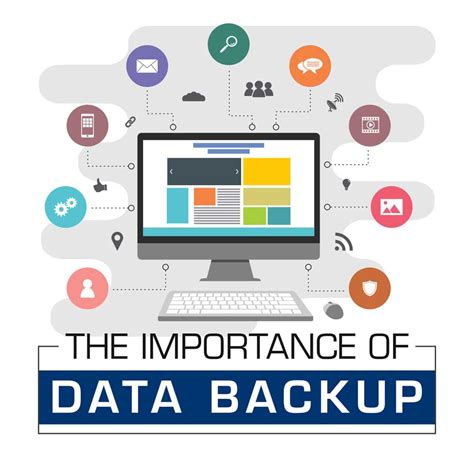
Ensuring the safety of your digital information is of utmost importance. To protect your valuable data from potential loss, it is crucial to establish a regular backup routine.
Backing up your files regularly can help safeguard against various threats, including viruses, malware, accidental deletion, hardware failures, and natural disasters. By creating duplicate copies of your files and storing them in separate locations, you can minimize the risk of losing important data and mitigate the potential impact of cybersecurity incidents.
- Establish a backup schedule: Determine how frequently you should back up your files based on their criticality and how often they are modified. For essential documents and files that undergo frequent changes, consider a daily or weekly backup routine.
- Utilize external storage devices: Invest in external hard drives, USB flash drives, or network-attached storage (NAS) devices to store your backups. These physical devices offer an offline backup solution, reducing the risk of cyber threats.
- Cloud storage services: Explore cloud-based backup options provided by trusted service providers. Uploading your files to the cloud ensures remote accessibility and protection against on-site disasters. Encrypt your data before uploading for an additional layer of security.
- Implement automatic backups: Take advantage of backup software and tools that allow you to automate the backup process. Set up scheduled backups so that your files are protected without requiring frequent manual intervention.
- Verify the integrity of backups: Periodically check the backups to ensure their accuracy and completeness. A corrupted or incomplete backup may not be useful when needed.
- Test the restoration process: Regularly practice restoring files from backups to verify that the process works correctly. This step will help you identify and address any issues or inconsistencies before a real data loss scenario occurs.
Remember, a proactive approach towards file backup can save you from the devastating consequences of data loss. By implementing a reliable backup strategy and following the best practices outlined above, you can ensure the safety and availability of your valuable files at all times.
FAQ
How often should I update my antivirus software?
It is recommended to update your antivirus software at least once a day. Antivirus companies regularly release updates that include new virus definitions to detect and remove the latest threats. By updating your antivirus software daily, you ensure that your system is protected against newly emerging viruses and malware.




