Have you ever encountered a situation where you're eagerly waiting for your iPhone to power on while connected to a charger, only to find that it refuses to do so? This common issue can be frustrating and leave you wondering what steps you should take to resolve it.
In this article, we will explore the various potential reasons why your iPhone may not be turning on as intended during the charging process. We'll also provide you with some practical troubleshooting tips to help you get your device up and running again without unnecessary delay.
With the advancements in technology, we have become heavily reliant on our smartphones to stay connected, informed, and entertained. When your iPhone fails to power on while being charged, it can disrupt your daily routine and impede your ability to communicate with others effectively.
Check the charging cable and adapter

In this section, we will discuss the importance of inspecting your charging cable and adapter when dealing with issues related to your iPhone's inability to power on when connected.
When troubleshooting a device that doesn't respond to charging, it is crucial to examine the charging cable and adapter for any signs of damage, wear, or malfunction. A faulty cable or adapter can prevent proper power transmission, leading to difficulties in turning on your iPhone.
Start by visually inspecting the charging cable. Look for any frayed wires, bent pins, or exposed metal connectors. These physical defects can interrupt the flow of electricity, hindering the charging process. If you notice any damage, it is advisable to replace the cable with a new one.
Additionally, ensure that the charging cable is securely connected to both the power adapter and your iPhone. Loose connections can result in intermittent charging or no charging at all. Double-check that all the connectors are fully plugged in and not loose or wobbly.
In some cases, the issue may lie with the power adapter itself. Examine the adapter for any signs of damage such as dents, cracks, or burnt marks. If the adapter appears damaged, try using a different one to see if it resolves the problem. If you don't have any spare adapters, consider borrowing one from a friend or family member.
| Common issues to look out for: |
|---|
| • Frayed or damaged charging cable |
| • Loose or improperly connected charging cable |
| • Damaged power adapter |
By paying attention to the condition of your charging cable and adapter, you can potentially identify and resolve power-related problems preventing your iPhone from turning on when charging.
Consider a Different Power Source
When encountering difficulties with your device powering on during the charging process, it is worthwhile to explore alternative charging methods. Varying charging sources can be tested to determine if the issue persists with a specific power outlet, USB port, or charging cable.
Experimenting with alternative power sources allows for the identification of any potential issues related to the charging equipment itself. Utilizing different charging options, such as an alternative power socket, a different USB port, or trying out an alternate charging cable, can help pinpoint the root cause of the problem.
This approach enables the isolation of potential external factors that may affect the charging process, such as faulty power outlets, damaged USB ports, or malfunctioning cables. By trying different charging sources, you can eliminate these possibilities, narrowing down the underlying issue and potentially finding a viable solution.
It is important to note that while exploring different power sources, care must be taken to ensure the compatibility and authenticity of the charging equipment used. Using reputable charging cables and power outlets that are designed specifically for your device can help avoid any potential damage or compatibility issues.
Perform a Hard Reset
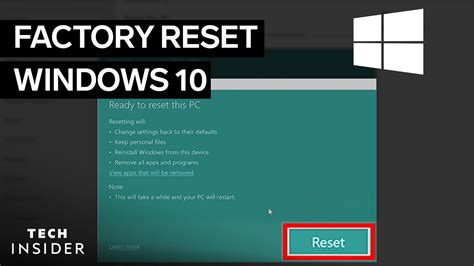
One potential solution to resolve issues with your iPhone's power and charging is to perform a hard reset. This action can help to restart your device and clear any temporary software glitches that may be causing the problem.
To perform a hard reset, follow the steps below:
| Step 1: | Press and quickly release the volume up button. |
| Step 2: | Press and quickly release the volume down button. |
| Step 3: | Press and hold the side button until the Apple logo appears on the screen. |
By doing a hard reset, you can force your iPhone to restart and it may help to resolve any power-related issues you were experiencing. However, keep in mind that performing a hard reset will not affect your data or settings. It is a safe troubleshooting step that can often solve common problems.
If the hard reset doesn't solve the problem, there may be other underlying issues with your device or charger that require further investigation or professional assistance. In such cases, it's recommended to reach out to Apple Support or visit an authorized service provider for further assistance and guidance.
Connect to a computer and update the software
In this section, we will explore a potential solution for the issue of your device failing to power on while connected to a power source. One possible course of action involves connecting your device to a computer and updating its software.
When your device refuses to boot up, it can be a frustrating experience. However, connecting it to a computer gives you an opportunity to access a wider range of options for troubleshooting and resolving the issue. By connecting your device to a computer using a USB cable, you can establish a connection that allows you to interact with the device's software in a different manner than when it is charging alone.
Once connected, you can take advantage of the option to update your device's software. By updating the software, you can ensure that any bugs or glitches that may be causing the issue are addressed. Software updates often include patches and fixes for known issues, and they can also introduce new features and improvements.
To update your device's software, launch the appropriate software management tool on your computer, such as iTunes for iPhones or Finder for Macs with Catalina or later. Check for any available updates and follow the on-screen prompts to download and install them onto your device. It is essential to keep your device up to date in order to benefit from the latest enhancements and to address any software-related issues.
By connecting your device to a computer and updating its software, you can potentially resolve the problem of it not powering on while connected to a power source. However, keep in mind that this solution may not work in all cases, and if the issue persists, it may be necessary to explore further troubleshooting options or seek assistance from a professional technician.
Clean the charging port

In this section, we will discuss the importance of keeping the charging port of your device clean and how it can affect the charging process.
Regular use of your phone can lead to the accumulation of dust, lint, and other debris in the charging port. This can hinder the proper connection between the charging cable and the port, resulting in issues with charging.
To resolve this issue, it is advisable to clean the charging port regularly. Start by turning off your device to avoid any potential damage. Using a small, soft brush or a can of compressed air, carefully remove the debris from the charging port. Be gentle to avoid damaging the port.
If the debris is stubborn and cannot be removed with a brush, you can use a wooden toothpick or a plastic SIM card removal tool. Again, be cautious and gentle while inserting it into the port to avoid causing any harm. Gently scrape out the debris until the port looks clean.
After cleaning the charging port, you can try charging your device again. Ensure that you are using a certified charging cable and a compatible power source. If the problem persists, you may need to seek further assistance.
Remember, maintaining a clean charging port can help ensure uninterrupted charging and prevent future issues with your device.
Contacting Apple Support
When faced with a situation where your iPhone fails to power on even when connected to a power source, it is essential to seek assistance from Apple Support. By reaching out to the dedicated support team, you can receive expert guidance and troubleshooting advice to resolve the issue effectively.
If you are encountering difficulties with your device's power, contacting Apple Support allows you to tap into their extensive knowledge base and experience in addressing various technical problems. They will be able to provide you with step-by-step instructions tailored to your specific situation, ensuring that you take the correct actions to rectify the issue.
Whether you prefer to contact Apple Support through their online chat service, email, or by phone, they are available 24/7 to assist you. The support team is trained to handle a wide range of technical issues and is well-equipped to provide you with the necessary assistance to get your iPhone back up and running as quickly as possible.
During your interaction with Apple Support, make sure to provide them with all the relevant information regarding your iPhone's behavior. Describe any error messages, unusual sounds, or other symptoms that can help them diagnose the underlying problem accurately.
- Before contacting support, make sure to have your iPhone's serial number and other relevant details readily available.
- Prepare a list of steps you've already taken to troubleshoot the issue, as this will help support assess your situation more effectively.
Remember, reaching out to Apple Support is the most reliable way to address complex hardware or software issues preventing your iPhone from turning on while connected to a power source. Their expertise will guide you towards a resolution and ensure that you can resume using your device.
Consider professional repair options

When faced with the issue of your device failing to power on while connected to a power source, it may be wise to explore the possibility of seeking professional repair services.
There are various reasons why your device might be experiencing this issue, and attempting to diagnose and fix the problem on your own could potentially lead to further complications. By availing professional repair options, you can benefit from the expertise and experience of trained technicians who have the necessary knowledge and tools to identify and resolve the underlying problem.
By opting for professional repair services, you can ensure that any potential technical issues are addressed accurately and efficiently, saving you both time and effort. Additionally, professional repairs often come with warranties, providing you with further peace of mind.
- A professional repair service can perform a thorough diagnostic test to identify the root cause of the problem.
- Expert technicians can handle complex repairs and component replacements with precision.
- Specialized repair centers have access to genuine parts, ensuring high-quality replacements.
- Professional repair services often offer guarantees or warranties on their work.
- By leaving the repair work to professionals, you can avoid the risk of worsening the issue.
While there may be various do-it-yourself methods available online, in cases where your device fails to turn on while charging, it is advisable to consider professional repair options for reliable and effective solutions.
[MOVIES] [/MOVIES] [/MOVIES_ENABLED]FAQ
Why is my iPhone not turning on while charging?
There can be several reasons why your iPhone is not turning on while charging. It could be due to a software issue, a faulty charging cable or adapter, a drained battery, or a hardware problem. It is recommended to try some troubleshooting steps to determine the exact cause.
Can a drained battery cause my iPhone not to turn on while charging?
Yes, a drained battery can be one of the reasons why your iPhone is not turning on while charging. If the battery is completely drained, it may take some time for the charging icon to appear on the screen. Leave your iPhone connected to the charger for at least 15-30 minutes and check if the charging icon appears. If not, you may need to try other troubleshooting steps or consider replacing the battery.




