Linux, a powerful and versatile operating system, has gained immense popularity among tech enthusiasts and professionals due to its robustness and flexibility. Whether you're a seasoned Linux user or just getting started, mastering the essential commands is crucial in order to navigate through the system and accomplish various tasks with ease and efficiency. In this comprehensive article, we will explore a range of fundamental commands that every Linux user should know, empowering you to maximize your productivity and make the most out of this open-source operating system.
Discover how to navigate the Linux directory structure, manage files and directories effortlessly, manipulate text and data efficiently, and execute commands like a pro using the command line interface. With the help of powerful commands such as cd, ls, mkdir, rm, grep, and many more, you'll be able to perform a wide range of tasks, from file system navigation to process management and system monitoring.
Unleash the true potential of Linux by mastering its command line interface and joining the league of skilled Linux users. With the guidance provided in this article, you'll gain a solid foundation in using Linux commands, enabling you to streamline your workflow, automate tasks, and troubleshoot issues efficiently. Let's dive into the world of Linux commands and unlock the endless possibilities that this powerful operating system has to offer!
File Management: Navigating, Creating, and Deleting Files

In this section, we will explore the essential concepts of file management in the Linux environment. Understanding how to navigate through directories, create new files, and delete them is crucial for efficient file organization and data management.
1. Navigating the File System:
- Using the
cdcommand to change directories - Listing files and directories with
ls - Moving up or down the directory tree with
..and~ - Creating shortcuts with symbolic links
2. Creating Files and Directories:
- Creating a new file using
touch - Writing text to a file with
echoandcat - Creating directories with
mkdir - Setting permissions for files and directories using
chmod
3. Deleting Files and Directories:
- Removing files with
rm - Deleting directories and their contents with
rm -r - Recovering deleted files with the
trash-cliutility
By mastering these file management techniques, you will be able to efficiently navigate, create, and delete files on a Linux system, enhancing your overall productivity and organization.
Working with Directories: Creating, Renaming, and Deleting
In this section, we will explore various commands to manage directories in a Linux environment. Directories are an essential component of organizing and structuring files and can help improve workflow efficiency. We will cover the fundamental operations of creating, renaming, and deleting directories, providing you with a comprehensive understanding of how to manipulate directories effectively.
Text Editing: Master the Power of Vim and Nano

Unlock the unparalleled potential of text editing with Vim and Nano, two powerful command-line text editors that are widely used in the Linux community. Harness the efficiency and flexibility offered by these tools as you navigate, manipulate, and create text files with ease.
Vim, short for "Vi Improved," is a highly configurable text editor that boasts a plethora of features and customization options. With its modal editing approach, you can seamlessly switch between different modes to efficiently perform various tasks, such as typing, navigating, and making edits. Vim's extensive range of commands, plugins, and syntax highlighting capabilities make it a favorite choice among experienced users.
Nano, on the other hand, is a user-friendly and beginner-friendly text editor that focuses on simplicity and ease of use. As a straightforward alternative to Vim, Nano provides a streamlined editing experience with intuitive key bindings and a menu-based interface. Perfect for quick edits and basic text manipulation, Nano is favored by those who prefer a less steep learning curve.
Whether you opt for the versatility of Vim or the simplicity of Nano, mastering these text editors is essential for every Linux user. Unlock the power to edit files efficiently, configure settings to suit your preferences, and unleash your productivity as you dive deep into the world of text editing.
Note: Throughout this guide, we will explore various features, commands, and techniques of Vim and Nano to enhance your text editing skills and boost your productivity in the Linux environment.
Process Management: Monitoring and Controlling Processes
In the context of Linux systems, process management plays a crucial role in enhancing system performance and ensuring efficient resource utilization. This section explores the concepts and techniques involved in monitoring and controlling processes, enabling administrators to optimize their systems and maintain stability.
Process monitoring involves tracking the status, resource usage, and behavior of running processes. By understanding the behavior of processes, administrators can identify potential bottlenecks, diagnose performance issues, and mitigate any system instability. This section presents various tools and commands that facilitate comprehensive process monitoring, allowing administrators to gain insights into process activities and resource consumption.
| Commands | Description |
|---|---|
| ps | Displays information about active processes, their status, and resource utilization. |
| top | Provides a real-time display of system processes, highlighting resource usage, and CPU statistics. |
| htop | Offers an improved version of the top command with enhanced visual representation and interactive controls. |
| atop | Offers detailed insights into system-level and process-level resource consumption. |
Process control involves manipulating processes, including starting, stopping, pausing, and terminating them. Effective process control allows administrators to manage resource utilization, prioritize critical tasks, and troubleshoot issues. This section delves into various commands and techniques that enable administrators to exert granular control over processes and ensure optimal system performance.
By understanding process management and employing efficient monitoring and control techniques, administrators can maximize the productivity and stability of their Linux systems. The commands and tools discussed in this section empower system administrators to effectively manage processes, allocate resources, and maintain system integrity.
Understanding the Permissions and Ownership of Files in Linux
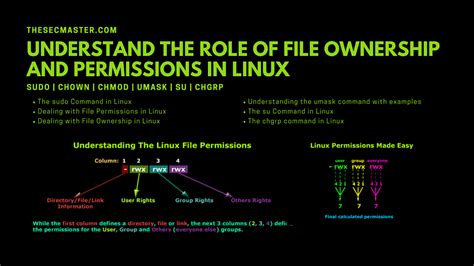
In the Linux operating system, one of the fundamental aspects of managing files and directories is controlling their permissions and ownership. These attributes play a crucial role in determining who can access or modify a file, as well as the level of access granted.
Permissions: Every file and directory in Linux has associated permissions that define what actions can be performed on it. These permissions are divided into three categories: read, write, and execute. The read permission allows viewing the contents of a file or the list of files in a directory. The write permission allows modifying the file's content or creating, deleting, and renaming files in a directory. Finally, the execute permission allows running a file as a program or accessing a directory's contents.
Ownership: Each file and directory in Linux is owned by a specific user and group. The owner is the user who initially created the file, and the group is a collection of users who share common access rights to the file. The ownership determines the level of control and access other users have over the file.
Understanding file permissions and ownership is essential for ensuring the security and integrity of a Linux system. By assigning appropriate permissions and ownership to files, system administrators can restrict unauthorized access and prevent accidental modification or deletion of critical files.
Networking Utilities: Ping, Traceroute, and Network Tools
In the realm of Linux, mastering the art of network troubleshooting and management is crucial. This section focuses on essential networking commands that are frequently used to diagnose and analyze network connectivity issues. By utilizing these powerful tools, system administrators and enthusiasts can effectively troubleshoot network problems and ensure smooth network operations.
The first tool we explore is Ping, a versatile command used to verify the connection between two network devices. With Ping, one can test the reachability of a remote device, measure the delay in communication, and determine the packet loss rate. It serves as a fundamental utility for debugging network issues and assessing network performance.
Next, we dive into the world of Traceroute - a command that traces the path packets take from a source device to a target device. By identifying the intermediate routers and their response times, Traceroute can reveal network bottlenecks and assist in troubleshooting network latency problems. With its ability to pinpoint problematic nodes along the route, Traceroute proves to be an invaluable asset in network diagnostics.
Furthermore, we delve into a multitude of other networking tools that aid in various network-related tasks. These tools include ipconfig, ifconfig, netstat, and nslookup, among others. Through their usage, administrators gain deeper insights into network configurations, network interface details, active connections, and DNS-related information. Equipping oneself with these networking tools enhances the ability to effectively manage networks and ensures the smooth flow of data.
Network troubleshooting is a crucial skill for Linux users, and mastering the Ping, Traceroute, and various networking tools is an essential step towards becoming an adept network administrator. Understanding how to utilize these commands empowers individuals to resolve network issues swiftly and maintain efficient network operations.
FAQ
What are some popular Linux commands for beginners?
Some popular Linux commands for beginners include ls (to list files and directories), cd (to change directories), mkdir (to create directories), rm (to remove files), and cat (to display file content).
How can I check disk space usage in Linux?
You can check disk space usage in Linux using the command df -h. This command will display disk space usage in a human-readable format.
What is the command to search for a specific file in the Linux filesystem?
The command to search for a specific file in the Linux filesystem is find. You can use the find command along with parameters like -name and -type to search for files based on their name or type.
Can you explain the purpose of the grep command?
The grep command is used to search for specific patterns or keywords in files. It can be used to search for text within files, filter output, or even search recursively in directories.
How can I view the contents of a file in Linux?
You can view the contents of a file in Linux using the cat command. Simply type "cat" followed by the file name, and it will display the content of the file. You can also use other commands like less or more for pagination.
What is Linux?
Linux is an open-source operating system built on the Linux kernel, which allows users to access and manipulate computer hardware resources. It is one of the most popular alternatives to proprietary operating systems like Windows and macOS.




