Are you tired of being tethered to your music? Fed up with the long, tangled wires that restrict your movement and hinder your daily activities? Look no further, as we delve into the world of wireless audio devices, specifically focusing on the game-changing invention known as wireless headphones. With the increasing popularity of these innovative gadgets, it's important to familiarize yourself with the fundamentals of their management to truly unlock their potential.
The realm of wireless headphones provides a welcome respite from the constraints of traditional audio accessories. No longer are you bound to a physical connection between your device and your ears, as wireless technology enables seamless transmission of sound waves through the air. Whether you're an entrepreneur on the go, a fitness enthusiast eager for obstacle-free workouts, or simply someone seeking a more convenient way to enjoy your favorite tunes, the management of wireless headphones is of paramount importance for an uninterrupted audio experience.
While the benefits of wireless headphones are numerous, their optimal usage relies on efficient and effective management. From selecting the right pair of headphones to troubleshooting connection issues, this comprehensive guide will equip you with the necessary tools to navigate your audio journey. Join us as we explore the nuances of maintaining wireless headphones, empowering you to make the most of this liberating and immersive audio technology.
Pairing Your Wireless Headphones with Devices

Connecting your cordless headphones to compatible devices is crucial for an immersive audio experience without the constraints of wires. This section will guide you through the process of pairing your wireless headphones with various devices, allowing you to enjoy your favorite music, podcasts, and more on the go.
When it comes to establishing a connection between your wireless headphones and devices, there are a few simple steps to follow. Firstly, ensure that both your headphones and the device you want to pair them with are turned on and in close proximity. Then, access the Bluetooth settings on your device and enable the Bluetooth feature.
Next, put your headphones in pairing mode. This can usually be done by pressing and holding a specific button or combination of buttons on the headphones, as indicated in the user manual. Once in pairing mode, your headphones will emit a flashing or steady light to indicate readiness for connection.
Within the Bluetooth settings on your device, you should see a list of available devices to pair with. Locate your headphones in this list and select them to initiate the pairing process. Some devices may prompt you to enter a passcode, which is typically "0000" or "1234"; refer to your headphones' user manual for any specific passcode requirements.
After initiating the pairing process, the device will establish a connection with your headphones. Once successfully paired, the Bluetooth settings on your device will typically display a confirmation message or an icon to indicate the connection status. Additionally, your headphones may emit a tone or indicator light to signify successful pairing.
It is important to note that the pairing process may vary slightly depending on the device and headphones you are using. Please refer to the user manual provided with your specific headphones for detailed instructions on pairing and troubleshooting any potential connectivity issues.
By following these simple steps, you can effortlessly pair your wireless headphones with various devices, allowing you to enjoy high-quality audio without the hassle of wires. Pairing your headphones with different devices enables you to seamlessly switch between them and enhances your overall listening experience.
Troubleshooting Common Connectivity Issues
When it comes to using your wireless headphones, there can be times when you encounter connectivity issues that prevent you from enjoying your music or audio. In this section, we will explore some common problems that users may face and provide troubleshooting tips to help you resolve these issues.
1. Pairing Problems
If you are having trouble connecting your headphones to your device, it could be due to pairing issues. This occurs when the headphones are not recognized or fail to establish a connection with your device. To troubleshoot this problem, ensure that both your headphones and the device you are pairing with have sufficient battery power. Additionally, verify that you are within the Bluetooth range and that the headphones are in pairing mode. Restarting both devices and clearing any existing pairings can also help resolve pairing problems.
2. Intermittent Connectivity
Intermittent connectivity issues can be frustrating, as they lead to inconsistent audio playback or frequent disconnections. To address this problem, ensure that there are no physical obstructions between your headphones and the device they are connected to, as these can weaken the Bluetooth signal. Additionally, keep your headphones in close proximity to the device and avoid interference from other wireless devices. Updating the firmware of your headphones and adjusting Bluetooth settings on your device can also improve connectivity.
3. Poor Audio Quality
If you notice a decrease in audio quality, such as distortion, static, or low volume, there are a few potential solutions. Firstly, check the audio settings on your device and ensure that they are optimized for Bluetooth audio output. Adjusting the EQ settings or disabling audio enhancements may also help. Additionally, try cleaning the headphone connectors or adjusting the position of the headphones on your ears to improve audio clarity. Finally, consider updating the drivers or firmware of both your headphones and the connected device to ensure compatibility.
4. Limited Range
If you find that the range of your wireless headphones is shorter than expected or that the audio cuts out when you move away from the connected device, this can be attributed to limited Bluetooth range. To address this issue, ensure that there are no physical obstructions or interference sources between your headphones and the device. Keeping both devices fully charged and minimizing the distance between them can also help improve the range. Additionally, consider investing in headphones with advanced Bluetooth technology that offers longer range capabilities.
In conclusion, troubleshooting common connectivity issues with wireless headphones involves identifying the specific problem and applying the appropriate solutions. By following the tips provided in this section, you can ensure a seamless listening experience and enjoy the full potential of your wireless headphones.
Adjusting the Volume and Sound Settings
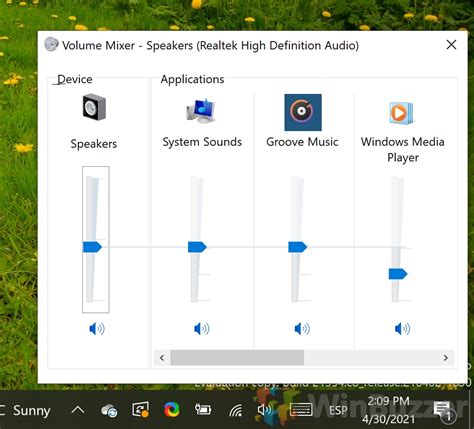
When it comes to enjoying the audio experience with your wireless headphones, being able to adjust the volume and sound settings to your preference is essential. This section will provide you with valuable information on how to fine-tune the volume and sound settings of your wireless headphones, ensuring an optimal listening experience.
1. Volume control: One of the primary tasks in managing your wireless headphones is adjusting the volume. Whether you want to increase or decrease the volume level, most wireless headphones feature dedicated buttons or controls that allow you to easily adjust the volume. These buttons can be located on the headphones themselves or on a remote control that comes with the headphones. Experiment with the volume levels to find the desired sound level that suits your preferences.
2. Equalizer settings: Another important aspect of managing the audio quality of your wireless headphones is adjusting the sound equalization. Most wireless headphones come with built-in equalizer settings that enable you to customize the sound output according to different music genres or personal preferences. These settings allow you to enhance bass, treble, or adjust the balance between different frequency ranges. Take some time to explore the equalizer settings offered by your headphones and find the combination that enhances your listening experience.
3. Audio sources: The audio source also plays a significant role in managing the sound settings of your wireless headphones. Different devices, such as smartphones, laptops, or televisions, may have their own audio settings. Make sure to adjust the volume levels and sound settings both on your wireless headphones and the connected device for a synchronized and optimized audio experience. Additionally, some devices may provide advanced sound settings, such as virtual surround sound or noise cancellation, which can further enhance your listening experience.
4. Listening environment: The environment in which you use your wireless headphones can also affect the sound quality and volume settings. For example, if you are in a noisy environment, you may need to increase the volume level to compensate for the background noise. Conversely, if you are in a quiet environment, lower volume levels may suffice. Pay attention to your surroundings and adjust the volume settings accordingly to achieve the desired audio quality.
In conclusion, managing the volume and sound settings of your wireless headphones is crucial for personalizing your listening experience. By adjusting the volume control, exploring the equalizer settings, considering the audio source, and adapting to the listening environment, you can optimize the sound quality and enjoy your wireless headphones to their fullest potential.
Sustaining Battery Power for Cordless Earphones
Enhancing and managing the energy capacity of wireless earbuds is essential for a seamless listening experience. Understanding the diverse aspects of battery management can help optimize the longevity and performance of your cordless headphones.
| 1. Power-saving Mode |
By utilizing an energy-efficient mode, users can conserve battery power during periods of inactivity. Enabling power-saving options, such as automatic sleep or idle timers, helps extend the overall usage time of wireless headsets. |
| 2. Battery Life Indicators |
To stay informed about the battery status of your wireless earphones, pay attention to the indicators provided by the manufacturer. These indicators can include LED lights, mobile applications, or sound notifications that give you an estimate of remaining battery life. |
| 3. Proper Charging Practices |
Adhering to the recommended charging methods and avoiding overcharging can significantly impact the battery life of your wireless headphones. It is advisable to charge the device in a cool and dry environment, ensuring a stable power supply and preventing excessive heat. |
| 4. Battery Calibration |
Periodically calibrating the battery of your wireless earbuds is important to maintain accurate battery level indications. This process involves fully discharging and then fully recharging the battery to recalibrate its internal system for improved accuracy. |
| 5. Storage Considerations |
For extended periods of non-use, it is crucial to store your wireless headphones in a dry and temperate location. Preserving the battery at approximately 50% charge can help prevent battery degradation caused by excessive discharge or overcharging. |
| 6. Firmware Updates |
Keeping your wireless headphones up to date with the latest firmware releases from the manufacturer can enhance battery performance and overall efficiency. Firmware updates often include optimizations that can extend battery life and improve power management capabilities. |
By employing these battery management techniques, you can effectively prolong the lifespan of the battery in your wireless headphones, ensuring prolonged enjoyment of your favorite audio without interruptions.
Getting the Best Audio Experience with Your Wireless Headphones

When using your cutting-edge wireless headphones, you want to ensure you're getting the most out of their sound capabilities. This section will provide you with tips and techniques to maximize the sound quality of your wireless headphones, allowing you to immerse yourself in a rich and immersive audio experience.
- Optimize the audio settings: Explore the audio settings on your device, such as equalizers and sound enhancement features. Adjusting these settings can help customize the sound output to your personal preferences and the type of media you're consuming.
- Select the right audio codec: Many wireless headphones support various audio codecs, such as AAC, aptX, and LDAC. These codecs determine the quality of the audio transmitted from your device to the headphones. Research which codec is compatible with your headphones and device, and select the one that offers the highest audio fidelity.
- Ensure a stable wireless connection: A consistent and strong wireless connection is essential for optimal sound quality. Avoid obstructions and interference from other devices that can cause audio dropouts or distortions. Additionally, keep your headphones and device within the specified range to maintain a reliable connection.
- Upgrade your audio source: If you're using older or low-quality audio files, consider upgrading to higher-quality formats like lossless or high-resolution audio. These formats preserve more details and dynamics, resulting in a more nuanced and immersive sound experience.
- Seal out external noise: Noise isolation or active noise cancellation features can significantly enhance the sound quality of your wireless headphones. These technologies block out external noises, allowing you to focus solely on the audio content and improving the overall clarity and immersion.
- Position the headphones correctly: Properly positioning your wireless headphones can make a noticeable difference in sound quality. Adjust the headband, ear cups, and ear tips to achieve a secure and comfortable fit. This ensures optimal sound delivery and minimizes any audio leakage or distortion.
By following these tips, you can unlock the full potential of your wireless headphones and enjoy an exceptional audio experience that truly complements your favorite music, movies, and games.
Customizing the Equalizer Settings for an Individualized Audio Experience
Personalizing your audio experience is an essential aspect of using wireless headphones. With the ability to customize the equalizer settings, you can tailor the sound to your preferences and enjoy a more immersive and satisfying listening experience.
By adjusting the equalizer settings, you can modify the intensity of specific audio frequencies, such as bass, midrange, and treble. This allows you to highlight or diminish certain elements of the music, emphasizing the aspects that are most important to you.
Whether you are a bass enthusiast who enjoys deep, resonating beats or someone who prefers a more balanced sound, customizing the equalizer settings will help you achieve the desired audio output. It enables you to enhance the richness and clarity of the sound, making every song, podcast, or audio track sound tailored to your taste.
Experimenting with the equalizer settings is an integral part of finding your audio sweet spot. Start by adjusting specific frequency sliders and listening to how the sound changes. Pay attention to the impact on different instruments, vocals, and overall sound quality. This way, you can fine-tune the equalizer settings to create a personalized audio profile that suits your preferences best.
Remember that the equalizer settings are subjective, and what sounds great to one person may not be ideal for another. It's all about finding the balance that resonates with you. Take your time to explore and experiment, and don't be afraid to make adjustments until you achieve the desired audio experience.
In conclusion, customizing the equalizer settings on your wireless headphones allows you to tailor the audio output to your liking. It grants you the opportunity to enhance specific frequencies and achieve a more personalized and immersive audio experience. So, grab your headphones, dive into the equalizer settings, and embark on a journey to perfect sound just the way you like it.
Optimizing Connections between Multiple Devices and Your Wireless Headphones

Efficiently managing the connection between your wireless headphones and multiple devices opens up a world of convenience and flexibility. By seamlessly switching between various devices without sacrificing audio quality or causing disruptions, you can enjoy a truly versatile audio experience.
One crucial aspect of managing multiple devices with your wireless headphones is establishing a reliable and stable connection. It is paramount to ensure a seamless and uninterrupted transition as you switch between devices such as smartphones, tablets, computers, and more.
Syncing Simultaneously: To efficiently manage multiple devices, it is essential for your wireless headphones to support simultaneous pairing with multiple devices. This capability eliminates the need to constantly disconnect and reconnect when switching between devices.
Easy Device Switching: Seamlessly switching between devices can enhance productivity and convenience. Look for headphones that offer intuitive controls or dedicated buttons to switch between devices effortlessly without the need for extensive manual adjustments.
Device Prioritization: Some headphones allow you to prioritize certain devices to automatically connect to them when they become available. This feature ensures that your preferred devices are always readily available when you want to use them, saving you time and hassle.
Range Optimization: Managing multiple devices becomes more efficient when your wireless headphones provide an extended connectivity range. This allows you to maintain a stable connection and move freely without worrying about disconnections or audio quality degradation.
Battery Management: When juggling multiple devices, monitoring the battery life of your wireless headphones becomes crucial. Look for headphones that offer battery status indicators or companion apps that provide detailed battery information, ensuring you never run out of power unexpectedly.
Seamless Multi-Device Audio Sharing: Some wireless headphones incorporate features that enable synchronized audio playback across multiple devices. This innovative functionality allows you and others to enjoy the same audio content simultaneously, making group experiences even more immersive.
Customizable Device Profiles: Advanced wireless headphones often provide the ability to create personalized device profiles. These profiles store specific audio settings, equalizer presets, and other customization options tailored to each connected device, delivering an optimized audio experience across various devices.
By effectively managing multiple devices with your wireless headphones, you can eliminate unnecessary complications and enhance your audio experience across a range of devices and scenarios. Explore the features and capabilities of your headphones and devices to unlock the full potential of seamless multi-device connectivity.
Discovering Advanced Functions on Your Wireless Earphones
Unleash the full potential of your cutting-edge wireless earphones by exploring their advanced features. Take your audio experience to the next level and unlock a range of functionalities that will enhance your listening pleasure. Here are some tips on discovering and utilizing the advanced functions of your wireless earphones.
- Customized Sound Profiles
- Active Noise Cancellation
- Smart Assistant Integration
- Gestures and Touch Controls
- Extended Battery Life
Elevate your music experience by creating personalized sound profiles tailored to your preferences. Experiment with different audio settings, such as bass boost, treble enhancement, or equalizer presets, to achieve the perfect sound quality for your favorite tracks. Fine-tune your listening experience and optimize audio output according to your own unique taste.
Escape the distractions of the outside world and immerse yourself fully in your music with active noise cancellation technology. Activate this feature to block out ambient sounds, allowing you to focus solely on the music without any interference. Enjoy a truly immersive audio experience without external disturbances.
Make the most out of your wireless earphones by leveraging the integration with popular smart assistants. Seamlessly access your smart assistant of choice, whether it's Siri, Google Assistant, or Amazon Alexa, directly through your earphones. Enjoy hands-free control and effortlessly manage tasks, make calls, or get answers to your queries, all with a simple voice command.
Discover the convenience of intuitive touch controls and gestures on your wireless earphones. Easily navigate through your playlist, adjust volume levels, or answer calls with a simple swipe or tap on the earphone's surface. Master these gestures to effortlessly control your earphones and enjoy a hassle-free listening experience.
Maximize your music playback time with the extended battery life of your wireless earphones. Explore power-saving features and optimize battery usage to ensure uninterrupted listening sessions. Make the most out of your earphones by understanding the battery-saving options available and managing your usage accordingly.
By familiarizing yourself with the advanced features of your wireless earphones, you can unlock a world of possibilities and enhance your overall audio experience. Experiment with different settings, explore the convenience of touch controls, and enjoy the freedom of wireless technology.
Caring for and Maintaining Your Wireless Earbuds for Long-lasting Performance

Preserving the quality and functionality of your wireless earbuds is crucial for their longevity. Regular cleaning and maintenance practices will not only enhance their lifespan but also ensure optimal audio performance. This section discusses the essential steps you can take to keep your wireless earbuds in top condition.
Proper maintenance begins with regular cleaning. To remove dirt, debris, and earwax buildup, gently wipe the exterior of your wireless earbuds using a soft, lint-free cloth or a cotton swab. Avoid using harsh cleaning agents that can damage the delicate components.
In addition to external cleaning, it is important to clean the eartips regularly. Remove the eartips from the earbuds and clean them with a mild soap solution or a specialized cleaning solution. Rinse them thoroughly and let them air dry before reattaching them. Clean eartips not only ensure hygiene but also maintain a secure fit and optimal sound quality.
It is also recommended to keep your wireless earbuds stored properly when not in use. Store them in a cool, dry place, away from extreme temperatures and direct sunlight. Avoid tossing them into bags or pockets without any protection, as this can lead to accidental damage or tangling of the cables.
Frequent battery maintenance is another crucial aspect of caring for your wireless earbuds. Ensure that you fully charge them before using them and avoid completely draining the battery. Overcharging or depleting the battery excessively can affect its overall lifespan. Follow the manufacturer's instructions regarding battery usage and replacement, if necessary.
Furthermore, regular firmware updates are often released by manufacturers to improve the performance and compatibility of wireless earbuds. Check for any available updates and install them as recommended to ensure optimal functionality and compatibility with your devices.
To summarize, cleaning and maintaining your wireless earbuds regularly is essential for their longevity. By following these simple steps, you can enjoy a prolonged lifespan and optimal performance from your wireless earbuds.
Enhancing and Refreshing the Firmware on Your Cordless Earbuds
It is crucial to stay abreast of the latest advancements and advancements in technology to enjoy an optimal wireless audio experience. One way to achieve this is by upgrading and updating the firmware on your wireless headphones. In this section, we will explore the importance of firmware updates and provide you with step-by-step instructions on how to perform such upgrades.
Wireless headphones, like any other electronic device, rely on firmware, which is essentially the software that controls and manages their operations. Firmware updates are released by manufacturers to enhance device performance, fix bugs, introduce new features, and ensure compatibility with the latest devices and software updates. Therefore, keeping your wireless headphones' firmware up to date is crucial for improving their overall performance and user experience.
To update the firmware on your wireless headphones, follow these simple steps:
| Step | Instructions |
|---|---|
| 1 | Ensure that your wireless headphones are charged and turned on. |
| 2 | Visit the manufacturer's official website and navigate to the support or downloads section. |
| 3 | Search for the firmware update specific to your headphone model. |
| 4 | Download the firmware update file onto your computer or mobile device. |
| 5 | Connect your wireless headphones to your computer using the provided USB cable or via Bluetooth. |
| 6 | Locate the downloaded firmware update file and follow the on-screen instructions to install it onto your headphones. |
| 7 | Once the update is complete, disconnect your headphones from the computer or mobile device. |
| 8 | Restart your wireless headphones to ensure the firmware update is applied successfully. |
Regularly checking for firmware updates and upgrading your wireless headphones is a proactive approach to ensure that you are maximizing their capabilities and enjoying the latest features. By following these steps, you can stay ahead of the game and unlock the full potential of your cordless earbuds.
4 ways to connect wireless headphones to any TV (CNET How To)
4 ways to connect wireless headphones to any TV (CNET How To) 作成者: CNET 1,027,470 回視聴 7 年前 2 分 19 秒
FAQ
What are some tips for connecting wireless headphones to devices?
There are a few tips to successfully connect your wireless headphones to devices. First, make sure your headphones are fully charged. Next, turn on the Bluetooth function on your device and put your headphones in pairing mode. Then, select your headphones from the list of available devices on your device's Bluetooth settings. Finally, follow any additional prompts or instructions to complete the pairing process.
How can I ensure a stable connection with my wireless headphones?
To ensure a stable connection with your wireless headphones, try to keep the distance between your headphones and the device you are using as short as possible. It is also recommended to avoid interference from other electronic devices in the vicinity. Additionally, keeping your headphones and the connected device up to date with the latest firmware or software updates can help improve connection stability.
What should I do if my wireless headphones are not connecting to my device?
If your wireless headphones are not connecting to your device, there are a few troubleshooting steps you can try. First, check if your headphones are charged. Then, turn off the Bluetooth function on your device and turn it back on. If the issue persists, try resetting your headphones by turning them off and on again. If none of these steps work, consult the user manual of your headphones or contact the manufacturer for further assistance.
How do I adjust the volume on my wireless headphones?
The method of adjusting the volume on wireless headphones depends on the model and brand. However, most wireless headphones have built-in volume controls on the earcups or a dedicated control panel on the headphones themselves. Some models also allow you to control the volume directly from the device you are using. Refer to the user manual of your specific headphones for detailed instructions on adjusting the volume.
What can I do to extend the battery life of my wireless headphones?
To extend the battery life of your wireless headphones, there are several measures you can take. First, make sure to fully charge your headphones before using them. When not in use, turn off your headphones to conserve power. Additionally, reducing the volume and avoiding excessive use of extra features like noise cancellation can help prolong battery life. Finally, keeping your headphones in a cool and dry environment can also contribute to longer battery life.
How do I connect my wireless headphones to my device?
To connect your wireless headphones to your device, first, make sure that the headphones are turned on and in pairing mode. Then, go to the Bluetooth settings on your device and select the headphones from the list of available devices. Follow the on-screen prompts to complete the pairing process. Once connected, you will be able to use your wireless headphones with your device.
What can I do if the audio quality of my wireless headphones is poor?
If you are experiencing poor audio quality with your wireless headphones, there are a few things you can try to improve it. First, ensure that your headphones are charged and have a strong Bluetooth connection to your device. If the audio quality is still not satisfactory, try adjusting the equalizer settings on your device or in the audio app you are using. Additionally, you can check if there are any software updates available for your headphones and install them if necessary. If none of these solutions work, you may need to contact the manufacturer for further assistance.




