Have you ever wondered what lies beneath the sleek interface of your computer? Beneath the surface, beyond the scope of familiar buttons and icons, lies a world of untapped potential. A world where the true power of your machine can be harnessed and controlled with a few keystrokes. This world is known as the command line.
In this realm, the command line acts as a gateway, allowing users to communicate with their operating system and perform a myriad of tasks and operations. It is a language of its own, embodying simplicity and efficiency. With a mere string of words, you have the ability to manipulate files, install programs, navigate directories, and so much more.
But fear not, for this is not a realm reserved solely for the tech-savvy. The beauty of the command line is its accessibility to all users, regardless of their level of expertise. It empowers us to become masters of our own machines, granting us the ability to automate tasks, troubleshoot issues, and unleash the full potential of our systems.
So, join us on a journey as we delve into the world of Linux commands, unraveling the mysteries that lie within. Discover the art of command line magic and unlock a whole new level of control and productivity. Get ready to embark on a journey that will forever change the way you interact with your computer.
Understanding the Fundamentals of the Linux Command Line Interface
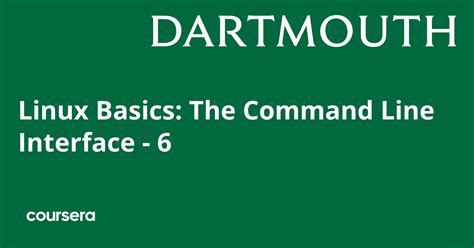
In this section, we will delve into the essential concepts and principles behind the Linux command line interface (CLI). By gaining a solid understanding of the foundations of the CLI, you will be equipped with the necessary knowledge to navigate, interact, and execute commands effectively within a Linux environment.
The Linux CLI serves as a powerful tool for managing your operating system and executing various tasks efficiently. Rather than relying heavily on graphical user interfaces, the CLI offers a text-based interface that allows you to communicate directly with the system through typed commands. It empowers you with greater flexibility, automation capabilities, and speed in performing numerous tasks.
Within this section, we will explore key aspects such as file system navigation, file and directory manipulation, command structure, common command categories, and command syntax. By understanding these fundamental elements of the CLI, you will be able to harness the true potential of Linux and accomplish tasks with ease.
In addition, we will also discuss the concept of command options and arguments, essential techniques for command input and output redirection, as well as permissions and ownership management. These aspects contribute significantly to the overall proficiency and versatility of working with the Linux CLI.
| Key Concepts Covered: |
| - File system navigation |
| - File and directory manipulation |
| - Command structure |
| - Common command categories |
| - Command syntax |
| - Command options and arguments |
| - Input and output redirection techniques |
| - Permissions and ownership management |
Essential Linux Commands: An In-Depth Exploration
Unveiling the most widely used commands in the realm of Linux, this comprehensive guide offers an insightful journey into the fundamental tools that empower the operating system. From manipulating files and directories to managing user accounts and monitoring system resources, this section delves into the essential commands that are synonymous with efficient Linux administration.
| Command | Description |
|---|---|
| cd | Change directory |
| ls | List files and directories |
| mkdir | Create a new directory |
| cp | Copy files and directories |
| mv | Move or rename files and directories |
| rm | Remove files and directories |
| grep | Search for specific content within files |
| chmod | Change file permissions |
| sudo | Execute a command with superuser privileges |
Whether you are a seasoned Linux user or just starting your journey with this versatile operating system, mastering these popular commands will unlock a world of possibilities. Harness the potential of Linux by diving into the intricacies and practical applications of these essential commands, and elevate your proficiency to new heights.
Mastering Essential Linux Commands for Efficient File and Directory Management
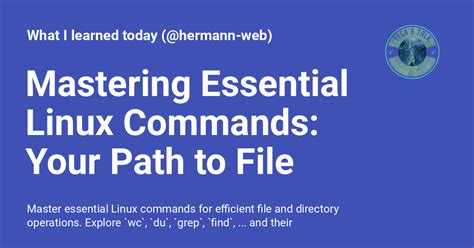
In this section, we will explore crucial Linux commands that will empower you in effectively managing and organizing files and directories within your Linux system. By leveraging these commands, you will gain the necessary skills to streamline your file management processes, enhance productivity, and maintain a well-structured file system.
Discover key techniques to effortlessly navigate through directories, create, rename, and delete files and directories, as well as efficiently search and manipulate file content. Unlock the potential of Linux commands designed specifically for file and directory management, allowing you to effortlessly handle large-scale data and optimize your workflow.
Learn how to leverage advanced Linux commands to efficiently copy, move, and transfer files and directories across different locations, both within your machine and remotely. Familiarize yourself with powerful commands that enable you to securely navigate permissions, modify ownership, and set file and directory attributes according to your specific needs.
Explore the versatile capabilities of Linux commands to perform batch operations, including renaming multiple files simultaneously, compressing and decompressing directories, as well as automating key file management tasks using scripting. Gain proficiency in these essential Linux commands to boost your productivity and effectively manage your file system like a seasoned Linux professional.
Navigating the File System: Moving, Copying, and Renaming Files
In this section, we will explore essential techniques for efficiently managing files and directories in the Linux operating system. We will delve into the processes of relocating files to different directories, creating copies of files, and renaming files to suit specific requirements. These tasks are crucial for maintaining an organized file system and optimizing workflow efficiency.
| Command | Description |
|---|---|
| mv | The mv command enables the movement of files or directories from one location to another. It effectively transfers the specified files or directories to a new destination, allowing for seamless organization and restructuring of the file system. |
| cp | With the cp command, users can create duplicates of files or directories in specified locations. This functionality is useful for tasks such as backing up important files or creating multiple versions for experimentation or comparison purposes. |
| rename | The rename command provides the flexibility to alter the names of files or directories. It allows users to give more meaningful or descriptive names, correct naming errors, or adapt file names to fit specific naming conventions. |
By mastering the techniques discussed in this section, users will gain the ability to effortlessly navigate through the file system, efficiently manage their files and directories, and enhance their overall productivity in working with Linux-based systems.
Working with File Contents: Modifying, Viewing, and Searching Text Files
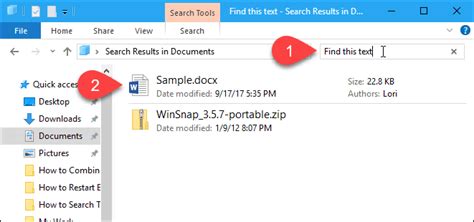
In this section, we will explore various operations that can be performed on text files to manipulate their contents. We will cover techniques for editing, viewing, and searching through text files, allowing you to effectively manage and utilize the information they contain.
Editing Text FilesLearn how to make changes to the contents of a text file by utilizing powerful text editors. Discover techniques for adding, modifying, and deleting text within a file, enabling you to tailor the information to your specific needs. |
Viewing Text FilesFind out how to effectively view the contents of a text file using various tools and commands. Explore methods for navigating through files, displaying specific portions, and obtaining a comprehensive overview of the information they contain. |
Searching Text FilesMaster the art of searching for specific patterns or words within text files. Uncover techniques for locating and extracting valuable information from large volumes of text, making your file searches efficient and targeted. |
50 Linux Commands You Must Know ! | Linux Commands Cheat Sheet 2024 | Simplilearn
50 Linux Commands You Must Know ! | Linux Commands Cheat Sheet 2024 | Simplilearn by Simplilearn 18,797 views 5 months ago 19 minutes
FAQ
What are some commonly used Linux commands?
Some commonly used Linux commands include ls (which lists the contents of a directory), cd (which changes the current directory), mkdir (which creates a new directory), rm (which deletes files and directories), and grep (which searches for text within files).
How do I use the ls command?
To use the ls command, open the terminal and type "ls" followed by any desired options or arguments. For example, "ls -l" will display the files and directories in long format, showing details such as permissions, owner, and size.
What is the purpose of the cd command?
The cd command is used to change the current working directory in Linux. By typing "cd" followed by the desired directory path, you can navigate to a different directory. For example, "cd /home/username" will take you to the /home/username directory.
How do I create a new directory in Linux?
To create a new directory, you can use the mkdir command followed by the desired directory name. For instance, "mkdir new_directory" will create a new directory called "new_directory" in the current location.
Can you explain what the grep command does?
The grep command is used to search for specific text within files. It is often used in combination with other commands or in shell scripting. By typing "grep" followed by the desired search term and the file(s) to search within, you can find instances of the text within those file(s).
What is Linux?
Linux is an open-source operating system that is based on the Unix operating system. It provides a graphical user interface (GUI) similar to other operating systems and is known for its stability, security, and flexibility.
What are Linux commands?
Linux commands are small programs or utilities that are used to interact with the Linux operating system. They can be typed in a terminal or command line interface to perform various tasks, such as managing files and directories, running programs, configuring the system, and more.




