As you embark on your journey into the world of Linux, it is important to familiarize yourself with a set of fundamental skills that will enable you to navigate the intricacies of this versatile operating system. By acquiring these essential techniques, you will gain the confidence and proficiency necessary to explore the vast potential of Linux.
Discover the Power of the Terminal
The command-line interface, often referred to as the terminal, is the gateway to unlocking the true potential of Linux. Through the use of text-based commands, you can efficiently manage files, manipulate data, and execute various operations with ease. Embrace the command line as your trusted companion, and you will find yourself equipped with a set of skills that transcend traditional graphical user interfaces.
Unleash Your Creativity with Shell Scripting
Shell scripting, a powerful feature of Linux, enables you to automate repetitive tasks and unleash your creativity. By combining commands into a script, you can create custom solutions tailored to your specific needs. With shell scripting, the possibilities are endless, allowing you to streamline workflows, increase productivity, and solve complex problems efficiently.
Mastering the Essential Linux Commands for Novice Users
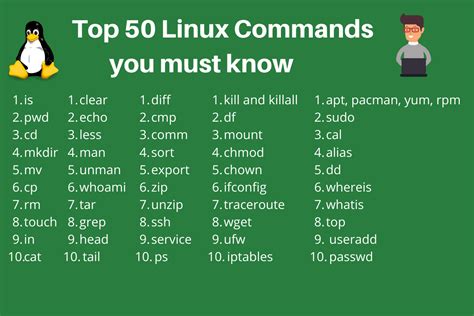
In this section, we will explore a selection of fundamental Linux commands that are indispensable for those who are new to the operating system. By understanding and utilizing these essential commands, beginners can efficiently navigate and interact with their Linux systems, carrying out various tasks smoothly without relying heavily on graphical interfaces.
- Change Directory (cd): Move from one directory to another and navigate through the file system effortlessly.
- List (ls): Display the contents of a directory, including files and subdirectories, to obtain an overview of the current location.
- Create Directory (mkdir): Easily create new directories to organize files and manage the file system structure efficiently.
- Delete (rm): Delete files and directories, allowing users to remove unwanted data and free up storage space.
- Copy (cp): Create copies of files and directories to duplicate data or transfer it to different locations.
- Move (mv): Move files and directories to different locations or rename them, aiding in file organization and management.
- Find (find): Search for files and directories within the file system based on specific criteria, such as name or size.
- File Permissions (chmod): Assign read, write, and execute permissions to files and directories, ensuring proper security and control over data.
- View File Content (cat): Display the contents of a file on the terminal, allowing users to read or examine its information.
- File Compression (tar): Compress and decompress files, creating archives or extracting data from existing archives.
By familiarizing yourself with these essential Linux commands, you will gain a solid foundation to handle basic system tasks efficiently, empowering you to delve deeper into the world of Linux and expand your knowledge and skills.
Navigating the File System: Mastering the Art of Exploring and Manipulating Files
When diving into the world of operating systems, understanding how to navigate the file system is an essential skill for any aspiring user. Just like a seasoned explorer traverses through uncharted territories, navigating the file system allows you to effortlessly move between directories, search for files, and manipulate data without getting lost in the virtual labyrinth.
Getting Your Bearings: To effectively navigate the file system, it is crucial to familiarize yourself with the basic concepts of directories and files. Directories, often referred to as folders, act as containers that organize files. Just as a building's structure consists of various rooms, directories create a hierarchical structure within the file system.
The Paths Less Traveled: An important aspect of file system navigation is the usage of paths. Paths are the unique addresses that pinpoint the location of a file or directory within the file system. Similar to street addresses leading to specific houses, paths guide you to your intended file or folder, allowing you to access, modify, or execute it.
Wandering through Directories: Moving through directories requires mastering a set of commands that enable you to explore the file system effortlessly. Commands like ls and cd become your trusted compass as you list the contents of directories and change your current working directory, respectively. With these commands, you can gain insight into the files and directories present in the current directory, as well as navigate to new locations within the file system.
Seek and Ye Shall Find: When exploring the file system, it's inevitable that you'll need to search for specific files or directories. Using commands such as find and locate, you can unleash your inner detective and locate desired files based on their names, types, or even contents. Mastering these commands is like having a trusty map that quickly leads you to your destination.
Sculpting the File System: In addition to navigating and searching, knowing how to manipulate files and directories is essential in mastering the file system. With commands like cp and mv, you can effortlessly copy and move files between directories, while commands like rm and mkdir allow you to delete unwanted files or create new directories with ease. These commands grant you the power to sculpt the file system according to your needs.
Becoming a File System Explorer: Navigating the file system is not just about knowing the commands but also about developing an intuitive understanding of the directory structure. By embracing the art of navigating the file system, you become a skilled explorer, ready to uncover hidden files, organize data efficiently, and accomplish tasks with confidence.
Mastering the Art of File and Folder Management

In this section, we will dive into the fundamental concepts and techniques of manipulating files and directories in a Linux environment. Understanding how to effectively work with files is crucial for any user, regardless of their skill level.
Learn how to navigate through directories, create, delete, and rename files and folders, copy and move them to different locations, and modify their permissions. Gain insights into the powerful command-line tools that Linux offers to efficiently manage your files and directories.
Discover the various commands and their practical applications that will enable you to organize your digital workspace, efficiently access and edit your files, and confidently handle file-related tasks without relying on a graphical interface.
Mastering the art of file and folder management in Linux will not only enhance your productivity but also empower you to take full control of your system as you harness the command line to effortlessly manipulate your files and directories.
Understanding File Permissions and Ownership
In the world of operating systems, the ability to control access to files and determine who can modify, read, or execute them is of utmost importance. File permissions and ownership play a vital role in ensuring the security and integrity of a system.
When it comes to file permissions, it is essential to understand the concepts of read, write, and execute. These permissions allow or restrict specific actions that can be performed on a file. You can think of them as locks that determine who can do what to a file.
Ownership, on the other hand, refers to the user or group to whom a file belongs. Every file on a Linux system has an owner and a group associated with it. The owner has certain privileges that other users may not have, depending on the permission settings.
Understanding how to view and modify file permissions and ownership is crucial for a Linux user's ability to protect their data and control the access others have to it. It empowers users to secure their files against unauthorized access and ensures that sensitive information remains confidential.
Throughout this article, we will delve into various aspects of file permissions and ownership, exploring how to view and change them using Linux commands. By gaining a deep understanding of these concepts, beginners can enhance their Linux skills and take full control of their system's security.
Exploring the Art of Managing Processes

In the realm of operating systems, an essential skill to acquire is the ability to effectively manage processes. Processes are the backbone of any system, representing running programs or tasks. Understanding how to handle processes allows for improved efficiency, resource allocation, and troubleshooting abilities.
Let's dive into the realm of process management and discover some fundamental concepts and techniques. First and foremost, it is essential to be aware of the various ways to interact with processes. Through a myriad of commands and tools, you can monitor, control, and manipulate processes to meet your needs.
- Viewing Processes: Gain insight into active processes within your system using commands like ps, top, and htop. These tools provide valuable information such as process IDs, resource usage, and execution status.
- Controlling Processes: Acquaint yourself with commands like kill and killall to terminate or send signals to specific processes. Understanding different signal types allows for actions like stopping, pausing, or even restarting processes.
- Managing Process Priority: Prioritize the execution of processes by using the nice and renice commands. Adjusting process priority can help optimize system performance by allocating resources appropriately.
- Foreground and Background Processes: Learn how to send processes to the background using the & symbol and bring them back to the foreground using fg. This allows you to multitask and continue working without waiting for lengthy processes to complete.
- Process Monitoring: Utilize tools like watch and top to keep a constant eye on process activities. Real-time monitoring provides valuable insights into resource usage, bottlenecks, and potential issues that may arise.
It is crucial to approach process management with caution and understanding. By familiarizing yourself with these fundamental concepts and commands, you will gain the necessary skills to efficiently manage processes on any Linux-based system.
Getting Started with Software Installation and Updates
In this section, we will explore the essential aspects of installing and updating software on a Linux system, providing you with an overview of the necessary steps and processes.
Installing and updating software is a crucial task for any user looking to enhance their Linux experience, regardless of their level of expertise. This process allows you to add new applications, update existing ones, and ensure your system is up to date with the latest features, security patches, and bug fixes.
By understanding the fundamentals of software installation and updates, you will gain the ability to easily navigate the vast array of available software options, handle dependencies between packages, and maintain a stable and functional Linux environment.
Throughout this section, we will cover various techniques and package management tools commonly used in Linux distributions. You will learn how to install software from package repositories, compile and install programs from source code, and manage software dependencies efficiently.
Moreover, we will explore the concept of package managers and how they simplify the installation and updating processes, providing centralized control over software packages. We will discuss popular package managers such as apt, dnf, and pacman, along with their respective commands and usage examples.
By the end of this section, you will have a solid foundation in installing and updating software on a Linux system, empowering you to confidently explore and utilize the vast ecosystem of open-source software available to you.
Discover the Power of Networking and Internet Tools
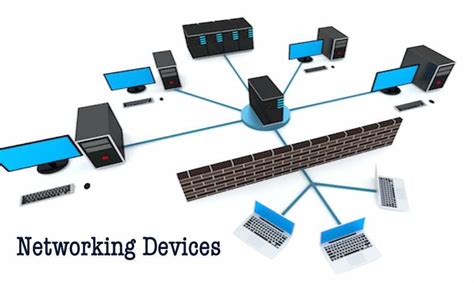
In the vast world of Linux, there exists a treasure trove of networking and internet tools that can empower users to harness the true potential of their systems. These tools extend beyond basic commands and provide a wide range of functionalities, from network monitoring and troubleshooting to remote access and file sharing.
One essential networking tool is netstat, which allows users to view network connections, monitor network statistics, and troubleshoot network-related issues. It provides detailed information such as IP addresses, ports, and state of the connections, helping to diagnose and analyze network activities efficiently.
Another invaluable tool is nmap, a powerful network scanning utility that aids in network exploration and security auditing. With its diverse scanning options, users can identify open ports, detect potential vulnerabilities, and discover network services running on remote systems. This tool proves especially useful for administrators who need to assess the security posture of their networks.
For those seeking to establish remote connections, SSH (Secure Shell) is the go-to tool. SSH enables secure remote access to Linux systems over an unsecured network, allowing users to execute commands, transfer files, and manage remote systems as if they were directly connected. Its encryption ensures data confidentiality and integrity, providing a secure channel for remote administration.
In the realm of internet tools, wget is a versatile command-line utility that enables users to retrieve files from the web. It supports various protocols such as HTTP, HTTPS, and FTP, allowing seamless downloading of webpages, documents, and multimedia files. Its robust features, including recursive downloading and resuming interrupted downloads, make it a preferred choice for many Linux users.
Lastly, iptables, a powerful firewall configuration tool, offers advanced network security and traffic management capabilities. It allows users to define rules for packet filtering, network address translation, and port forwarding, ensuring the protection and efficient routing of network traffic. With its comprehensive set of features, administrators can effectively control network access and safeguard their systems against potential threats.
| Tool | Functionality |
|---|---|
| netstat | View network connections, monitor statistics, and troubleshoot network issues. |
| nmap | Scan networks, detect open ports, and perform security audits. |
| SSH | Establish secure remote connections for command execution and file transfer. |
| wget | Retrieve files from the web using various protocols with additional features. |
| iptables | Configure firewall rules for network security and traffic management. |
Exploring System Logs: Gaining Insights into your System
When diving into the world of Linux, it is crucial to understand the significance of system logs. System logs serve as a valuable resource for troubleshooting and monitoring the performance and operational status of your system. These logs provide an in-depth view of system events, errors, warnings, and other critical information that can help you identify and resolve potential issues.
Unleashing the Power of System Logs
System logs act as a lifeline for system administrators and advanced users, offering a wealth of information to gain insights into system activities. By effectively analyzing these logs, you can detect security breaches, track system changes, and pinpoint performance bottlenecks. In order to fully utilize the potential of system logs, it is essential to understand the different types of logs and how to interpret them.
Types of System Logs and Their Significance
Authentication Logs: These logs provide information about user authentication attempts, failed logins, and successful logins. Monitoring authentication logs can help identify unauthorized access attempts, security breaches, and ensure the security of your system.
Kernel Logs: Kernel logs provide detailed information about the core functioning of your system. This includes hardware detection, driver load/unload events, and system crashes. Understanding kernel logs can assist in diagnosing hardware issues and detecting abnormalities that may impact system stability.
System Logs: System logs contain information about various system events, such as service startup and shutdown, system reboots, package installation, and critical error messages. Monitoring system logs can help identify software glitches, track system changes, and troubleshoot issues that may arise during system operation.
Application Logs: Application logs record events related to specific applications installed on your system. These logs include important information about software errors, exceptions, and user activities. Analyzing application logs can be especially useful when troubleshooting application-specific issues and monitoring application performance.
Interpreting System Logs: The Key to Effective Troubleshooting
Understanding how to interpret system logs is essential for effective troubleshooting and optimizing system performance. By paying attention to timestamps, error codes, and accompanying messages, you can pinpoint the root cause of problems and devise appropriate solutions. Additionally, utilizing log analysis tools and filtering techniques can simplify the process of extracting relevant information from vast log files.
Conclusion
System logs serve as a treasure trove of valuable information, enabling users to gain insights into system events, diagnose problems, and ensure optimal system performance. Acquiring the necessary skills to navigate and interpret system logs is a fundamental step for every Linux enthusiast on their journey towards mastering the intricacies of the operating system.
Beginner's Guide To The Linux Terminal
Beginner's Guide To The Linux Terminal by DistroTube 336,525 views 3 years ago 42 minutes
FAQ
What is the purpose of the "cd" command in Linux?
The "cd" command in Linux is used to change directories. By using this command, you can navigate through the file system and move to different directories. For example, if you want to move to a directory named "documents" that is located within your current directory, you would type "cd documents". This command is essential for navigating and organizing your files and directories efficiently in Linux.
How can I delete a file or directory in Linux?
To delete a file or directory in Linux, you can use the "rm" command. If you want to delete a file, simply specify the file name after the "rm" command, like this: "rm filename". If you want to delete an empty directory, you can use the "rmdir" command followed by the directory name, like this: "rmdir directoryname". However, if you want to delete a directory and all its contents, including files and subdirectories, you need to use the "rm" command with the "-r" option, as in "rm -r directoryname". Please exercise caution when using these commands, as deleted files and directories cannot be easily recovered.




