Embrace a world of boundless artistic exploration as you delve into the enchanting realm of digital drawing on your trusty iPad. In this comprehensive beginner's guide, we invite you to embark on a creative journey that will unlock the hidden depths of your imagination. No matter your level of experience or prior knowledge, this article will equip you with the fundamental tools and techniques necessary to bring your artistic visions to life.
With the touch of your finger or the swipe of an Apple Pencil, the iPad becomes your very own canvas, casting a spell that transcends the conventional boundaries of art. Whether you're a seasoned artist seeking to expand your repertoire or a novice yearning to express your creativity, this guide offers a treasure trove of insights and tips to help you harness the full potential of your digital drawing abilities.
Immerse yourself in a world where lines transform into vibrant strokes and colors bleed with infinite possibility. By embracing digital drawing on the iPad, you open the door to a realm where bold experimentation intertwines with precise craftsmanship, where form and color collide to create awe-inspiring masterpieces. Dip your toe into the vast ocean of artistic expression that awaits, as we guide you through every step of this empowering journey.
Choosing the Perfect Drawing App for Your Artistic Journey

When exploring the world of digital art on your iPad, one crucial step is selecting the ideal drawing app that aligns with your creative vision and style. With a wide range of options available, each offering unique features and tools, it can be a daunting task to find the perfect match. However, by considering your artistic goals and preferences, you can narrow down the choices and find the app that best suits your needs.
First and foremost, it is essential to identify the key features and functionalities you require in a drawing app. Whether you prioritize a simple and intuitive user interface, extensive brush library, or advanced layering capabilities, understanding your artistic requirements will help you make an informed decision. Additionally, considering your skill level and experience can also guide you towards an app that offers the right balance of beginner-friendly tools and advanced features.
Another critical factor to consider is the compatibility of the drawing app with your iPad model. Different apps may have specific requirements in terms of processor speed, RAM, and storage space. Ensuring compatibility will guarantee a smooth and seamless drawing experience without any performance issues or limitations.
Exploring user reviews and ratings can be an excellent way to gain insights into the overall quality and performance of various drawing apps. Hearing from fellow artists who have tried and tested different apps can provide valuable information and help you ascertain if a particular app meets your expectations.
Lastly, it is worth considering whether you prefer a free or paid app. While there are several high-quality free options available, paid apps often offer more advanced features and a premium user experience. Determining your budget and evaluating the value you place on additional functionalities will influence your decision between the two options.
By carefully considering your artistic goals, requirements, compatibility, user reviews, and budget, you can confidently choose the right drawing app that will serve as your digital canvas and guide you on your artistic journey with your iPad.
Mastering the Fundamentals of iPad Illustration
Obtaining proficiency in creating intricate and captivating artwork using an iPad requires a solid foundation in the basic principles of digital drawing. Developing a deep understanding of essential techniques and tools sets the stage for mastering the art of iPad illustration and unleashing one's creative potential.
| Key Concepts | Description |
|---|---|
| 1. Brush Selection | Choosing the appropriate brush for each drawing style allows artists to achieve desired effects, such as smooth lines or textured strokes. |
| 2. Layer Manipulation | Understanding how to effectively work with layers helps artists organize their artwork, make non-destructive edits, and add depth to their illustrations. |
| 3. Color Theory | Gaining knowledge of color theory is crucial for selecting harmonious color palettes, creating mood, and conveying emotions in digital artwork. |
| 4. Proportions and Composition | Maintaining correct proportions and employing compositional techniques enhance the visual appeal and balance of illustrations. |
| 5. Blending and Shading | Mastering blending and shading techniques elevates the depth and realism of drawings, adding dimension and texture to digital artwork. |
| 6. Precision and Detailing | Developing meticulousness in refining details ensures the overall quality and professional finish of digital illustrations. |
In this section, we will delve into each of these fundamental concepts, providing practical insights, tips, and exercises to help novice iPad artists hone their skills and lay the groundwork for their artistic journey. By understanding and mastering these basics, artists can unlock their creative potential and confidently create stunning digital illustrations on their iPads.
Exploring Advanced Techniques and Tools
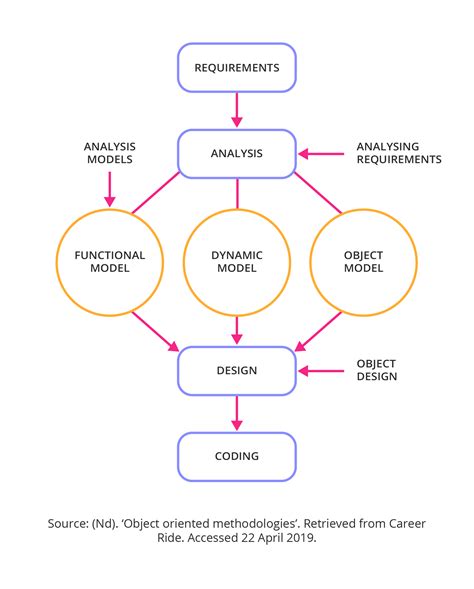
In this section, we will delve into the realm of advanced techniques and tools available for enhancing your iPad drawing experience. Building upon the foundation laid in the previous sections, we will explore a plethora of creative possibilities through an array of innovative features and functionalities.
Discover the art of layering, an indispensable technique that allows you to separate different elements of your drawing and manipulate them independently. Learn how to add depth and dimension to your artwork by effectively utilizing layer blending modes and opacity adjustments.
Unleash your creativity with advanced brush settings that provide you with an extensive range of options for customizing the stroke, texture, and dynamics of your brushes. Experiment with various brush styles, sizes, and shapes to achieve the desired effects for your artistic vision.
Transform your drawings into masterpieces with the help of advanced selection tools. Master the art of precise selections, allowing you to edit specific areas of your artwork with precision and accuracy. Explore the power of transformation tools to resize, rotate, or distort selected elements, enabling you to create unique compositions.
Delve into the world of digital art with advanced digital painting techniques. Learn how to create realistic textures, simulate different mediums such as watercolor or oil paint, and harness the power of blending modes to seamlessly merge colors and create mesmerizing visual effects.
Unlock the potential of layer masks, a powerful tool that enables you to selectively reveal or hide parts of your artwork. Dive into the realm of advanced editing techniques, including non-destructive editing, where you can make changes to your drawing without permanently altering the original artwork.
Expand your creative horizons by exploring advanced exporting options. Discover various file formats suitable for different purposes, such as sharing your artwork on social media platforms or printing high-quality prints. Learn how to optimize your drawings for different devices, ensuring the best possible viewing experience for your audience.
This section will empower you to take your iPad drawing skills to the next level, enabling you to create stunning and innovative artworks with confidence and proficiency. Embrace the endless possibilities that advanced techniques and tools offer, and watch your artistic endeavors flourish.
Sharing and Showcasing Your Digital Masterpieces
Once you have unleashed your creativity on the iPad canvas, it's time to share your digital artwork with the world. This section will guide you on how to effectively display and showcase your creations to inspire and engage others.
Sharing your digital artwork allows you to connect with a wider audience and receive feedback from fellow artists and enthusiasts. By sharing your creations, you open up the opportunity to inspire others, collaborate on new projects, and gain recognition for your talent.
One way to share your digital artwork is through social media platforms. Platforms like Instagram, Twitter, and Facebook provide a large audience for artists to showcase their work. Create an account dedicated to your art, upload high-quality images of your artwork, and use relevant hashtags to reach a wider audience.
Another effective way to exhibit your artwork is by creating a portfolio website. This platform allows you to showcase your artwork in a professional and organized manner. Use a minimalist design that focuses on your artwork and includes a biography, artist statement, and contact information.
If you're looking for more visibility, consider participating in online art communities or forums. These platforms not only allow you to showcase your artwork but also engage in discussions, receive constructive criticism, and learn from other artists. Building relationships within the art community can open doors to new opportunities and collaborations.
Furthermore, entering art contests and exhibitions can provide exposure for your work. Research art competitions, both virtual and physical, that align with your style and submit your artwork for consideration. Not only can you win prizes, but you may also have the chance to exhibit your art in galleries or online exhibits.
Lastly, consider collaborating with other artists or joining art collectives. Collaborations allow you to learn from other artists, share your ideas and techniques, and create unique and compelling artwork. By joining art collectives, you can leverage the collective's audience and resources to promote your work collectively.
In conclusion, the process of sharing and showcasing your digital artwork involves utilizing social media platforms, creating a portfolio website, engaging in online art communities, participating in art contests, and collaborating with fellow artists. Embrace these opportunities to gain exposure and recognition for your creative talent.
[MOVIES] [/MOVIES] [/MOVIES_ENABLED]FAQ
What tools do I need to start drawing on my iPad?
To start drawing on your iPad, you will need an iPad and an Apple Pencil. If you have a recent iPad model, it should support the Apple Pencil. If not, you can use a compatible stylus with your iPad.
Which drawing app is the best for beginners?
There are several great drawing apps available for beginners on the iPad. Some popular choices include Procreate, Autodesk Sketchbook, and Adobe Fresco. Each app has its own unique features, so it's worth trying out a few to find the one that suits your needs and preferences.
Is it possible to use my finger instead of a stylus for drawing on the iPad?
Yes, it is possible to use your finger for drawing on the iPad. Many drawing apps offer a finger painting option, which allows you to draw and paint with your finger. However, using a stylus or an Apple Pencil can offer more precision and control, especially for detailed drawings.
Can I share my iPad drawings with others?
Absolutely! There are several ways to share your iPad drawings with others. You can export your drawings as image files and share them via email, messaging apps, or social media. You can also print your drawings if you prefer to showcase them in a physical format.
What are the different drawing apps available for iPad?
There are several drawing apps available for iPad, including Procreate, Adobe Photoshop Sketch, Autodesk SketchBook, Tayasui Sketches, and Concepts. Each app has its unique features and user interface, so it's worth trying out a few to find the one that suits you best.
Do I need a stylus to draw on an iPad?
No, you don't necessarily need a stylus to draw on an iPad. While a stylus can provide more precision and control, the iPad's touchscreen is designed to be responsive to finger input as well. You can start with your fingers and see if you feel the need for a stylus later on.




